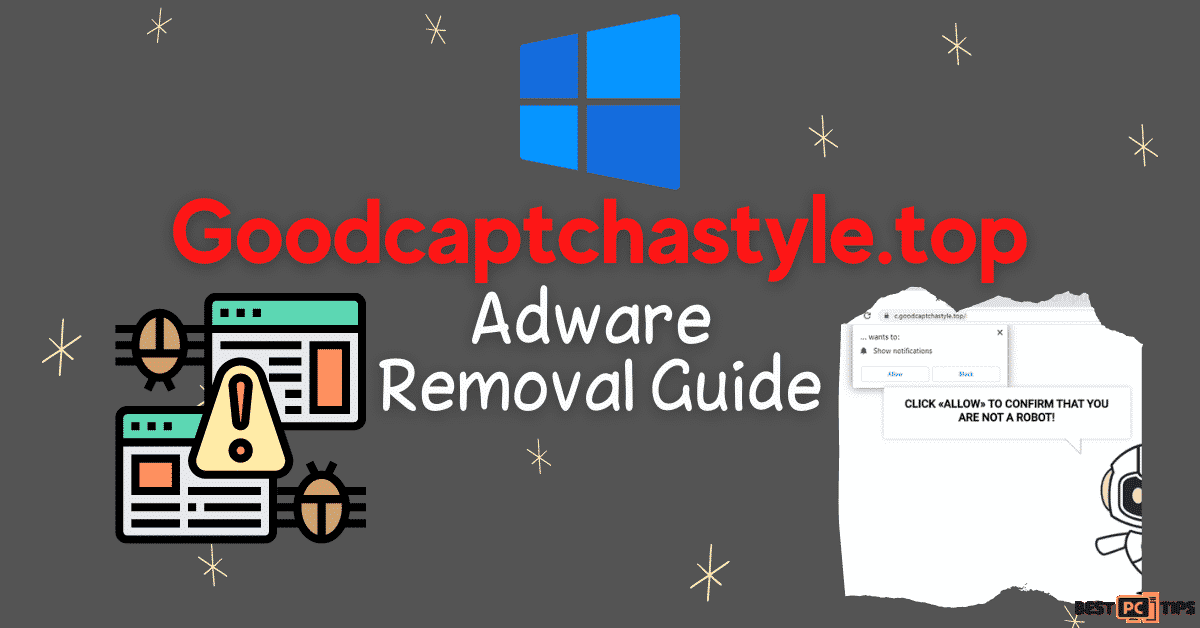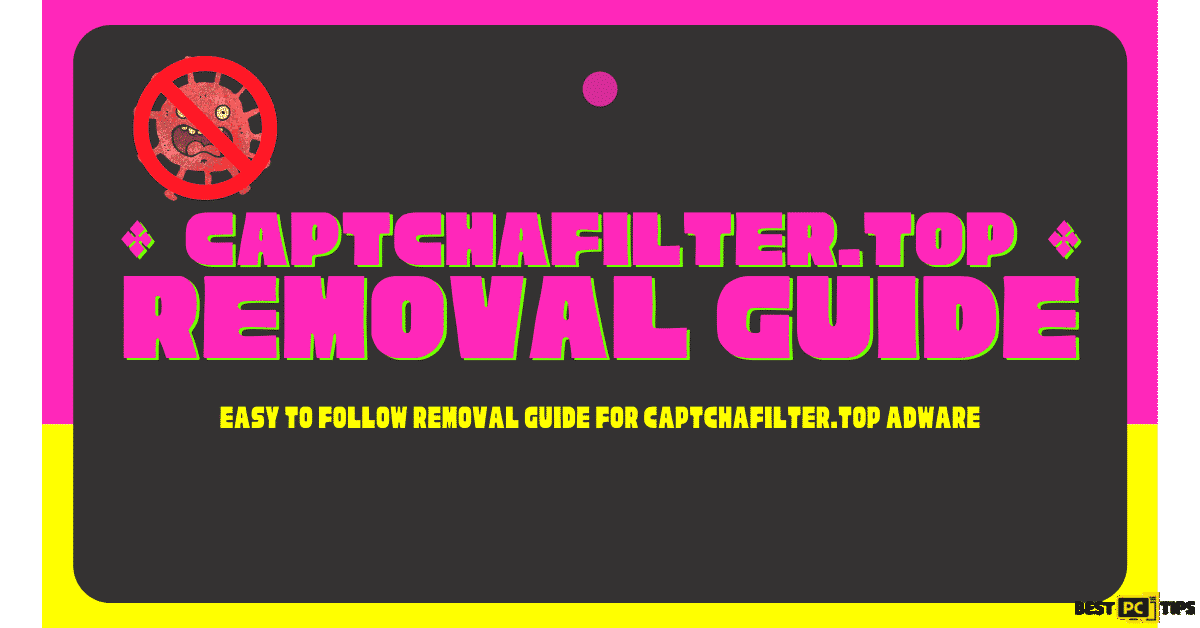Can’t set Chrome as Default Browser in Windows [Resolved in 7 Simple Steps]
Abigail Y.
Issue:Windows Won't Let Chrome Be Default
Hey there, I'm having a bit of trouble here and I thought maybe you guys might be able to help me out. I've tried everything I know, but for some odd reason, my Windows stubbornly refuses to let Chrome take the reigns as the default browser. So, what's the deal? Why can't I set Chrome as my default browser on Windows?
Originally launched by Google in 2008, Google Chrome has since ascended to the top, capturing the attention of over 60% of desktop and mobile web surfers. It’s not just by chance; Chrome’s swift performance, intuitive design, and a broad spectrum of available extensions and applications have propelled it to its leading position.
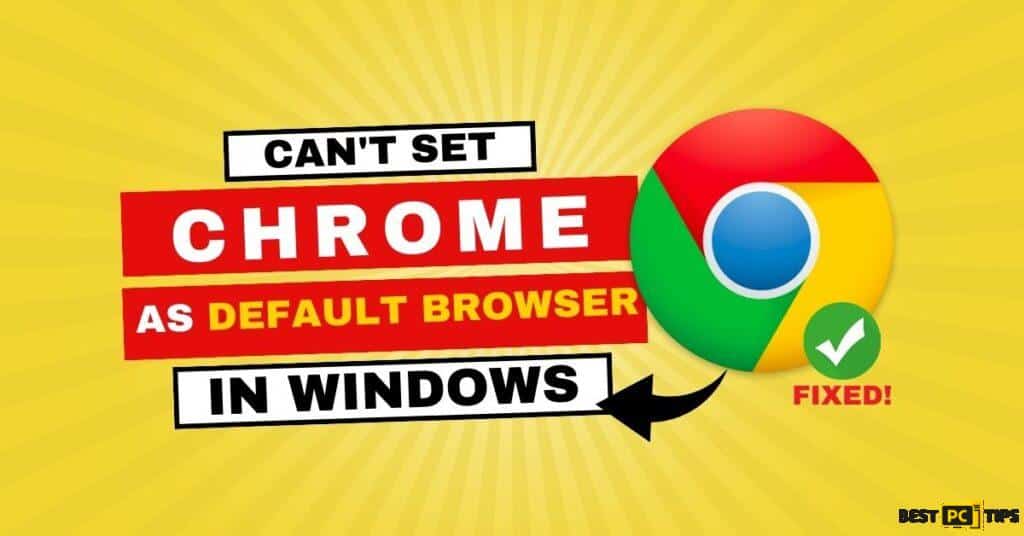
Setting Chrome as Your Go-To Browser
For most internet users, setting a default browser is essential. This ensures that any clicked link will instantly open in their browser of choice. Typically in operating systems like Windows, this preference can be adjusted within the Control Panel or its Settings application. But, a peculiar challenge has surfaced for some Windows users.
Before we dive into this Chrome fix guide – we always highly advise using a reliable Virtual Private Network (we recommend CyberGhost VPN –> get our special 83% off deal here).
It will protect your online privacy as well as secure your PC from dangerous websites and malware that might be causing various PC issues in the first place.
Windows 10’s Chrome Dilemma
Specifically, a number of Windows 10 users have found themselves in a conundrum. Despite their attempts to set Google Chrome as their preferred browser, Microsoft Edge (the default Windows 10 browser) seems to override their choice. Some have observed that, upon trying to make Chrome the default from the Control Panel, its icon vanishes, mysteriously leaving Edge in its dominant position.
Possible Causes
There’s no concrete answer as to why this occurs. Nonetheless, there’s a growing suspicion that a recent Windows update might be giving undue precedence to Microsoft Edge. For those who’ve grown fond of Chrome, this shift can be quite disconcerting.
7 Solutions to Fix “Can’t set Chrome as the default browser in Windows”
Fix 1: Adjust Default Browser via Settings App
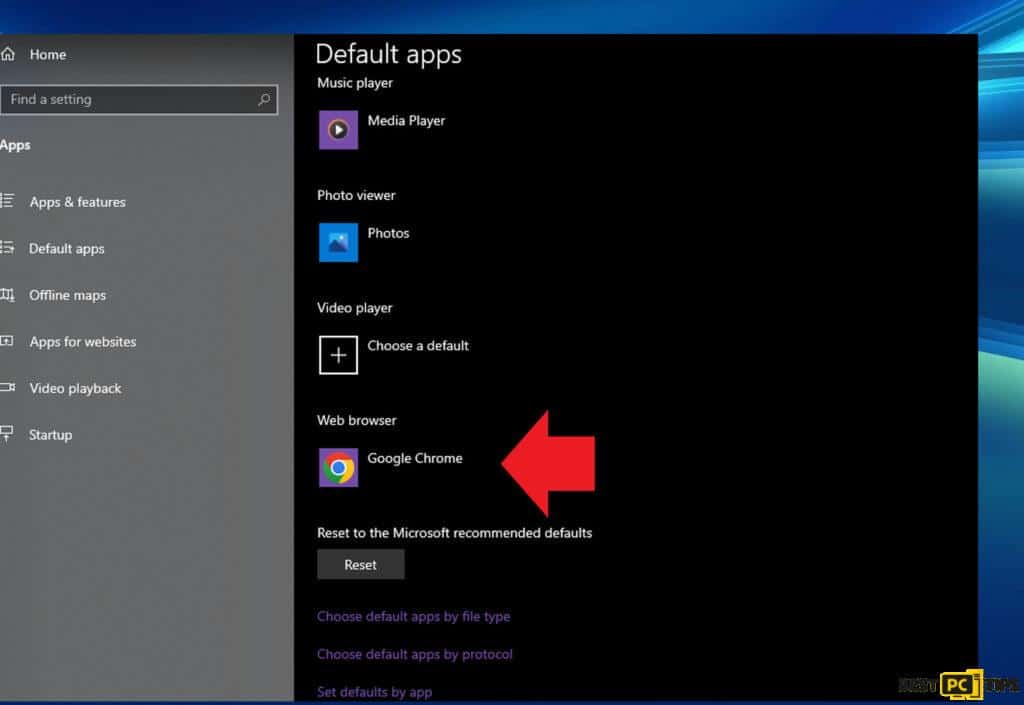
- Click ‘Start’ and choose ‘Settings’.
- Navigate to ‘Apps’ and then ‘Default apps’.
- Find the ‘Web browser’ section.
- Click the current default browser option.
- Choose ‘Google Chrome’ from the list.
Fix 2: Adjusting Default Browser Through Chrome Settings
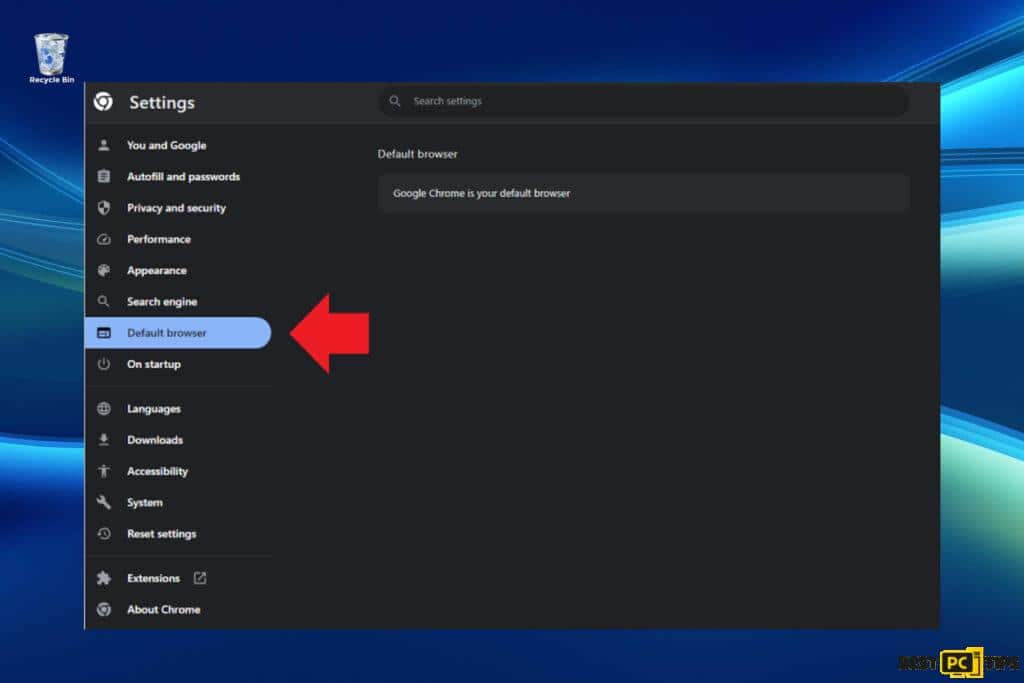
- Open Chrome.
- Click on the three vertical dots (top-right corner).
- Choose ‘Settings’.
- Navigate to ‘Default browser’ on the left.
- Select ‘Make default’.
Fix 3: Change Default Browser Using Elevated Command Prompt
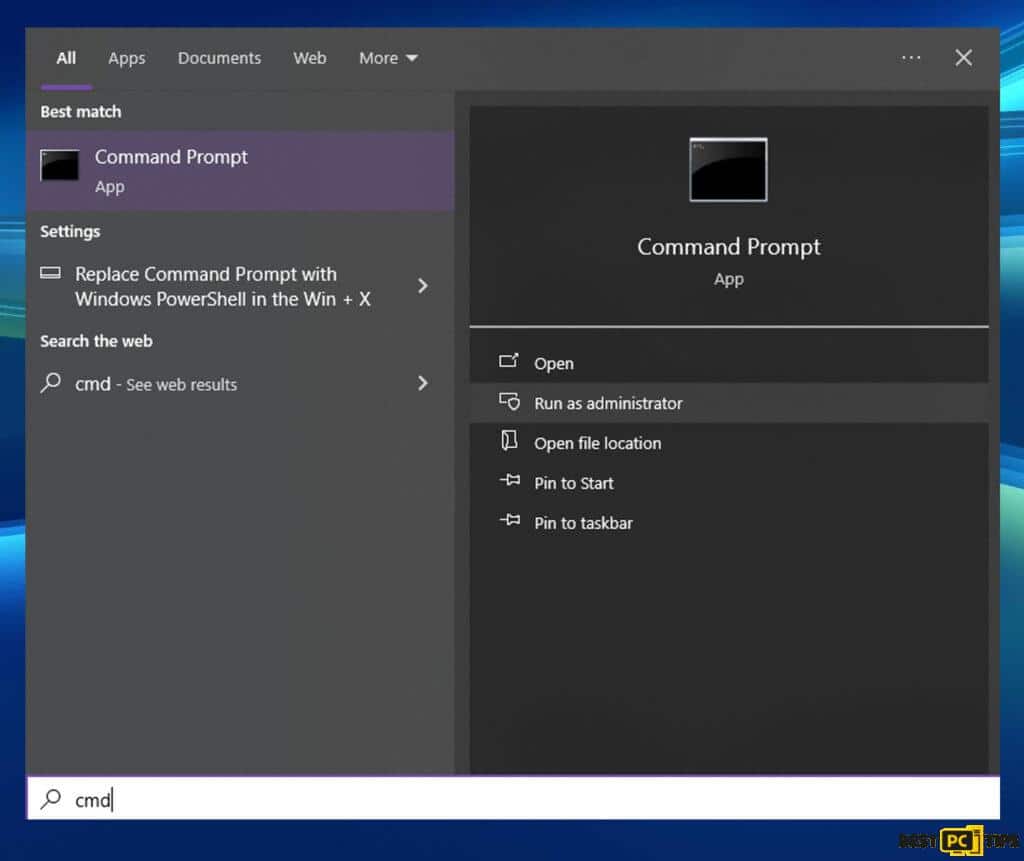
- Search for “cmd” in the Windows search bar.
- Right-click on ‘Command Prompt’ from the results and choose ‘Run as administrator’.
- If prompted by User Account Control, click ‘Yes’.
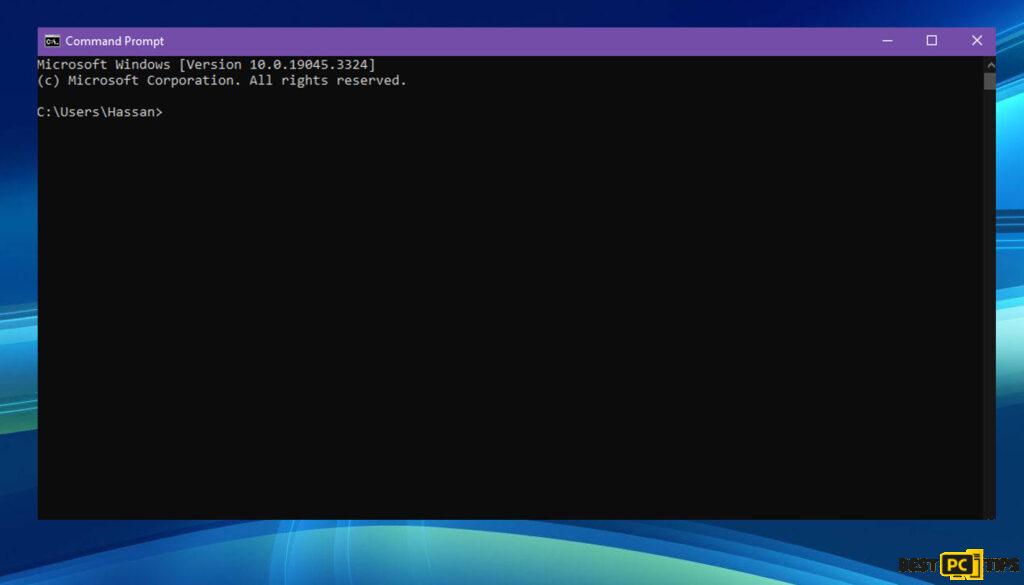
- In the opened window, enter the following command:
Explorer.exe shell:::{17cd9488-1228-4b2f-88ce-4298e93e0966} -Microsoft.DefaultPrograms\pageDefaultProgram
- Press ‘Enter’.
- Close the Command Prompt window and check if the issue has been resolved.
Fix 4: Update Chrome to the Latest Version
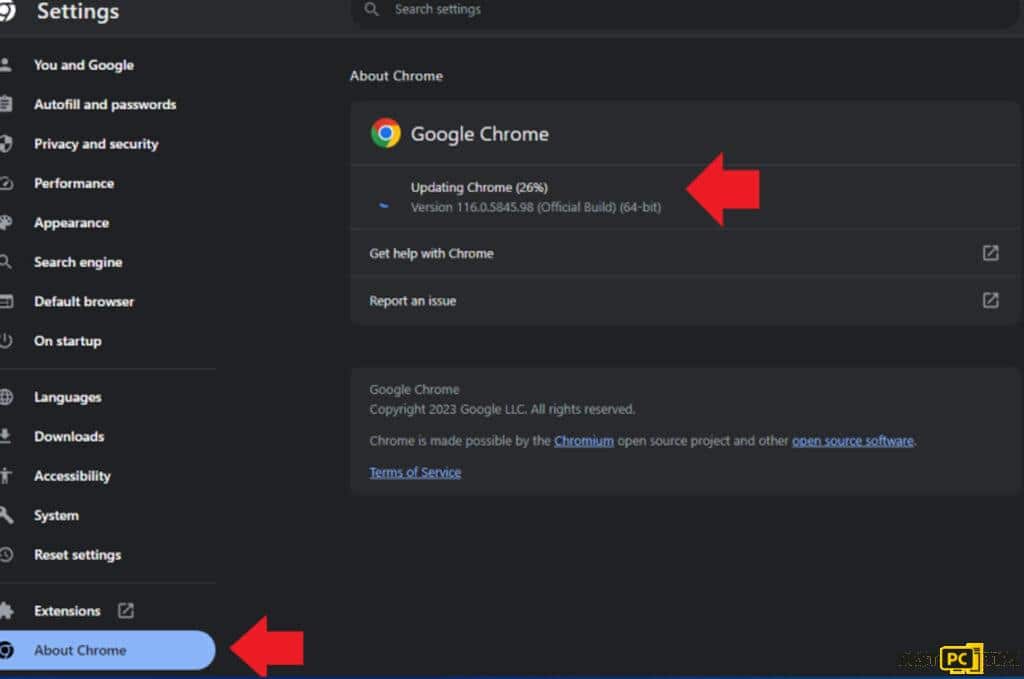
- Open Chrome.
- Click the three vertical dots (top-right corner).
- Go to ‘Help’ > ‘About Google Chrome’.
- Let the browser update if needed.
- Click ‘Relaunch’ after updating.
Fix 5: Resolve the Issue by Creating a New User Account
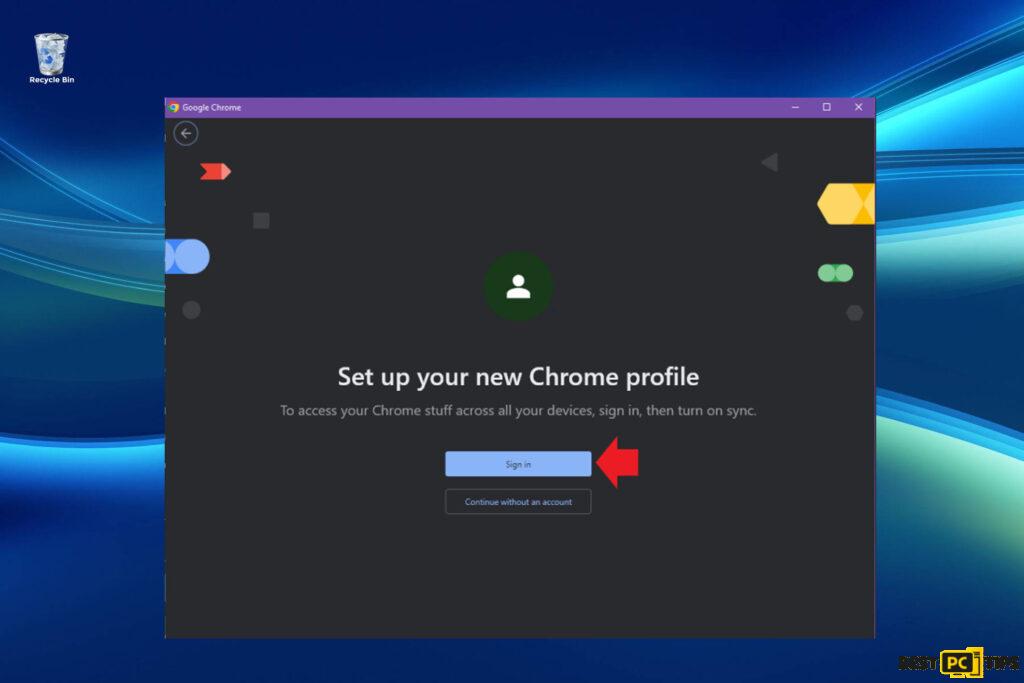
- Right-click ‘Start’ and choose ‘Settings’.
- Navigate to the ‘Accounts’ section.
- On the left panel, click ‘Family & other users’.
- Under the ‘Other users’ category, select ‘Add someone else to this PC’.
- Choose ‘I don’t have this person’s sign-in information’ > ‘Add a user without a Microsoft account’.
- Input the necessary details and click ‘Next’.
- After setting up, restart your computer and attempt accessing from the new account.
Fix 6: Ensure Windows is Updated
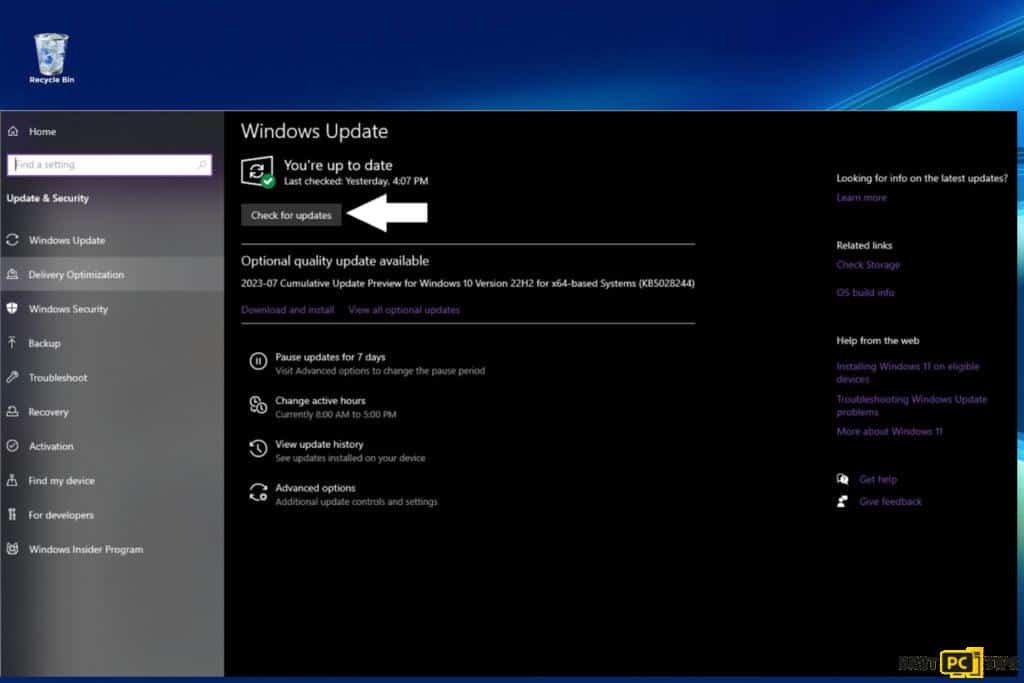
- Search for “Updates” in the Windows search bar.
- Press ‘Enter’.
- Within the updates window, select ‘Check for updates’.
- Install any optional updates if available.
- Once all updates are installed, reboot your computer.
Fix 7: Reset Chrome to Default Settings
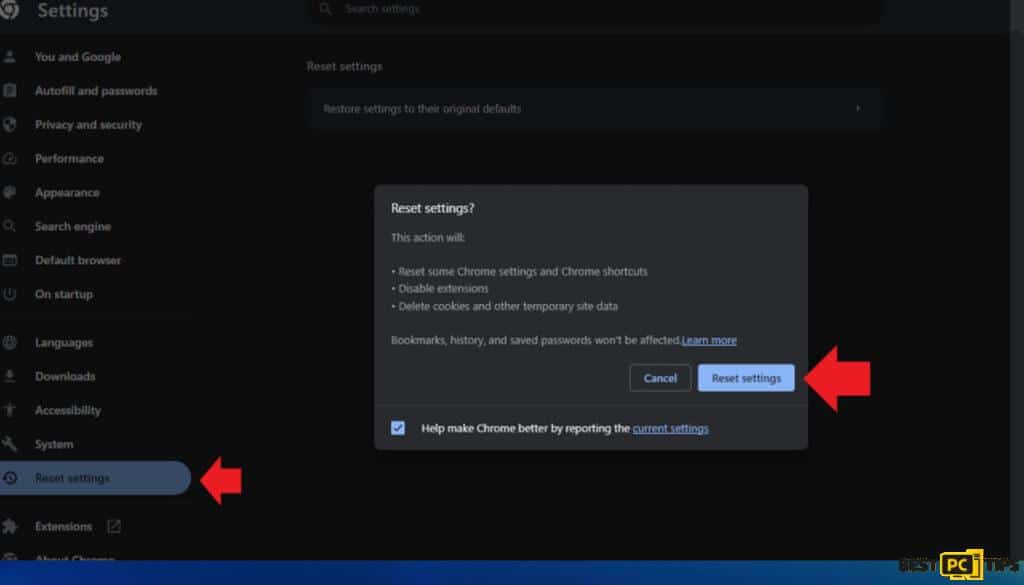
Sometimes, corrupted settings within Chrome can prevent it from being set as the default browser. Resetting Chrome can often solve this:
- Open Google Chrome.
- Click on the three vertical dots in the upper right corner.
- Go to ‘Settings’.
- Scroll down to the bottom and click ‘Advanced’.
- Under the ‘Reset and clean up’ section, click on ‘Restore settings to their original defaults’.
- Confirm the reset when prompted.
Once done, try setting Chrome as your default browser again. Remember, this action will reset your startup page, new tab page, search engine, and pinned tabs. It will also disable all extensions and clear temporary data like cookies. Your bookmarks, history, and saved passwords will not be cleared.
Conclusion
Facing issues with setting Google Chrome as your default browser on Windows can be frustrating. However, by employing the methods outlined in this guide, users stand a good chance of resolving the predicament. It’s always advisable to try simpler solutions first, and if they don’t work, proceed to the more advanced fixes. Technology can have its quirks, but with a little patience and the right steps, most challenges can be surmounted. Always ensure you have backups before making significant changes to your system, and happy browsing!
iolo System Mechanic® — is a patented PC & MAC repair tool & the only program of its kind. Not only it’s a registry fix, PC optimizer, and an anti-virus/malware remover – The iolo’s System Mechanic® technology reverses the damage done to Windows or Mac, eliminating the need for time-consuming reinstallations & costly technician bills.
It is available for FREE. Although, for some more advanced features & 100% effective fixes you may need to purchase a full license.
If your Google Chrome issues are still not resolved — don’t hesitate and contact us via email, or Facebook messenger (the blue ‘bubble’ on the bottom-right of your screen).
Offer
iolo System Mechanic® — is a patented PC & MAC repair tool & the only program of its kind. Not only it’s a registry fix, PC optimizer, and an anti-virus/malware remover – The iolo’s System Mechanic® technology reverses the damage done to Windows or Mac, eliminating the need for time-consuming reinstallations & costly technician bills.
It is available for FREE. Although, for some more advanced features & 100% effective fixes you may need to purchase a full license.
If your Google Chrome issues are still not resolved — don’t hesitate and contact us via email, or Facebook messenger (the blue ‘bubble’ on the bottom-right of your screen).