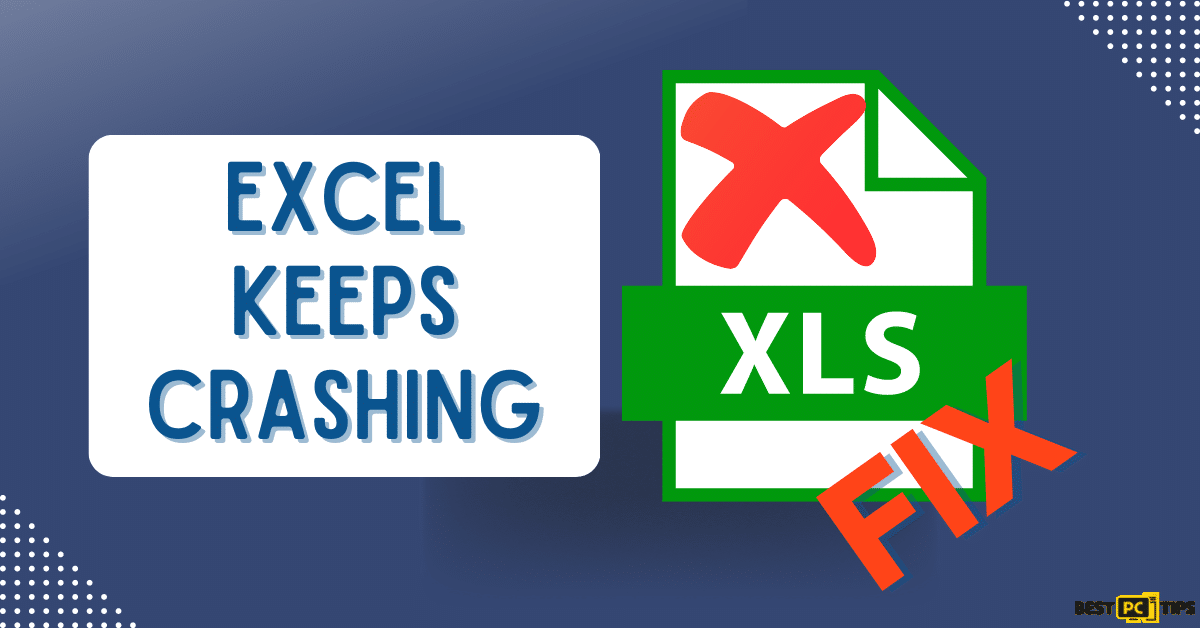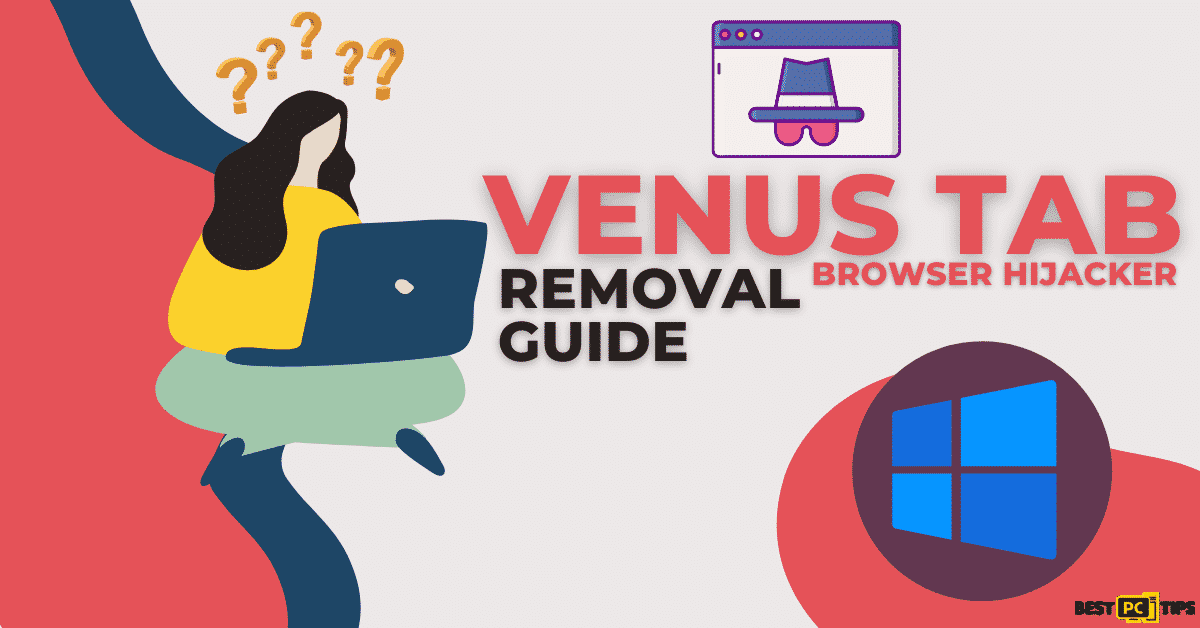How To Fix ERR_PROXY_CONNECTION_FAILED Error? (5 Ways)
Tracy O.
Issue:I got an error on my Chrome browser saying "ERR_PROXY_CONNECTION_FAILED". Any advice?
Hi,
yesterday when trying to connect to internet via my Chrome browser I got an error message saying:
"There is no Internet Connection.
There is something wrong with the proxy server, or the address is incorrect.
ERR_PROXY_CONNECTION_FAILED".
And I can't access any website at all. Can you please advise what should I do?
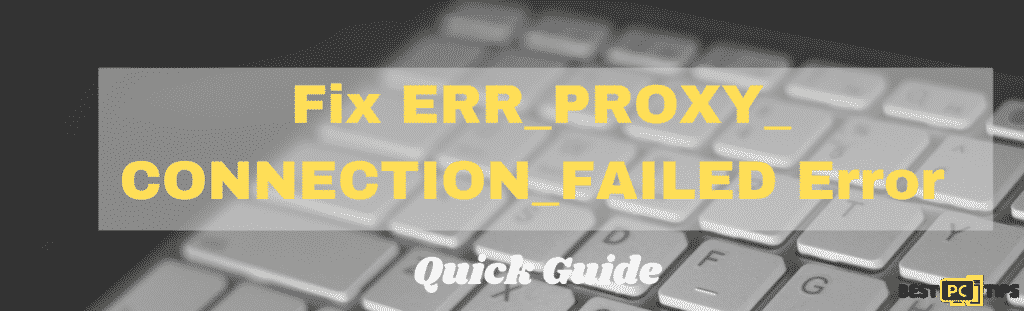
Users who are using browsers for searching find the ERR_PROXY_CONNECTION_FAILED as annoying. The ERR_PROXY_CONNECTION_FAILED error can appear when you are using Chrome, Mozilla Firefox, Internet Explorer or other browsers. Moreover, this error often appears in relation to the error message “There is no Internet connection. There is something wrong with the proxy server, or the address is incorrect”.
Overview of the Problem
The error is a browser-based error that occurs on any Windows operating system version especially when there are some issues with the proxy settings. The proxy server is a medium that connects the home network or IP with the online service to external sites. Having a proxy server is useful in terms of privacy protection, filtering web content or unblocking web-specific web content. The proxy does not create a direct connection to the Internet but rather establishes a connection through several servers and, therefore, disguise people’s IP addresses and other browsing-related information.
The error message in full goes like this:
“There is no Internet Connection.
There is something wrong with the proxy server, or the address is incorrect.Try Contacting the system admin
Checking the proxy address
Running connectivity diagnostics
ERR_PROXY_CONNECTION_FAILED“
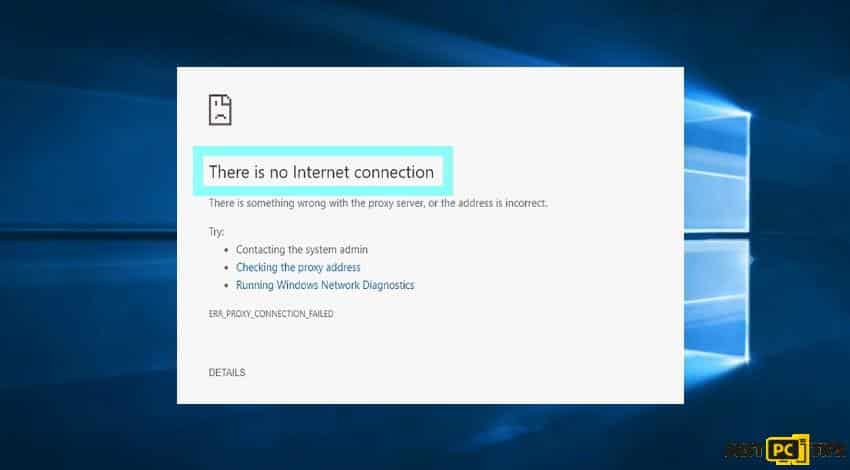
If you see this alert to show when trying to access sites, then you have issues on the connection and must fix it through the methods detailed in this article. According to statistics conducted by Windows experts, Google Chrome users encounter ERR_PROXY_CONNECTION_FAILED error most frequently. Moreover, there are some reports that users who are on their Android mobile devices also experience a similar error when using a local WiFi connection. Based on their concern, they do not have a proxy to use the Internet though the error completely breaks the internet on their phones. To remedy this, users must modify Wireless and Network settings.
There is something wrong with the proxy server or the address is incorrect. With that said, it is an irritating bug which then could lead to loss of data. This issue can be resolved. Follow the steps below as easy guide for users.
Fixing The ERR_PROXY_CONNECTION_FAILED Issue
Since most of the users are on the Google Chrome browser, we will start with how to fix the issue. If the ERR_PROXY_CONNECTION_FAILED window error is always returning, we would strongly recommend you to update Google Chrome or reinstall it. People generally use proxy services to keep their identity anonymous and do not want to disclose their browsing-related information. But if this is now frustrating since the error, remove or disable the proxy to fix the issue.
In case of a malware intrusion, it gets control over your device and changes browser settings which remove your accessibility of some sites, and the error of “ERR_PROXY_CONNECTION_FAILED” occurs.
In case of any virus or malware intrusion — please scan your device with iolo System Mechanic.
Changing the proxy server setting will most probably and definitely help you to fix the error of “ERR_PROXY_CONNECTION_FAILED”. Follow the steps given below to make your Chrome this error-free:
Solution 1. Check Your Proxy Settings
- Go to Start or Windows Key
- Navigate to the Control Panel and click the search results
- Select Network and Internet and go to Internet Options.
- Choose Connections tab
- Select the LAN settings at the bottom window
- Check the Proxy Server if it is unchecked. In case it is ticked (Go for the third checkbox), remove checkmark
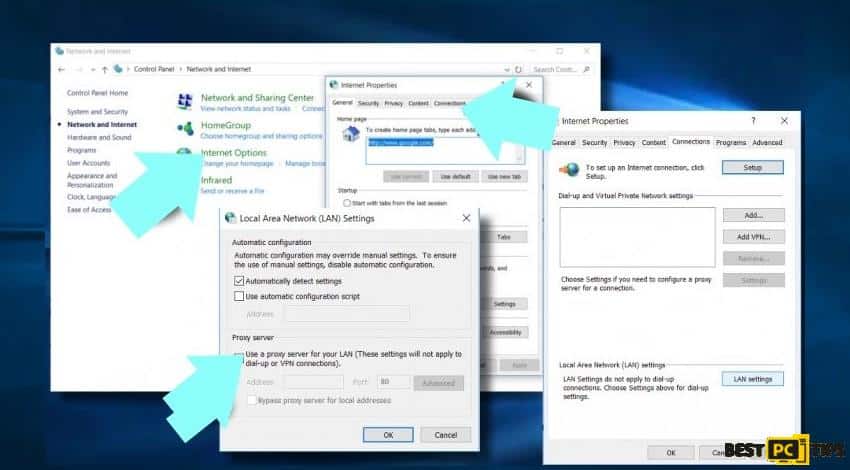
Solution 2. Temporarily Disable the Proxy
- Press Windows key + R, type regedit, and press Enter
- It is recommended to backup data first. To do so, expand the File tab and select Export
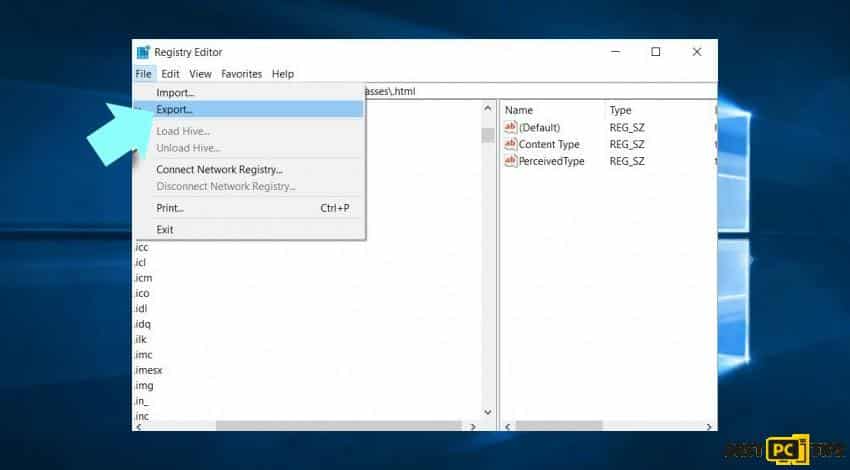
- Navigate to the HKEY_CURRENT_USER -> Software -> Microsoft -> Windows -> Current Version -> Internet settings path
- Remove the following values:
- Proxy Override
- Migrate Proxy
- Proxy Enable
- Proxy ServerReboot the system
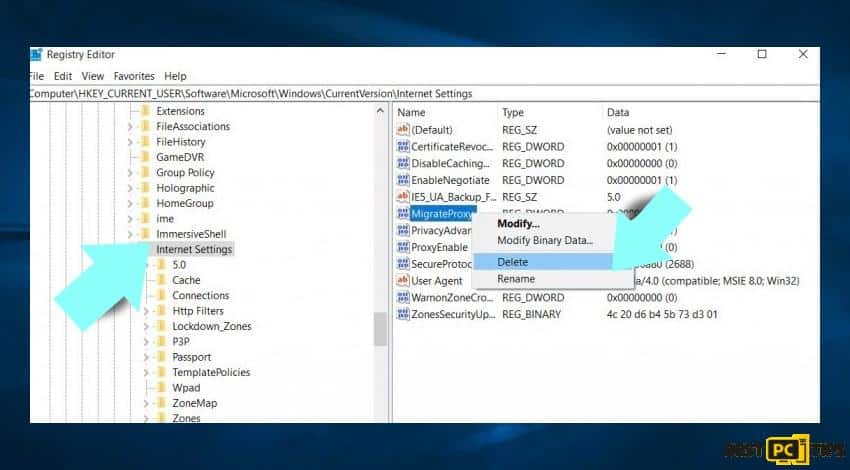
Solution 3. Reset TCP/IP
- Right click Windows and go to Command Prompt (Use Admin login)
- Copy and paste the following commands and hit Enter after each of them:
- netsh winsock reset
- netsh int ip reset
- Type Exit and press Enter to close Command Prompt
- Then reboot Windows
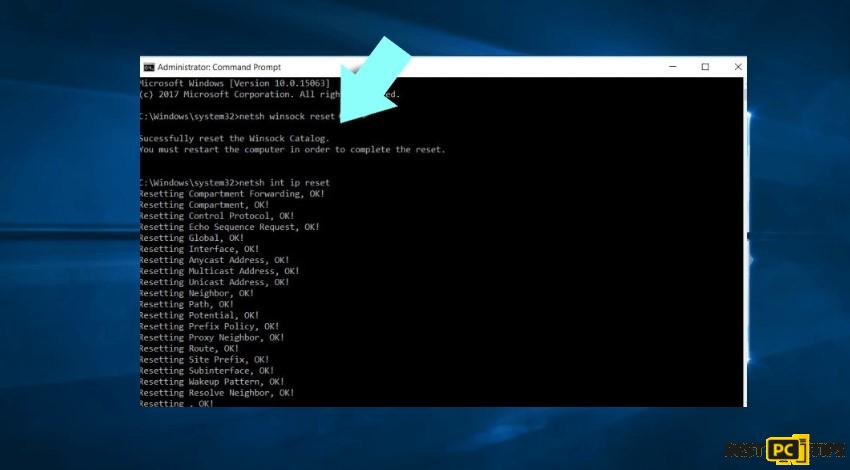
Solution 4. Reset Internet Settings
- Press Windows key + R, enter inetcpl.cpl and press Enter
- Go to Advanced tab
- Click Reset button and wait for the execution of the process
Solution 5. Renew IP address
- Right-click on Windows key and select Command Prompt
- Type the following commands to the Command Prompt enter after each:
- ipconfig /release
- ipconfig /flushdns
- ipconfig /renew
- Type Exit and press Enter to close Command Prompt
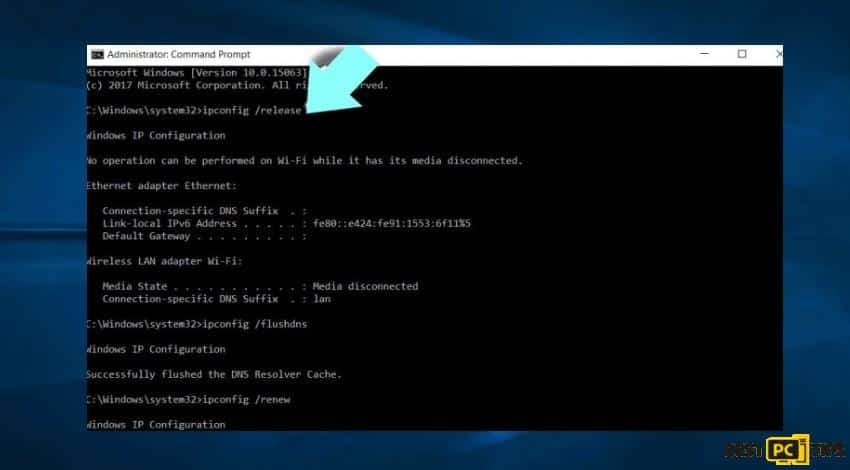
How to Fix ERR_PROXY_CONNECTION_FAILED on Android?
As mentioned above, there are Android users who are complaining about the error showing up on their phone proxy settings. If you are one of the users with the same issue, here’s what you should do (keep in mind that these steps differ depending on your device model):
- Go to Settings and pick Network & Internet
- Select Mobile network
- Choose the SIM card that you use for mobile data
- Go to Advanced section and select Access Point Names
- Check the Proxy field and see that it should be empty
- In case it is not empty, delete everything you find in the field
- Save the settings
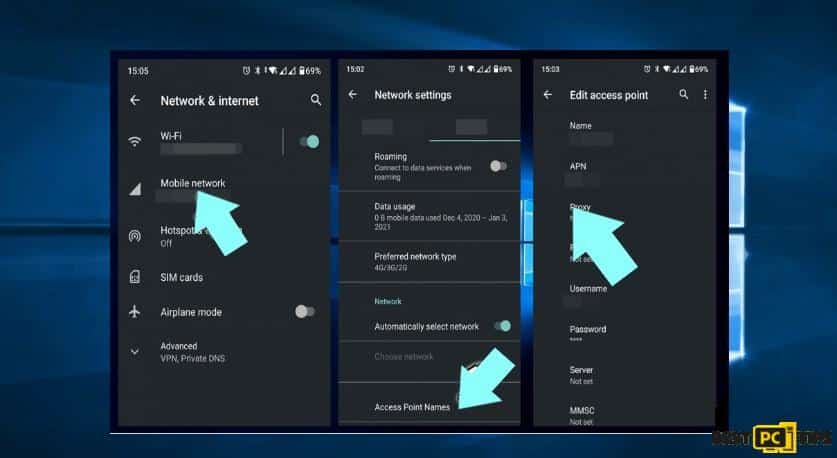
Verdict on Solving The ERR_PROXY_CONNECTION_FAILED Problem
There might be a lot of issues causing this specific “proxy” error on your browser. That’s why we always recommend to constantly backup your files at all times (especially important ones).
In addition, scan you PC with Restoro — it will fix all DLL errors, PC performance errors and even remove any existing malware.
Offer
iolo System Mechanic® — is a patented PC & MAC repair tool & the only program of its kind. Not only it’s a registry fix, PC optimizer, or an anti-virus/malware remover – The iolo System Mechanic® technology reverses the damage done to Windows or Mac, eliminating the need for time-consuming reinstallations & costly technician bills.
It is available for FREE. Although, for some more advanced features & 100% effective fixes you may need to purchase a full license.
If your ERR_PROXY_CONNECTION_FAILED error is still not fixed — don’t hesitate and contact us via email, or a Facebook messenger (the blue ‘bubble’ on the bottom-right of your screen).