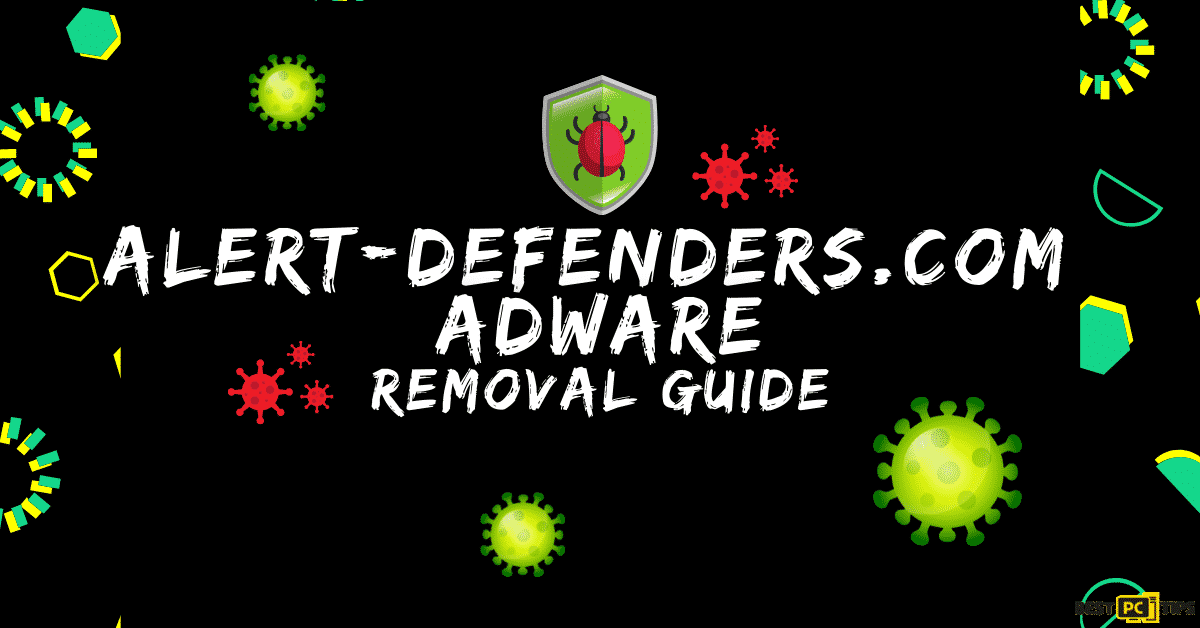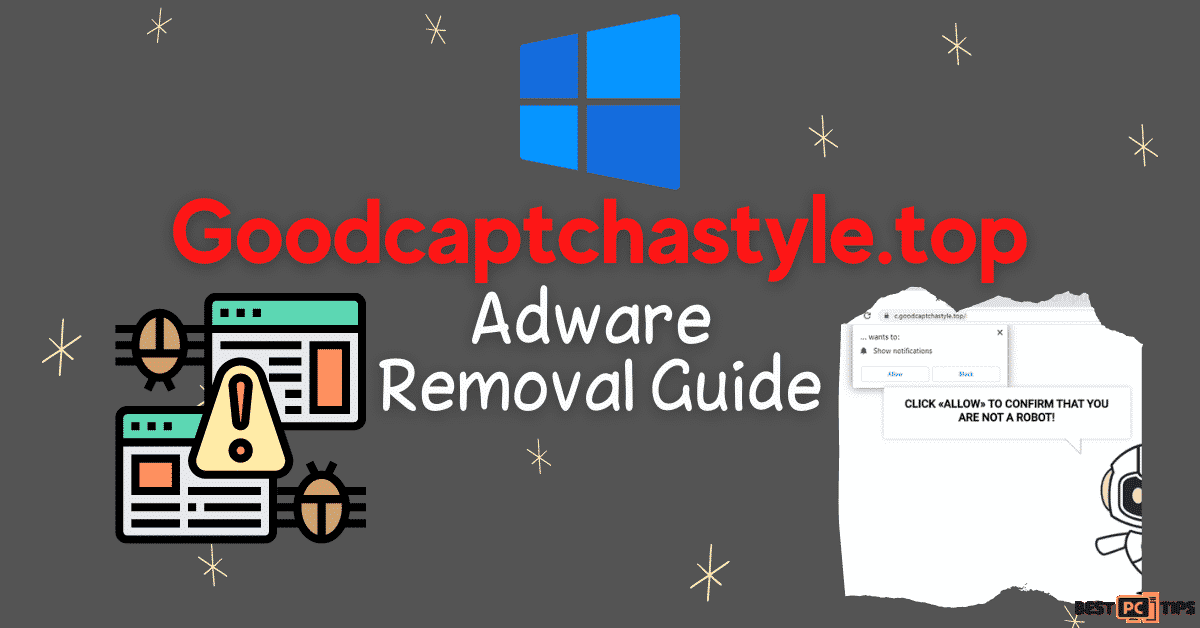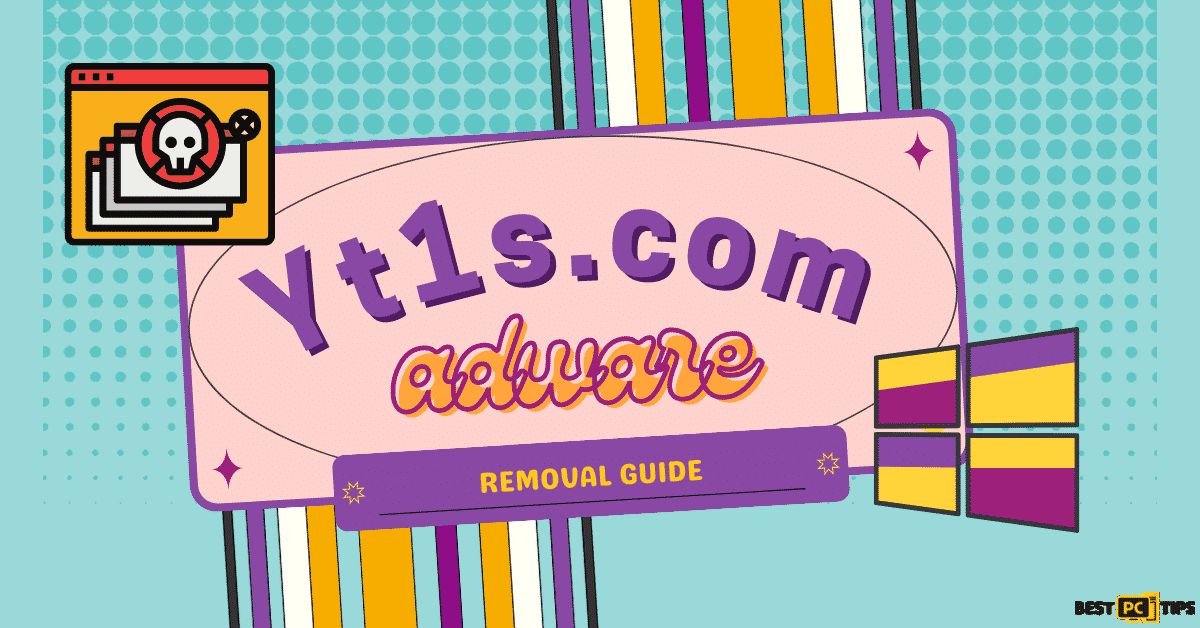Complete Guide to Removing FocusGuide Mac Virus (Free Instructions)
Jane L.
Issue:How can I Remove FocusGuide on my Mac?
I need your help. I don't know what happened but I accidentally installed FocusGuide on my Mac and I've been receiving annoying ads and there are also changes that happened on my system. May I know how to fix it?
Macs’ Growing Problem With Cyber Threats
Since Mac is becoming popular and popular these days with its users doubling their number, threat and virus developers have also begun to focus on the Mac Operating System more than any OS available. And with that said, the once virus-immune system is now being attacked by cybercriminals.
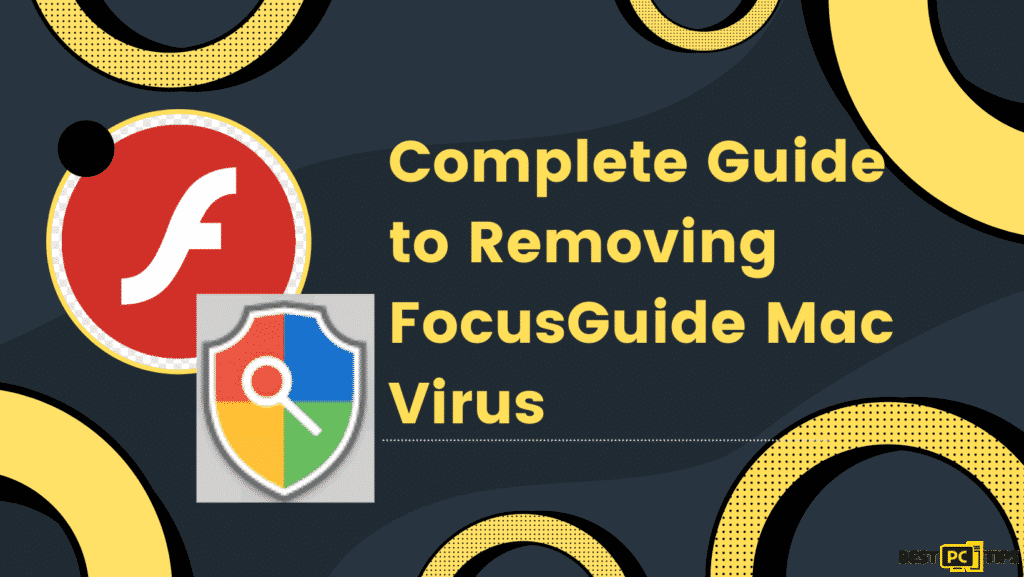
Adware is the number one threat that affects Mac computers which is kind of threatening for users. Adware is known to show different types of ads that will lead you to malicious and dangerous websites once clicked and if you accidentally install malicious
As the number of viruses that harm computers grows, it is also essential that we protect our PC and filter the sites that we are visiting carefully. Though there would be times that no matter how careful we are, our computers can still be affected by the said viruses. And one of the said viruses is the FocusGuide Mac Virus.
What is FocusGuide Mac Virus?
FocusGuide is a harmful Mac application that can steal your personal data and lead you to malicious websites. This virus started to spread a few years ago and it is continuously updated by its developers. It is known to target Mac devices and it is included in a malware family usually referred to as Adload. It works similarly to adware but it is marked as malware or Trojan.
Looking at its design, no one would like to intentionally download this application. But they use methods that make people give their consent to download it on their computer. Some of the reasons why users accidentally download this malicious application are the Fake Flash Player installers or update prompts encountered on shady websites.
Quick Adware Summary:
| Name | FocusGuide. |
| Type | Mac virus, adware. |
| Malware family | Adload. |
| Previous versions | FlexProduct, LatestStructured, EdgeManagement. |
| Installation | Usually spread via fake Flash Player installers or bundled along illegal software downloaded from torrent and similar websites. |
| Symptoms | An extension installed on the browser with elevated permissions, along with an application of the same name; new profiles and login items set up on the account; malicious ads shown during web browsing activities; search and browsing settings altered to Safe Finder or another search provider. |
| Removal | You can remove Mac malware with the help of powerful security tools, such as SpyHunter 5 or Malwarebytes. We also provide manual elimination steps below. |
| System optimization | After you remove the virus with all its associated components, we recommend you also scan your computer with iolo System Mechanic for the best results. |
How Does FocusGuide Mac Virus Work?
Once your computer is infected with this virus, you will immediately see its effects. As a sign, you will start to see changes on your browsers such as Safari, Chrome, or Firefox Browsers. What usually happens is that Safe Finder or another provider appears as their homepage. And with that being said, your searches will also be given by a different search engine such as Yahoo and the likes. This browser hijacking occurs through an extension installed on your browser.
What the virus usually does is expose you to different types of spam advertisements every time you use your computer. The said ads when clicked may harm your computer and personal data. Aside from that, it also allows the installation of dangerous software and additional background apps.
Once you observe FocusGuide on your Mac, try your best to not let it run on your computer system to avoid security issues, malware infections, as well as high expenses for your computer. If you try to visit its description, within the browser, it appears as below:
“XXX 1.0
Permissions for “XXX”:
Webpage contents
Can read sensitive information from webpages, including passwords, phone numbers, and credit cards on all webpages
Browsing history
Can see when you visit all webpages“.
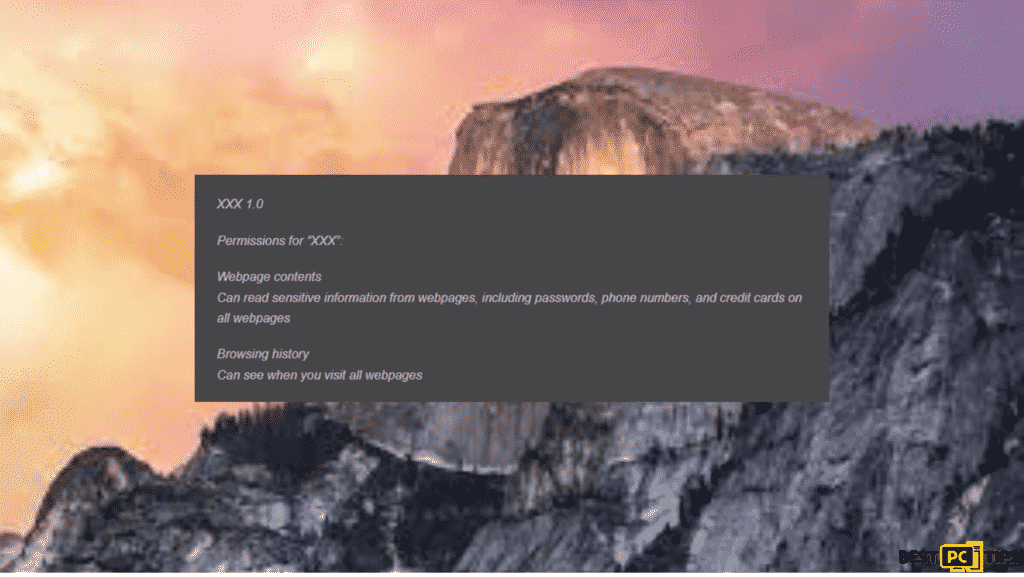
Indeed, permissions should not be granted to any extension, as it is not necessary for anybody to know your passwords or credit card details. Be careful in giving this set of information because they can use it for phishing and might also be traded on the underground forums, resulting in identity theft.
Developers of the virus use AppleScript, which enables it to avoid the detection of XProtect and Gatekeeper and continue to run in the background.
Is FocusGuide Dangerous?
FocusGuide can cause Malware to your PC which creates Groups, Login Items, settings, and many other files that increase the persistence, making it hard to remove. Given that, there is no doubt that FocusGuide which is an Adload can be harmful to your computer but it can be removed just like the other adware and other harmful viruses. With proper PC repair software like iolo System Mechanic, you will also be able to protect your computer from FocusGuide infection.
How to Remove FocusGuide Mac Virus
Before we proceed to the guide, we want to remind you that FocusGuide can be installed on your computer without your consent through software bundles that come with hidden malicious applications and extensions. So do your best to stay away from shady websites that distribute pirated software.
In addition to that, we also recommend you to be careful of fake Flash Players installers which are well-known when it comes to Mac malware distribution. Don’t be allured by these free installers that are asking you to install the plugin so you can have access to the content. Remember that Adobe already discontinued the app in 2021.
Also, it’s very smart to always use a VPN like NordVPN which will encrypt your browsing data and protect your connection in real-time.
Step 1. Remove the Main Application
FocusGuide Mac Virus has components that are distributed all over your computer system making it impossible to remove the virus just by following other methods, so it is important to start removing the main application first.
- Launch Applications folder.
- Go to Utilities.
- Navigate to Activity Monitor and then double-click it.
- Check for suspicious processes and use the Force Quit command to shut them down.
- Then return to the Applications folder.
- Look for the malicious entry and put it in Trash.
Step 2. Eliminate Login Items and Profiles
Once the virus is in your computer, it will create new Profiles and login items for their malicious activities. Remove them from the following locations:
- Visit Preferences and click Accounts.
- Hit on Login items and remove every suspicious account.
- Then go to System Preferences > Users & Groups.
- Look for Profiles and eliminate unwanted profiles from the list.
Step 3. Remove the Leftover Files
For you to be able to completely remove the virus you need to find all of the related PLIST files and delete them. PLIST files are small configuration files that hold information about a specific application. Here’s how to find and remove them:
- Click Go > Go to Folder.
- Put /Library/Application Support then hit Go or hit Enter.
- Go to the Application Support folder and look for any malicious entries, and then delete them.
- Put /Library/LaunchAgents and /Library/LaunchDaemons folders the same way as the previous one and remove all the related .plist files.
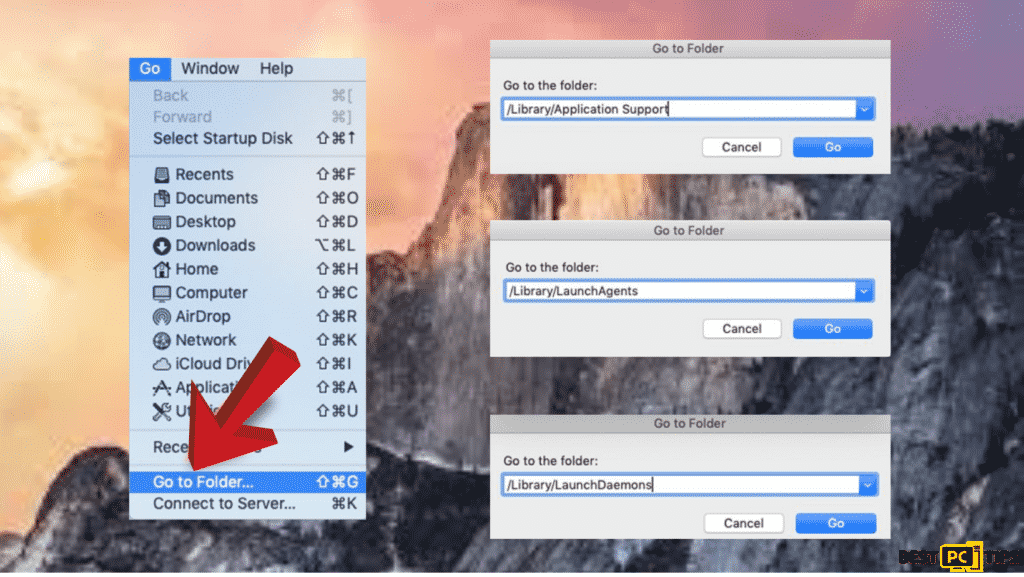
Step 4. Clear Your Browsers
It is important to clear your browsers if you remove the virus manually because they might still be vulnerable with the extension on it. The same thing goes if you choose to automatically remove the virus.
The first thing you need to do is remove the extension from your browser:
- Visit Safari > Preferences.
- Choose Extensions.
- Choose the unwanted extension and click Uninstall.
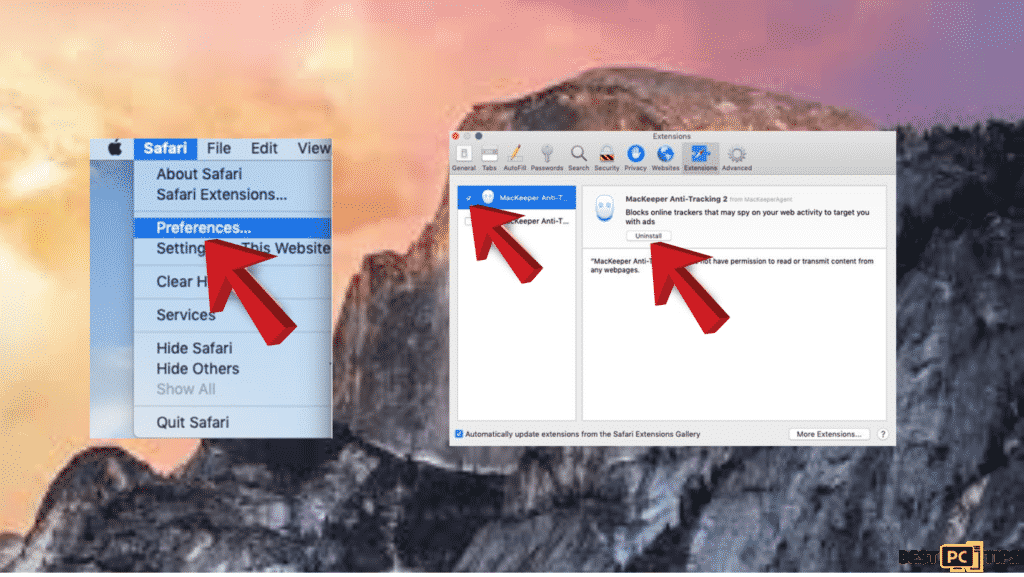
And then you should focus on cleaning the cookies and other online data:
- Visit Safari > Clear History.
- Under Clear (which is located under the dropdown menu), pick all history.
- Confirm with Clear History.
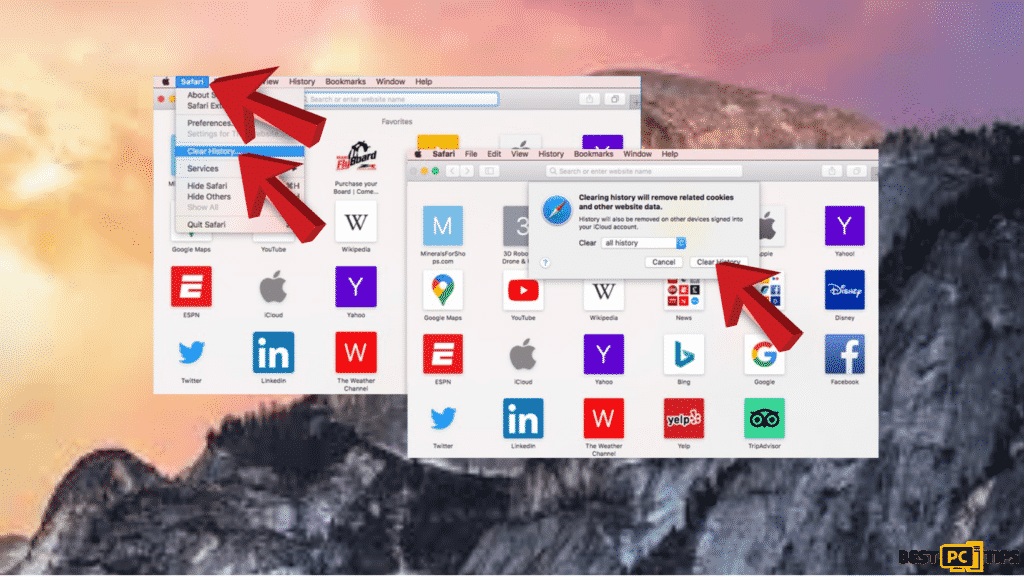
If the above steps didn’t work you could always try to do a browser reset.
- Hit on Safari > Preferences.
- Visit the Advanced tab.
- Tick the Show Develop menu located in the menu bar.
- And then click Develop from the menu bar.
- Select Empty Caches.
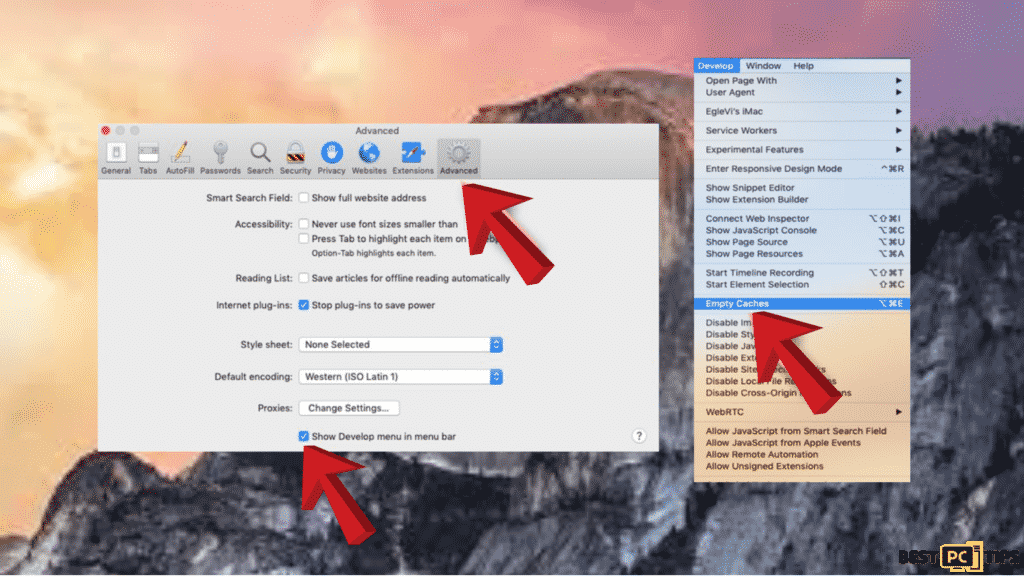
Conclusion
Once you notice unusual activities on your PC system take immediate action on it and do not wait for it to harm your computer. We recommend doing a quick scan for you to easily distinguish your PC’s problem and for you to find out if there is any malware harming your PC.
For that, we recommend downloading iolo System Mechanic which could help find and remove malware automatically.
NordVPN is one of the world’s biggest VPN (virtual private network). Having a VPN is essential for your online browsing security and anonimity.
It will encrypt all your browsing data and history so that hackers and even the government can’t track you.
VPN will also unblock any geographically or government restricted websites.
Offer
NordVPN is one of the world’s biggest VPN (virtual private network). Having a VPN is essential for your online browsing security and anonimity.
It will encrypt all your browsing data and history so that hackers and even the government can’t track you.
VPN will also unblock any geographically or government restricted websites.