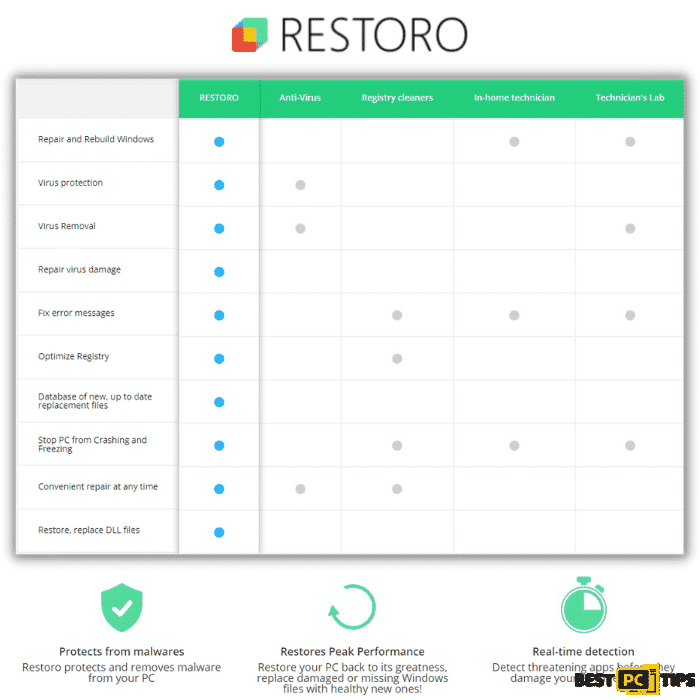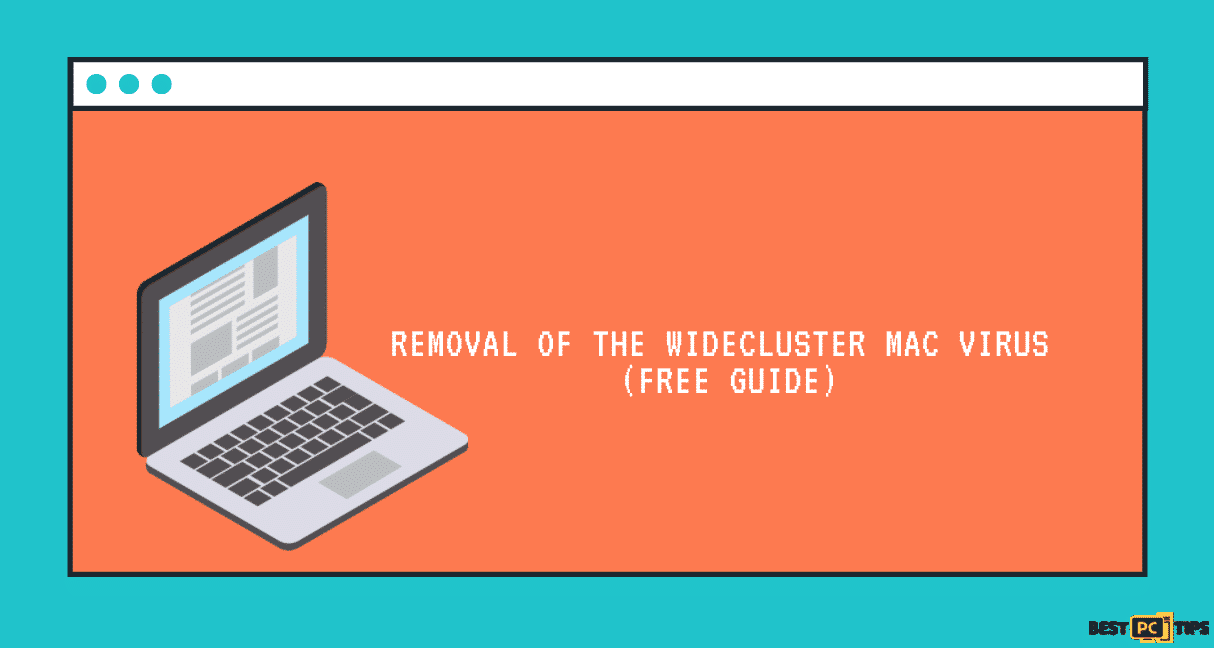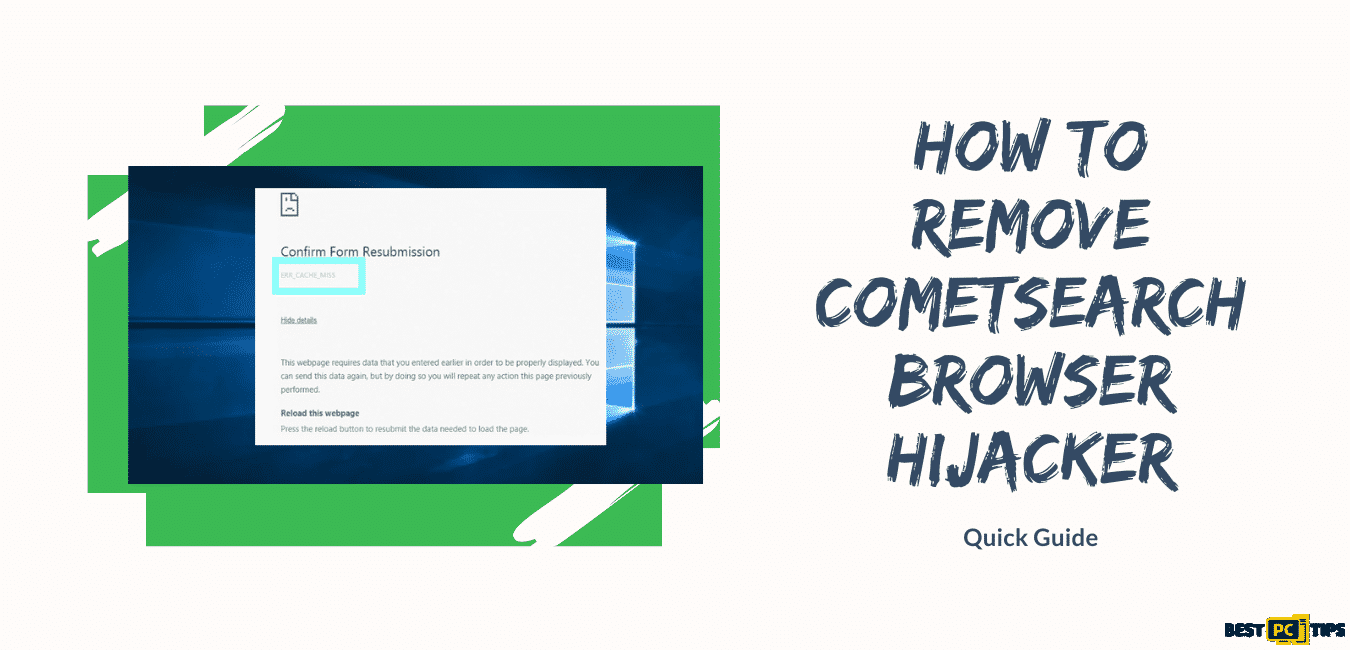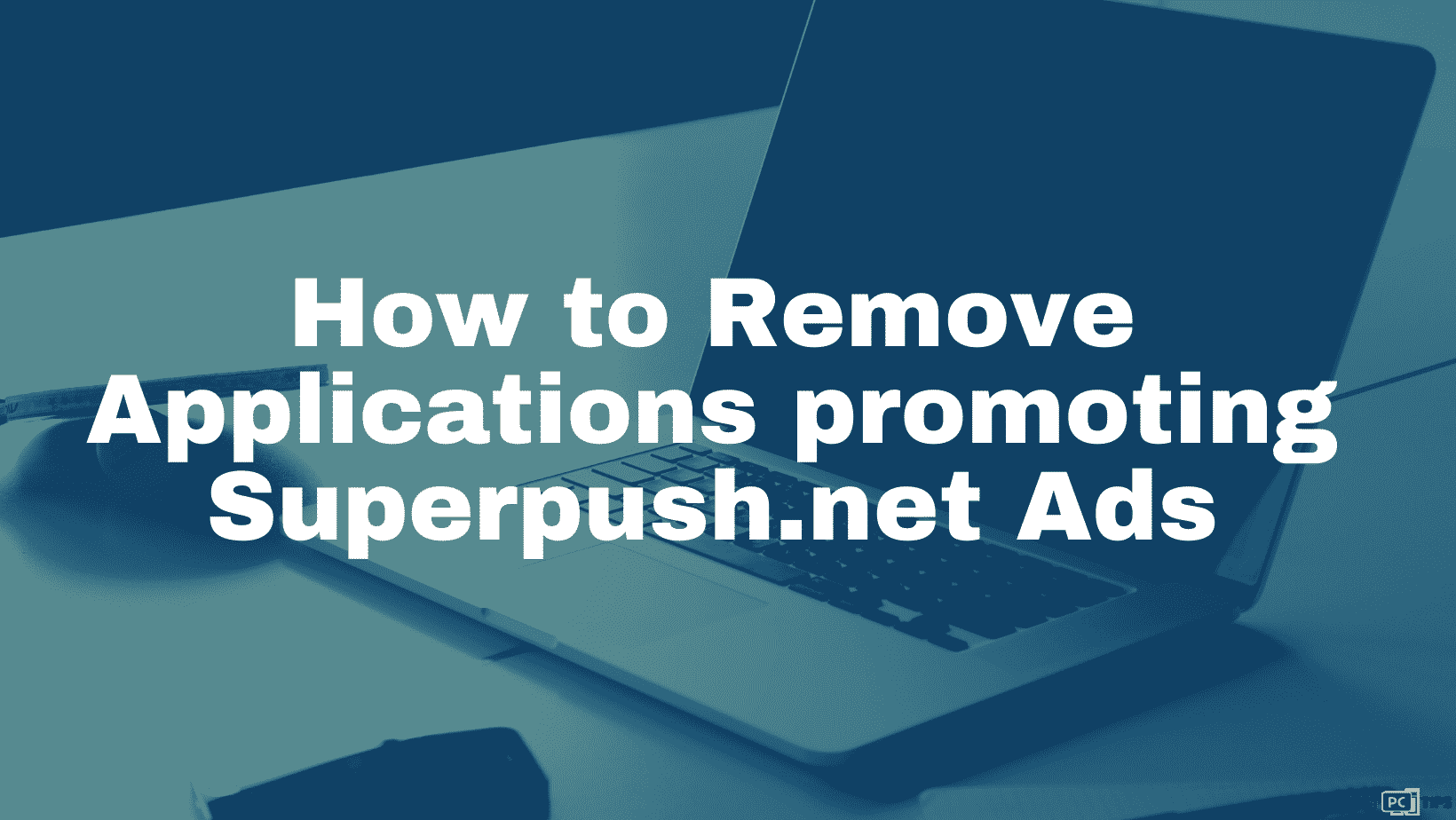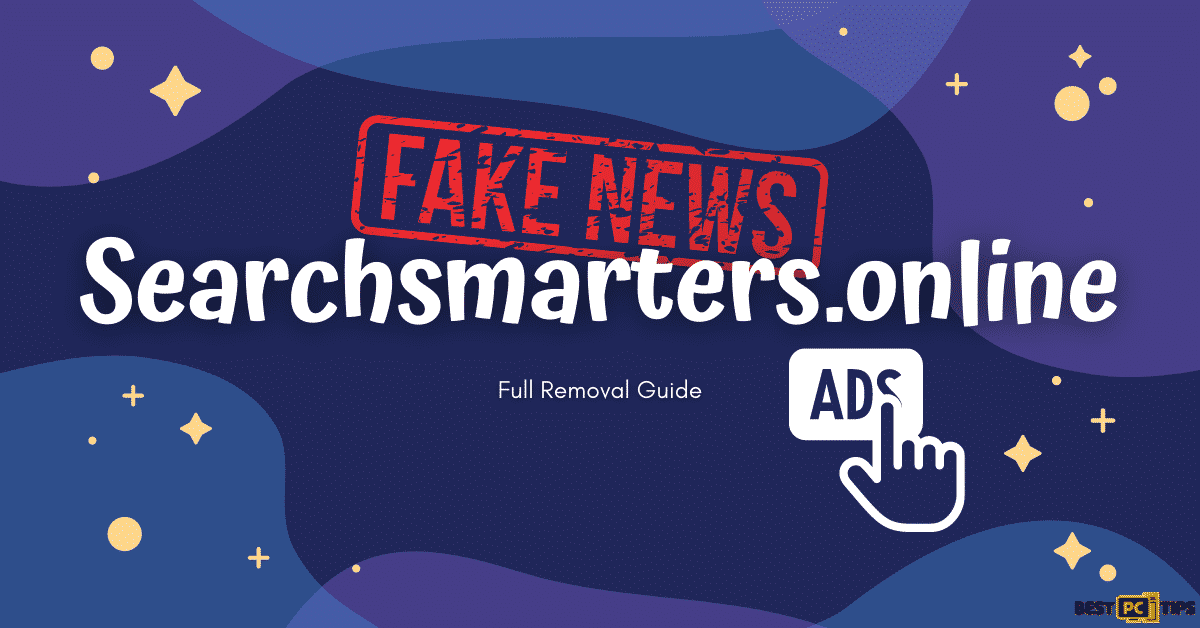How to Remove Venus Tab Browser Hijacker? (Free Guide)
Lisa Kerr
Issue:My Google Chrome's homepage has been changed to Venus Tab without my knowledge.
My Chrome's browser settings has been changed and my homepage, new tab and search engine has been changed to venustab.com. I can't seem to get it back to my personal settings.
Please help, thanks!
Venus Tab is an internet browser hijacker that promotes the bogus search engine venustab.com. Venus Tab alters the settings of a browser to take control of it. The majority of the time, people inadvertently install these types of programs. As a result, they’re known as PUAs or potentially unwanted apps.
Venus Tab switches change the default search engine, new tab page, and homepage of the affected browser. It encourages people to surf the web using a phoney search engine that displays Google results. It is critical to understand that bogus search engines might link consumers to malicious websites.
Users may generally only delete a phoney search engine from their browser’s settings if they uninstall programs like Venus Tab. Below is a step-by-step method for removing browser hijackers and bogus search engines.
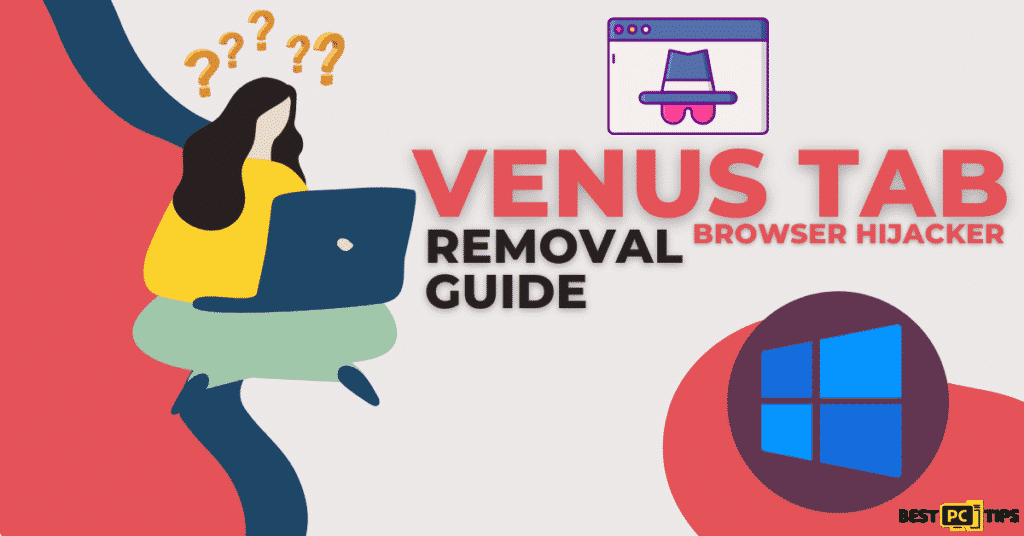
Venus Tab Hijacker Distribution Method
Always do your homework and obtain software from reputable sources. Bundled content is widely given through questionable distribution methods, such as illegitimate file-hosting websites, P2P distribution platforms, and other downloading applications.
When downloading/installing, it is advised that you read the terms, examine the alternatives, select the “Advanced” or “Custom” options, and opt-out of any add-ons. Although the intrusive advertisements appear to be legal, they redirect to very suspect websites such as adult dating sites, gambling, pornography, and other types of sites.
In the case of such advertising and redirection situations, the system should be inspected, and any malicious software, browser extensions, or plug-ins discovered should be removed immediately. If your computer already has rogue programs, we recommend a comprehensive system scan with iolo System Mechanic to eliminate the dangers automatically.
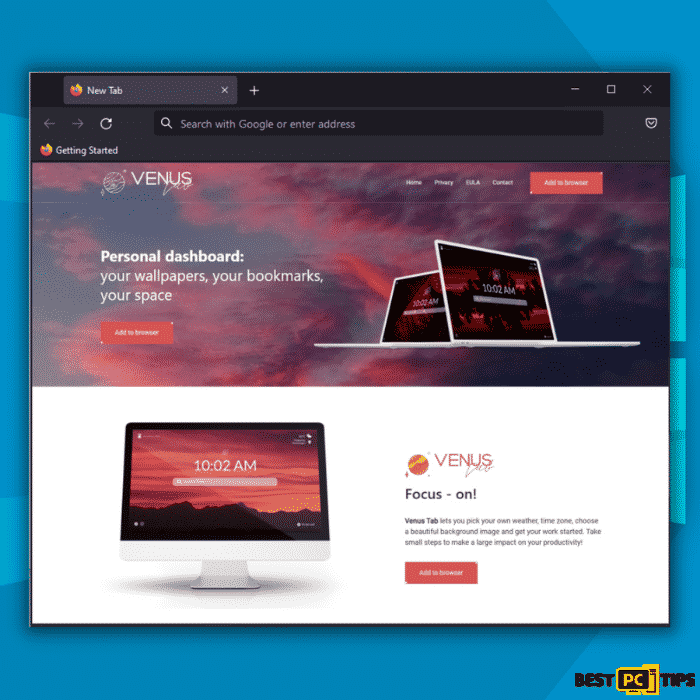
Here’s a brief overview of the malware:
| THREAT NAME | Venus Tab |
| THREAT TYPE | Adware, Browser Hijacker, Potentially Unwanted Program (PUP) |
| AFFECTED BROWSER SETTINGS | Homepage, New Tab Homepage and Default Search Engine |
| DISTRIBUTION METHOD | Bundled software distribution, malicious websites, pop-up, banner ad and fake Windows update prompts |
| SYMPTOMS | Intrusive pop-up ads, advertisement banners, desktop notifications from the website even when the browser is closed, suspicious browser extensions are installed without permission, browser settings are changed such as the home page and search engine without permission |
| REMOVAL | Scan the whole system with iolo System Mechanic all-in-one anti-virus tool or other virus removal tool or manually remove website permissions through the settings in the browser. You can also manually uninstall PUP’s. |
Here’s a sample of what “software bundling” may look like:
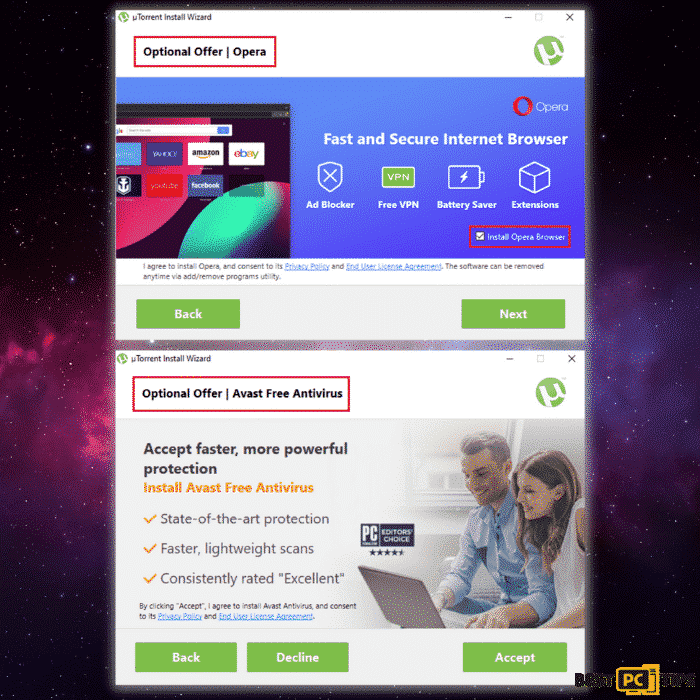
By clicking on next, the bundled application will be installed automatically. That is why reading the installation agreement attentively is important.
Full Venus Tab Removal Guide From Browsers and Whole System
Becoming a target of the Venus Tab Browser Hijacker does not mean that all hopes of getting back your computer to how it was. There are still ways to remove the virus from your computer using troubleshooting procedures. Additionally, you may restore your browser’s settings to their original state.
Automatically Remove Venus Tab with iolo System Mechanic
If you want a fast and easy way to remove the Venus Tab from your computer, then you should use a reliable anti-virus tool such as iolo System Mechanic. With iolo System Mechanic, you can automatically remove any threats that are currently infesting your computer and protect it from future threats. Additionally, your computer will also be automatically updated.
Steps and Guide on How to Manually Remove the Venus Tab Browser Hijacker
- Remove Venus Tab Browser Hijacker from Windows OS
- Remove Venus Tab Browser HijackerVirus Ads from MAC OS
Uninstall and Remove Venus Tab Browser Hijacker ads From Windows
Step 1 – Press down the “Windows” key and press the letter “R” on the keyboard to bring up the “Run” window and type in “appwiz.cpl”.

Step 2 – In the “Uninstall or Change a Program” screen, look for all the items that are listed and installed without your permission and simply click on “Uninstall” to permanently remove them from the computer and follow the prompts.

Removing the Venus Tab Browser Hijacker From Windows Shortcuts
Step 1 – Right-click on your browser icon and then — left-click on its properties.

Step 2 – In the properties, click the “Shortcut” tab and delete the line (it might be Venus Tab Browser Hijacker or any other malicious webpage) after the “.exe”. and click “Apply” and “Ok”.

You can perform the same steps for any other browser icon/shortcuts like Internet Explorer, Chrome, Edge, etc. Just take note that the shortcuts for the browsers may not be on the desktop.
Uninstalling Venus Tab Browser Hijacker From MAC Operating System
Step 1 – On the menu bar, click “Go” and select “Applications”.

Step 2 – In the “Applications” window, look for all files that relate to Venus Tab Browser Hijacker Toolbar and drag the icon to the trash.
In order for Mac OS users to remove the Venus Tab Browser Hijacker Toolbar, go to the following folders and delete all entries that relate to the Venus Tab Browser Hijacker Toolbar: Application Support, LaunchAgents and LaunchDaemons.

Manual Steps to Disable Venus Tab Browser Hijacker Notifications From Popular Browsers
- Steps for Google Chrome (Windows);
- Steps for Mozilla Firefox;
- Steps for Internet Explorer;
- Steps for MS Edge;
- Steps for Google Chrome (Android);
- Steps for Safari (MAC);
Venus Tab Browser Hijacker Notification Disable For Google Chrome (Windows)
Step 1 – Click on the three dots to access the menu button on the upper right corner of Chrome and click “Settings”.

Step 2 – Click on “Privacy and Security”, click “Site Settings” and then click “Notifications”.

Step 3 – Click the three dots located on the right side of the intrusive website and select “Remove” or “Block”.

Disabling Venus Tab Browser Hijacker Notification For Mozilla Firefox
Step 1 – Click the menu or three bars located on the upper right corner of Firefox and click “Options”.

Step 2 – In the Options window, select “Privacy & Security”.
Step 3 – Click on the “Permission” section by scrolling down to the bottom part of the page and click “Settings” next to “Notifications”.

Step 4 – In the notifications settings, click on the suspicious website and click the drop-down option and select “Block” and “Save Changes”.

Disabling Venus Tab Browser Hijacker Notification For Internet Explorer
Step 1 – Click the Gear on the upper right corner of Internet Explorer and click “Internet Options”.

Step 2 – In Internet Options, click “Privacy” and click “Settings”.

Step 3 – Click on all the suspicious websites that are listed and remove them by clicking “Remove”.

Disabling Venus Tab Browser Hijacker Notification For Microsoft Edge
Step 1 – Click the three dots on the upper right corner of MS Edge and click “Settings”.

Step 2 – Click “Advanced” and click on “Manage Permissions”.

Step 3 – Click on the “X” button right next to the suspicious website to remove it.

Disabling Venus Tab Browser Hijacker Notification For Google Chrome (on Android)
Step 1 – Tap the three dots to access the menu and tap “Settings”.

Step 2 – Tap “Notifications” in the settings menu.

Step 3 – Look for suspicious websites and tap on the radio buttons right next to them. Please note that the “blue” button means it’s enabled and “grey” means it’s disabled.

Disabling Venus Tab Browser Hijacker Notification For Safari (Mac)
Step 1 – Click the “Safari” icon and click “Preferences”
Step 2 – Click on the “Websites” tab and select “Notifications”
Step 3 – On the right side of the suspicious website, click on the “Arrow” and click “Deny”.

Manual Steps To Completely Delete and Uninstall Venus Tab Browser Hijacker Extensions From Popular Browsers
- Remove Venus Tab Browser Hijacker Extension from Google Chrome;
- Remove Venus Tab Browser Hijacker Extension from Mozilla Firefox;
- Uninstall Venus Tab Browser Hijacker Extension from Safari;
- Uninstall Venus Tab Browser Hijacker Extension from Edge;
- Remove Venus Tab Browser Hijacker Extension from Internet Explorer.
Removing Venus Tab Browser Hijacker Extension from Google Chrome
Step 1 – Click the Three Dots on the upper right corner of Chrome to access the “menu” and click “More Tools” and “Extensions”.

Step 2 – Look for all unknown extensions and remove them by click “Remove”.

Optional Method: Resetting Chrome to Default Settings
Step 1 – Open the Chrome menu and click on “Settings” and click “Advanced”.

Step 2 – Click the “Restore Settings to Their Original Defaults” and click “Reset Settings” to confirm in the Advanced Options in Chrome.

Removing Venus Tab Browser Hijacker Extension From Mozilla Firefox
Step 1 – Click the Three Bars located on the upper right corner of Firefox and click “Add-ons”.

Step 2 – Click on “Extensions” on the next window and look for all suspicious add-ons and click the 3 dots right next to it and click “Remove”.

Optional Method: Resetting Firefox to Default Settings
Step 1 – Open the menu in Firefox and click “Help” and then click on “Troubleshooting Information”.

Step 2 – In the Troubleshooting Information screen, click on “Refresh Firefox” and click “Refresh Firefox” to confirm.

Eliminating Venus Tab Browser Hijacker Extension from Safari (Mac)
Step 1 – Click the “Safari” button located on the upper left corner and click on “Preferences”.

Step 2 – In the preferences window, click “Extensions” and uninstall all suspicious extensions.

Optional Method: Resetting Safari to Default Settings
Step 1 – Click the “Safari” button and click “Clear History and Website Data”. Select “All History” and click “Clear History” to confirm.

Deleting Venus Tab Browser Hijacker Extension From Microsoft Edge
Step 1 – Open the menu by clicking the three dots on the upper right corner of MS Edge and click “Extension”.

Step 2 – In the next window, uninstall all suspicious extensions by clicking on it and clicking on “Uninstall”. Click “OK” to confirm.

Optional Method: Resetting Microsoft Edge to Default Settings
Step 1 – Open the menu by clicking the three dots in MS Edge and click “Settings”.

Step 2 – Click “Reset Settings” then click “Restore Settings to Their Default Values” and then click “Reset”.

Uninstalling Venus Tab Browser Hijacker Extension from Internet Explorer
Step 1 – Click the gear button on the upper right side of the browser and click on “Manage Add-ons”.

Step 2 – Click the “Toolbars and Extensions” and click on all the add-ons that do not look familiar to you and click “Disable”.

Resetting Internet Explorer to Default Settings
The steps on resetting the settings in Internet Explorer on all versions of the Windows Operating System are similar. Below are the steps:
Step 1 – Open the Internet Explorer menu by clicking the gear icon on Internet Explorer and click on “Internet Options”
Step 2 – In the Internet Options window, click the “Advanced” tab and click on “Reset” to confirm.

Final Words
It’s always important to keep safety in mind when browsing the net. Don’t click on suspicious links, don’t click on ads on non-reputable XXX sites and avoid software bundling.
We recommend using a competent anti-malware/anti-virus application such as iolo System Mechanic to prevent the headache of manually eradicating Venus Tab Browser Hijacker from your PC. iolo System Mechanic will automatically eliminate malware threats, detect harmful websites, and even get your machine’s optimal speed back, giving you peace of mind that you will not be assaulted by any dangers.
Offer
iolo System Mechanic® — is a patented PC & MAC repair tool & the only program of its kind. Not only it’s a registry fix, PC optimizer, or an anti-virus/malware remover – The iolo System Mechanic® technology reverses the damage done to Windows or Mac, eliminating the need for time-consuming reinstallations & costly technician bills.
It is available for FREE. Although, for some more advanced features & 100% effective fixes you may need to purchase a full license.
If the Venus Tab Browser Hijacker is still not removed — don’t hesitate and contact us via email, or a Facebook messenger (the blue ‘bubble’ on the bottom-right of your screen).