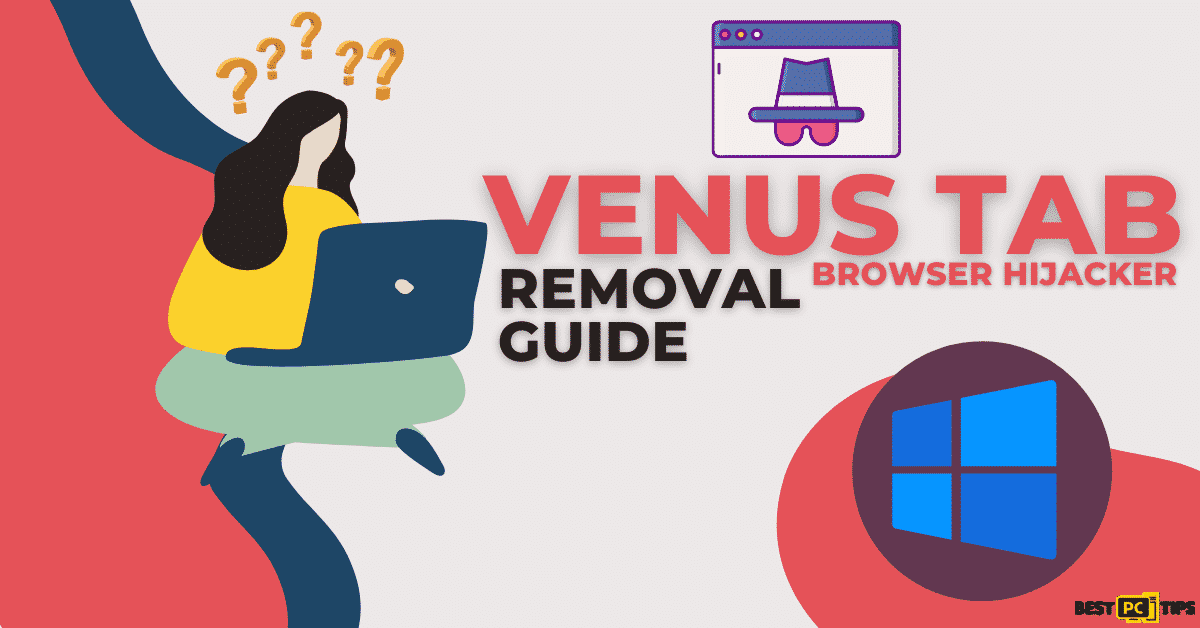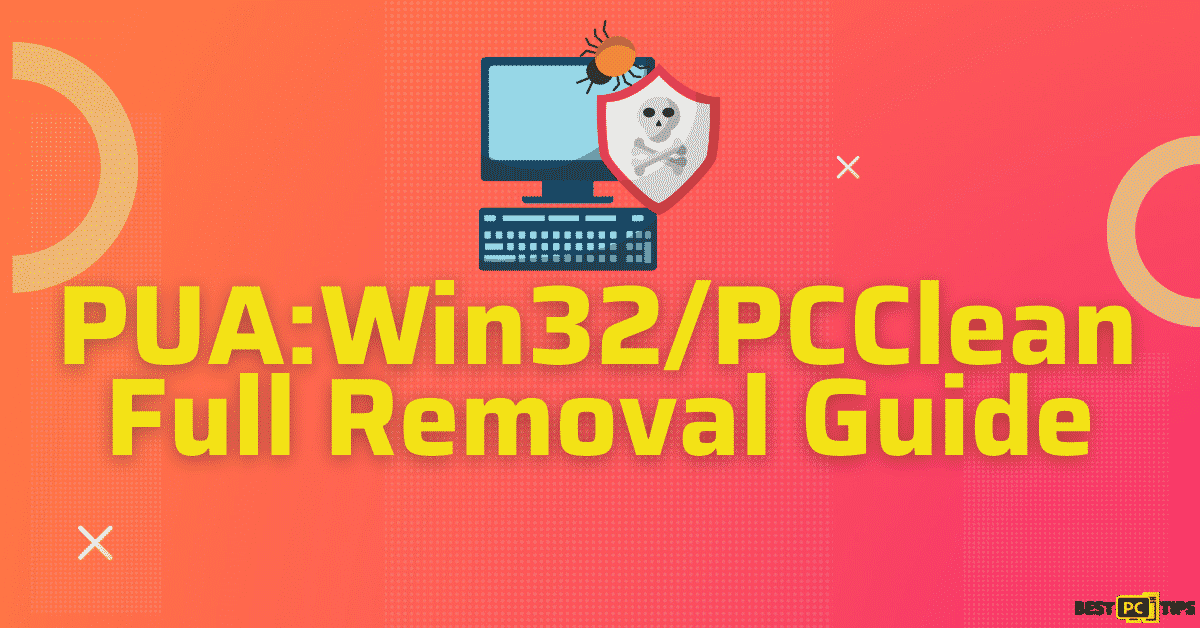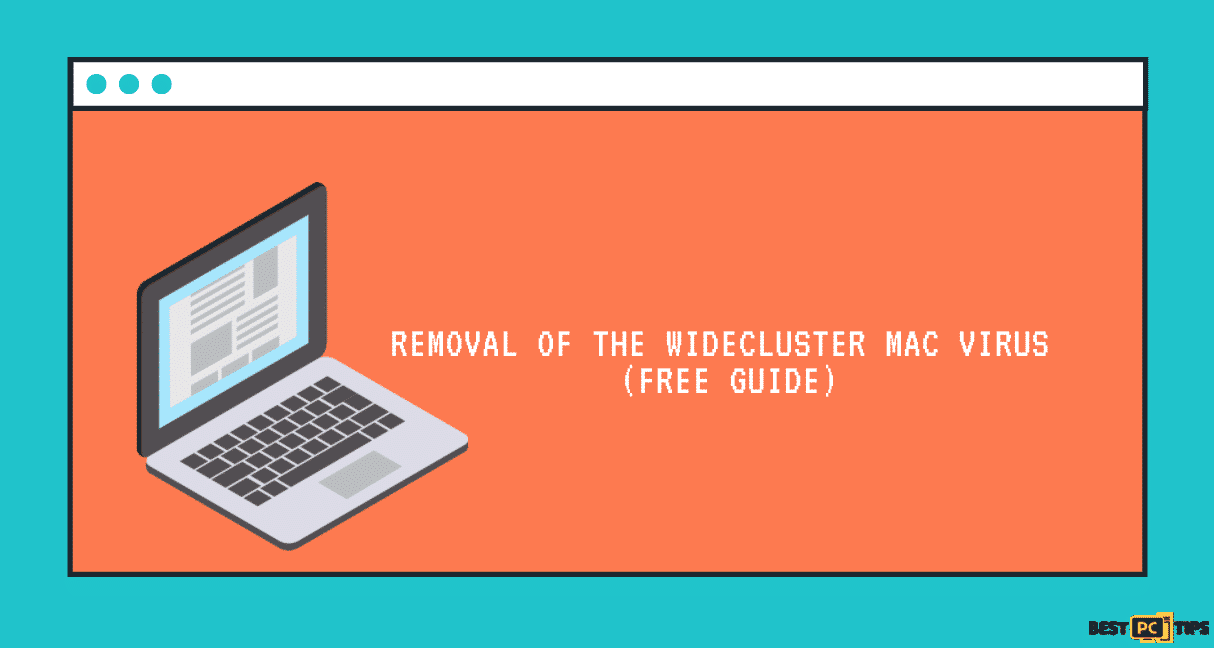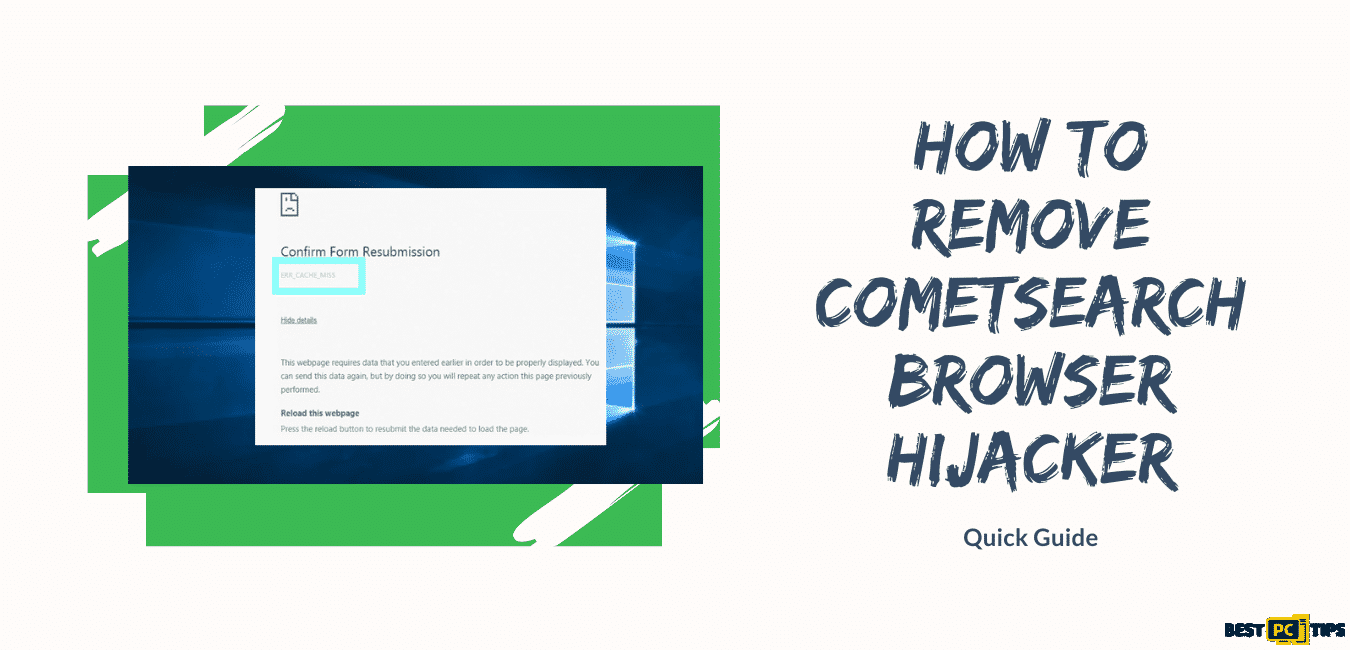PDFSearchHQ Browser Hijacker Removal (Free Instructions)
Brianna T.
Issue:My Chrome keeps redirecting me from google to "pdfsearchHQ.com" instead. How can I fix this?
Hello, recently my Chrom browser homepage changed to pdfsearchHQ.com and it keeps redirecting me as well. How can I fix this issue?
PDFSearchHQ is an extension that is categorized as a browser hijacker that modifies browser settings without the user’s permission. It is known to make the modifications in the browser settings to promote the website “pdfsearchHQ.com. The website “pdfsearchQH.com” is a malicious search engine as every time a user uses it, it gathers browsing-related information from the user.
Due to the fact that PDFSearchHQ is unintentionally downloaded and installed, it has been categorized by experts as a Potentially Unwanted Applicaton or PUA.
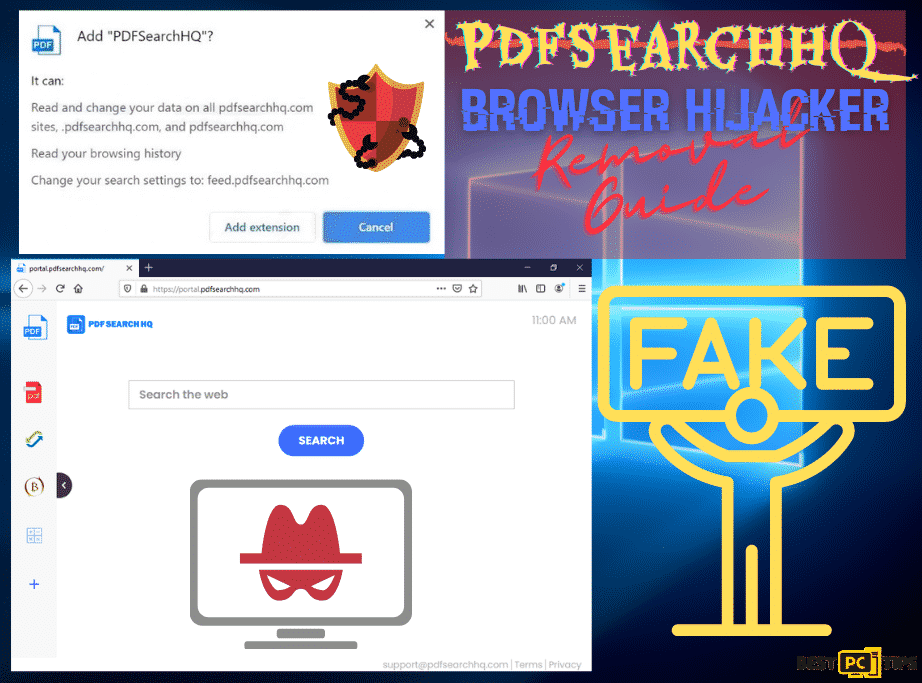
Just like any other browser hijackers, PDFSearchHQ changes the default search engine and home page of the user’s browsers. It is also known that PDFSearchHQ collects user data and browsing activities such as the websites that the user have visited, saved password, geolocation and a lot more.
This is how the PDFSearchHQ search engine looks like:
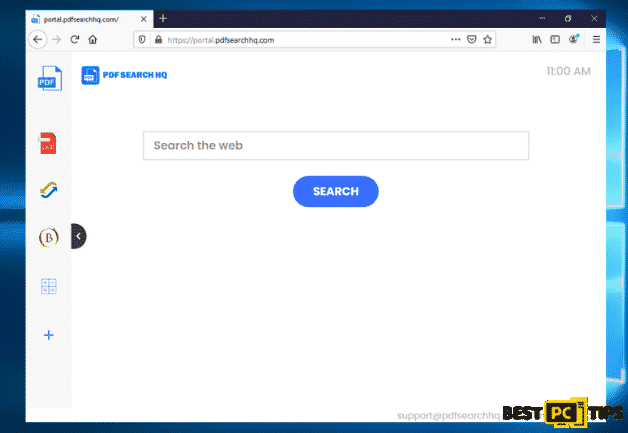
We also strongly encourage users to avoid installing their browser extension:
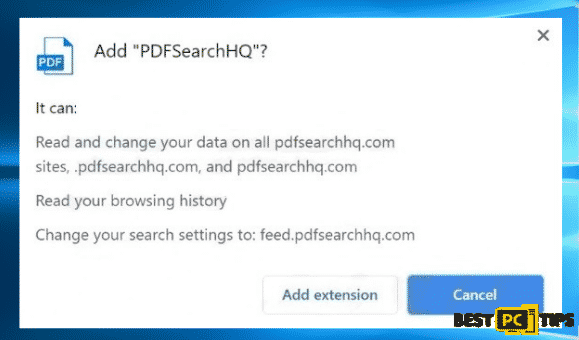
Threat Summary
| Threat Name | PDFSearchHQ |
| Type | Browser Hijacker |
| Extension Name | PDFSearchHQ |
| Promoted Website | pdfsearchhq.com |
| Symptoms | Changes browser settings such as the default search engine, new tab homepage and default homepage |
| Distribution | Bundled software, fake Flash player updates and installers, intrusive pop-ups |
| Removal | Manual removal or using an automatic malware removal software such as iolo System Mechanic |
How to Avoid PDFSearchHQ Browser Hijacker To Be Unknowingly Installed On Your System?
There are multiple ways on how a virus or in this case a browser hijacker can infect a computer, however we have listed the most common reasons as to how you can get infected with PDFSearchHQ Browser Hijacker.
- Software Bundling – There are some unreliable programs that have bundled applications in them. This means, whenever one program is installed on the computer, the bundled application will also be installed without the user’s knowledge. Most of the time, the bundled application is the one that distributes the virus. That is why, we strongly suggest to only download programs from legitimate sources and always check the installation process and opt out of additional options.
- Clicking on Intrusive Ads – When a user clicks on an intrusive pop-up ad, chances are they are already executing scripts that downloads and installation PUAs or Potentially Unwanted Applications. If you happen to see ads, make sure to avoid clicking on it otherwise, your computer will be infected with viruses such as PDFSearchHQ browser hijacker.
- Downloading from Unreliable Sources – Visiting suspicious websites and downloading things from them is strongly discouraged by experts. Websites such as torrenting websites do not check the applications that are uploaded to their websites thus even cyber criminals can upload in it.
PDFSearchHQ Browser Hijacker Removal Guide
- Remove it from Internet Explorer
- Remove it from Microsoft Edge
- Remove it from Google Chrome
- Remove it from Mozilla Firefox
- Remove it from Safari
Manually removing the PDFSearchHQ is pretty straight forward, you can follow our guide on how to do it for all browsers:
Removing the PDFSearchHQ Extension from Internet Explorer
- Open the Internet Explorer menu by clicking the gear on the upper right corner of the Window and click “Manage Add-ons”
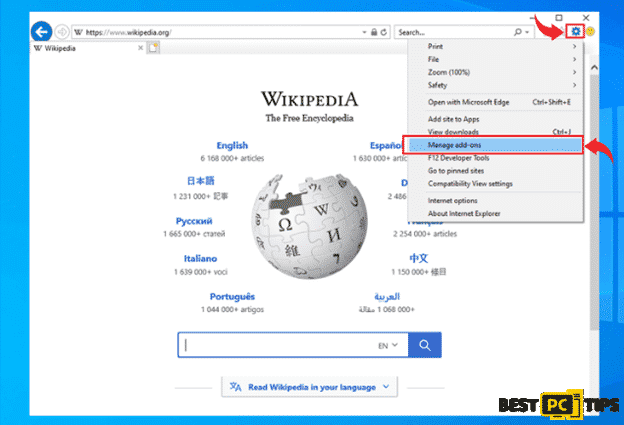
- Click the “Toolbars and Extensions” and look for all entries that are related to PDFSearchHQ and click on “Disable”
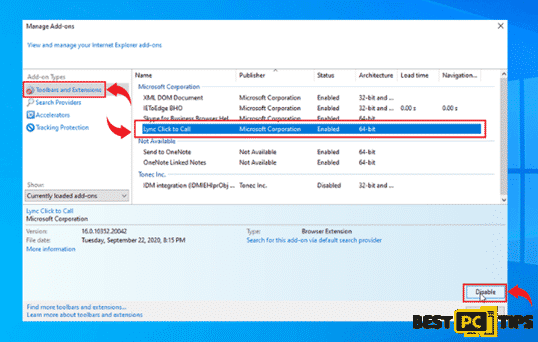
Changing the Homepage on Internet Explorer
- Open the Internet Explorer menu by clicking the gear on the upper right corner of the Window and click “Internet Options”
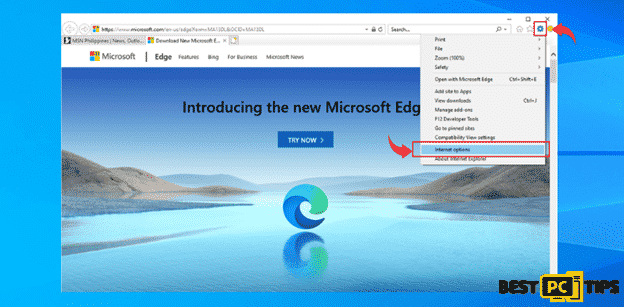
- Delete the homepage that is currently listed on the Home Page in the “General” tab and put in your preferred home page and click “OK”
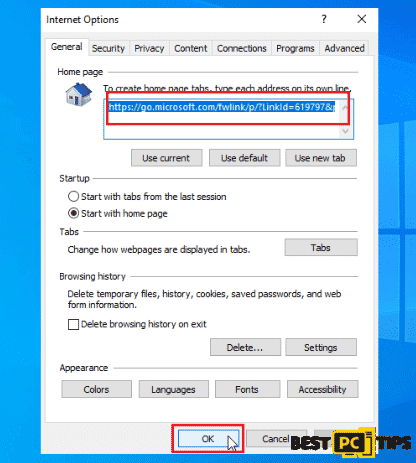
Resetting Internet Explorer
- Open the Internet Explorer options
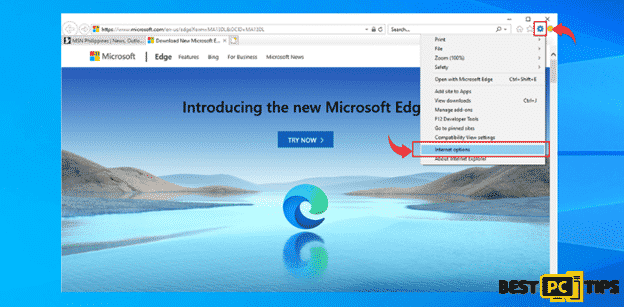
- Click the “Advanced” tab in the Internet Options and click “Reset” and then click “Reset” again to confirm
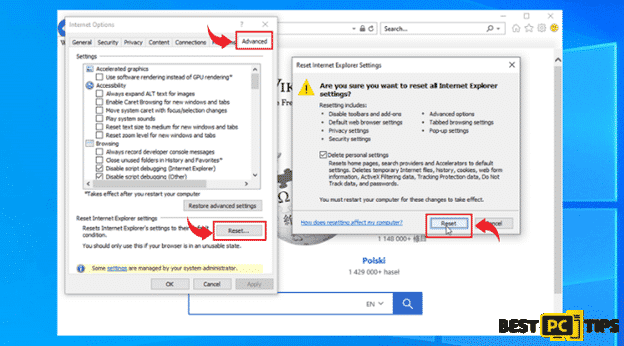
Removing PDFSearchHQ from MS Edge
- Open the Edge menu by clicking the “three dots” located on the upper right corner of the window and click “Extensions”
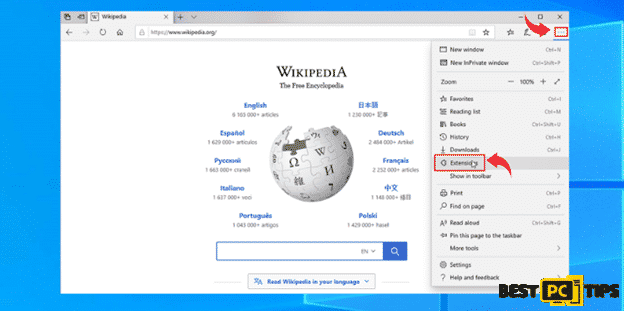
- Look for the all extensions that are related to PDFSearchHQ and click “Uninstall” and click “OK” to uninstall it
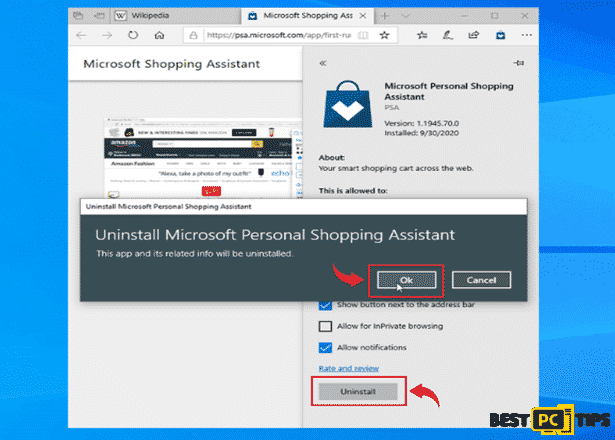
Resetting MS Edge to Default Settings
- Click the “three dots” on MS Edge and click “Settings”
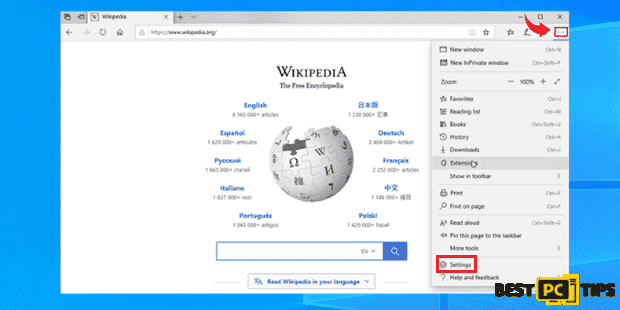
- Click “Reset Settings” under Settings and then click “Restore Settings to their Default Values” and then click “Reset” to confirm
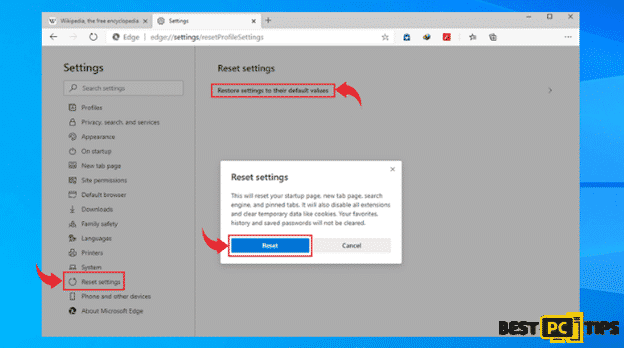
Removing PDFSearchHQ Extension in Google Chrome
- Click the “Three Dots” on the upper right corner of Chrome and click “More Tools” and click “Extensions”
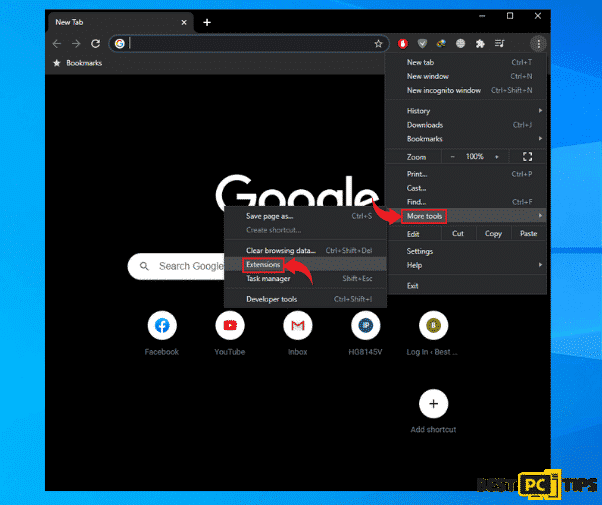
- Click all suspicious extensions and click “Remove” and click “Remove” again to confirm
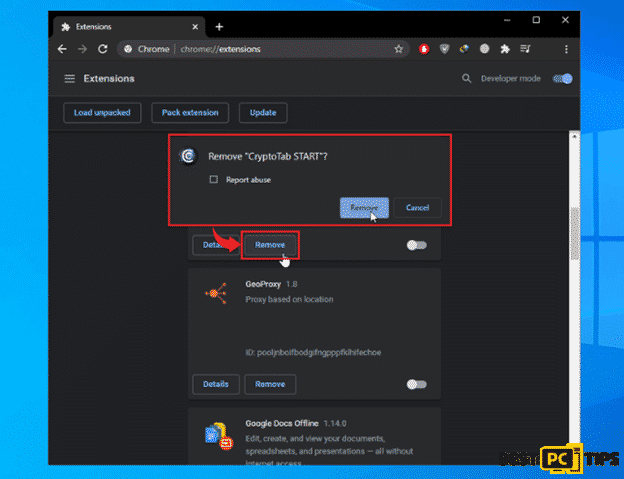
Changing the Home Page in Chrome
- Click the “Three Dots” on the upper right corner of Chrome and click “Settings”
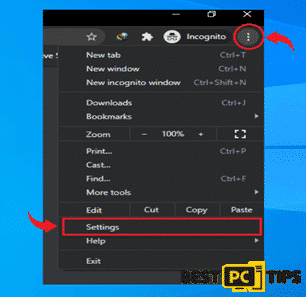
- In Settings, click “On Startup” and then select “Open a Specific Page or Set of Pages” and click “Edit” on the right side and type in your preferred Home Page URL
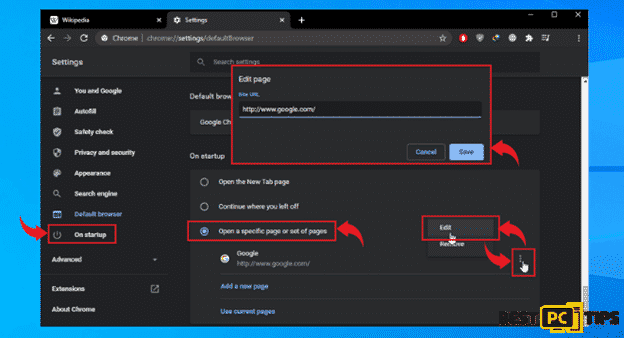
Changing Your Preferred Search Engine
- Open the menu on the upper right corner of Chrome and select “Settings”
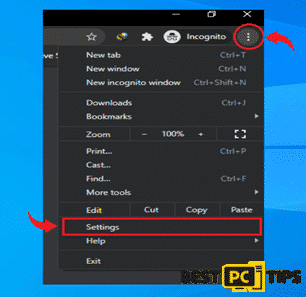
- Click on “Search Engine” and then click “Manage Search Engines”
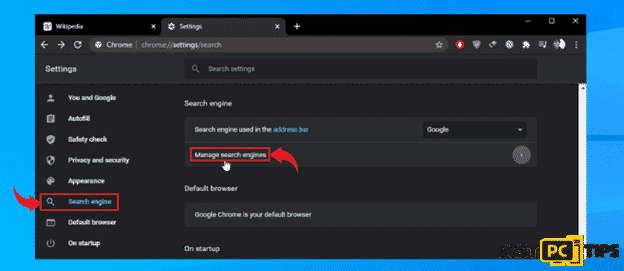
- Remove all the suspicious search engine listed and click “Remove from List” to delete them
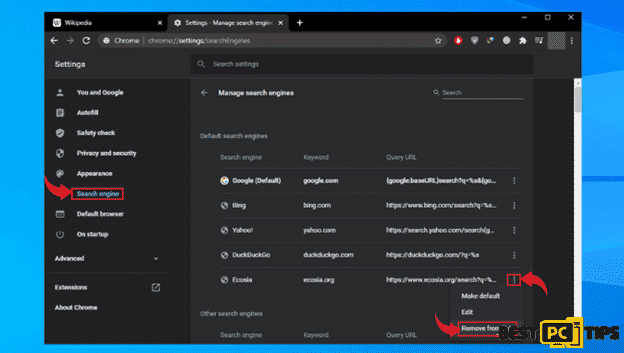
- Select your preferred Search Engine and click “Make Default”
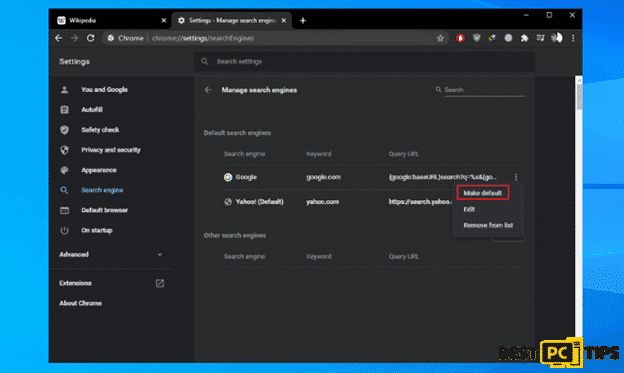
How to Reset Google Chrome
- Open the menu on the upper right corner of Chrome and select “Settings”
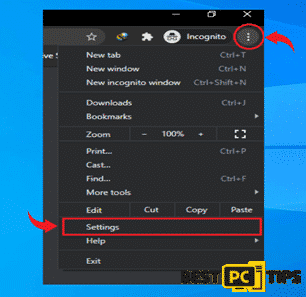
- Click “Advanced” in the settings and click “Reset and Clean Up”. Next, click “Restore settings to their original defaults” and click “Reset Settings” to confirm
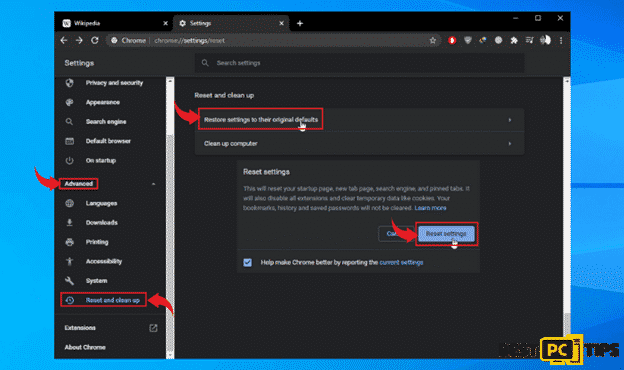
Removing the PDFSearchHQ Extension from Firefox
- Click the “three bars” on the upper right corner and click on “Add-ons”
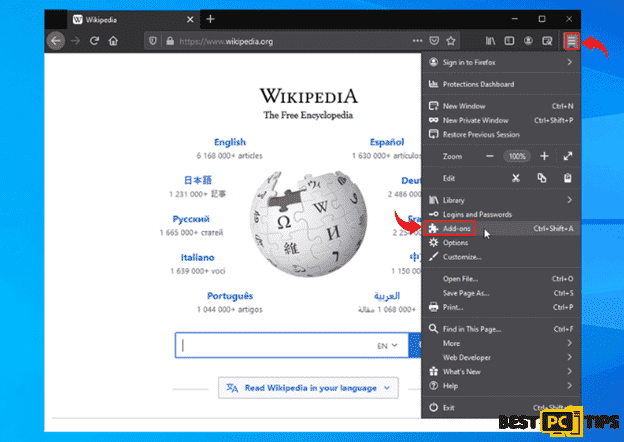
- Look for all add-ons related to PDFSearchHQ and click the “three dots” right next to the add-on and click “Remove”
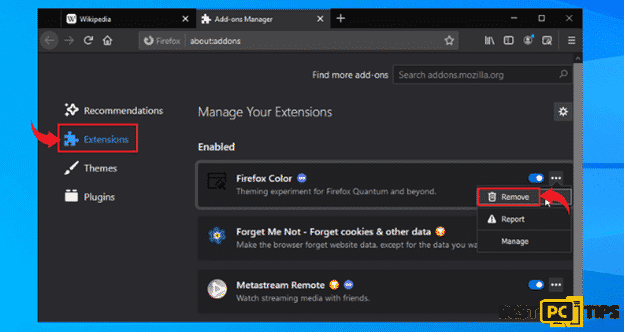
Changing the Homepage in Firefox
- Click the Three Bars on the upper right corner of your screen and Select “Options”
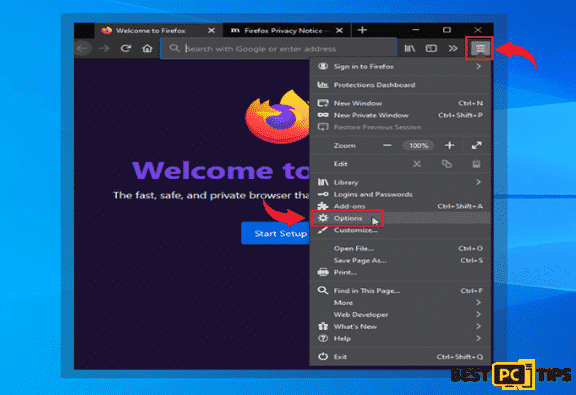
- Click “Home” on the left pane and then click the “Homepage and New Windows” and select “Custom URLs” and then type in your preferred website for your home page.
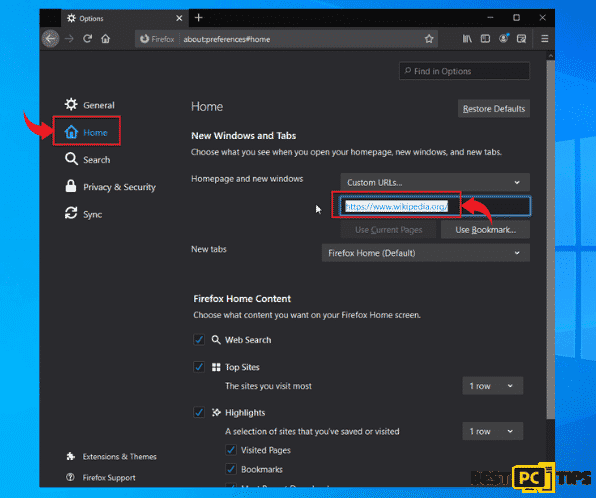
Resetting Mozilla Firefox to Default Settings
- Click the “Three Bars” to access the menu for Firefox and click on “Help” and click “Troubleshooting Information”
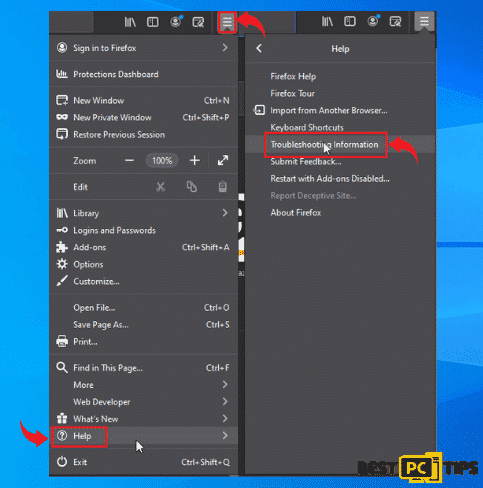
- Click “Refresh Firefox” button under “Give Firefox a Tune Up” and then click on “Refresh Firefox” again to confirm.
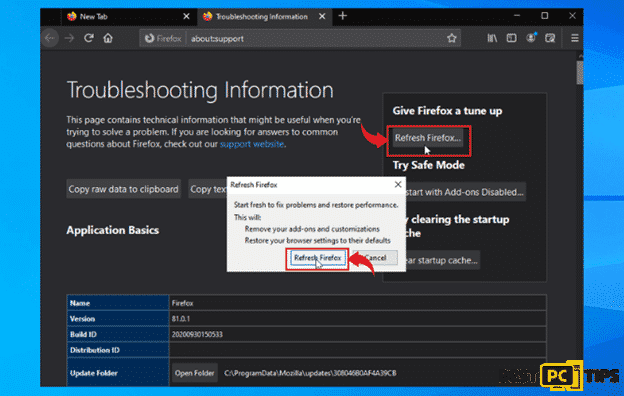
Removing PDFSearchHQ from Safari Browser
- Click the “Safari” and click “Preferences” and click “Extensions”
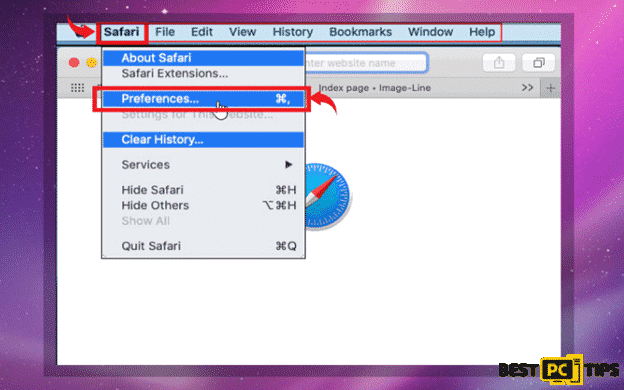
- Click “Extensions” in the preferences window and select click on suspicious add-ons and click “Uninstall”
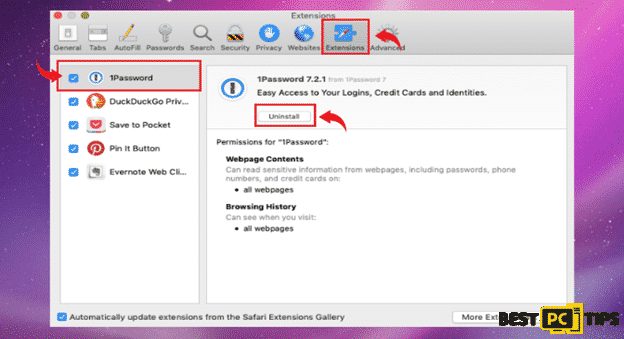
Changing the Home Page on Safari
- Click the “Safari” button in the menu bar and click “Preferences”
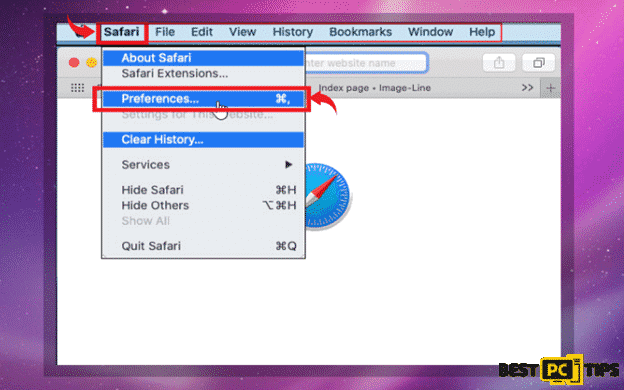
- Change the website link right next to the “Homepage” and exit Safari
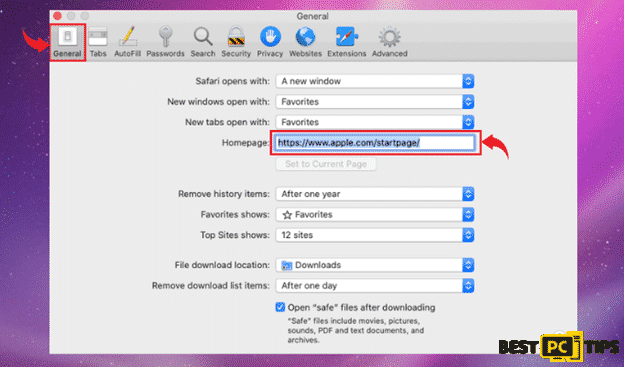
Fully Reset Safari to Its Default Settings
- In the Safari browser, click on the “Safari” button on the menu bar and click “Preferences”
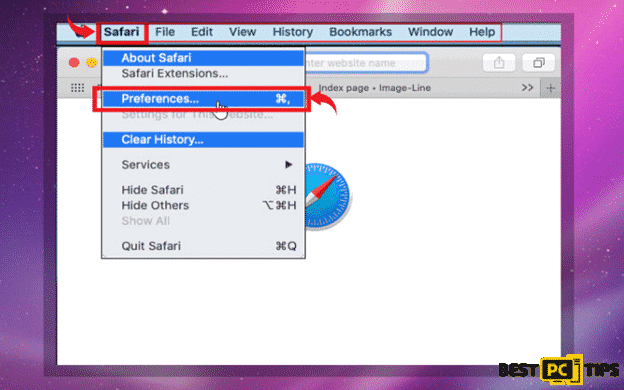
- Click “Privacy” and click on “Remove all Website Data”
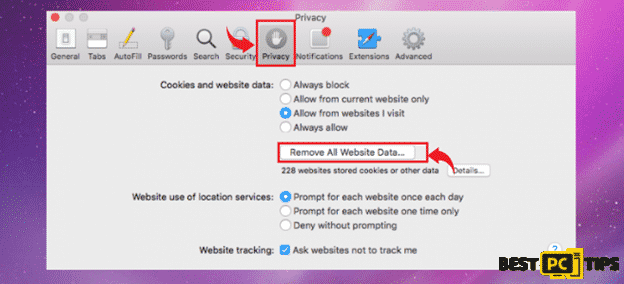
Uninstalling PDFSearchHQ Entirely
Since the PDFSearchHQ is a PUA or Potentially Unwanted Application, we strongly suggest uninstalling any applications or programs that are installed in your computer without your knowledge.
Follow our guide below on how to remove applications for both Windows and Mac Operating Systems:
Remove it From Windows Operating System
- Hold down the “Windows” key and press the letter “R” to bring up the “Run” command line and type in “appwiz.cpl”
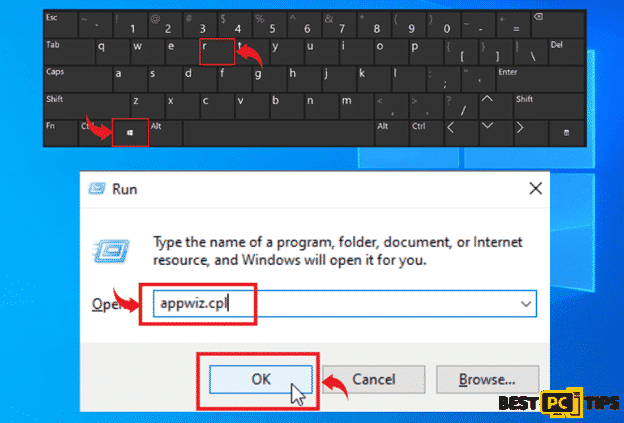
- In the list of applications in the Uninstall or Change a Program window, look for programs that you are no longer using and click “Uninstall” to remove it from the computer
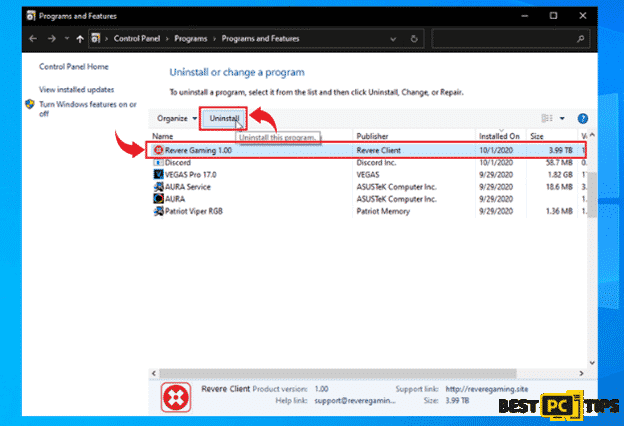
Remove it From Mac Operating Systems
- In the Mac menu bar, click on “Go” and then click on “Applications”
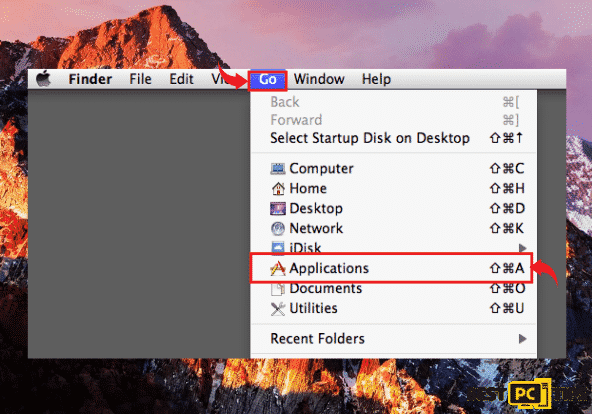
- Locate all the installed PUAs and drag their icons into the “Trash” icon to remove them from the machine
Last Word & Advice
If you want to be protected while surfing the internet and download files and applications without worrying of getting your computer infected, it is best to install a reliable anti-virus tool that would automatically detect and remove threats from your computer.
The iolo System Mechanic all-in-one anti-virus tool is considered to be the best when it comes to providing protection from online threats and keeping your computer updated. With its holistic approach in keeping your computer running smooth, iolo System Mechanic does not only protect your computer from online threats, but it also automatically updates Windows files.
Offer
iolo System Mechanic® — is a patented PC & MAC repair tool & the only program of its kind. Not only it’s a registry fix, PC optimizer, or an anti-virus/malware remover – The iolo System Mechanic® technology reverses the damage done to Windows or Mac, eliminating the need for time-consuming reinstallations & costly technician bills.
It is available for FREE. Although, for some more advanced features & 100% effective fixes you may need to purchase a full license.
If your PdfsearchHQ malware is still not removed — don’t hesitate and contact us via email, or a Facebook messenger (the blue ‘bubble’ on the bottom-right of your screen).