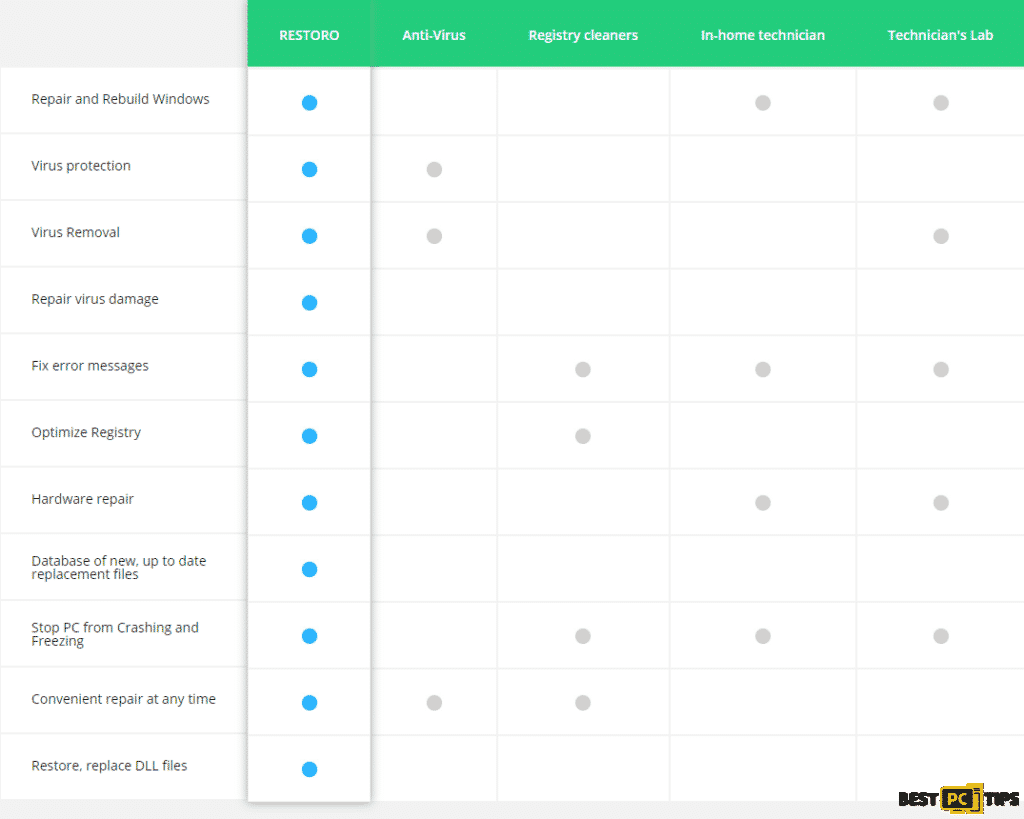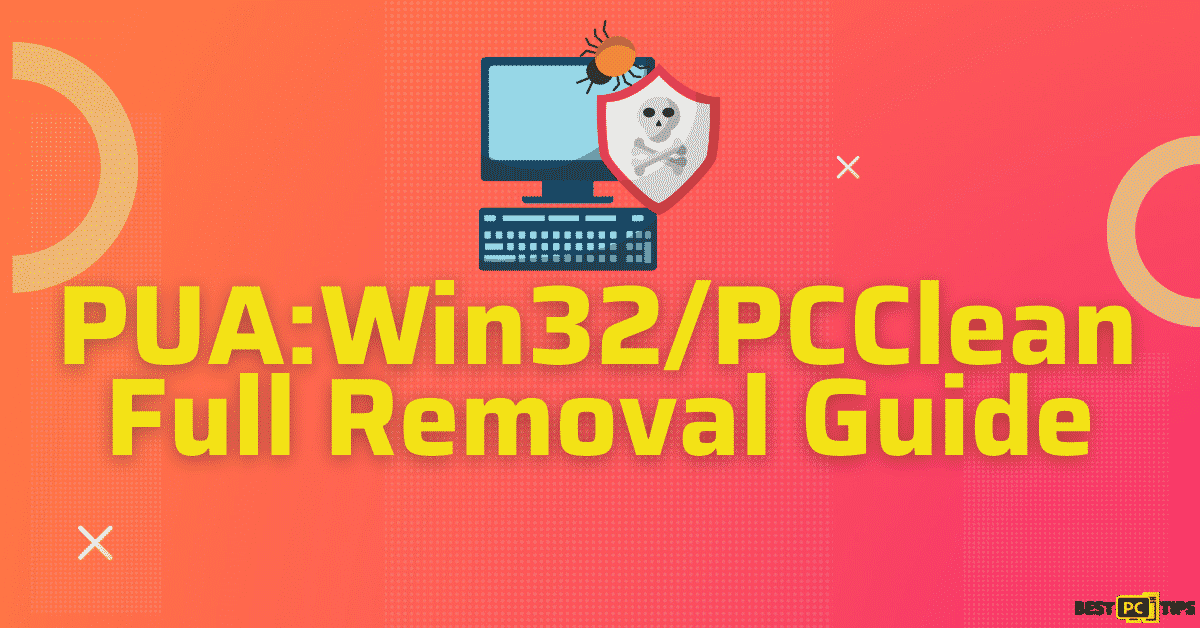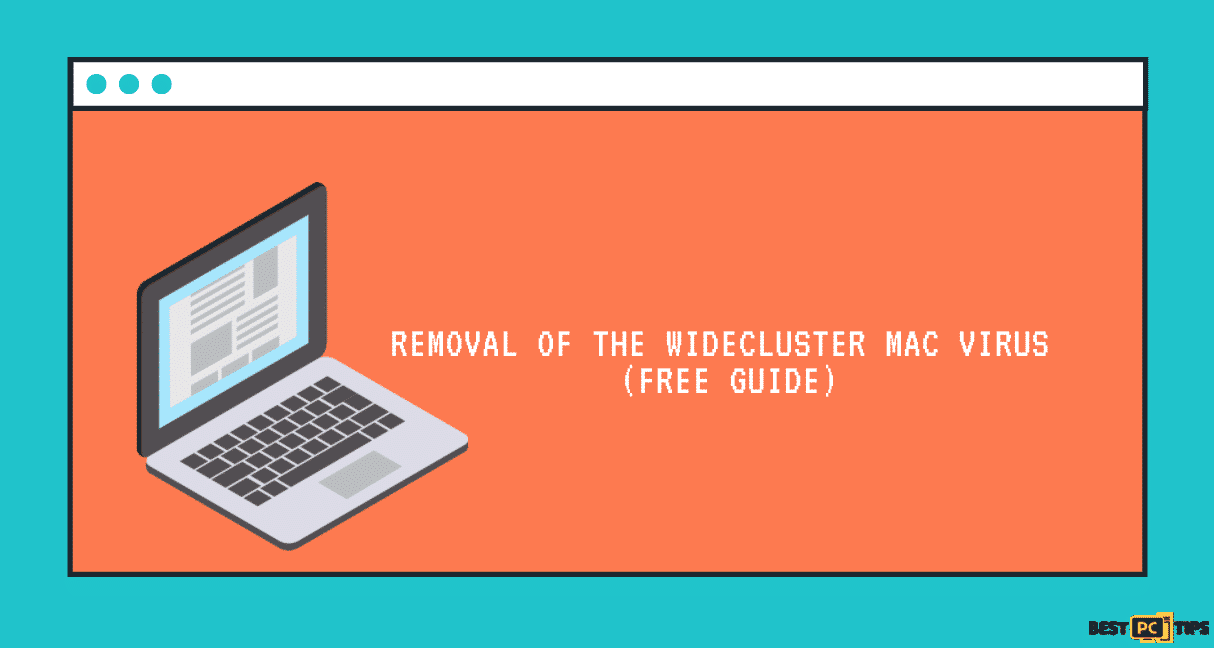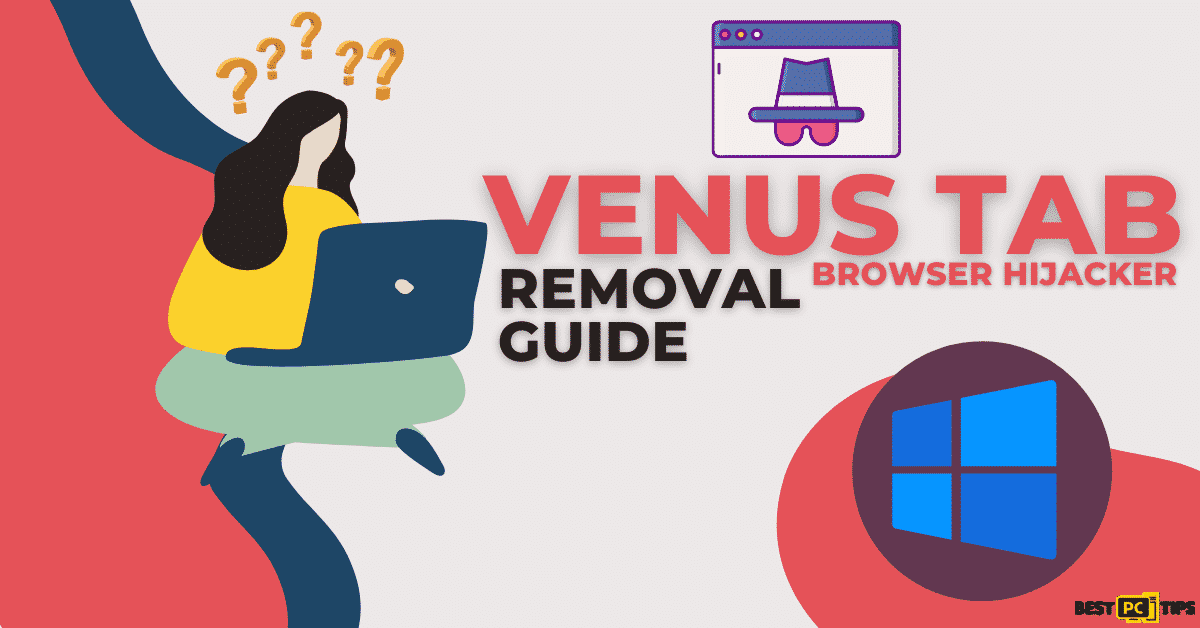Youndoo Browser Virus Removal Instructions (Easy Guide)
Peter P.
Issue:My browser became infected with Youndoo virus. How can I remove it?
Hello,
recently my Firefox browser was somehow infected with Youndoo virus... It sends annoying pop up ads and etc.
Any advice on how to remove it?
Appreciate it.
The Youndoo Virus was first discovered by cyber security experts back in June of 2016. Ever since then, the Youndoo Virus have been steadily evolving to make sure that they survive in the ever improving security measures of modern devices.
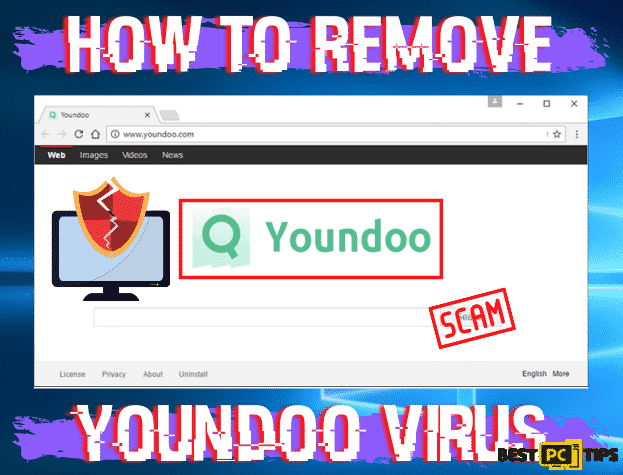
The Youndoo Virus is a type of browser hijacker and due to the way it is distributed, it is also classified as a PUA or Potentially Unwanted Application. Its most notable symptom is changes browser settings without the user’s permission that leads to more intrusive symtpoms.
Youndoo Virus Symptoms
There are several notable symptoms to what a Youndoo Virus infection looks like, we have made a short summary for everyone to look out for.
Unwanted Changes in Browser Settings – The first noticeable symptom of a Youndoo virus infection is that settings in the browsers are changed such as the default homepage, default search engine and more. In most cases, the changes are made to promote their affiliated websites, products or services.
Website Redirection – Whenever a user tries to go to a certain website, they will be redirected to a specific website that does not even connect to the one that they are trying to visit. This is most likely due to a Youndoo Virus infection or other browser hijackers.
Intrusive Pop-Up Ads – If you happen to notice seeing intrusive pop-up ads on whenever you use your internet browser, then most likely you are infected with Youndoo virus.
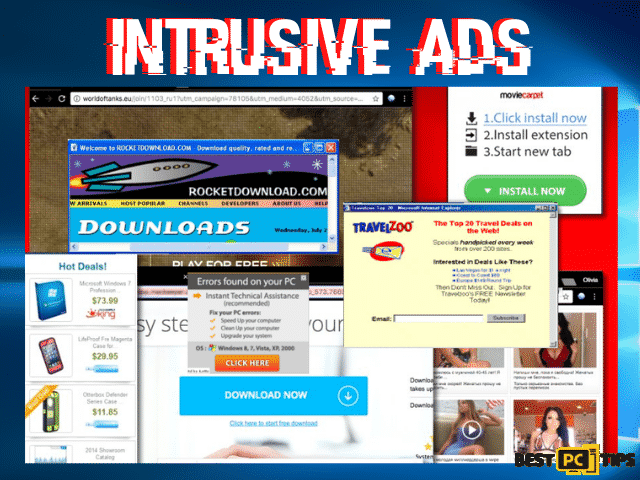
Evolution of the Youndoo Virus
Ever since its inception way back in June of 2016, its first significant change was it was able to create Google Chrome Profile. By doing this, it is able to run all of the user’s internet traffic through the fake profile and it is able to transfer some of the original content of the user from their legitimate profile to the fake one. In this way, the user is not able to change the browser’s settings to its original setup. What’s bad about this is that even if the new profile is deleted, it will come right back up whenever the browser is opened once again. In most cases, it is named “user0” and the icon will be grayed out instead of the regular blue color. If you happen to notice these changes, then you should definitely run a full system scan with your preferred anti-virus software.
In February of 2017, the cybercriminals behind the Youndoo Virus has once again updated the symptoms of the threat. It has started to create additional profiles in Firefox and names it “Firefox Default” and is now able to schedule tasks that run on its desired time. It can also download updates and reinstall the virus if the user attempts to remove it.
Youndoo Virus Removal Instructions
If you want a quick way to remove the Youndoo virus or any other threats, then you should install a reliable anti-virus tool. Using an anti-virus application such as iolo System Mechanic will make the virus removal process faster and more reliable compared to manual removal.
Using an anti-virus application such as iolo System Mechanic, online threats will be automatically detected and removed keeping your computer safe and clean. iolo System Mechanic also automatically updates, repairs and restores missing or corrupted Windows Files.
Manual Virus Removal Steps
Here’s a quick guide below on how you can manually remove PUAs or Potentially Unwanted Applications such as Youndoo.
Remove it from Windows Operating System
- Press down the “Windows” key on your keyboard then press “R”. In the Run command line, type “appwiz.cpl” and then click “OK”
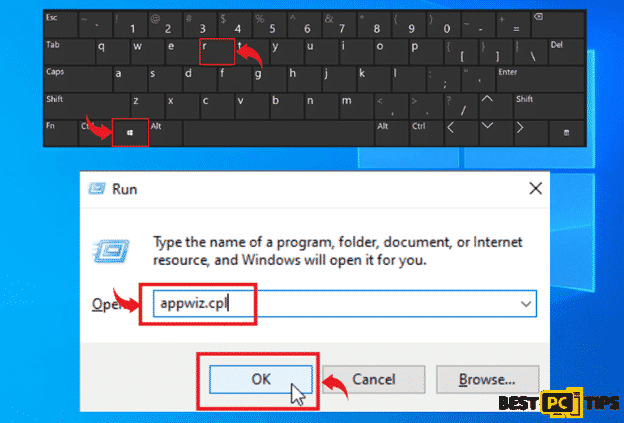
- In the Add/Remove Programs (Windows XP and 7) or Uninstall or Change a Program (Windows 10), look for all PUAs and you can remove them one by one clicking “Uninstall”
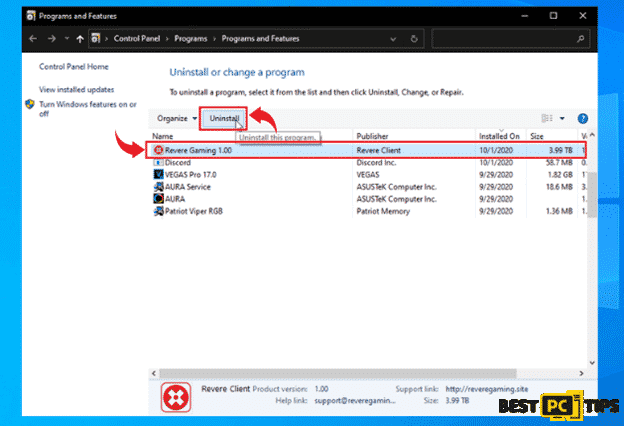
Remove it from Mac Operating System
Go to your Mac menu bar and then click “Go” and click “Applications”
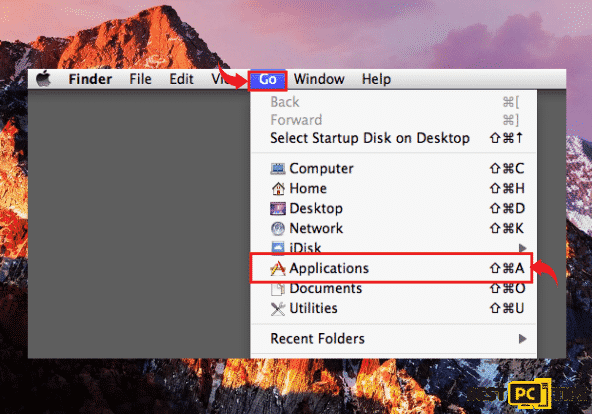
- In the list of all installed applications, look for all PUAs and drag them to your trash to remove them
Removing Youndoo Browser Hijacker and Other PUAs from Your Browsers
- Remove Youndoo from Google Chrome
- Remove Youndoo from Mozilla Firefox
- Remove Youndoo from Internet Explorer
- Remove Youndoo from Microsoft Edge
- Remove Youndoo from Safari
Remove it from Safari Browser
- Click the “Safari” button on the Safari menu bar and then click on “Preferences”
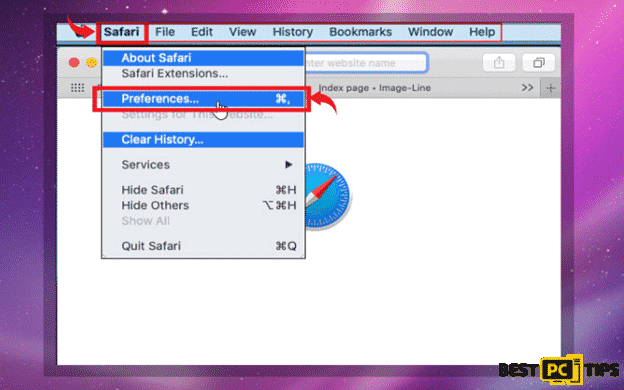
- Click “Extensions” and then click on all suspicious extensions and then click “Uninstall”
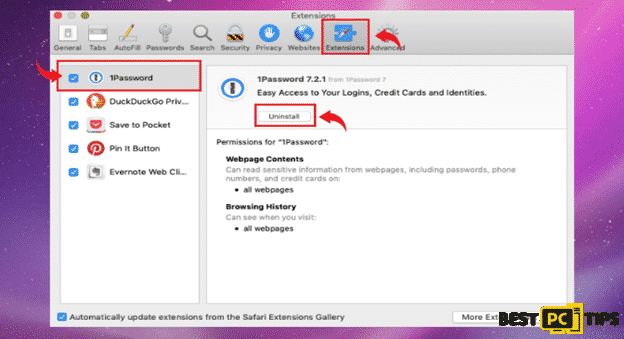
Resetting Safari to its Default Settings
- Click on the “Safari” button on the menu bar and then click on “Preferences”
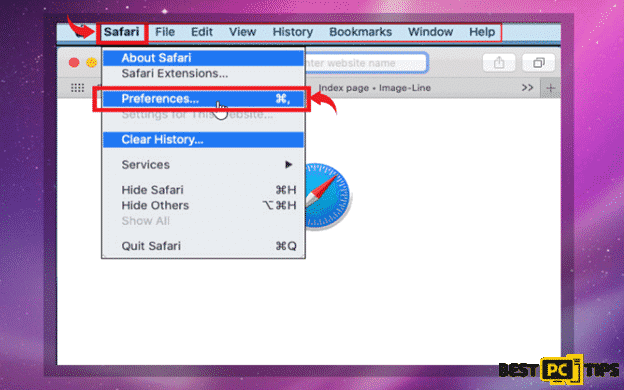
- Click “Privacy” and then “Remove All Website Data”
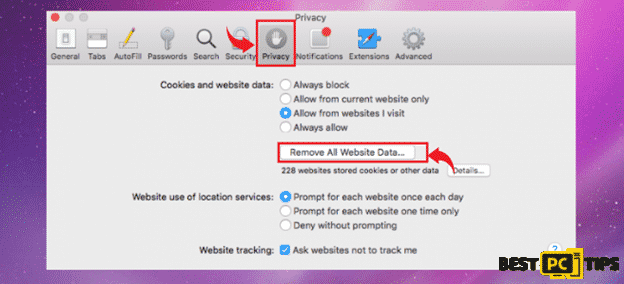
Remove it from Internet Explorer
- Click on the “Gear” icon on the upper right corner and then click “Manage Add-ons”
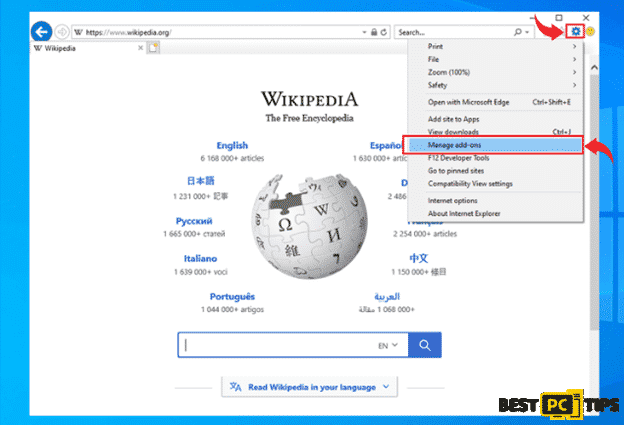
- Click the “Toolbars and Extensions” under “Add-on Types” and look for all unwanted add-ons and then click on “Disable”

Resetting Internet Explorer to Default Settings
- Click on the “Gear” icon on the upper right corner of Internet Explorer and click “Internet Options”
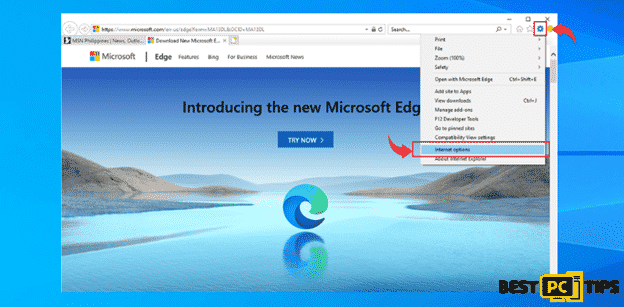
- Click the “Advanced” tab and click on “Reset”. Next, click the “Reset” and then click “Reset” to confirm
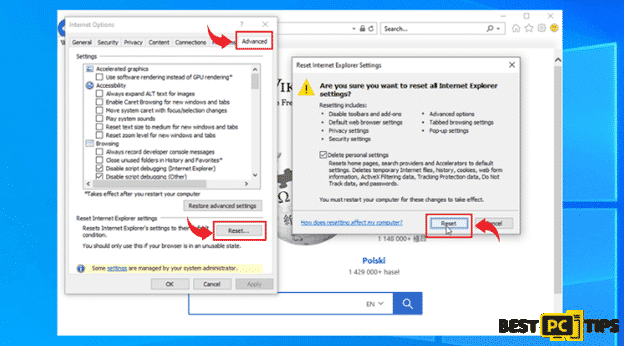
Remove it from MS Edge
- Click on the “Three Dots” found on the upper right corner of Edge and click on “Extensions”
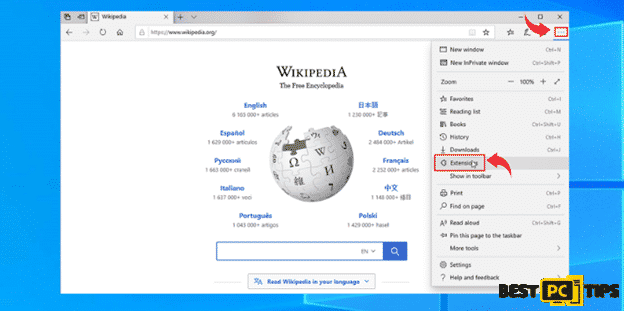
- Select all the unfamiliar extensions that are installed in Edge and click “Uninstall” and click on “OK” to confirm
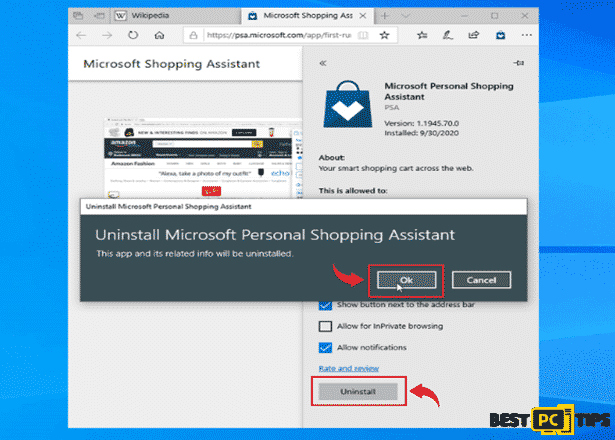
Resetting Edge to Default Settings
- Click on the “Three Dots” located on the upper right corner of Edge and click “Settings”
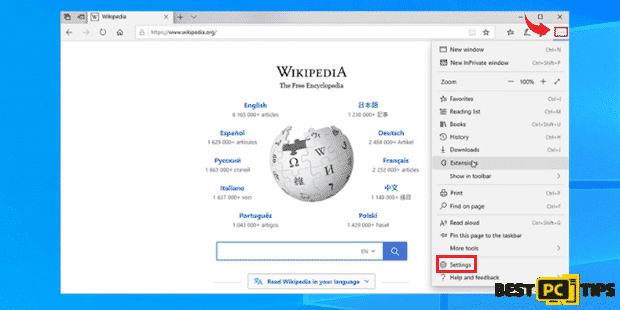
- Click “Reset Settings” and then click on “Restore Settings to their Default Values”. Lastly, click on the “Reset” button to confirm
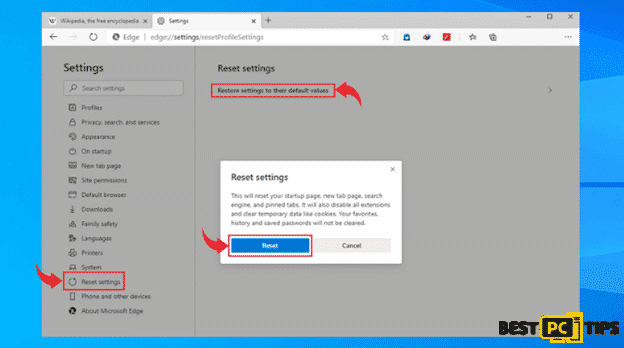
Remove it from Google Chrome
- Open the menu in Chrome by clicking the “Three Dots” located on the right corner and then click on “More Tools” and then click on “Extensions”
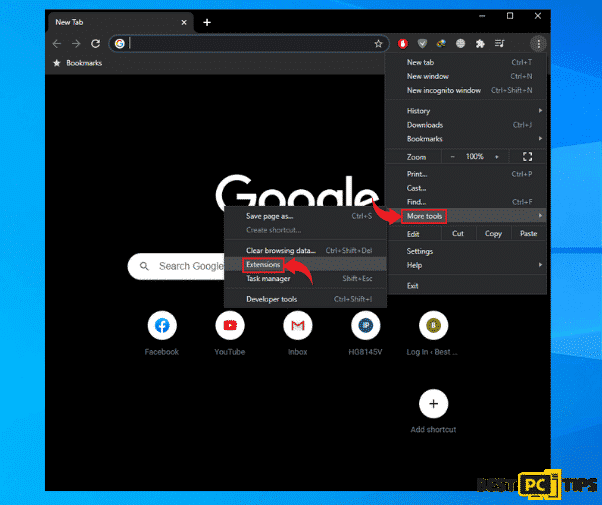
- Click on all the unfamiliar extensions that are in the list and then click “Remove”
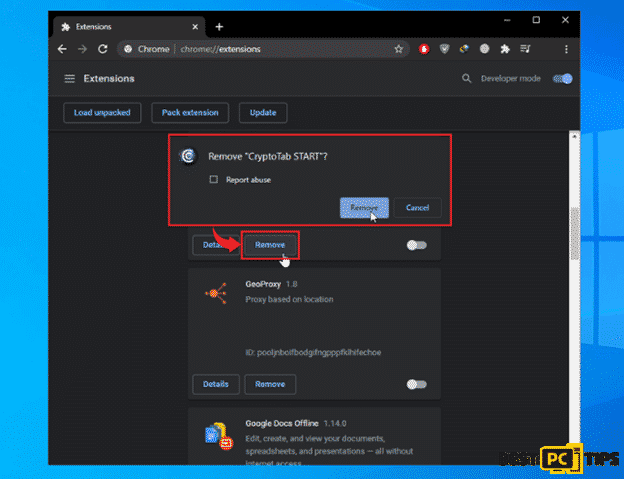
Reset Google Chrome
- Open the menu in Chrome by clicking the “Three Dots” located on the right corner and then click on “Settings”
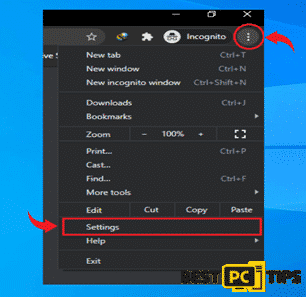
- Click “Advanced” in settings and click on “Reset and Clean Up”. In the next window, click on “Restore settings to their original defaults” and then click “Reset Settings” to confirm
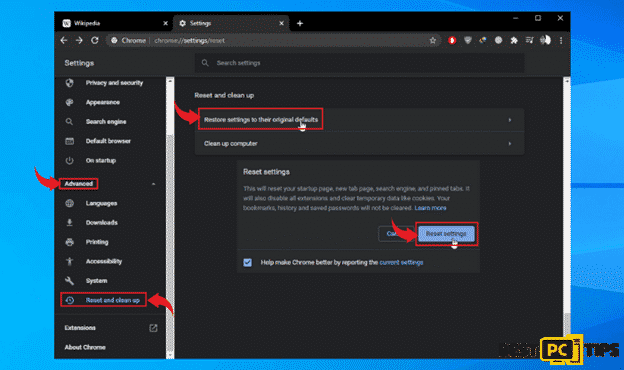
Remove it from Firefox
- Click the “three bars” on the upper right corner of Firefox and click on “Add-ons”
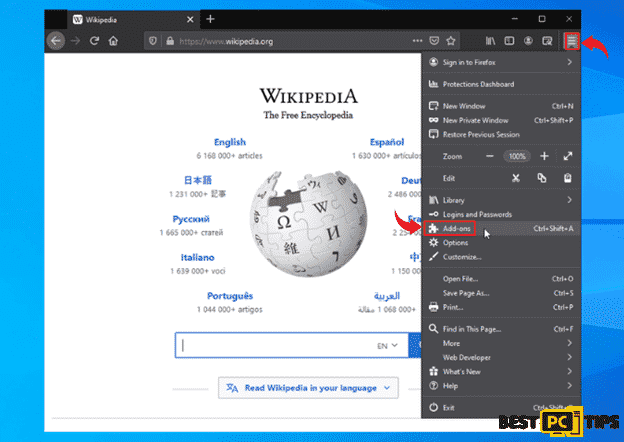
- Click on the “three dots” right next to all unfamiliar add-ons in Firefox and click on “Remove”
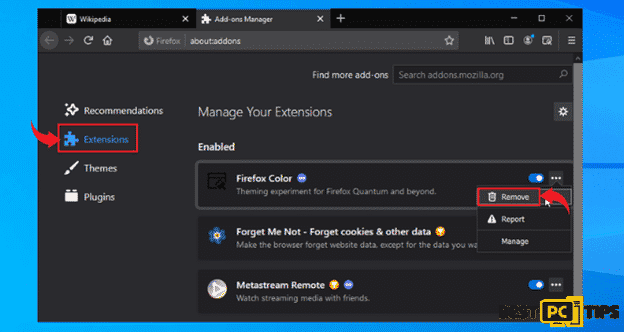
How to Reset Firefox to its Default Settings
- Click the “Three Bars” to open the menu Mozilla Firefox and click “Help”, lastly on the click “Troubleshooting Information” option
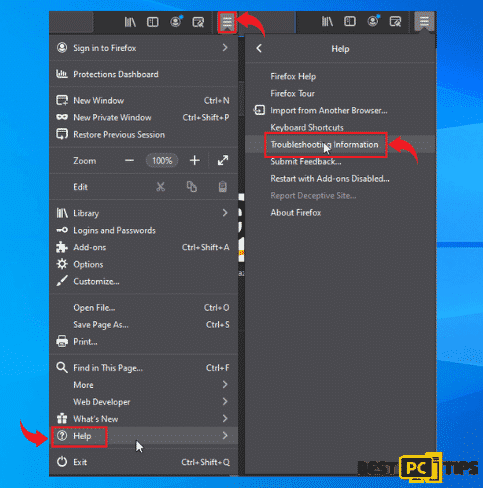
- Click the “Refresh Firefox” button under “Give Firefox a Tune Up” and then click “Refresh Firefox” again
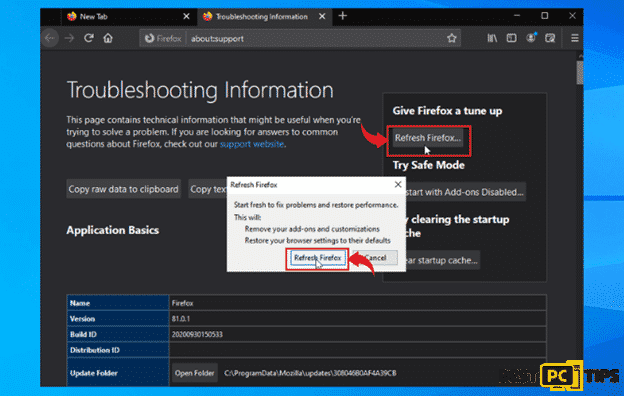
Importance of Anti-Virus Software
The reliable anti-virus software (such as iolo System Mechanic) that are available today are designed to detect, prevent and remove online threats such as viruses and malware. This is very essential for all users especially in today’s digital age wherein most information whether personal or financial are mostly already available online.
Offer
iolo System Mechanic® — is a patented PC & MAC repair tool & the only program of its kind. Not only it’s a registry fix, PC optimizer, or an anti-virus/malware remover – The iolo System Mechanic® technology reverses the damage done to Windows or Mac, eliminating the need for time-consuming reinstallations & costly technician bills.
It is available for FREE. Although, for some more advanced features & 100% effective fixes you may need to purchase a full license.
If your Youndoo malware is still not removed — don’t hesitate and contact us via email, or a Facebook messenger (the blue ‘bubble’ on the bottom-right of your screen).