
Missing XPSSVCS.DLL Repair Guide (For Windows)
Richard J.
Issue:When I was trying to print a file I got an error saying "XPSSVCS.DLL is missing". How can it be fixed?
Hello,
Yesterday, when I was trying to print a file I got an error saying "XPSSVCS.DLL is missing". And my file couldn't be printed...
What are the possible solutions to this?
Dynamic Link Libraries or DLL files are data files that Microsoft’s version of shared library concept. A DLL file is made with data and codes that are used by several programs at a time. This means that most of the applications or programs in a Windows 10 Operating System uses DLL files to work properly. That is why having a missing or corrupt DLL file in Windows 10 can be a huge problem as there might be programs or applications that will not be usable anymore.
One of the most common DLL errors is the “XPSSVCS.DLL” missing error. Most of the times, this error occurs while the system is trying to print a file whether directly from the browser or through an application such as Microsoft Word.
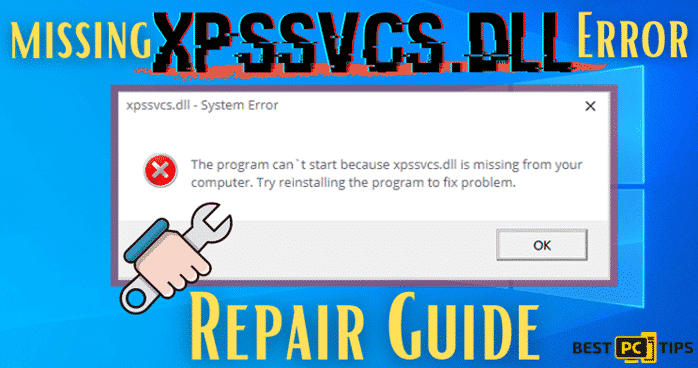
Although the XPSSVCS.DLL missing error is caused by a corrupt or missing DLL file, it can show different error messages when happening. It may give the users the following error messages:
“Unable to open printer [1103/184546:WARNING:setup.cc(320)] Print driver is already uninstalled”.
Or
“[1103/184546:WARNING:setup.cc(263)] File is missing: XPSSVCS.DLL”.
Fix The “XPSSVCS.DLL Missing” Now
The XPSSVCS.DLL missing error can be quite pesky especially if you are on a schedule or if you need something to be printed out as soon as possible.
You can easily download and scan your PC with iolo System Mechanic — it will automatically fix the issue.
However, fixing this error message is quite easy. Just follow our quick and simple guide and you’ll get your machine back up and running in no time.
REPAIR STEP 1. Updating Your Windows 10
Making sure your Operating System is up to date is one of the recommended fixes to the XPSSVCS.DLL missing error. With updating Windows 10, you are letting your machine all the required DLL files that will let your machine run smoothly. Here are the steps on updating Windows 10:
- Hold down the “Windows” key on your keyboard and press the letter “I” to bring up the Windows Settings and click on “Update & Security”
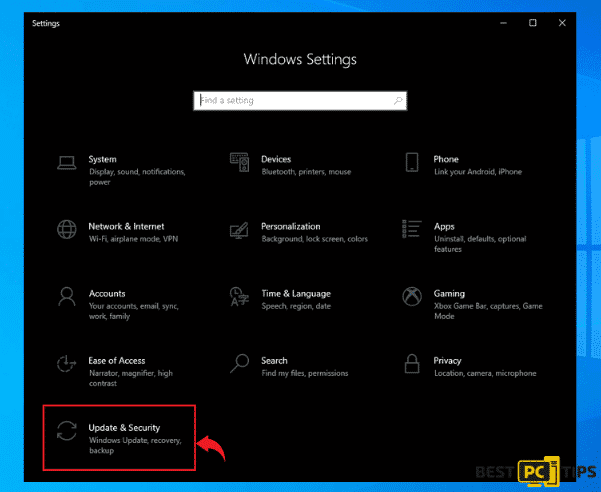
- In the Windows Update window, click on the “Check for Updates” and let windows down and install the updates without interruption
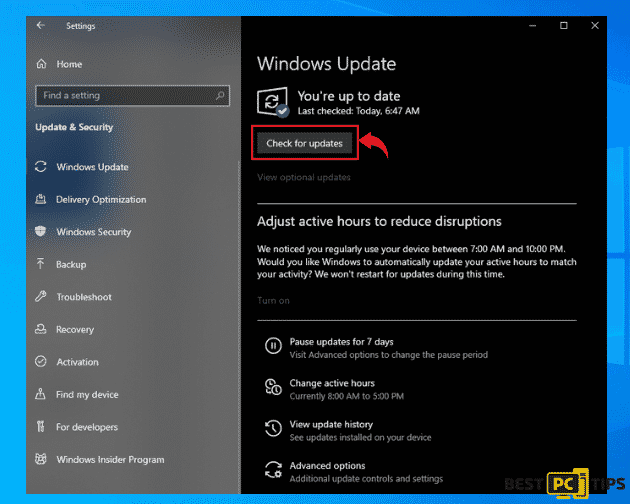
REPAIR STEP 2. Uninstall Incompatible Updates of XPSSVCS.DLL
- Hold down the “Windows” key on your keyboard and press the letter “I” to bring up the Windows Settings and click on “Update & Security”
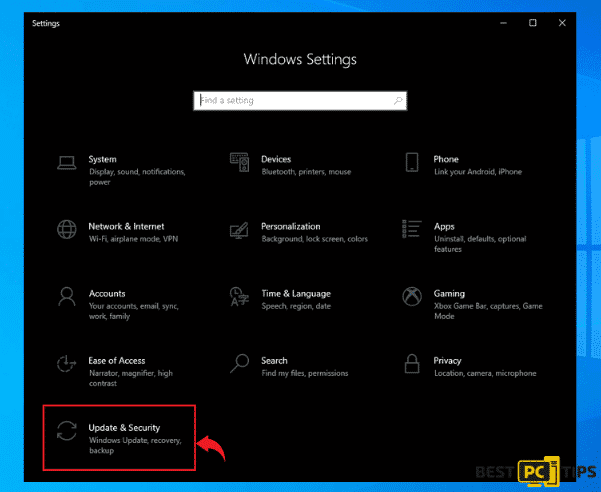
- In the Windows Update Window, click on “View Update History” and then click “Uninstall Updates”
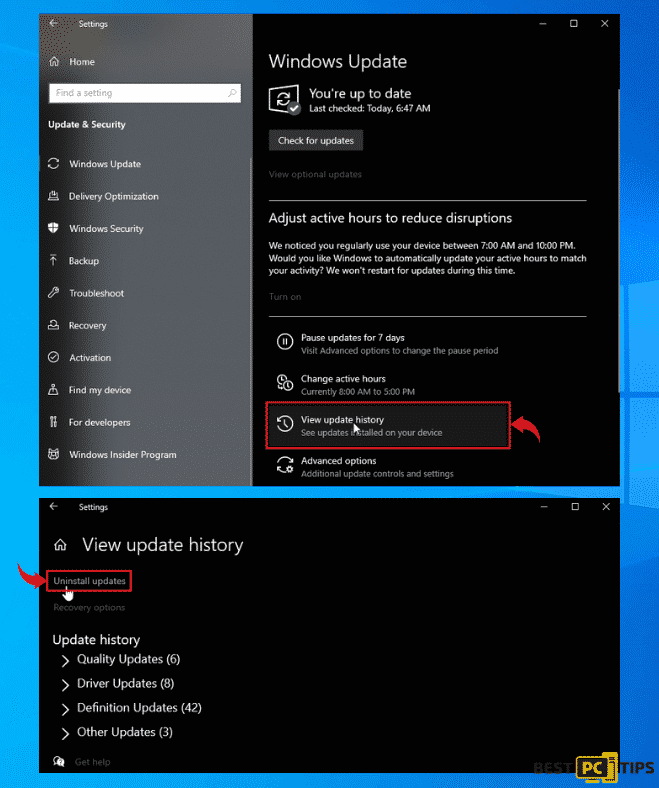
- In the Uninstall an Update Window, search for “KB3177725” and “KB3176493”. Once the results come out, click them one by one and uninstall them by clicking the “Uninstall” button
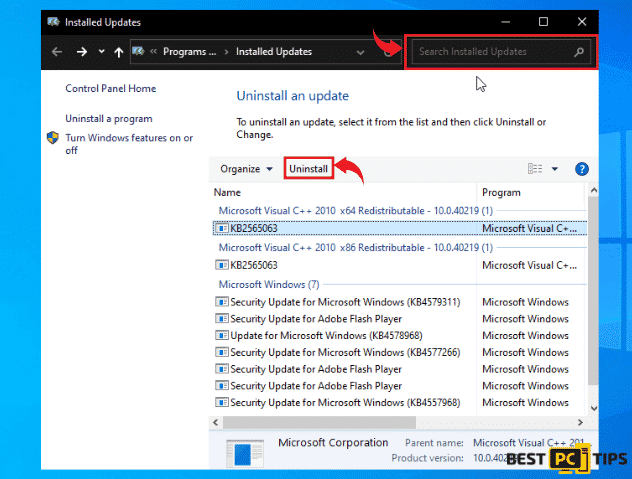
Registering XPSSVCS.DLL Through Microsoft Registry Server
If the above mentioned steps still failed to fix the XPSSVCS.DLL missing error, then registering it manually may fix it.
- Hold down the “Windows” key on the keyboard and press the letter “R”. In the Run command prompt, type in “CMD” and hold down the “ctrl+shift” key and press “enter” and press “Yes” in the next prompt
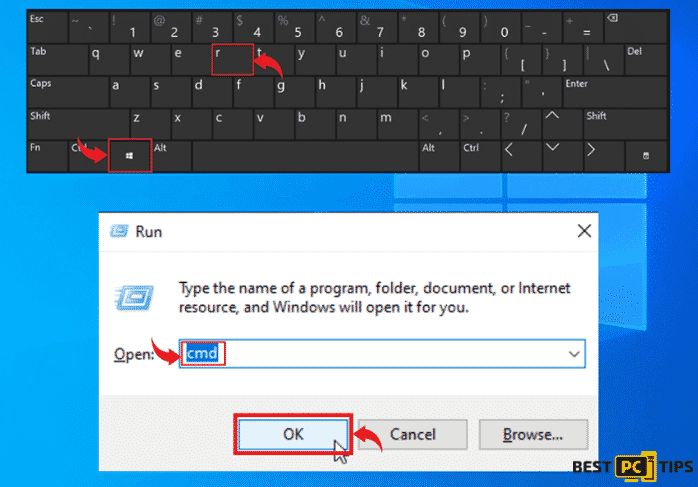
- In the Command Prompt Window, type in the follow “regsvr32 /u XPSSVCS.DLL;” and press enter to unregister the file and then type in “regsvr32 /i XPSSVCS.DLL” and press enter to register it again. Once done, restart your computer and check if the issue has been fixed.
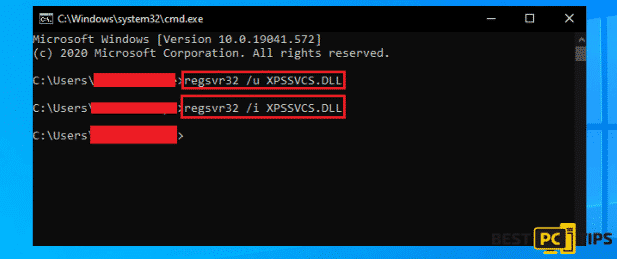
Print Your Files Directly from an Internet Browser
- Open your preferred internet browser e.g. Google Chrome, Internet Explore, Mozilla Firefox, etc. and go to www.google.com/cloudprint and login to your email account
- Once logged in, click on “Print” and “Upload File to Print”. Select the file that you wish to print, connect your printer to Google Cloudprint and continue printing
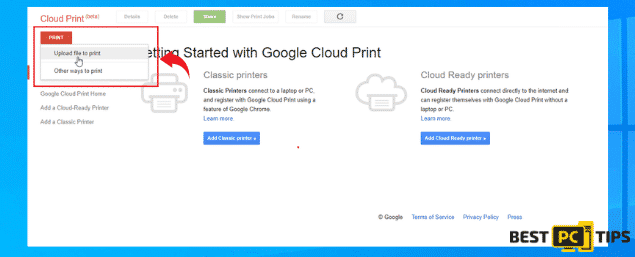
Automatically Repair All DLL Errors
If you do not wish to fix the XPSSVCS.DLL missing error manually for yourself, there is always an option to use an automatic repair tool. Automatically repair missing DLL errors with the help of iolo System Mechanic, it not only repairs missing DLL errors, but it also protects your machine from malwares and viruses.
Offer
iolo System Mechanic® — is a patented PC & MAC repair tool & the only program of its kind. Not only it’s a registry fix, PC optimizer, or an anti-virus/malware remover – The iolo System Mechanic® technology reverses the damage done to Windows or Mac, eliminating the need for time-consuming reinstallations & costly technician bills.
It is available for FREE. Although, for some more advanced features & 100% effective fixes you may need to purchase a full license.
If your XPSSVCS.DLL issue is still not fixed — don’t hesitate and contact us via email, or a Facebook messenger (the blue ‘bubble’ on the bottom-right of your screen).








