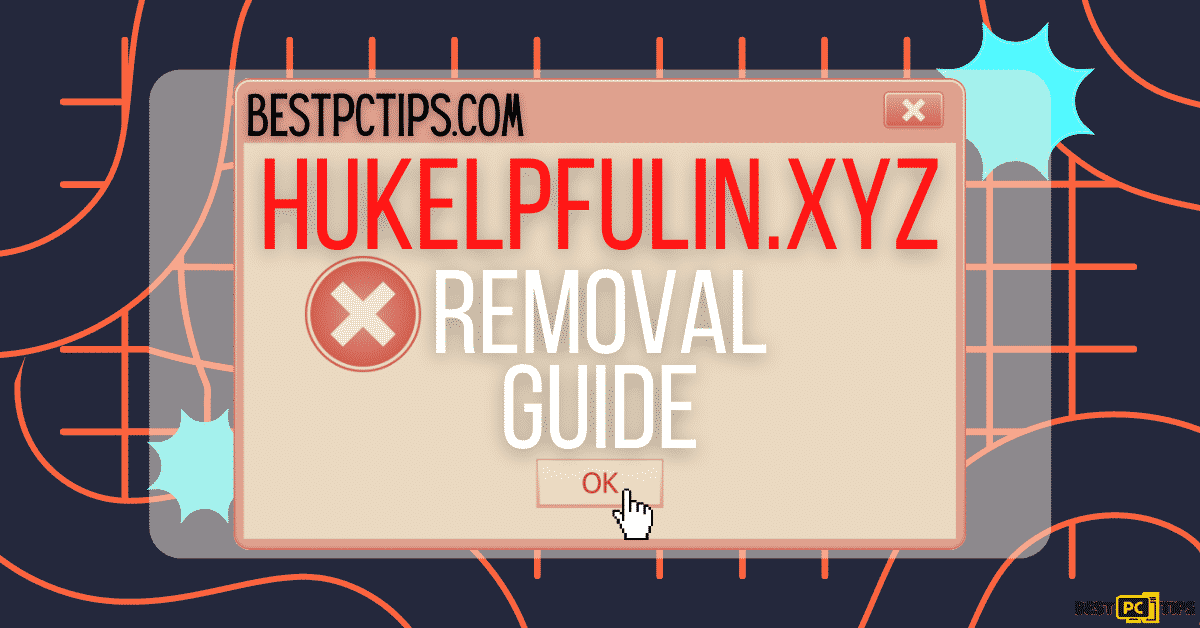How to Fix Webcam Error Code 0xA00F4271 (0x80070001) on Windows?
Tucker P.
Issue:When I try to use my webcam, I get an error code "0xA00F4271 (0x80070001)". Is it possible to fix it?
Good day!
When I try to use my webcam via skype or zoom, etc., I get a windows error 0xA00F4271 (0x80070001).
Is there an easy way to fix this without reisntalling OS?
Thank you.
In this day and age, staying connected in a virtual setting is important. Being able to hear and see the people you are communicating with is essential to better understand each other. With that said, video calls and conversations have been the breakthrough for the commercial and personal worlds.
Nowadays, meetings are held online. The use of webcams is essential in video call apps such as Skype, Viber Video Call, and Messenger. That is why webcams are so important and unable to access it is frustrating. It usually comes up with error codes “0xA00F4271 (0x80070001)”. In this guide, we’ll find out how to fix all webcam issues.

Why do you see the Error Code 0xA00F4271 (0x80070001)?
This error appears randomly and with this error, your video can be disrupted because the webcam is not functioning. Sometimes, it will display an error message. Users are finding it hard to fix the issue as it is related to a specific application. However, mostly, the issue occurs no matter what software it is that you are using. In Windows, this error is one of the recurring issues that need solving. Though Microsoft has registered hundreds of bugs in relation to the in-built camera, the error code 0xA00F4271 (0x80070001) is one of the Camera App error examples.
If error code 0xa00f4271 pops up when you try to utilize the webcam, checking the camera’s settings or editing the registry are essential steps to solve it.
There’s also a possibility that your computer might’ve been exposed to some malware that interferes with your camera. Although, this rarely happens, it’s still an option we can’t discard for granted.
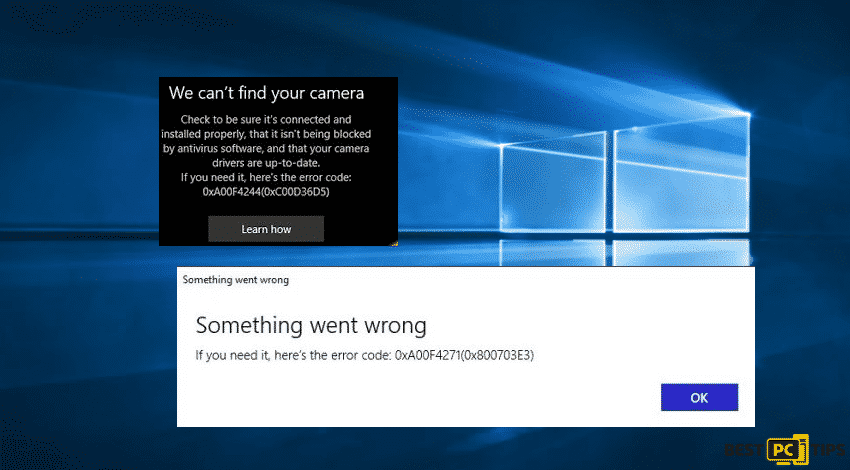
How to fix it: Method 1 – Go for a Webcam Reset
To do so, simply go to Settings and then:
- Select App
- Find Camera
- Choose Advanced options link
- Hit the Reset button
- Wait for process completion
- Then, reboot the system
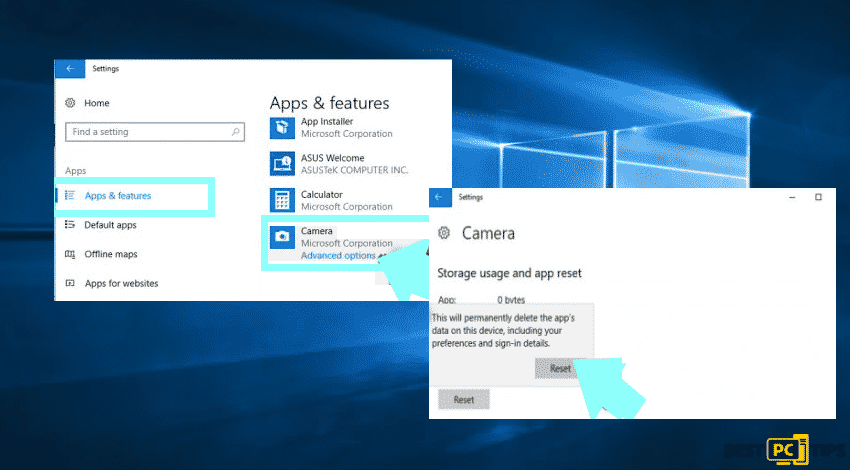
How to fix it: Method 2 – Check what driver version you are using
- Go to Device Manager by right-clicking on the Windows Start
- Find Imaging devices and locate the webcam
- Check Sound, video and game controllers tab in case you cannot locate in Imaging devices
- Right-click on the name of your webcam
- Select Properties
- Click on Driver tab
- Choose Driver Details
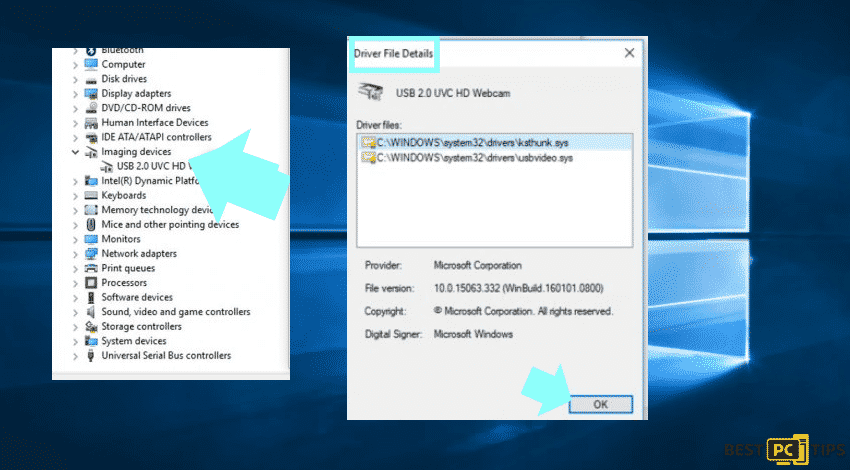
Here, there should be a file that includes the stream.sys. In case that you cannot see this, the camera might not be developed after the Windows 7 release. Meaning, it is suitable for the current Windows 10 update.
How to fix it: Method 3 – Update the webcam driver
- Go again to the Device Manager by right clicking Windows Start key
- Double-click on Imaging devices
- Then, right-click on the webcam’s entry
- Select Update driver
- Then, reboot your computer
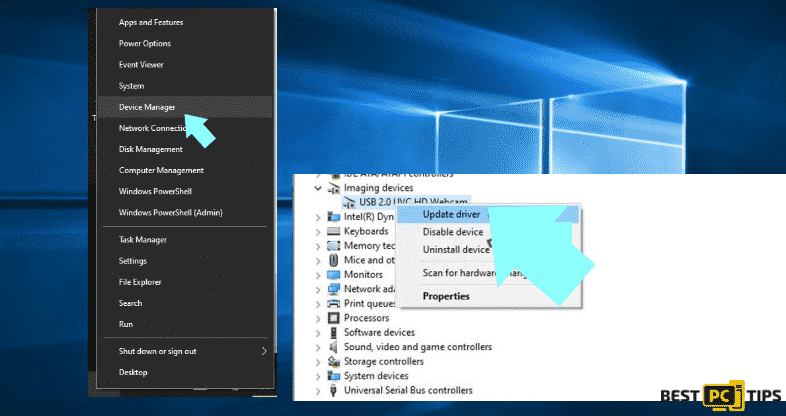
If the issue still occurred after the installation of the new update, opt to remove the update. To do so:
- Go to the Device Manager
- Double-click on Imaging devices
- Right-click the name of your webcam
- Select Properties
- Click on Driver tab
- Click Roll Back Driver
- Confirm changes by clicking yes option
- Then, reboot your computer
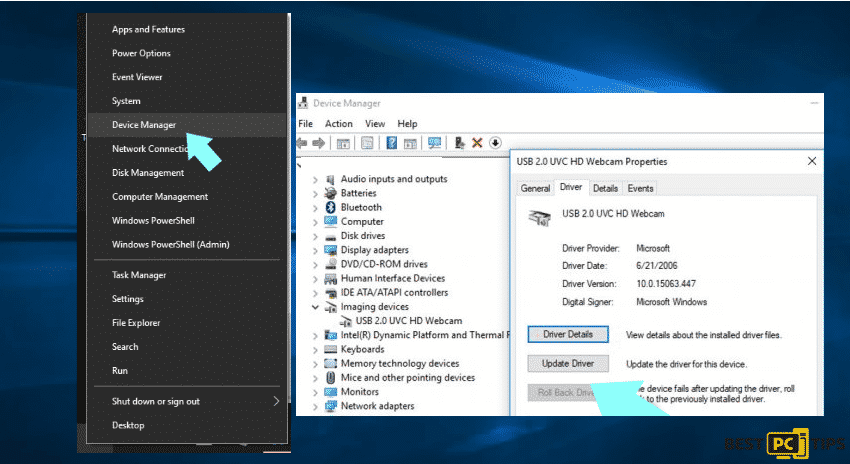
Fix All Webcam Errors Automatically & Protect Your PC
In case none of the methods have worked despite the effort, there is an easy way to resolve your 0xA00F4271 (0x80070001) webcam error and any other that may occur. It will require you to install a reliable tool. We recommend using iolo System Mechanic Repair Tool which can scan the repositories to replace corrupt and missing Windows files.
In addition, it will work as system optimizer and anti-virus/malware softwre.
Offer
iolo System Mechanic® — is a patented PC & MAC repair tool & the only program of its kind. Not only it’s a registry fix, PC optimizer, or an anti-virus/malware remover – The iolo System Mechanic® technology reverses the damage done to Windows or Mac, eliminating the need for time-consuming reinstallations & costly technician bills.
It is available for FREE. Although, for some more advanced features & 100% effective fixes you may need to purchase a full license.
If your 0xA00F4271 (0x80070001) webcam errors are still not fixed — don’t hesitate and contact us via email, or a Facebook messenger (the blue ‘bubble’ on the bottom-right of your screen).