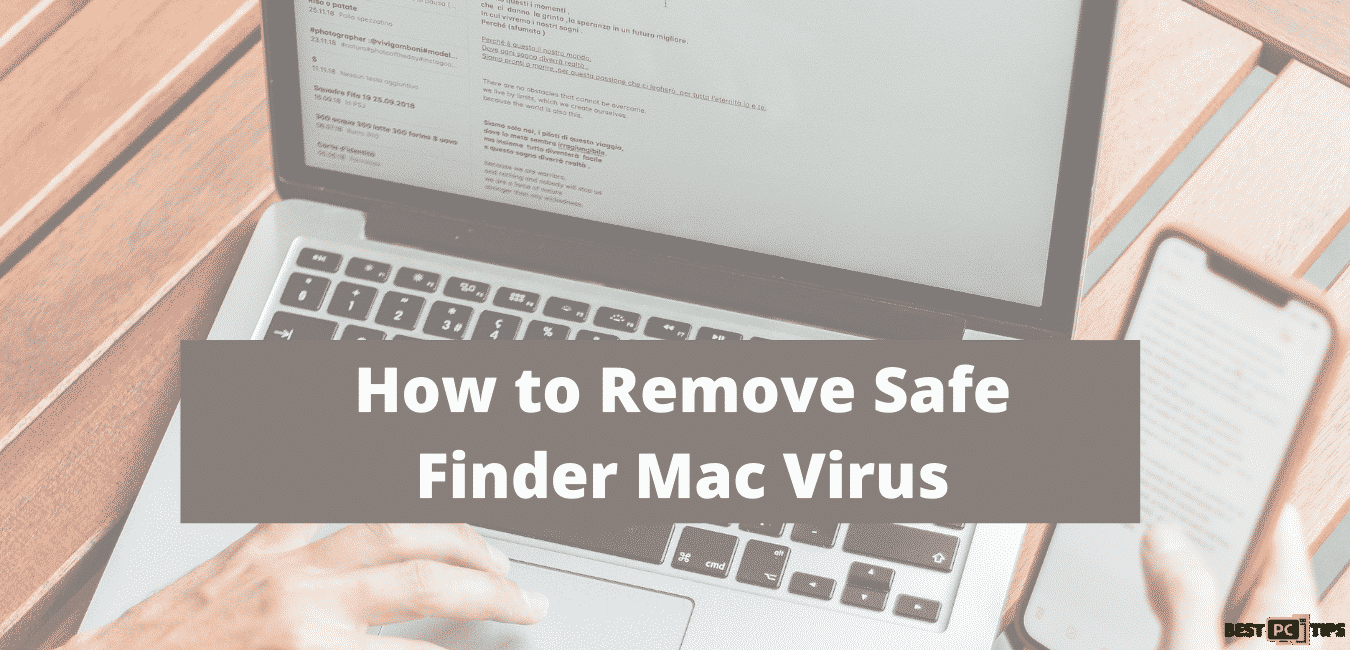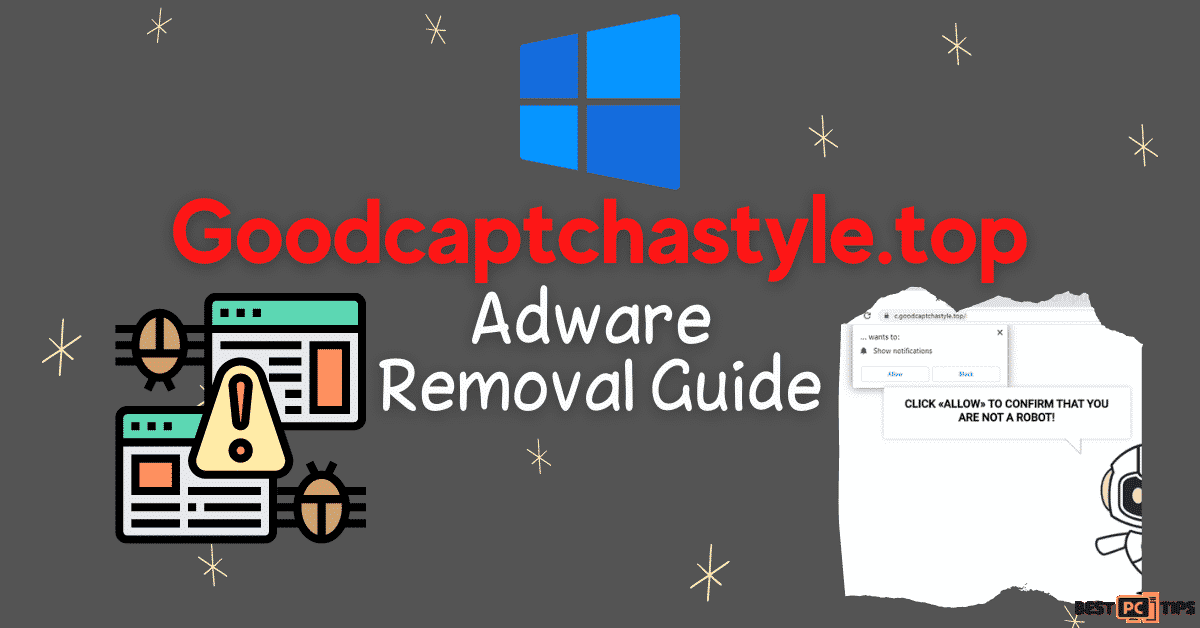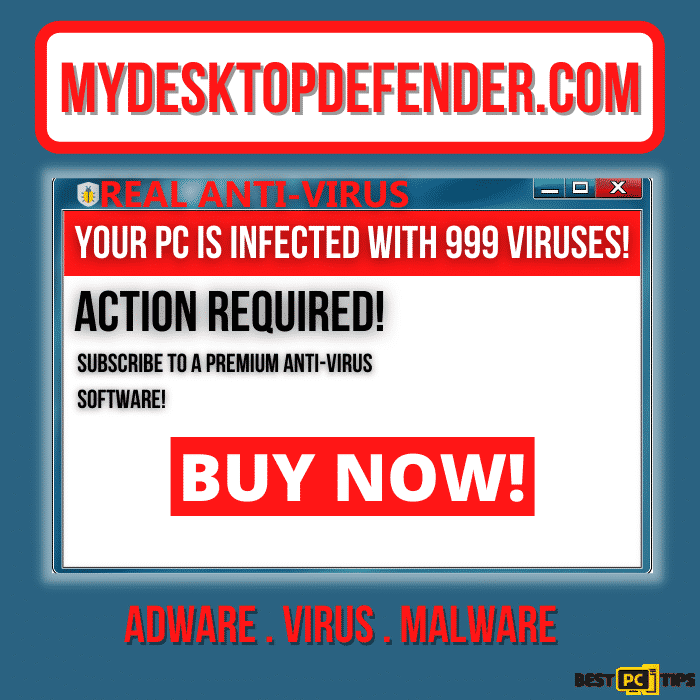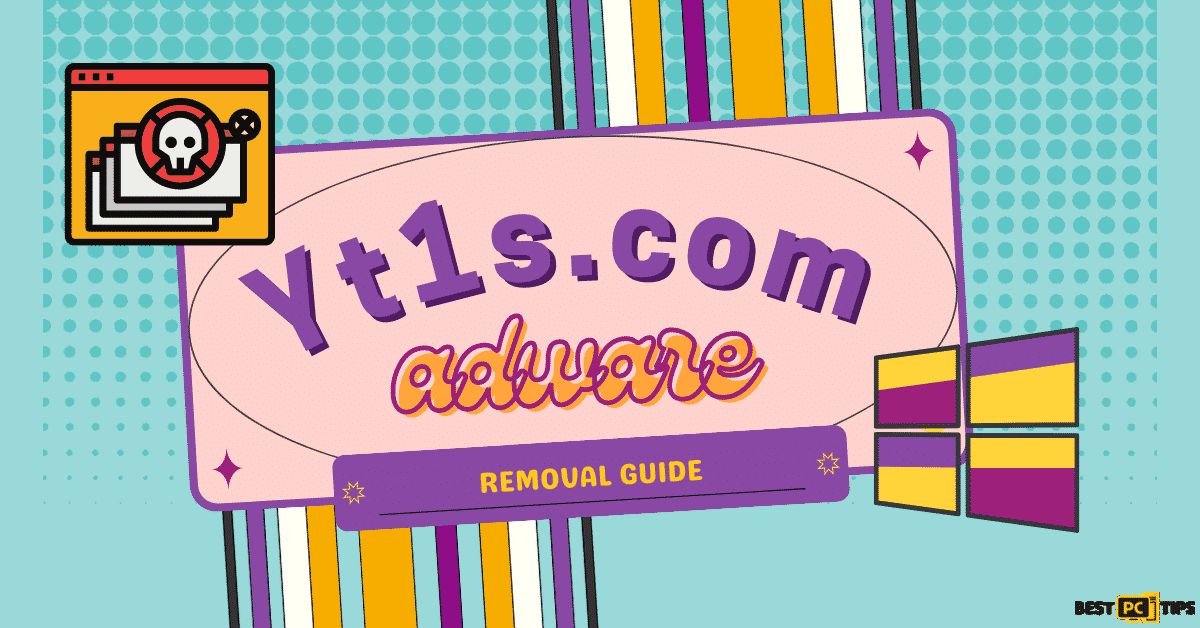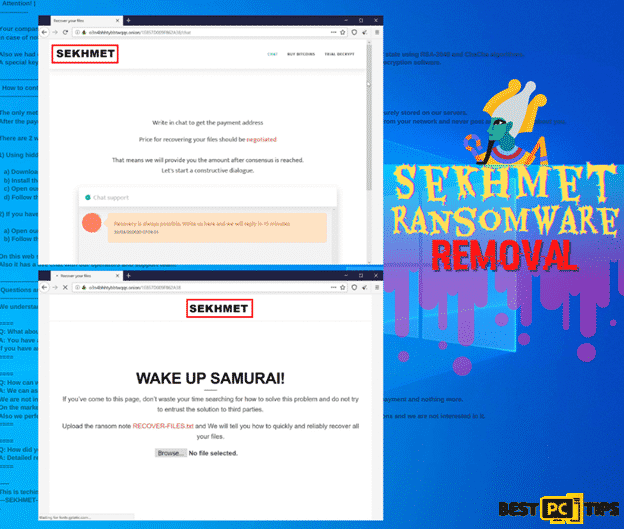Your McAfee Subscription Has Expired – Fake Notification Removal (Free)
Antoine Chambers
Issue:Getting a message that says my McAfee has expired. But I don't have it installed!
Hey, I keep getting messages from my browser saying the McAfee is expired but I don't have McAfee installed on my PC and it's getting very annoying. It pops up every once in a while.
Please help me.
Thank you!
What is This McAfee Notification and What Should You Know About It?
This fraudulent popup notification claims that your McAfee anti-virus suite subscription has expired, but it is a scheme to trick you into thinking it has. It is distributed through a variety of misleading websites. Many users unintentionally visit these sites, according to research, since they are redirected by invasive ads or Potentially Unwanted Programs (PUPs)
Most of the time, potentially unwanted apps infiltrate systems without the user’s knowledge. They serve intrusive adverts and collect personal data in addition to creating redirects.
The notification effectively claims that the McAfee anti-virus suite membership has expired and invites customers to renew it immediately to avoid ransomware and other attacks. This is a rip-off. Users are prompted to provide personal information after choosing “Renew Now.”
The information you enter is stored on a remote server that cyber thieves’ control. Furthermore, these individuals profit from the usage of private information. As a result, providing personal information can result in major privacy concerns or even data theft. We strongly advise you to disregard the notification “Your McAfee Subscription Has Expired” and exit the site immediately.
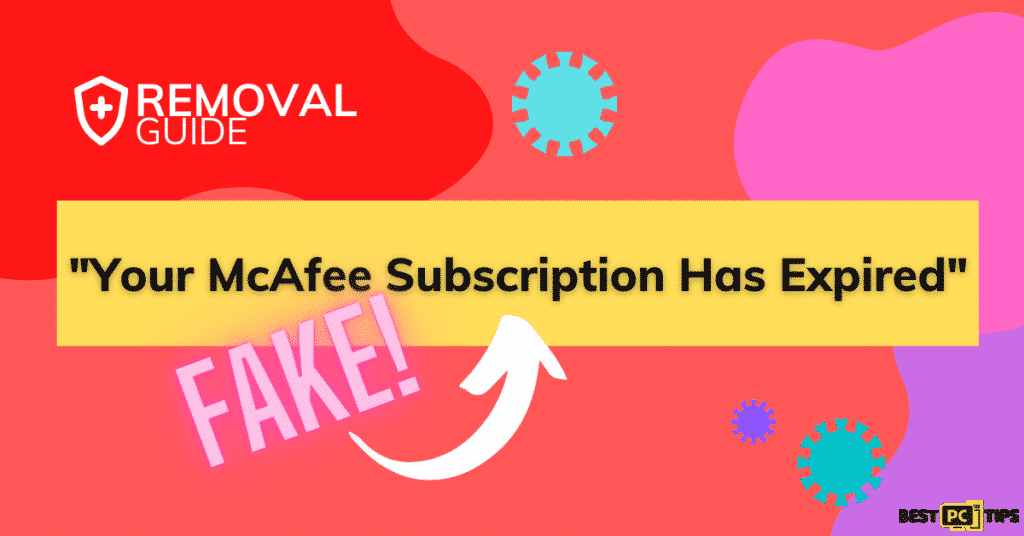
It’s worth noting that some malicious websites employ programs that block users from dismissing tabs/windows. In these circumstances, use Task Manager to close the browser or reboot the computer. Furthermore, do not recover the old sessions the next time you open your browser; otherwise, you will be redirected to the malicious site(s).
Potentially unwanted programs send popups, banners, notifications, and other related promotions. These are given through various techniques that allow third-party graphical material to be placed on any website. As a result, invasive adverts frequently obscure underlying website content, lowering the viewing experience.

Furthermore, these advertisements may link users to dangerous websites or run scripts that download and install malware invisibly. Clicking on them can lead to a variety of computer infections. Another significant concern is data tracking. According to research, many PUPs keep track of your web browsing history.
It’s common for developers to sell personal information like IP addresses and geolocations to third parties based on the information they collect from users. These individuals (possibly cybercriminals) profit from the usage of private information.
Data-tracking apps, on the other hand, pose significant privacy and identity theft risks. You must remove all PUPs as soon as possible and we’ll talk about how to do it later in this guide.
Here’s how the fake message looks like:
“Windows Security Center: Your McAfee subscription has expired today. Renew now to protect your computer from the latest Ransomware viruses.
Your McAfee subscription has expired on 8 July 2018
Do not leave your PC unprotected against the latest threats. Renew your subscription now to stay protected.
What Should I Do?
Step 1: Click the button below to download the latest version of McAfee 2018
Step 2: Run McAfee Antivirus to scan and remove all potential threats
Renew Now”.
You, of course, should ignore that.
Fake McAfee Alert Threat Summary
| THREAT NAME | Fake McAfee Subscription Expiration Notification |
| THREAT TYPE | Adware, Browser Hijacker, Potentially Unwanted Program (PUP), Phishing |
| DISTRIBUTION METHOD | Bundled software distribution, malicious websites, pop-ups, banner ad and fake Windows update prompts |
| SYMPTOMS | Shows fake subscription expiration notification, fake computer scans, fake system warning, intrusive pop-up ads, advertisement banners, desktop notifications from the website even when the browser is closed, suspicious browser extensions are installed without permission, browser settings are changed such as the home page and search engine without permission |
| REMOVAL | Scan the whole system with iolo System Mechanic all-in-one anti-virus tool or other virus removal tool or manually remove website permissions through the settings in the browser. You can also manually uninstall PUP’s. |
| DOMAINS THAT SPREAD THE SCAM | reviewsgizmo.com, techsys.site, mreaynew.xyz, webprotectionsurveys.com, checkscreen.icu, tidenous.com, protectionnotice.com, mcafee-us.security-check360.com, xylodos.com, virus-protection.services, cansile.com, saureus.xyz, antivirus.secure-12.com, onlineprotection.site, securitydeals.club, securitytoday.org, apps-notification.com, subscriptions.click, your-privacy-guardians.com, renew-subscriptions.com, anti-virus-renewals.com, antivirus.secure-11.com, activation.one, renewals.click, onlinescan.report, safetykey.click, safetylocked.click, safesoftware.click, safeprotection.click, av-renewal.com, privacylocked.click, octobermall.com, computer-protection.co, protects.s3.us-east-2.amazonaws.com, safenetwork.services, ogbtrck.com, antivirus.safe-gw15.com, dailyprotection.site, antivirus-protection.me, device-protection.services, capropcscan.xyz, biliontrk.com, vipguard.site, mbyprotection.xyz, celectintlbhmcone.click, celectintlbhmctwo.click, techtimesweekly.com, backetintlbhmcone.click, backetintlbhmctwo.click, appsecurity.site, shineintlbhmctwo.click, verifuintlbhmcone.click, verifuintlbhmctwo.click, officeintlwhmc2.click, workintlbhmc1.click, workintlbhmc2.click, deskintlbhmc1.click, deskintlbhmc2.click, rewardspromotional.com, antivirus.svrs-us.com, bestprotection.site, antivirus-software.co, febdomscan.xyz, cloudintlbhmc1.click, cloudintlbhmc2.click, onlinesurvey.cloud, workdeskbmc2.click, workdeskbmc1.click, burningmotion.com, makegreenbmc1.click, makegreenbmc2.click, avprotected.site, greeksaladbowl.com, rainbowcitrusbmc1.click, rainbowcitrusbmc2.click, fastblock.site, freshfruitwmc1.click, freshfruitwmc2.click, weeklypromotional.com, slowchain.site, fastdrivewmc1.click, fastdrivewmc2.click, fixingweb.site, repairpage.site, loyality-program.com, protectionsurveys.com, aprtchscan.xyz, protectpc.club, coolshadowwmc1.click, coolshadowwmc2.click, speedblock.site, screensapp.icu, audiochain.site, screenlabs.icu, dragndropbmc1.click, dragndropbmc2.click, redcoin.site, dragndropwmc1.click, dragndropwmc2.click, shownowbmc1.click, shownowbmc2.click, writenowbmc1.click, mcafee-system-scanner.com, slowred.club, laksacockles.com, moonnightbmc1.click, moonnightbmc2.click, easypcsecurity.com, deshaici.net, orangemangowmc1.click, orangemangowmc2.click, coinforcoin.site, techevolution.work, ultimate-detection.com, redbytes.site, defendersurveys.com, processingnowwmc1.click, secureantivirus.info, processingnowwmc2.click, createdtoprotect.com, renewappwmca1.store, renewappwmca2.store, thousoucm.com, comsys.site, blackblog.site, mydesktopdefender.com, security-notification.digital, vigorouspocket.com, bitblog.click, blightsteel.com, renewalcentralwmca2.store, landerhd.com, greencirclewmca2.store, protectionyoupc.com |
“Your McAfee Subscription Has Expired” is similar to dozens of other deceptive pop-ups, including You Are Our Today’s Winner!, Computer Detected To Be Corrupted, Microsoft Alert Your Data Is At High Risk, and ERROR 268d3x8938.
On the other hand, most of these messages claim that the system has already been harmed and urge the user to download phoney anti-virus/system repair software or contact false ‘tech support.’.
Cyber crooks make money by encouraging customers to make in-app purchases or duping them into paying for unneeded tech support. There are a lot of similarities between potentially undesirable programs. These apps frequently claim to have various essential features; however, these claims are mainly attempting to create the appearance of authenticity.
PUPs exist solely to earn cash for their creators. They represent an immediate risk to your personal and online safety rather than providing any meaningful value.
How to Avoid Getting Infected with the Fake McAfee Subscription Expiration Notification?
The leading causes of computer infections are a lack of information and negligent activity. The key to staying safe is to exercise caution. As a result, pay great attention throughout download/installation activities and normal Internet browsing. Choose “Custom/Advanced” settings and examine each download/installation dialog box carefully.
Opt-out of programs that aren’t required and deny download offers. It’s best not to utilize third-party download/installation tools because they make money by pushing rogue software. Only direct download links from official sources should be used to obtain software.
It’s worth noting that while developers put a lot of effort into making intrusive ads look legitimate, most of them go to pornographic content, gambling, adult dating, and other questionable sites. Uninstall all suspicious programs and browser extensions if you see these adverts.
If your machine is already infected with PUPs, conduct a scan using iolo System Mechanic to remove them automatically.
Here’s an example of software bundling may look like:
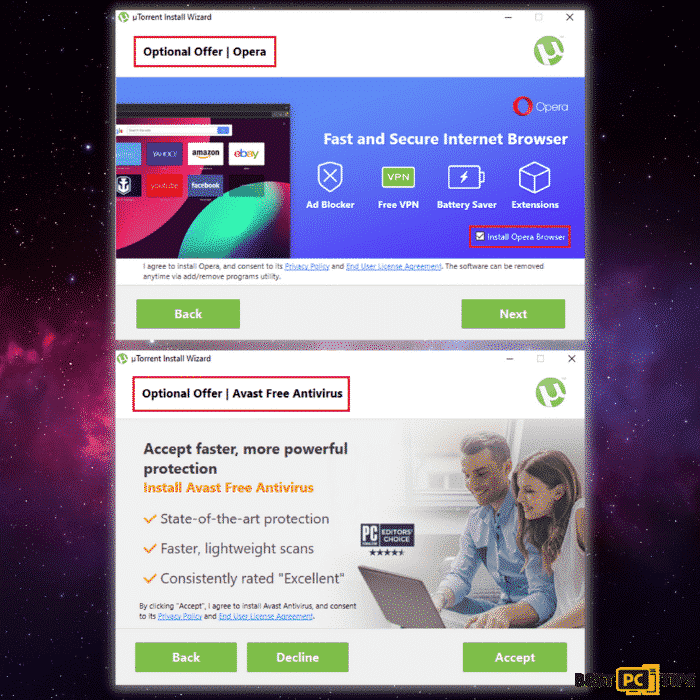
Fake McAfee Subscription Expiration Notifications Removal
If you’ve noticed that the false “Your McAfee Subscription Has Expired” has taken over your computer, you’ve come to the perfect place. Today, we’ll show you how to use the most effective methods to remove bogus “Your McAfee Subscription Has Expired” and other cyber dangers from your PC.
Using iolo System Mechanic to Automatically Remove McAfee Notification PUP and Other Online Threats
You can utilize an automatic program such as iolo System Mechanic to fix any missing DLL file issues and remove online threats such as the fake “Your McAfee Subscription Has Expired” if you don’t want to go through the effort of manually fixing them.
iolo System Mechanic is a comprehensive system repair program that not only repairs and restores DLL files, but also detects and eliminates spyware and viruses such as the fake “Your McAfee Subscription Has Expired“. iolo System Mechanic protects your computer against any potential attacks that could cause major problems.

Steps and Guide on How to Manually Remove the Fake “Your McAfee Subscription Has Expired” Notification
- Remove Fake “Your McAfee Subscription Has Expired” Notification from Windows OS
- Remove Fake “Your McAfee Subscription Has Expired” Notification from MAC OS
Uninstall and Remove Fake “Your McAfee Subscription Has Expired” Notification From Windows
Step 1 – Press down the “Windows” key and press the letter “R” on the keyboard to bring up the “Run” window and type in “appwiz.cpl”.

Step 2 – In the “Uninstall or Change a Program” screen, look for all the items that are listed and installed without your permission and simply click on “Uninstall” to permanently remove them from the computer and follow the prompts.

Removing the Fake “Your McAfee Subscription Has Expired” Notification From Windows Shortcuts
Step 1 – Right-click on your browser icon and then — left-click on its properties.

Step 2 – In the properties, click the “Shortcut” tab and delete the line (it might be Fake “Your McAfee Subscription Has Expired” Notification or any other malicious webpage) after the “.exe”. and click “Apply” and “Ok”.

You can perform the same steps for any other browser icon/shortcuts like Internet Explorer, Chrome, Edge, etc. Just take note that the shortcuts for the browsers may not be on the desktop.
Uninstalling Fake “Your McAfee Subscription Has Expired” Notification From MAC Operating System
Step 1 – On the menu bar, click “Go” and select “Applications”.

Step 2 – In the “Applications” window, look for all files that relate to Fake “Your McAfee Subscription Has Expired” Notification Toolbar and drag the icon to the trash.
In order for Mac OS users to remove the Fake “Your McAfee Subscription Has Expired” Notification Toolbar, go to the following folders and delete all entries that relate to the Fake “Your McAfee Subscription Has Expired” Notification Toolbar: Application Support, LaunchAgents and LaunchDaemons.

Manual Steps to Disable Fake “Your McAfee Subscription Has Expired” Notifications From Popular Browsers
- Steps for Google Chrome (Windows);
- Steps for Mozilla Firefox;
- Steps for Internet Explorer;
- Steps for MS Edge;
- Steps for Google Chrome (Android);
- Steps for Safari (MAC);
Fake “Your McAfee Subscription Has Expired” Notification Notification Disable For Google Chrome (Windows)
Step 1 – Click on the three dots to access the menu button on the upper right corner of Chrome and click “Settings”.

Step 2 – Click on “Privacy and Security”, click “Site Settings” and then click “Notifications”.

Step 3 – Click the three dots located on the right side of the intrusive website and select “Remove” or “Block”.

Disabling Fake “Your McAfee Subscription Has Expired” Notification For Mozilla Firefox
Step 1 – Click the menu or three bars located on the upper right corner of Firefox and click “Options”.

Step 2 – In the Options window, select “Privacy & Security”.
Step 3 – Click on the “Permission” section by scrolling down to the bottom part of the page and click “Settings” next to “Notifications”.

Step 4 – In the notifications settings, click on the suspicious website and click the drop-down option and select “Block” and “Save Changes”.

Disabling Fake “Your McAfee Subscription Has Expired” Notification For Internet Explorer
Step 1 – Click the Gear on the upper right corner of Internet Explorer and click “Internet Options”.

Step 2 – In Internet Options, click “Privacy” and click “Settings”.

Step 3 – Click on all the suspicious websites that are listed and remove them by clicking “Remove”.

Disabling Fake “Your McAfee Subscription Has Expired” Notification For Microsoft Edge
Step 1 – Click the three dots on the upper right corner of MS Edge and click “Settings”.

Step 2 – Click “Advanced” and click on “Manage Permissions”.

Step 3 – Click on the “X” button right next to the suspicious website to remove it.

Disabling Fake “Your McAfee Subscription Has Expired” Notification For Google Chrome (on Android)
Step 1 – Tap the three dots to access the menu and tap “Settings”.

Step 2 – Tap “Notifications” in the settings menu.

Step 3 – Look for suspicious websites and tap on the radio buttons right next to them. Please note that the “blue” button means it’s enabled and “grey” means it’s disabled.

Disabling Fake “Your McAfee Subscription Has Expired” Notification For Safari (Mac)
Step 1 – Click the “Safari” icon and click “Preferences”
Step 2 – Click on the “Websites” tab and select “Notifications”
Step 3 – On the right side of the suspicious website, click on the “Arrow” and click “Deny”.

Manual Steps To Completely Delete and Uninstall Fake “Your McAfee Subscription Has Expired” Notification Extensions From Popular Browsers
- Remove Fake “Your McAfee Subscription Has Expired” Notification from Google Chrome;
- Remove Fake “Your McAfee Subscription Has Expired” Notification from Mozilla Firefox;
- Uninstall Fake “Your McAfee Subscription Has Expired” Notification from Safari;
- Uninstall RFake “Your McAfee Subscription Has Expired” Notification from Edge;
- Remove Fake “Your McAfee Subscription Has Expired” Notification from Internet Explorer.
Removing Fake “Your McAfee Subscription Has Expired” Notification Extension from Google Chrome
Step 1 – Click the Three Dots on the upper right corner of Chrome to access the “menu” and click “More Tools” and “Extensions”.

Step 2 – Look for all unknown extensions and remove them by click “Remove”.

Optional Method: Resetting Chrome to Default Settings
Step 1 – Open the Chrome menu and click on “Settings” and click “Advanced”.

Step 2 – Click the “Restore Settings to Their Original Defaults” and click “Reset Settings” to confirm in the Advanced Options in Chrome.

Removing Fake “Your McAfee Subscription Has Expired” Notification Extension From Mozilla Firefox
Step 1 – Click the Three Bars located on the upper right corner of Firefox and click “Add-ons”.

Step 2 – Click on “Extensions” on the next window and look for all suspicious add-ons and click the 3 dots right next to it and click “Remove”.

Optional Method: Resetting Firefox to Default Settings
Step 1 – Open the menu in Firefox and click “Help” and then click on “Troubleshooting Information”.

Step 2 – In the Troubleshooting Information screen, click on “Refresh Firefox” and click “Refresh Firefox” to confirm.

Eliminating Fake “Your McAfee Subscription Has Expired” Notification Extension from Safari (Mac)
Step 1 – Click the “Safari” button located on the upper left corner and click on “Preferences”.

Step 2 – In the preferences window, click “Extensions” and uninstall all suspicious extensions.

Optional Method: Resetting Safari to Default Settings
Step 1 – Click the “Safari” button and click “Clear History and Website Data”. Select “All History” and click “Clear History” to confirm.

Deleting Fake “Your McAfee Subscription Has Expired” Notification Extension From Microsoft Edge
Step 1 – Open the menu by clicking the three dots on the upper right corner of MS Edge and click “Extension”.

Step 2 – In the next window, uninstall all suspicious extensions by clicking on it and clicking on “Uninstall”. Click “OK” to confirm.

Optional Method: Resetting Microsoft Edge to Default Settings
Step 1 – Open the menu by clicking the three dots in MS Edge and click “Settings”.

Step 2 – Click “Reset Settings” then click “Restore Settings to Their Default Values” and then click “Reset”.

Uninstalling Fake “Your McAfee Subscription Has Expired” Notification Extension from Internet Explorer
Step 1 – Click the gear button on the upper right side of the browser and click on “Manage Add-ons”.

Step 2 – Click the “Toolbars and Extensions” and click on all the add-ons that do not look familiar to you and click “Disable”.

Resetting Internet Explorer to Default Settings
The steps on resetting the settings in Internet Explorer on all versions of the Windows Operating System are similar. Below are the steps:
Step 1 – Open the Internet Explorer menu by clicking the gear icon on Internet Explorer and click on “Internet Options”
Step 2 – In the Internet Options window, click the “Advanced” tab and click on “Reset” to confirm.

Final Words
Cyber security experts consider iolo System Mechanic to be one of the greatest antivirus products since it can not only eradicate viruses and dangers like the false “Your McAfee Subscription Has Expired” notification but it can also restore your machine’s optimal performance in only a few steps.
Offer
iolo System Mechanic® — is a patented PC & MAC repair tool & the only program of its kind. Not only it’s a registry fix, PC optimizer, or an anti-virus/malware remover – The iolo System Mechanic® technology reverses the damage done to Windows or Mac, eliminating the need for time-consuming reinstallations & costly technician bills.
It is available for FREE. Although, for some more advanced features & 100% effective fixes you may need to purchase a full license.
If the Fake “Your McAfee Subscription Has Expired” Notifications are still not removed — don’t hesitate and contact us via email, or a Facebook messenger (the blue ‘bubble’ on the bottom-right of your screen).