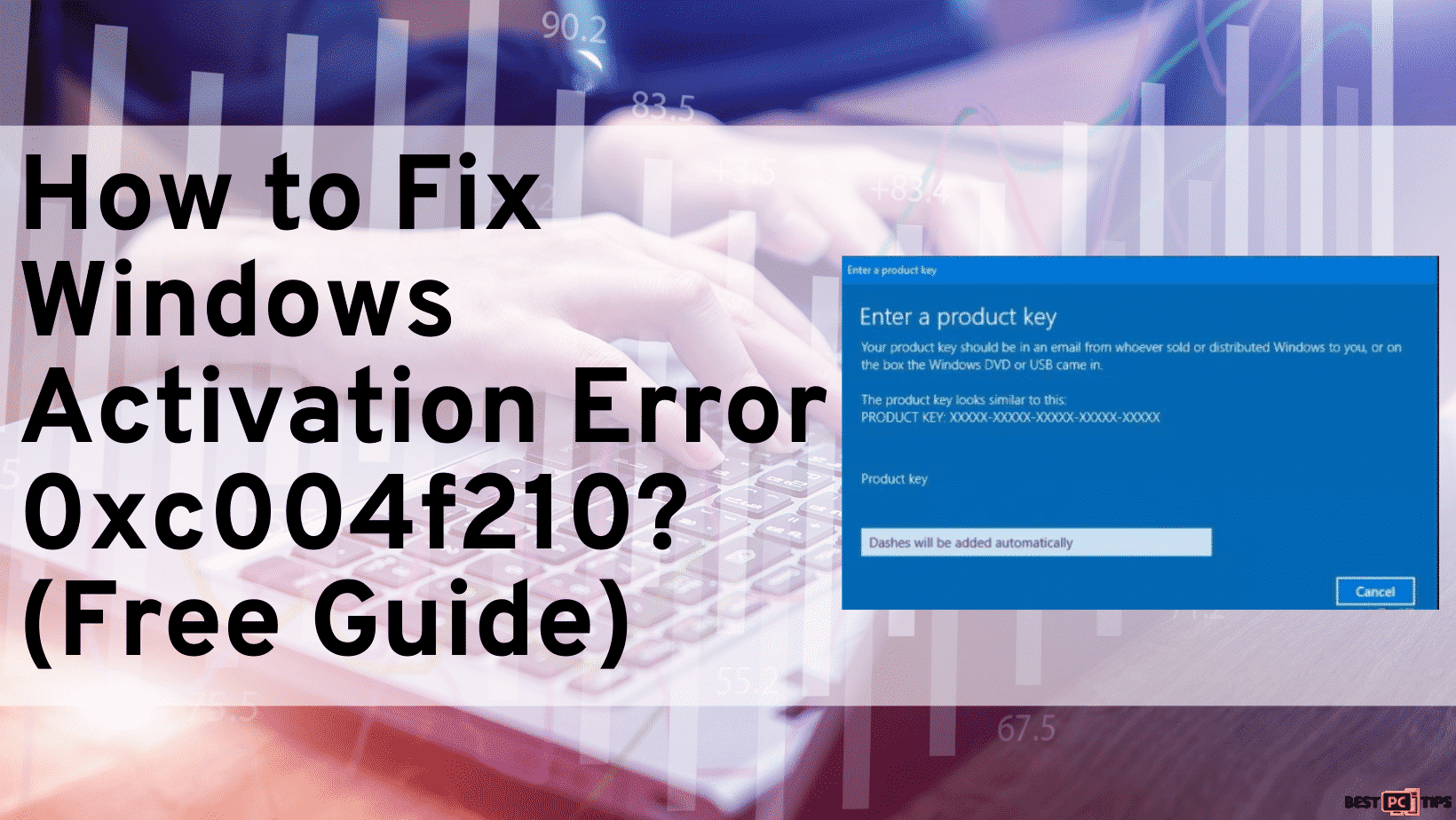4 Ways to Restore Windows 10 (Complete Guide)
Shaina R.
Issue:How can I restore Windows 10?
Hi! I'm using Windows 10 OS and I have been having trouble using it since the last update. How can I restore it to its previous setting?
Windows 10 is known to be one of the most up-to-date versions of operating systems built by Microsoft. It comes with new security features for enterprise environments and one of its remarkable features is that it can work with universal applications.
Though Windows 10 comes with great advantages, it also requires regular updates to make sure that the safest and latest version of the operating is running well. Ever since it was launched in 2015, Microsoft had released 12 patches already so that users can enjoy modern features, User interfaces, and more.
But the problem is, there are things that could go wrong during the updates, and some of the possible reasons for this are that the previous patch wasn’t installed properly, or the required services stopped running, or packets of data are missing. Because of these, Windows update errors like 0x800f0984, 0x800f0247, or 0x800f0900 might occur.
And these errors hinder Windows 10 users from experiencing the most relevant updates. Though, this is just one of many problems they can encounter when using this version.
It is possible that each Windows 10 user experiences problems such as startup issues, unbearable slowdowns, re-occurring problems, or Windows 10 BSOD. The said issues probably occur due to users’ negligence, computer viruses, and more.
Most users think that “clean install” is the only way to resolve the said problems. Well, “clean install” is actually the best solution for Windows 10 issues but we do not recommend doing it hastily.
Windows 10 is well-designed for recovering from most of the said issues and in this article, we will give you four ways you can use to restore Windows 10 before performing a “clean install”.
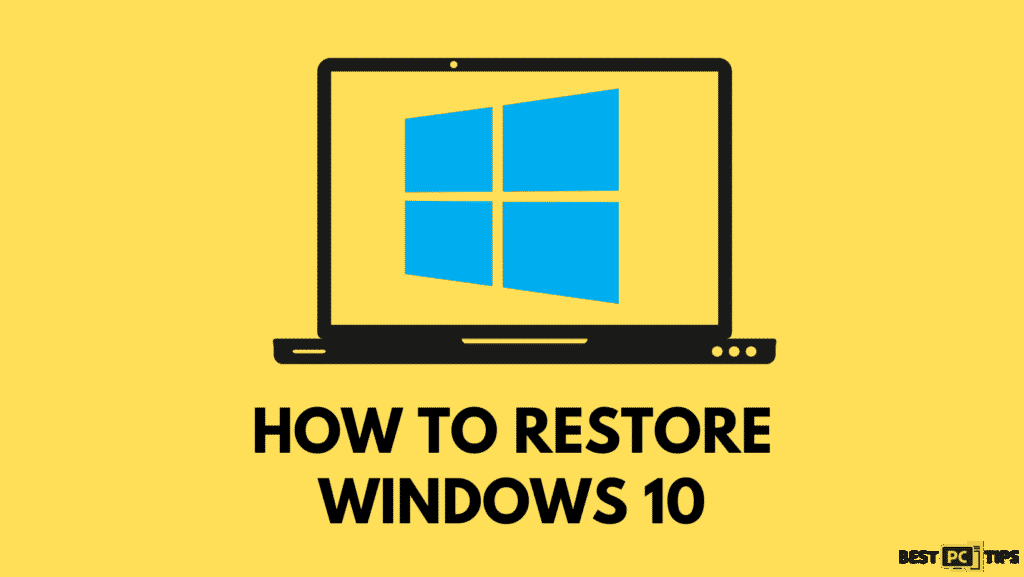
4 Methods of Completely Restoring Windows 10
Along with this guide in restoring Windows 10, we also suggest you install a professional system optimization tool to boost the performance of your PC.
#1: Restore Windows 10 Using “System Restore”
Windows 10 has a built-in feature called System Restore. It enables the restoration of changes in the system, as well as the restoration of affected programs and files to the condition saved on a specific time and date.
When doing this, we recommend having a System Restore Point created during the time that the PC works well. Sadly, this step won’t work if the user didn’t create a single restore point.
You can fix Windows 10 issues by enabling the System Restore Point created before the errors started:
- Press Windows key + S on your keyboard and type Restore
- Select Create a System Restore Point.
- Then click on the System Restore button and hit Next (you can also try to use “Choose a different restore point” if available).
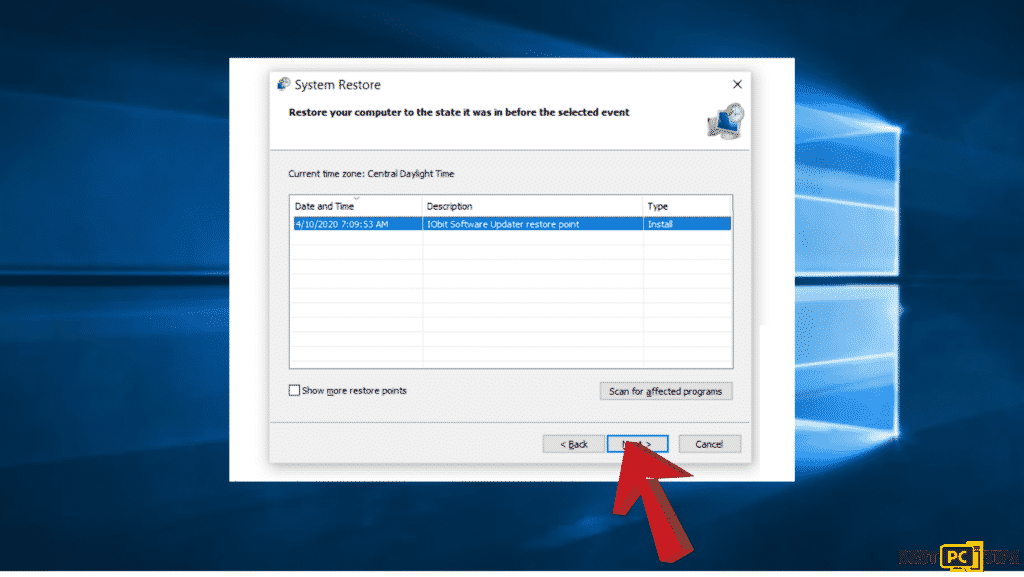
- Pick the restore point that you want to activate then click Next.
- After this, the system will start initiating the changes and then starts to reboot.
Note: This method will help solve PC issues if you can boot into Windows. If not, you can try the following methods
#2: Use the “Reset This PC” option to Restore Windows 10
If the first method (System Restore), did not work in solving your computer’s problem, you can try the option to reset your PC. What this feature can do is that it can restore the system to a factory setting without having to remove your personal data.
- Open Settings through pressing the Windows key + I
- Choose Update & Security.
- In the left menu, choose Recovery Option and then click the Get started button under the “Reset this PC” option
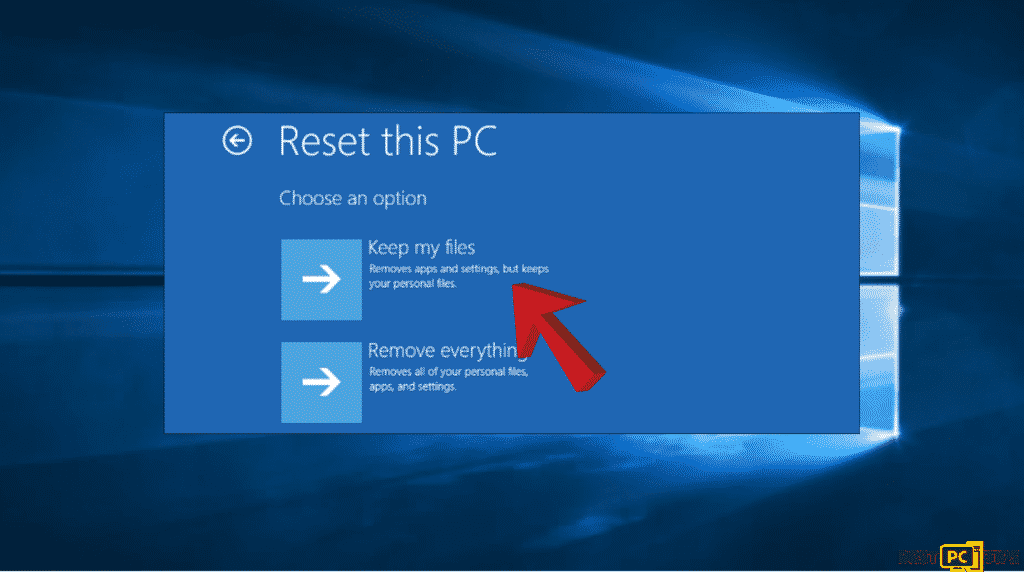
- Choose to Keep your files intact unless you don’t want to keep them.
- After that, you should see a list of apps that will be removed. Click confirm to restore, if you agree to remove them.
#3: Use the System Image Backup Method
System Image is an integrated backup processing option that makes a “snapshot” of the whole system which includes app, settings, personal information, and files. One of its advantages is that it protects the PC settings and personal information from being removed after a ransomware attack or after the PC system crashes.
Before proceeding to the main steps, you will need to create a backup:
- Go to Control Panel and pick the System and Security option.
- Select File History.
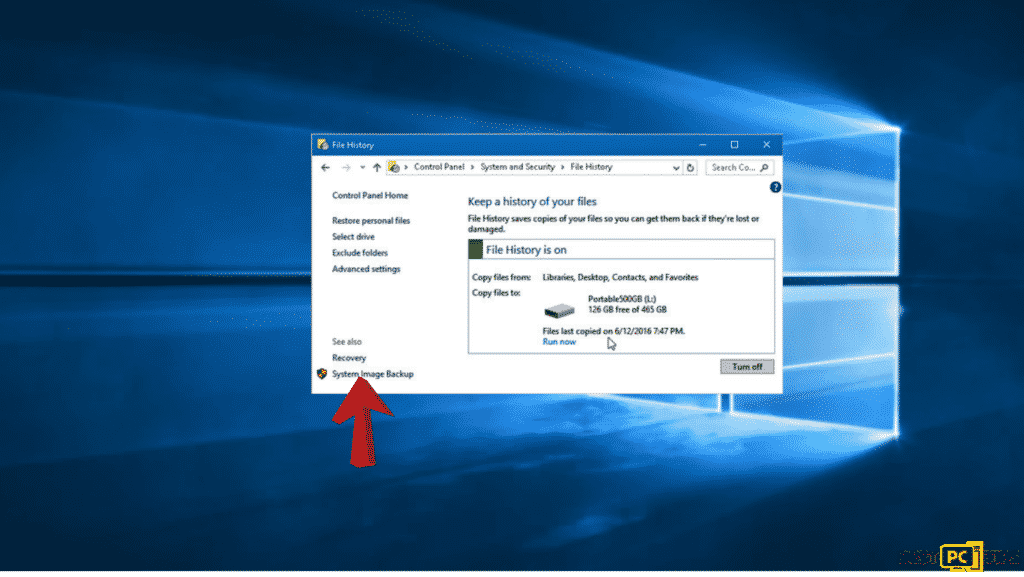
- Look for the System Image Backup option and plug in a USB drive.
- Click the System Image Backup and pick the device where you would install the backup.
- Proceed by clicking Next and Start Backup Process.
Once you have your backup prepared, you can start using it anytime. Now, here are the steps you can follow to start using the System Image Backup method:
- Plugin the USB drive where you saved the System Backup Image.
- On the Window Setup screed, select next and choose to Repair Your Computer.
- Click Troubleshoot.
- Once the Advanced System Recovery Options screen displays, choose System Image Recovery.
- Choose your OS and click the latest System Image you saved.
- To proceed, you can click Next.
- Pick whether you want to reboot the system or install drivers once the system is restored.
- Proceed by clicking Next and then click Finish.
#4: Use In-place Upgrade/ Repair Install Method
If you can’t do a System Image Backup or a System Restore Point, you can then choose to perform a repair install, also known as an in-place upgrade. In this method, you have to create a Windows 10 Installation Media if you don’t have one. To create this, just download Windows 10 Installation Media from Microsoft’s official website and then burn the ISO file into a USB stick or into a DVD.
IMPORTANT: You cannot perform the repair install if Windows cannot boot.
- If you have the Media ready, plug in the USB or insert a DVD that contains Windows 10 Installation Media.
- Start running the setup.exe file.
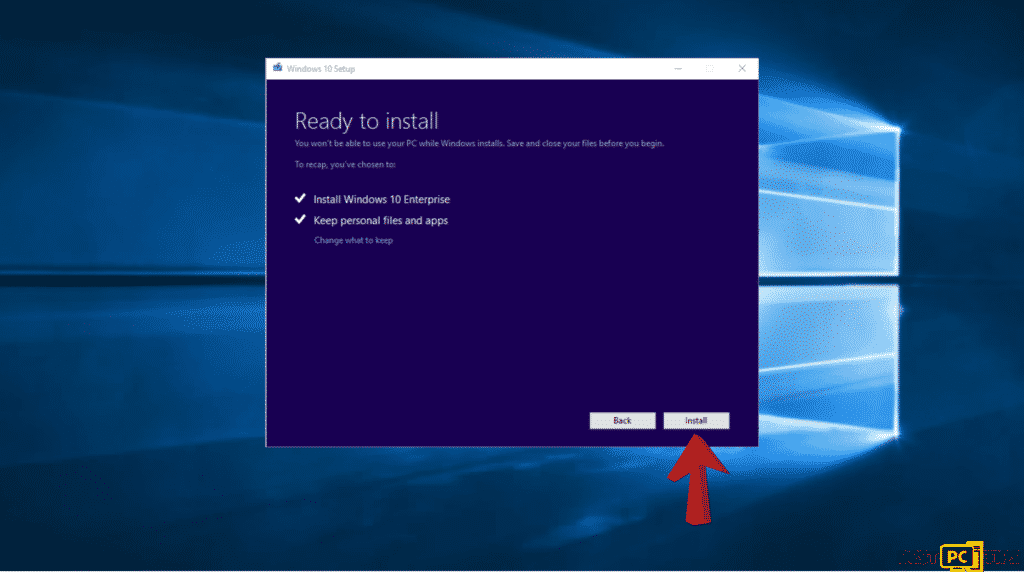
- You can now just follow the instructions on the screen until you reach “Choose what to keep window”.
- Do not forget to select the “Keep personal files, apps, and Windows settings” option then proceed to Repair Install by clicking Next.
Final Words
Windows 10 can be a complex operating system that’s why while using it you can expect issues to occur and that could affect your tasks. So to avoid having problems, make sure to immediately apply the steps we listed above.
However, for you to save time in restoring Windows 10, we recommend you download iolo System Mechanic.
iolo System Mechanic® — is a patented PC & MAC repair tool & the only program of its kind. Not only it’s a registry fix, PC optimizer, or an anti-virus/malware remover – The iolo System Mechanic® technology reverses the damage done to Windows or Mac, eliminating the need for time-consuming reinstallations & costly technician bills.
It is available for FREE. Although, for some more advanced features & 100% effective fixes you may need to purchase a full license.
If Windows 10 is still not restored — don’t hesitate and contact us via email, or a Facebook messenger (the blue ‘bubble’ on the bottom-right of your screen).
Offer
iolo System Mechanic® — is a patented PC & MAC repair tool & the only program of its kind. Not only it’s a registry fix, PC optimizer, or an anti-virus/malware remover – The iolo System Mechanic® technology reverses the damage done to Windows or Mac, eliminating the need for time-consuming reinstallations & costly technician bills.
It is available for FREE. Although, for some more advanced features & 100% effective fixes you may need to purchase a full license.
If Windows 10 is still not restored — don’t hesitate and contact us via email, or a Facebook messenger (the blue ‘bubble’ on the bottom-right of your screen).