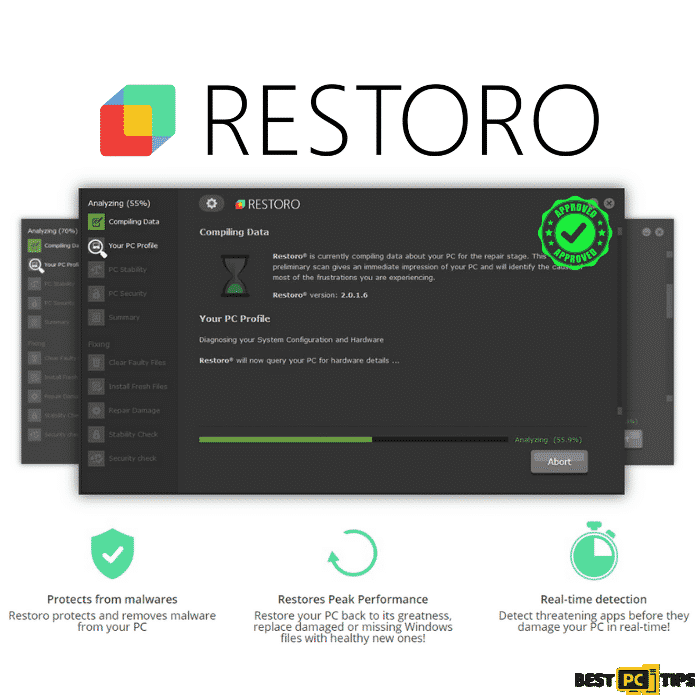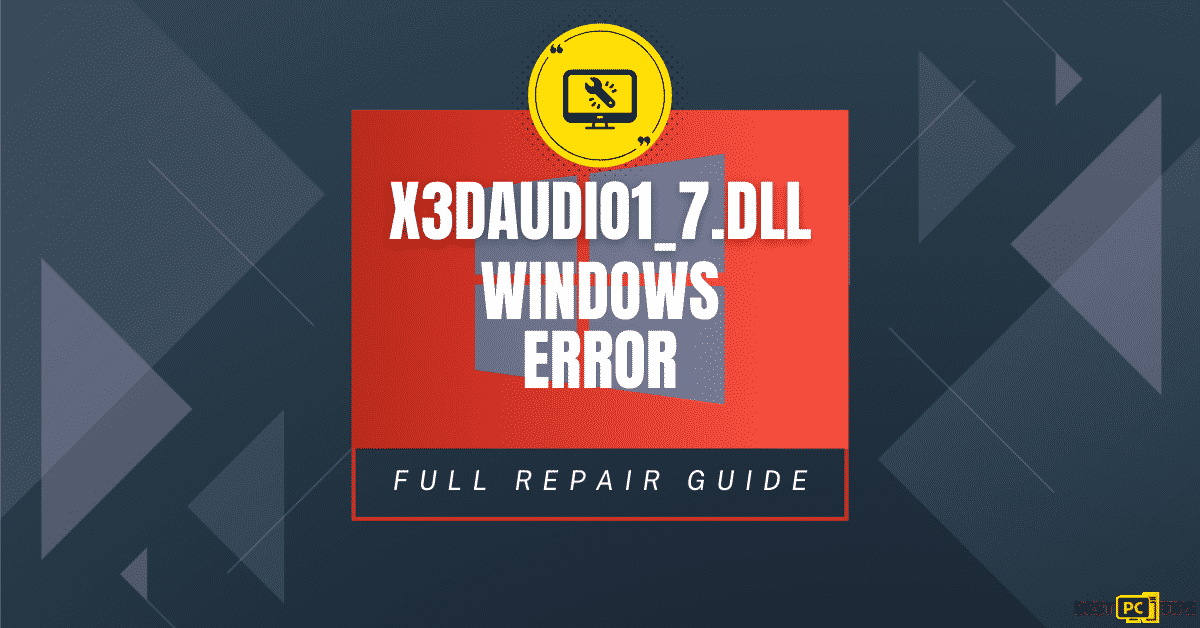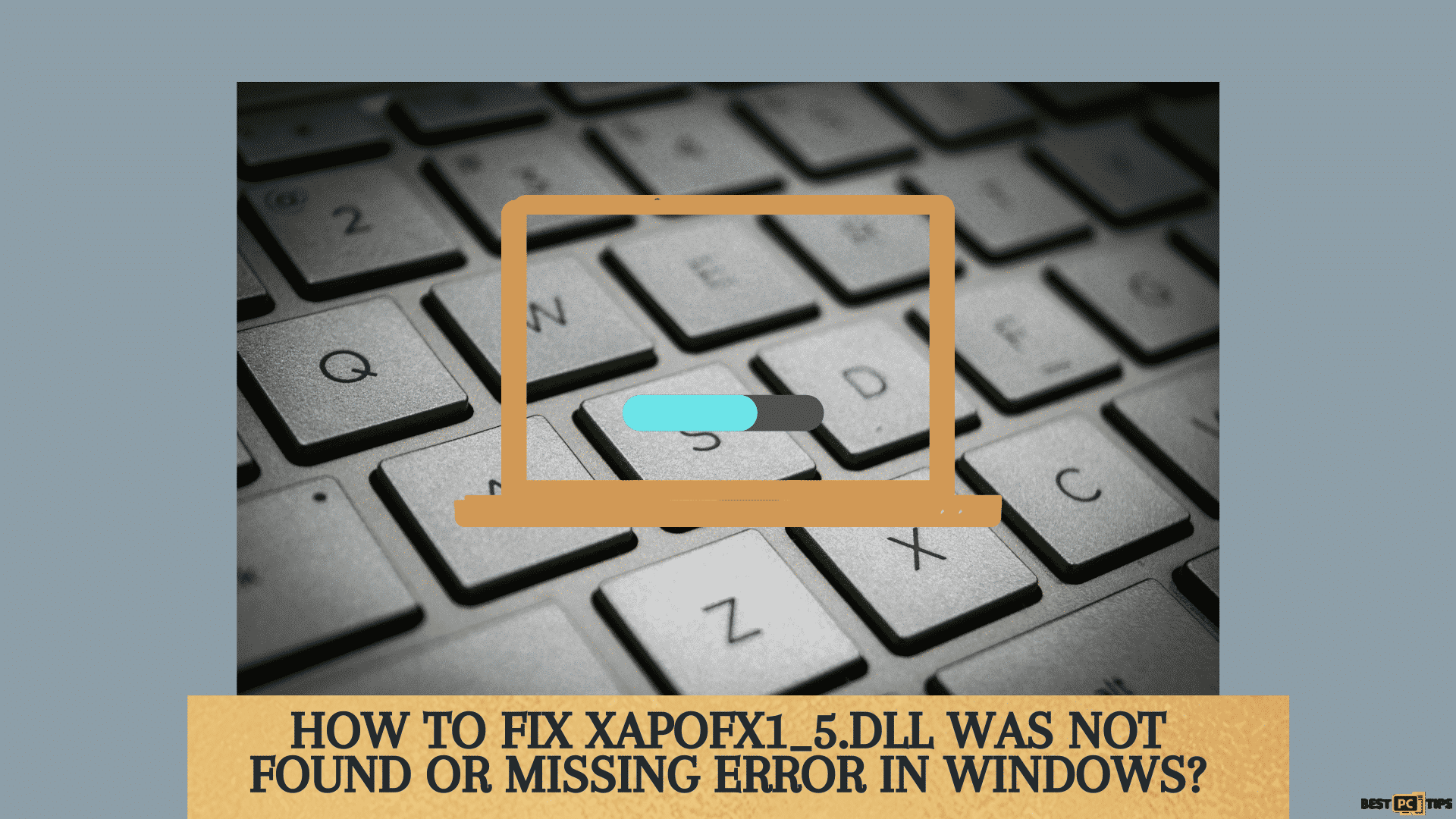D3dx9_42.dll – Fix D3dx9_42.dll Not Found Error, FREE Download
Jenny Henley
Issue:Getting D3dx9_42.dll is missing when I try to launch an app.
I need your help. Can you show us steps to follow when getting a D3dx9_42.dll is missing when launching an application in Windows 10?
Would greatly appreciate your response. Thank you.
Microsoft DirectX errors create D3dx9_42.dll problems. The DirectX software library includes various files, including the d3dx9 42 DLL file. Because most Windows-based applications and advanced graphics applications and software use DirectX, d3dx9 42.dll issues normally appear only when these programs are used.
D3dx9_42.dll issues can appear in a variety of ways on your computer. Here are a few of the most typical examples:
- File d3dx9_42.dll not found
- D3dx9_42.DLL Not Found
- D3dx9_42.dll not found. Reinstalling might help fix this
- The program can’t start because d3dx9_42.dll is missing from your computer. Try reinstalling the program to fix this problem.
- The file d3dx9_42.dll is missing
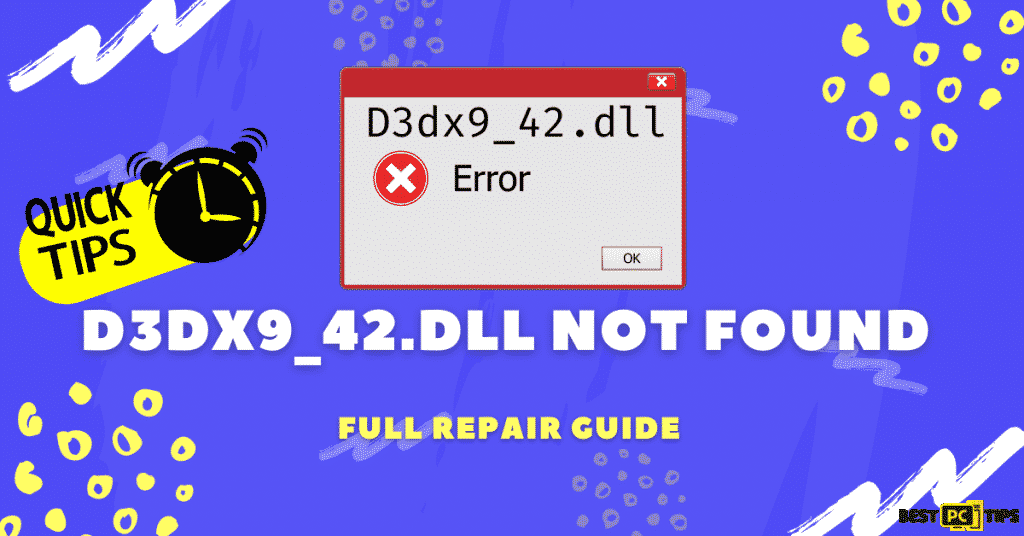
These problems show when a game or other software program is launched, therefore they could affect any product that uses Microsoft DirectX, such as Autodesk’s Maya and more. When trying to play video games, however, d3dx9 42 DLL problems are the most common.
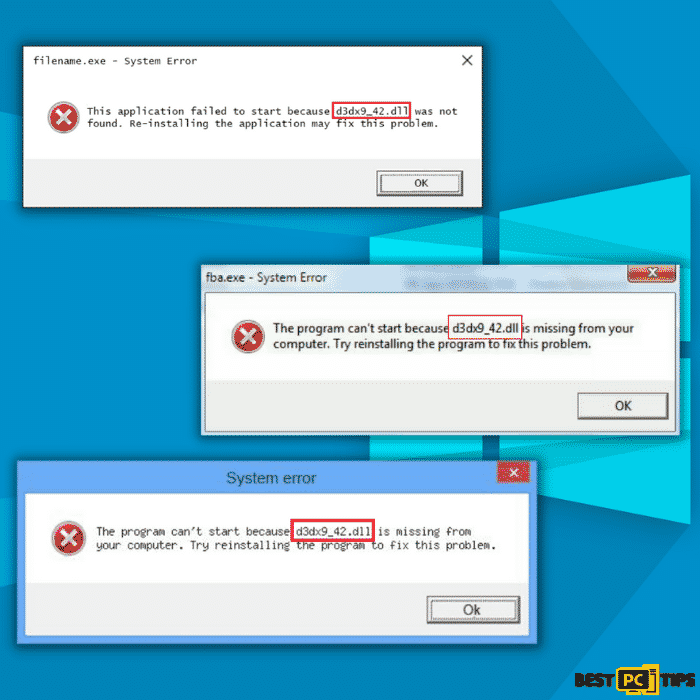
The following are some examples of video games that have been known to display the error when there is a DirectX problem:
- Assassin’s Creed: Brotherhood
- Sid Meier’s Civilization V
- Street Fighter
- ArcheAge
- State of Decay
- F1 2010
- Batman
- The Legend of Pirates Online
- The Lord of the Rings Online
- Need for Speed Hot Pursuit 2011
When trying to launch apps that require “Microsoft DirectX” to function appropriately, D3dx9_42.dll issues are common. Most problems occur when attempting to run games, as videogames are the most common apps that require “Microsoft DirectX.” Other applications that use “Microsoft DirectX” include advanced visual programs like AutoCAD and others.
You can fix your issues brought by the malfunctioning file by downloading and reinstalling the D3dx9_42.dll file. The error produced by D3dx9_42.dll can affect most Microsoft “Windows” operating systems, and the universal cure is to obtain a new D3dx9_42.dll file.
If changing the file does not solve the problem, you may have to reinstall DirectX 9.
How to Fix Missing D3dx9_42.dll & Other DLL System Errors?
There are several approaches you can take to resolve system errors caused by a missing or faulty D3dx9_42.dll. If you want to fix the D3dx9_42.dll error quickly, we recommend utilizing an automatic system repair program like iolo System Mechanic.
And if you feel tech-savvy enough and don’t mind spending some time fixing the errors on your own, we recommend reading the guide and repair methods below.
1st Method – Automatically Fix DLL Errors With iolo System Mechanic
Anyone experiencing D3dx9 42.dll issues should use a professional system repair application like iolo System Mechanic, as previously stated. iolo System Mechanic not only removes DLL errors, but it also detects and repairs outdated systems, drivers, and secures your PC from internet threats.
2nd Method – Download and Install MSGR3FR.DLL Manually
The D3dx9_42.dll can be downloaded and installed manually by downloading it from a legitimate website. Once you’re done downloading the file, you can simply put it in its appropriate folder. For 64-bit operating systems, the file should be put in “C:/Windows/System32” and for 32-bit operating systems, it should be placed in “C:/Windows/SysWOW64”
You can download the D3dx9_42.dll by clicking here.
3rd Method – Manually Register the D3dx9_42.dll File
You’ll have to register the missing D3dx9_42.dll file if putting it in the right directory doesn’t solve the problem.
Step 1: Hold down the “Windows” key and press the letter “R” and type in “cmd”. Hold down the “ctrl+shift” keys and press enter and click “Yes” in the confirmation prompt.
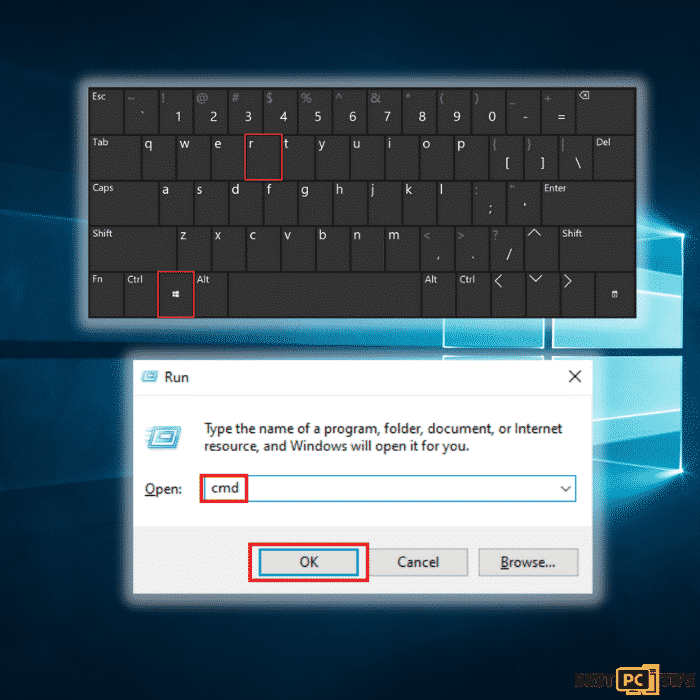
Step 2: Type in the following command in the Command Prompt “regsvr32 /u D3dx9_42.dll” and press enter. Once done, type in “regsvr32 D3dx9_42.dll”.
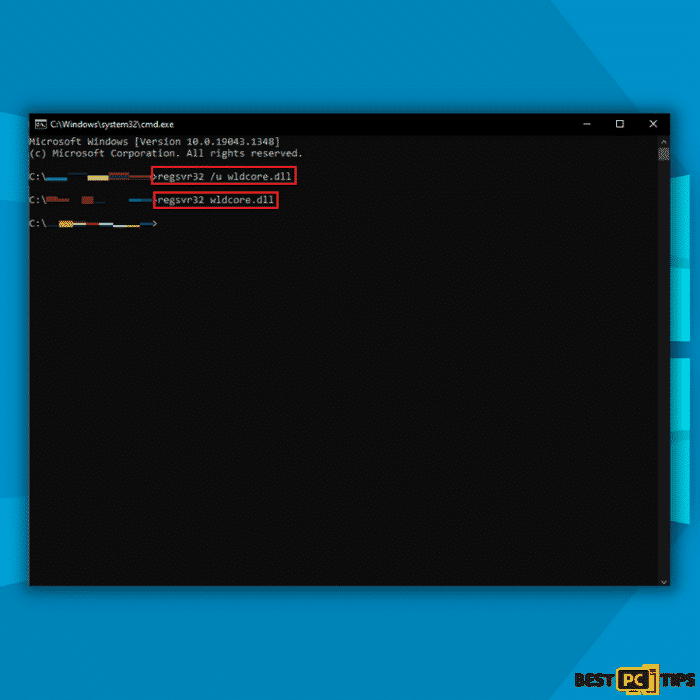
If the above-mentioned steps did not fix the missing MSGR3FR.dll error, then move on to the next troubleshooting steps.
4th Method – Use the Windows System File Checker (SFC) to Fix D3dx9_42.dll Errors
Use the Windows SFC or System File Checker to scan for any missing or corrupt Windows DLL files and recover your data if some Windows operations aren’t working or if Windows crashes.
Step 1: Open the run command line and by pressing down the “Windows + R keys” and type in “cmd” and press enter.
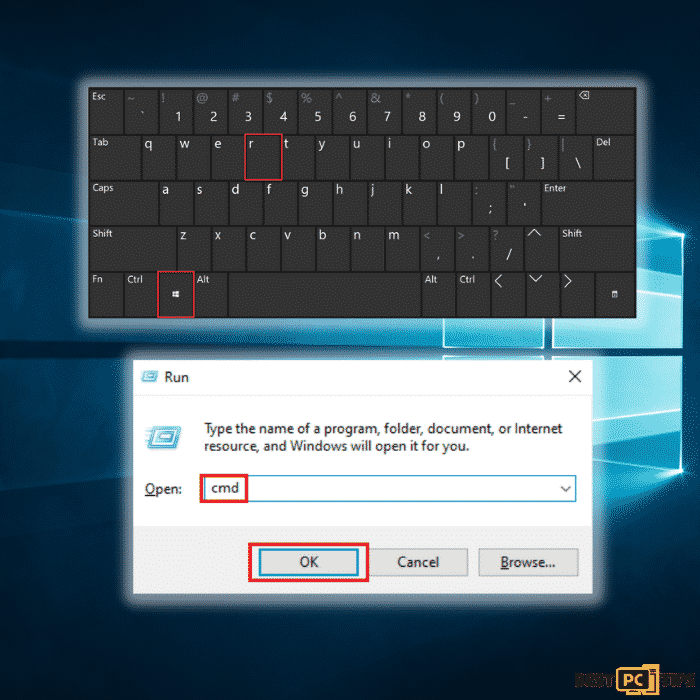
Step 2: Type in “sfc /scannow” and press enter.
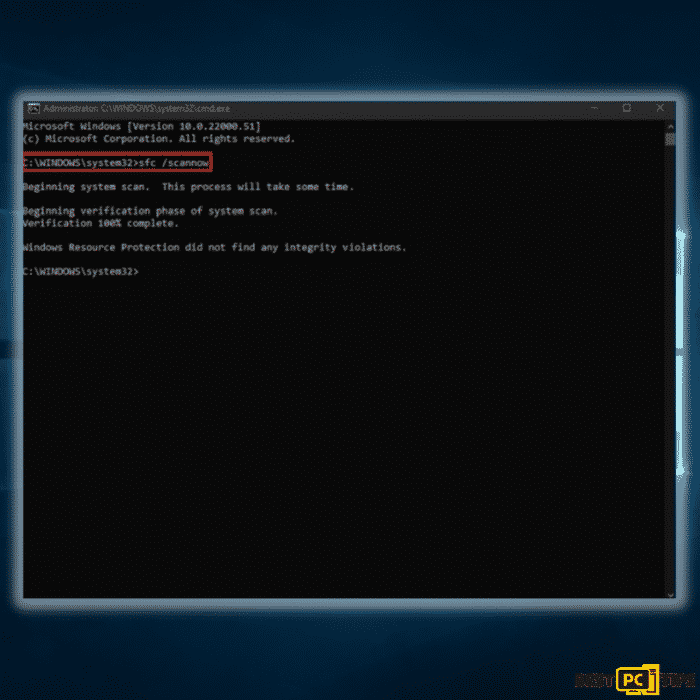
Step 3: Wait for the scan to complete. There’s nothing more to do as it will automatically fix any errors it has found.
5th Method – Launch the DISM Tool (Deployment Image Servicing and Management)
In order to fix the D3dx9_42.dll issues, you might need to use and run the DISM tool on your PC. Follow the steps below to do so.
Step 1: Press the Windows and R keys at the same time and type in “cmd” and press “OK”
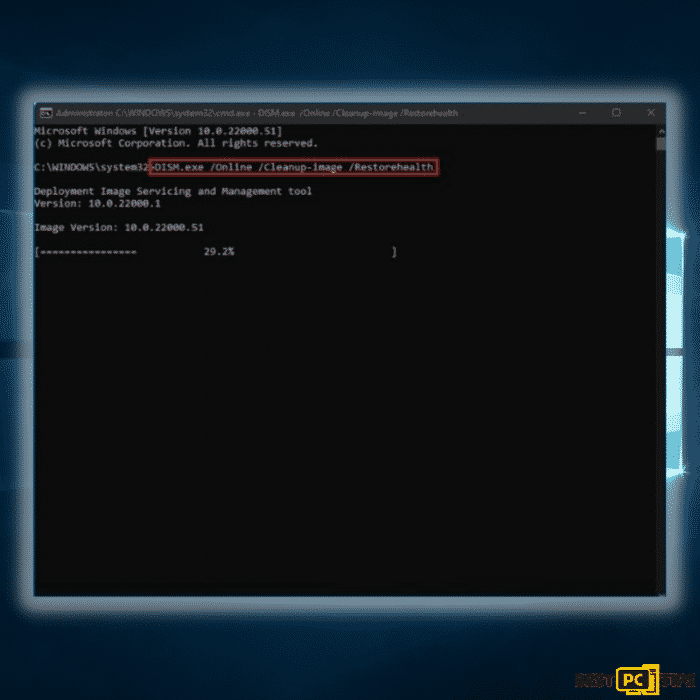
Step 2: The DISM tool will start to scan your computer and will automatically fix any errors that it has detected. Once it is done, restart your computer and check if the error persists.
6th Method – Update Windows Drivers to Fix DLL Issues
Windows uses various drivers for your hardware such as printers, GPUs, processors, keyboards and etc. in order for them to work properly. And sometimes when these drivers are outdated or damaged – they could also cause DLL issues and errors (including D3dx9_42.dll). So that’s why it’s important to always keep them up to date.
Read the steps below to update any necessary drivers.
Step 1: Go to Taskbar’s search box – write Device Manager – choose Device Manager.
Or if you’re unable to locate it — press the “Windows logo button” + “R” to open Run terminal and enter “devmgmt.msc”.
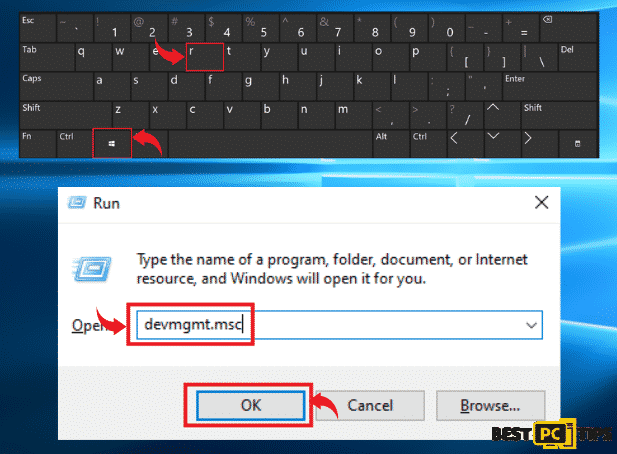
Step 2: Select a category to look at the devices’ names – then right-click the one that needs to be updated.
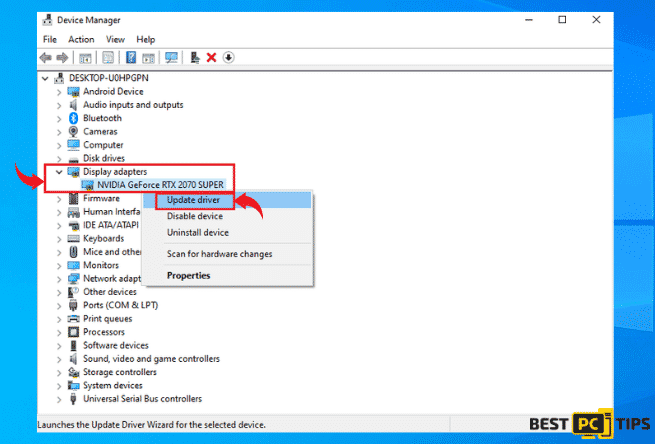
Step 3: Choose Search automatically for updated driver software.
Step 4: Look at Update Driver, and select it.
Step 5: If Windows doesn’t find the driver automatically – you can download and use iolo System Mechanic to update the drivers and DLLs. Or you can search the hardware manufacturer’s website for necessary drivers.
7th Method – Run the Windows Update Tool to Check for New Updates
DLL issues, such as that of the missing D3dx9_42.dll error, can be caused by outdated Windows drivers and files. Use the Windows Update program to scan for any available updates to keep your Windows updated.
Step 1: Press the “Windows + R” keys simultaneously and type “control update”.
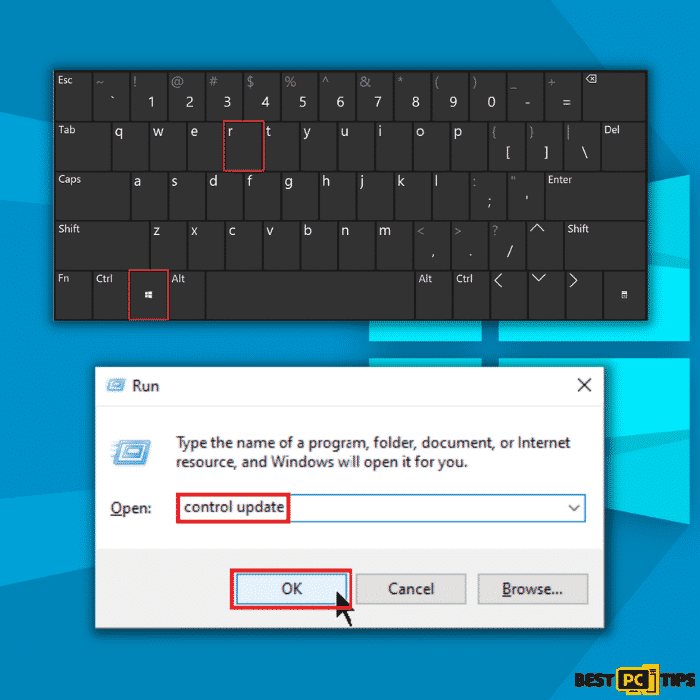
Step 2: In the Windows Update window, click on “Check for Updates” and wait for it to check for any available updates.
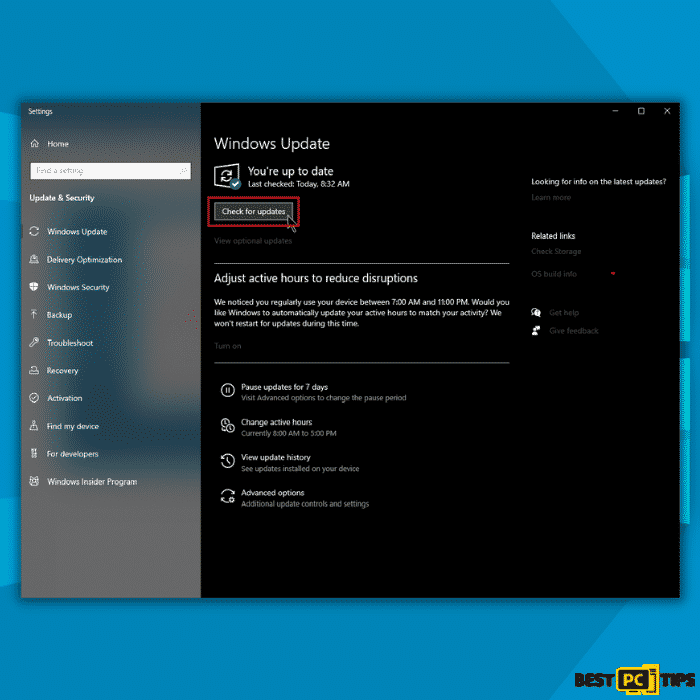
Let the Windows Update Tool install any new updates it finds and wait for them to finish. It’s possible that you’ll have to reboot your computer to complete the installation of the new updates.
8th Method – Scan Your PC for Malware and Fix Virus Damaged Files to Fix DLL Errors
It’s no surprise that viruses and other malware might damage your system files and even delete them on purpose or replace them with identically looking ones to further exploit your system.
That is why it’s important to always use a reliable antivirus tool to keep your PC safe. This is how you can scan your PC with an in-built Windows Defender.
Step 1: Press “Win key” + “I” key combination to open the Settings window.
Step 2: Select Update and Security option and go to Windows Defender section.
OR just press “Win key” +”R” and type “windowsdefender:” to launch the Defender.
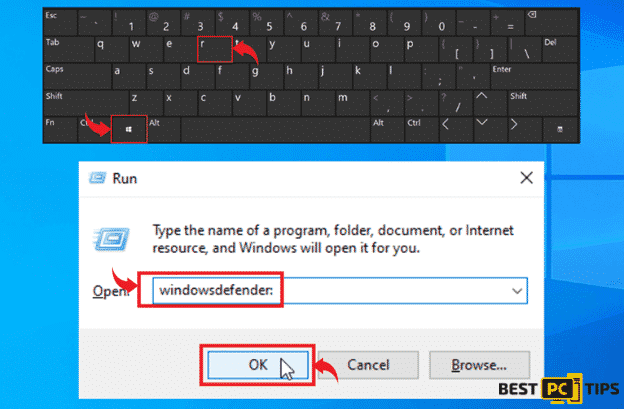
Step 3: At the bottom of the Win Defender settings there will the checkbox “Windows Defender Offline scan”. In order to start it, click “Scan Now”.
After clicking “Scan Now” button, the PC will reboot and automatically start searching for any viruses and malware. When the scan is completed, the computer will restart, and in the notifications, you will see a full report with found viruses and etc.
Alternatively, you can download and scan your PC with iolo System Mechanic which will not only find viruses and malware but will also fix any damaged files, including DLLs and so much more.
9th Method – Perform a System Restore to Fix DLL Errors
Step 1: Restart your computer to “Safe Mode with Command Prompt”. Click the “Windows” or “Start” button on the desktop and press down the “Shift” key and click “Power” and “Restart”
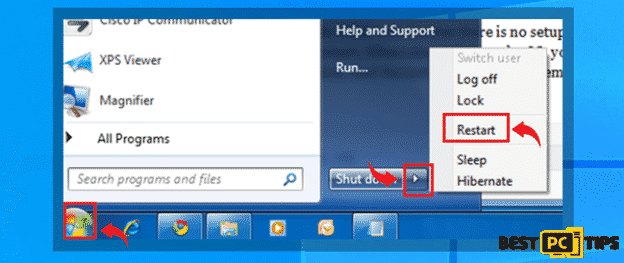
Step 2: While the computer is booting back up, tap on the “F8” key once every second until the “Advanced Boot Options” comes on the screen and use the “Arrow Keys” to select the “Safe Mode with Command Prompt” and press “Enter”
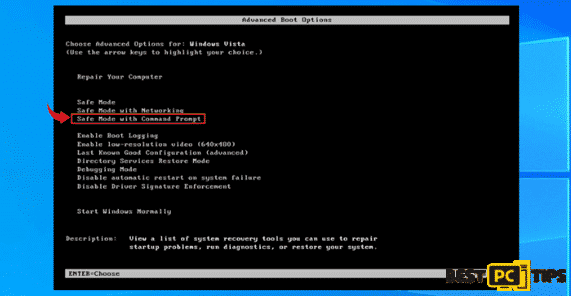
Step 3: In the Command Prompt, type in “cd restore” and press enter and type “rstrui.exe” and press enter again
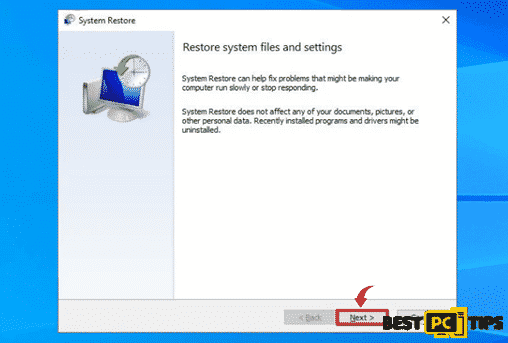
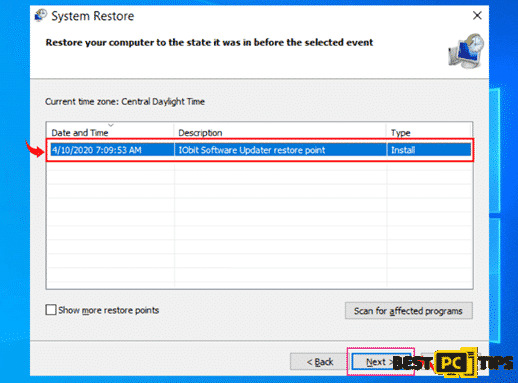
Final Words
The “D3dx9 42.dll is missing” error might be frustrating, especially if you’re just trying to use a program to finish a task. If you’re hoping for a quick and straightforward answer, iolo System Mechanic is a terrific choice. iolo System Mechanic will instantly resolve DLL issues with only a few clicks. This will shorten the time you invest in troubleshooting and the risk of causing further damage to your machine.
However, we’ve also provided a multi-step, manual repair guide which we believe helped you to resolve the DLL issue.
iolo System Mechanic® — is a patented PC & MAC repair tool & the only program of its kind. Not only it’s a registry fix, PC optimizer, or an anti-virus/malware remover – The iolo System Mechanic® technology reverses the damage done to Windows or Mac, eliminating the need for time-consuming reinstallations & costly technician bills.
It is available for FREE. Although, for some more advanced features & 100% effective fixes you may need to purchase a full license.
If the “D3dx9_42.dll” error is still not fixed — don’t hesitate and contact us via email, or a Facebook messenger (the blue ‘bubble’ on the bottom-right of your screen).
Offer
iolo System Mechanic® — is a patented PC & MAC repair tool & the only program of its kind. Not only it’s a registry fix, PC optimizer, or an anti-virus/malware remover – The iolo System Mechanic® technology reverses the damage done to Windows or Mac, eliminating the need for time-consuming reinstallations & costly technician bills.
It is available for FREE. Although, for some more advanced features & 100% effective fixes you may need to purchase a full license.
If the “D3dx9_42.dll” error is still not fixed — don’t hesitate and contact us via email, or a Facebook messenger (the blue ‘bubble’ on the bottom-right of your screen).