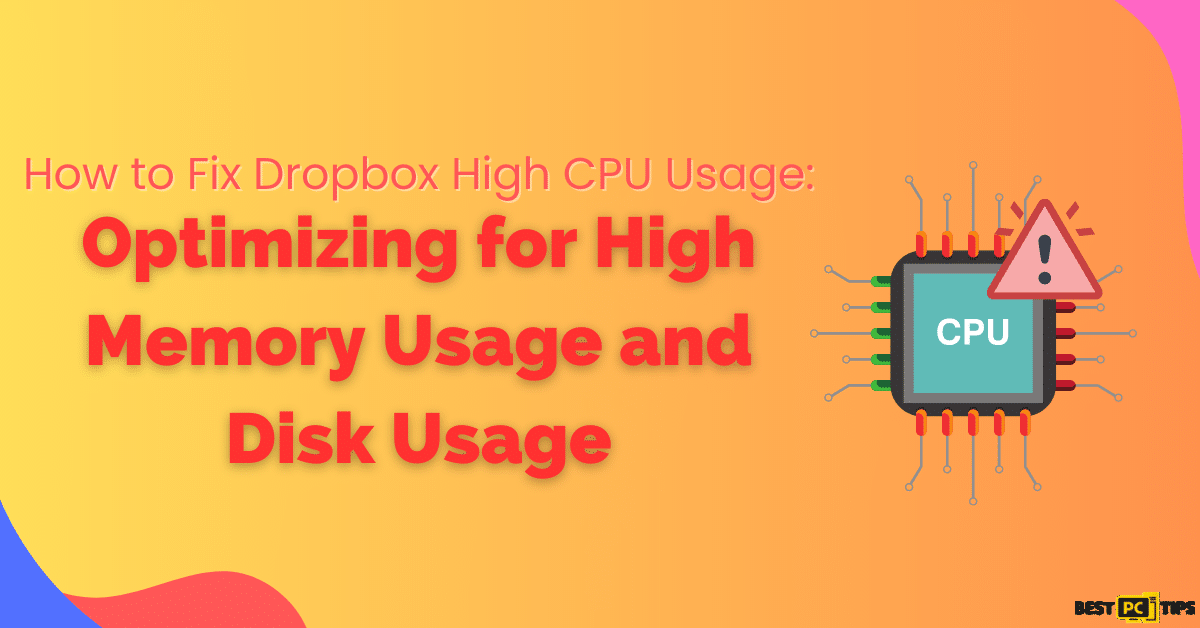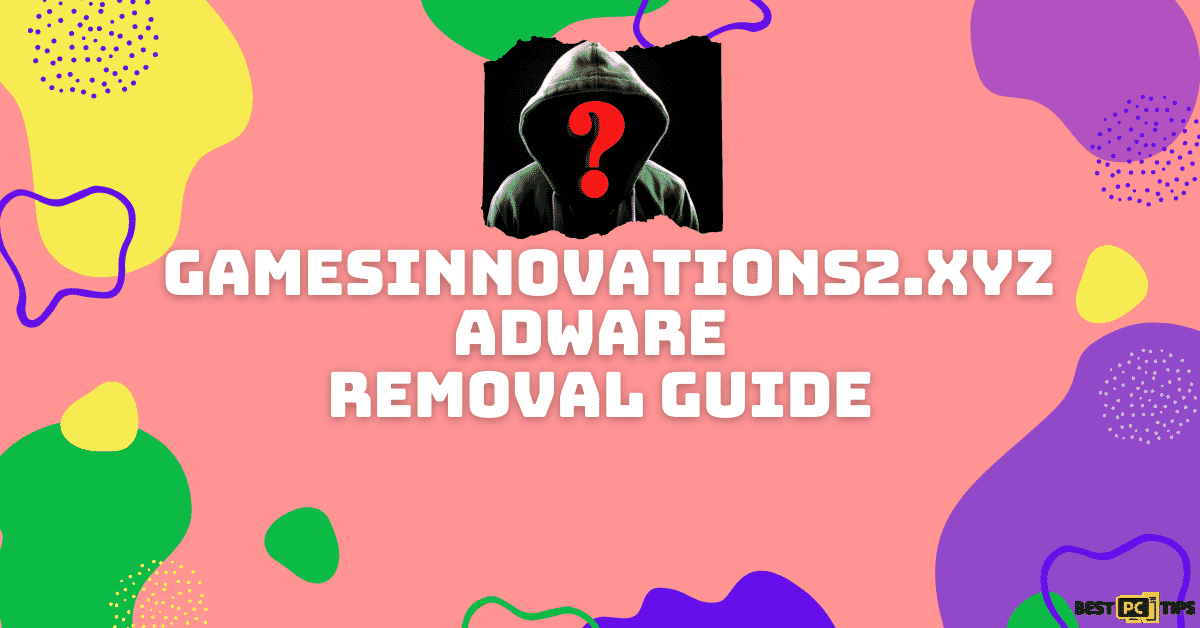How to Fix “Can’t Type in WhatsApp Desktop App”?
Arlyn G.
Issue:Whatsapp typing not working in Windows...
Hello,
Why is my Whatsapp typing not working in Windows?
Thank you.

WhatsApp, since its inception in 2009, has become an integral communication tool for over 2 billion users as of 2023. Offering features like text and voice messages, voice and video calls, and media sharing, WhatsApp facilitates seamless communication with peers globally. Its accessibility on both smartphones and desktops ensures that users can keep in touch regardless of the device they’re on.
The Typing Hurdle on WhatsApp Desktop
Despite its wide usage and benefits, users of the WhatsApp desktop app on Windows sometimes face a challenge: the inability to type. Such a glitch not only hinders effective communication but also affects the overall user experience, leading to potential frustration.
Before we dive into this WhatsApp fix guide – we always highly advise using a reliable Virtual Private Network (we recommend CyberGhost VPN –> get our special 83% off deal here).
It will hide your online presence as well as secure your PC from dangerous websites and malware that might be causing various PC issues in the first place.
6 Potential Fixes for the Whatsapp Typing Issue
If you’ve encountered this problem, don’t fret. In this guide, we outline 6 crucial methods to help restore the typing function in your WhatsApp desktop application:
Method 1: Use WhatsApp Web as a Workaround (on Your PC)
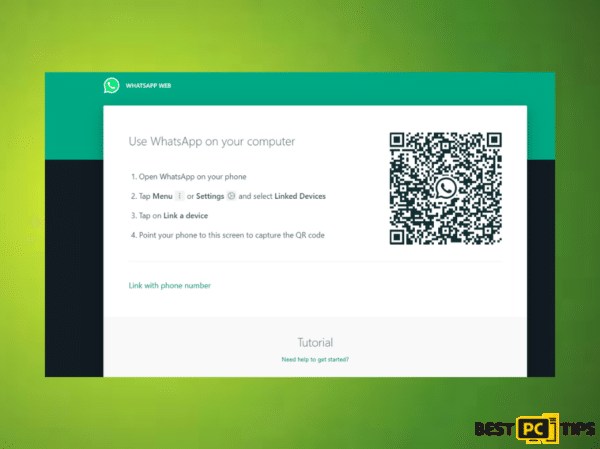
- Open a web browser on your computer.
- Navigate to the WhatsApp website.
- On your mobile device, launch WhatsApp.
- Tap the three-dot menu icon in the top-right and choose “WhatsApp Web.”
- Scan the QR code shown on your computer’s browser using your phone.
- Allow a few seconds for syncing.
- Begin using WhatsApp via your computer’s web browser.
Method 2: Repair or Reset WhatsApp
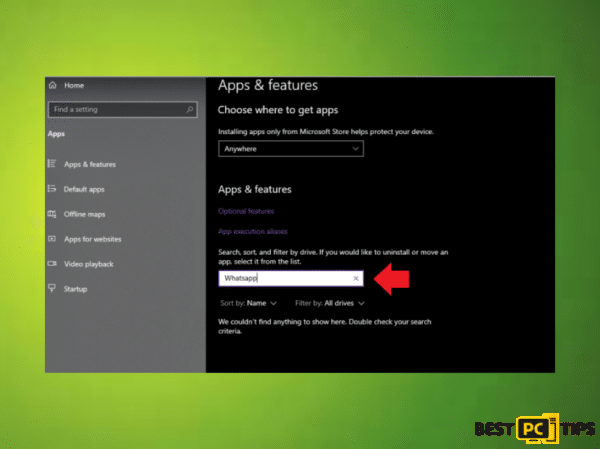
- Navigate to the “Settings” menu.
- Select the “Apps” option.
- Go to “Installed apps.”
- Find “WhatsApp” in the list.
- Click the three dots in the upper right corner.
- Choose “Advanced options.”
- Select “Repair.”
- If needed, choose “Reset.”
Method 3: Reach Out to WhatsApp Support
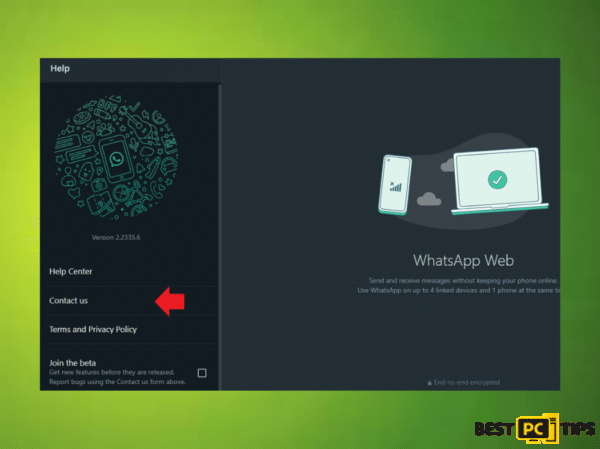
- Start WhatsApp on your Windows PC.
- Click the three-dot menu icon in the top-left.
- Select “Settings.”
- Navigate to “Help” and choose “Contact Us.”
- Pick the topic closely related to your issue.
- Provide a concise description of your problem.
- Click “Next” and select “No” if the provided solutions don’t address the issue.
- Opt for “Email Us” to launch your default email software.
- Fill in your name, email, and a brief description of the problem.
- Attach relevant screenshots or files, if any.
- Dispatch the email to the WhatsApp support team.
- Await their feedback or solution.
Method 4: Reinstall WhatsApp
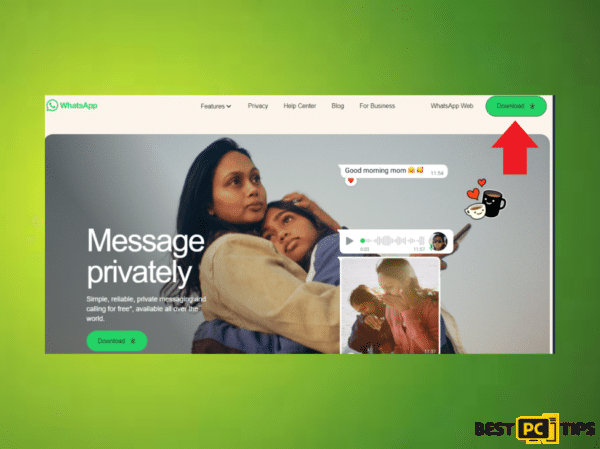
- Click the “Start” menu and select “Settings.”
- Go to “Apps” and find “WhatsApp” on the list.
- Select “WhatsApp” and click “Uninstall.”
- Complete the uninstallation by following the on-screen prompts.
- Visit the official WhatsApp website.
- Click “Download for Windows” and wait for the download.
- After downloading, double-click on the file.
- Follow the installation instructions.
- Open WhatsApp and set up your account as prompted.
Method 5: Update WhatsApp
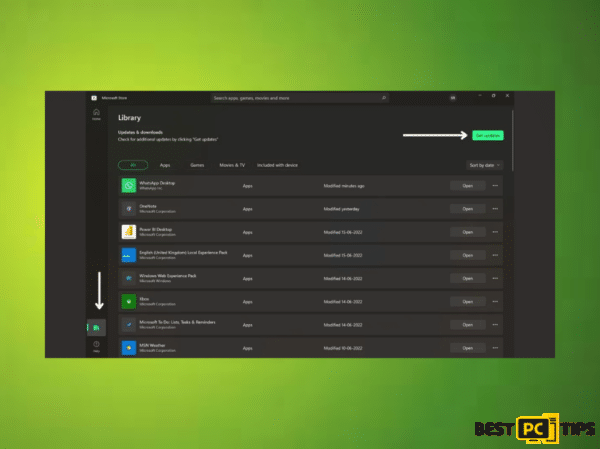
- Launch the WhatsApp app on your Windows PC.
- Click the three-dot menu icon in the top-left.
- Select “Settings.”
- Choose “Help” followed by “Check for updates.”
- If available, follow the instructions to update the app.
Method 6: Check & Troubleshoot Keyboard Settings
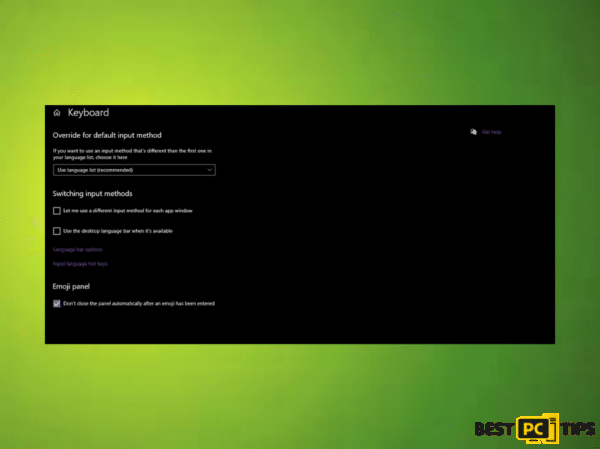
Sometimes, the problem might not lie with the app but with the computer’s keyboard settings.
- Navigate to the “Start” menu and select “Settings.”
- Click on “Time & Language.”
- Go to the “Language” tab on the left.
- Ensure your preferred language is set as the default.
- Under “Preferred languages,” click on your language and then select “Options.”
- Make sure the correct keyboard layout is selected. If not, add the correct one.
- Return to WhatsApp and test the typing function.
- If the problem was related to a keyboard layout mismatch, this should resolve the issue.
Conclusion
Experiencing issues with the WhatsApp Desktop App on Windows can be a setback, especially when communication is crucial. However, with the methods provided—from checking app settings to contacting support—users are equipped to troubleshoot and resolve common challenges. Regular maintenance and updates can often preemptively address such hitches, ensuring a smooth WhatsApp experience on your desktop.
iolo System Mechanic® — is a patented PC & MAC repair tool & the only program of its kind. Not only it’s a registry fix, PC optimizer, and an anti-virus/malware remover – The iolo’s System Mechanic® technology reverses the damage done to Windows or Mac, eliminating the need for time-consuming reinstallations & costly technician bills.
It is available for FREE. Although, for some more advanced features & 100% effective fixes you may need to purchase a full license.
If your Whatsapp issues are still not resolved — don’t hesitate and contact us via email, or Facebook messenger (the blue ‘bubble’ on the bottom-right of your screen).
Offer
iolo System Mechanic® — is a patented PC & MAC repair tool & the only program of its kind. Not only it’s a registry fix, PC optimizer, and an anti-virus/malware remover – The iolo’s System Mechanic® technology reverses the damage done to Windows or Mac, eliminating the need for time-consuming reinstallations & costly technician bills.
It is available for FREE. Although, for some more advanced features & 100% effective fixes you may need to purchase a full license.
If your Whatsapp issues are still not resolved — don’t hesitate and contact us via email, or Facebook messenger (the blue ‘bubble’ on the bottom-right of your screen).