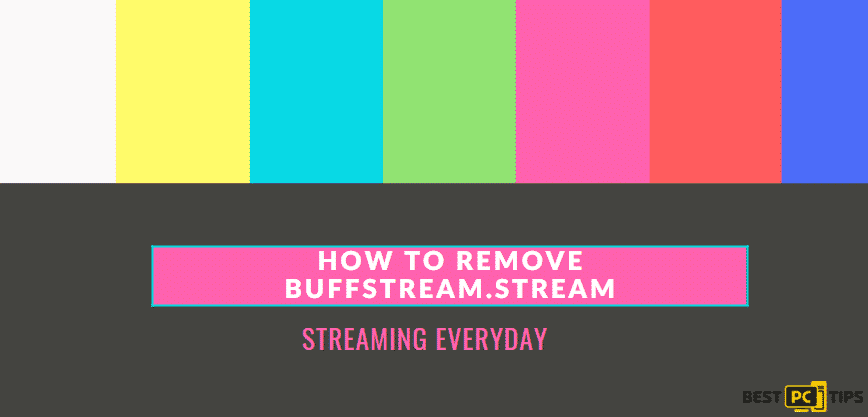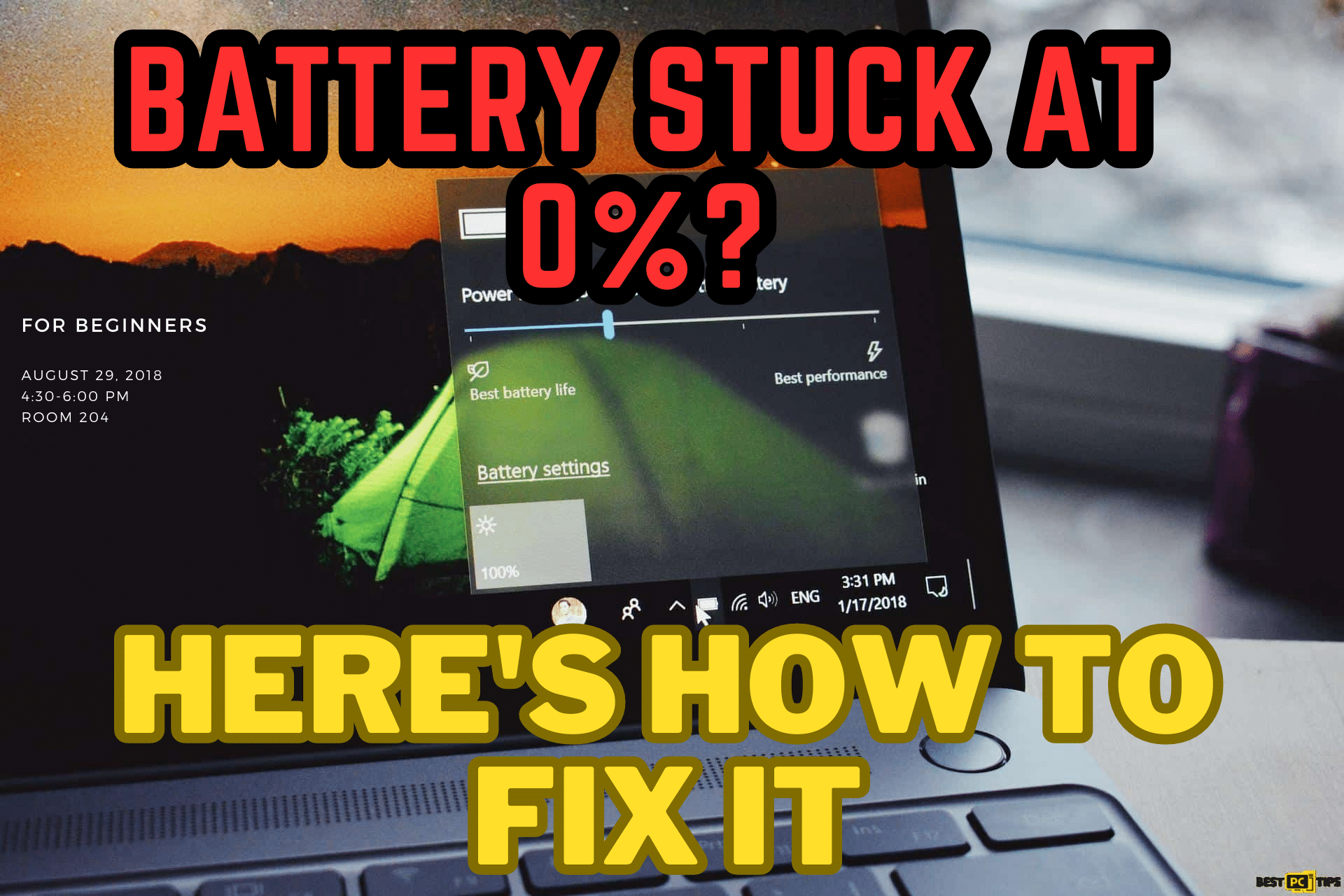How to Fix Windows 10 HDR Not Turning On? (2 Easy Methods)
Michael H.
Issue:HDR turning off.
Hello,
Why my HDR is not turning on?
Thank you.
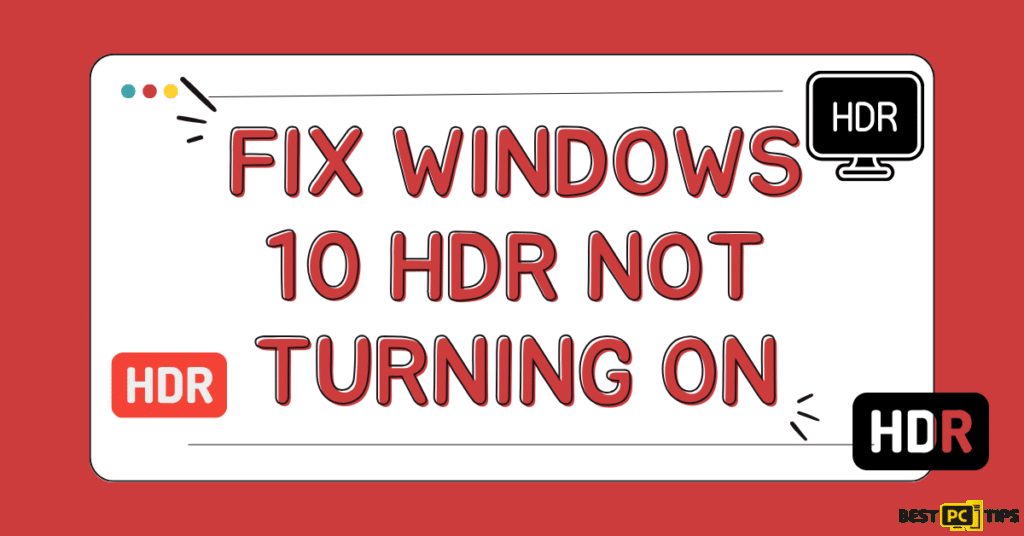
Quick Fixes:
- From the Display settings, enable the HDR Stream option.
- If it still doesn’t work, follow the troubleshooting guide below.
- A faulty HDMI connection might be the cause of why Windows 10 HDR won’t turn on.
To ensure that you can play the HDR content, make sure that it is supported by your external or laptop display. Despite ensuring that it is supported, several users complained to us that it won’t turn on on.
If you recently installed the latest version of Windows 10, you might not be able to turn on the HDR content.
In this comprehensive guide, we’ll delve into several easy steps to fix the issue.
…Before we dive into this Windows 10 HDR Not Turning On error fix guide – we always highly advise using a reliable Virtual Private Network (we recommend CyberGhost VPN –> get our special 83% off deal here).
It will hide your online presence as well as secure your PC from dangerous websites and malware that might be causing various PC issues in the first place.
What Should You Do If Windows 10 HDR Won’t Turn On?
A few reminders:
- When connecting multiple HDR-enabled displays to your PC, ensure that the multi-monitor setup is not causing the problem. If you’re using a TV-plus monitor setup, turn on the HDR stream once it’s connected to your computer.
- In some instances, incompatible HDMI cables can cause your Windows 10 HDR not to turn on. It requires a 2.0b cable to transmit the signal. So it’s best to use this type of HDMI cable, instead of the 1.4v cable.
Here are the top 2 solutions to fix Windows 10 HDR Not Turning On
Solution 1: Restoring Your Previous Device Version
Steps:
- Open your device settings, simply press
 +
+  , then select Update & Security.
, then select Update & Security.
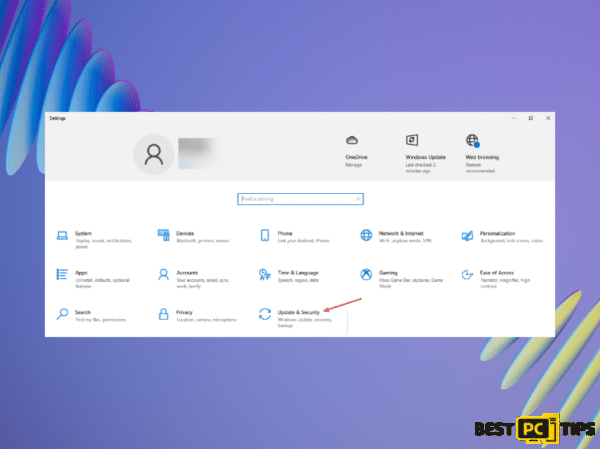
- From the left pane, click on the Recovery tab.
- Scroll down and select Go Back to the Previous Version of Windows 10.
- Click on Get Started.
- Then, follow the on-screen instructions to get back to the previous version of Windows 10.
- Once restored, go to your device settings and check if you’re able to turn on DHR Stream.
It should turn on by now if the latest Windows version disabled it. Restoring the previous Windows OS version of your device should be able to fix the issue.
It is essential to remember that going back to the previous Windows 10 version is not available after 10 days since the update.
Restoring the previous version could also mean restoring all the driver updates installed. You need to reinstall the driver updates for your PC hardware.
Solution 2: Enable HDR Stream from the Registry Editor
Steps:
- Press
 +
+  on your keyboard to open Run, type regedit inside the text box, and press
on your keyboard to open Run, type regedit inside the text box, and press 
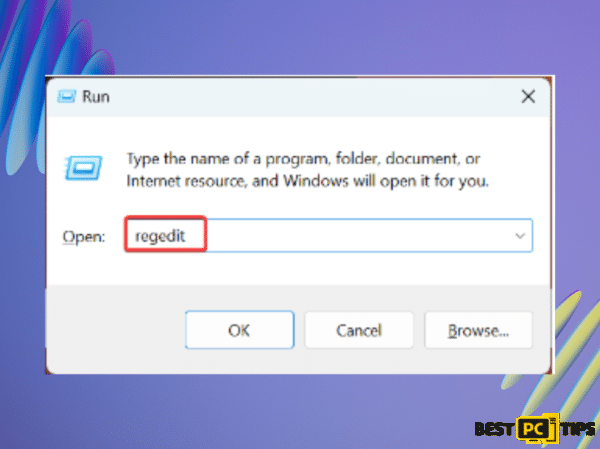
- When you see the UAC prompt on your screen, click Yes.
- Copy and paste the following path and press
 Computer\HKEY_CURRENT_USER\SOFTWARE\Microsoft\Windows\CurrentVersion\VideoSettings
Computer\HKEY_CURRENT_USER\SOFTWARE\Microsoft\Windows\CurrentVersion\VideoSettings
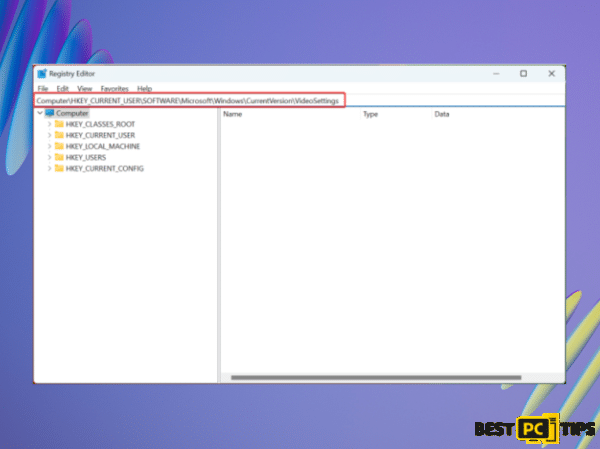
- Double-click the EnableHDRForPlayback entry. If you did not see it, right-click on the blank portion and hover your mouse cursor to NEW. Select DWORD (32-bit Value), name it with EnableHDRForPlayback, and open it.
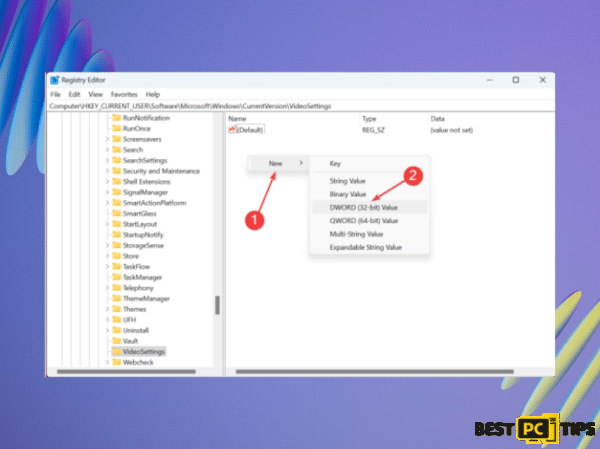
- In the Value Data Field, enter the number – 1 and click OK to save the changes that you made.
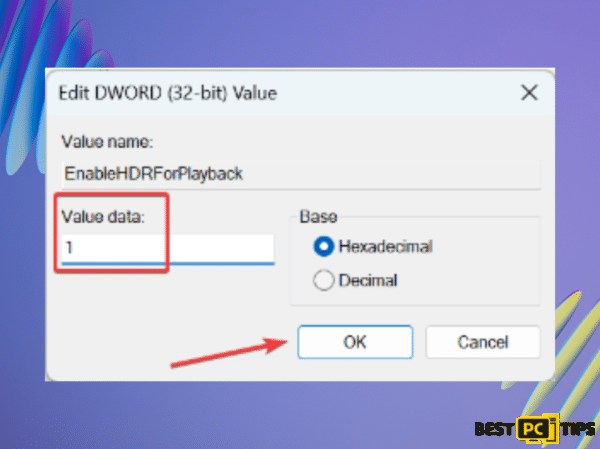
- Once you’ve done all the steps, restart your computer so that the changes can take effect.
In most cases, the registry fix enables the HDR from the settings.
Final Word
In conclusion, if your monitor or TV does not support the HDR technology, then the HDR Stream won’t be available on your display either way.
We hope that by following the troubleshooting guide above you were able to fix or enable HDR on your Windows 10 PC.
However, if you didn’t succeed – we recommend using the automatic-fix software offered below.
It will optimize your system and protect it from various viruses and malware.
iolo System Mechanic® — is a patented PC & MAC repair tool & the only program of its kind. Not only it’s a registry fix, PC optimizer, and an anti-virus/malware remover – The iolo’s System Mechanic® technology reverses the damage done to Windows or Mac, eliminating the need for time-consuming reinstallations & costly technician bills.
It is available for FREE. Although, for some more advanced features & 100% effective fixes you may need to purchase a full license.
If your HDR issues are still not resolved — don’t hesitate and contact us via email, or Facebook messenger (the blue ‘bubble’ on the bottom-right of your screen).
Offer
iolo System Mechanic® — is a patented PC & MAC repair tool & the only program of its kind. Not only it’s a registry fix, PC optimizer, and an anti-virus/malware remover – The iolo’s System Mechanic® technology reverses the damage done to Windows or Mac, eliminating the need for time-consuming reinstallations & costly technician bills.
It is available for FREE. Although, for some more advanced features & 100% effective fixes you may need to purchase a full license.
If your HDR issues are still not resolved — don’t hesitate and contact us via email, or Facebook messenger (the blue ‘bubble’ on the bottom-right of your screen).