
Fix Windows Update Error 0x80240016 (Complete Guide)
Michelle V.
Issue:Error with a code 0x80240016 showed up on my PC, how can I fix it?
I tried updating Windows, but an error with the code 0x80240016 always shows up. Do you know what could fix this problem?
Windows is one of the most well-known operating systems worldwide. But even though it was famous and well-known, it still comes with some issues so it needs to be regularly updated.
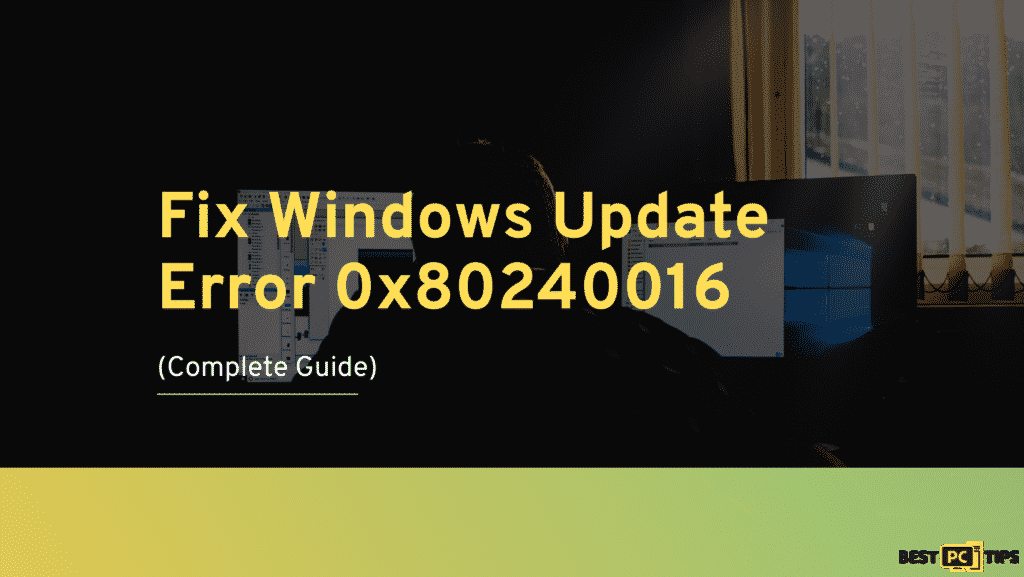
It needs to get necessary patches and fixes or else users might experience crashes and lags. The said issues might cause corrupted system files that should be manually fixed.
Though Microsoft has created built-in automatic troubleshooters that that can fix many errors on their own, things work differently with a 0x80240016 update error. This error is usually experienced when installing a cumulative, critical, feature update on Windows 10 PC.
How and Why Does Windows Update Error 0x80240016 Happen?
This problem is reported to occur with a variety of different KB updates. Here are some examples: KB5005565, KB3198586, and KB4056892.
The thing is, many things could be the reason for an unsuccessful update installation, and the troubleshooting can be frustrating. One of the most known causes is a glitch, corrupted system files, as we mentioned above, or an overprotective firewall.
Error 0x80240016 usually shows that Windows is missing some files required by Windows Update to perform the update. When this type of error code appears, Windows will not be able to finish updating the OS.
In addition to that, things such as incorrect user input and accidentally deleted files from the registry can also cause system errors. But don’t worry because whatever the reason is, we will guide you through this process step-by-step.
How to Fix Windows Update Error 0x80240016 (6 Methods)?
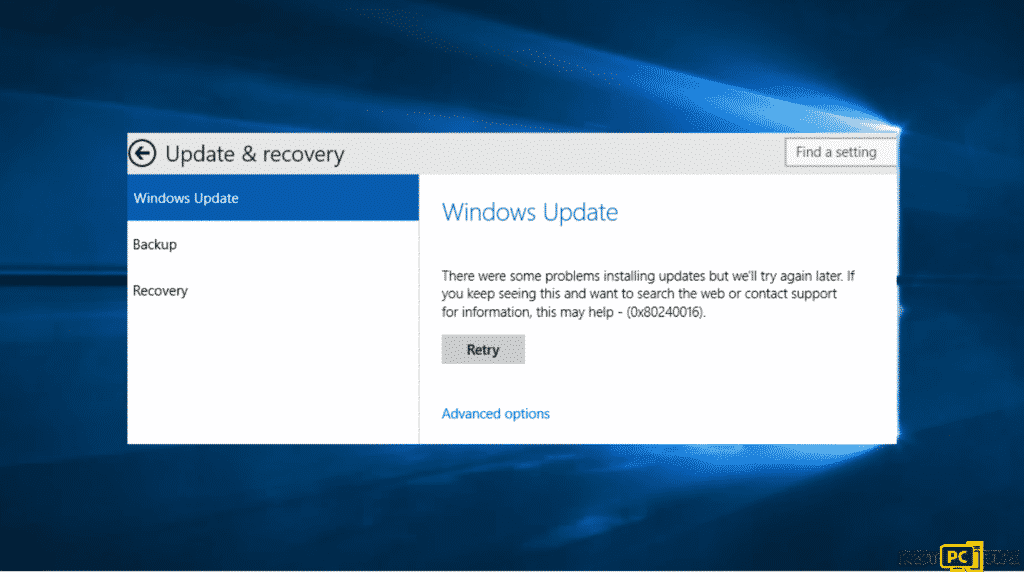
Method #1: Fix Error Through Windows Update Troubleshooter
Use the built-in Windows Update Troubleshooter to see if it can resolve the issue for you:
- Click Start and go to Settings
- Select Update & Security
- Click Troubleshoot, then Additional troubleshooter
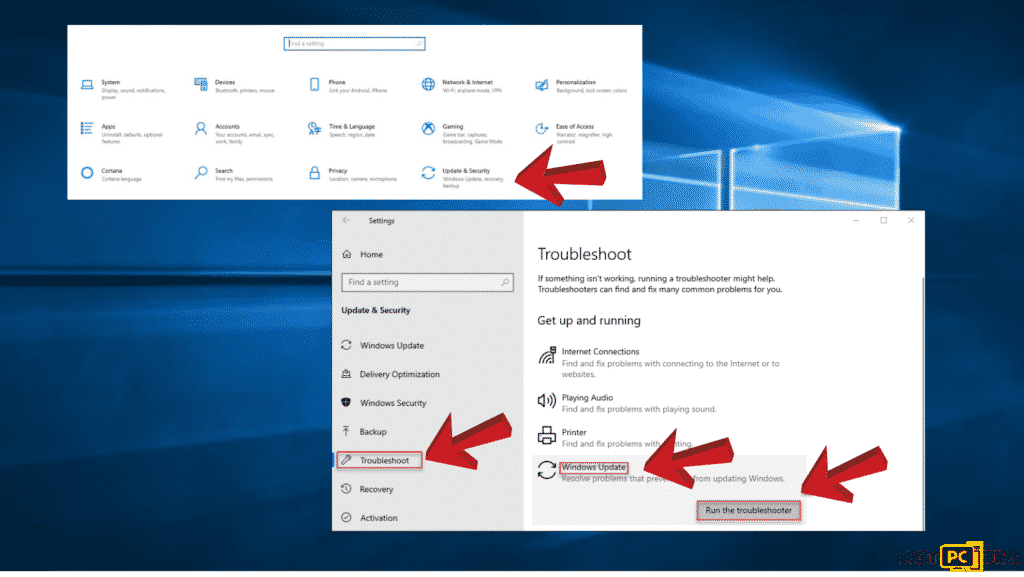
- Hover over Windows Update and click it then Run the troubleshooter
- Hit Restart
Method #2: Fix Error Through Corrupted System Files and Checking Disk
Use Command Prompt commands to fix the corrupted system file:
- Run Command Prompt as administrator.
- Use the command sfc /scannow then press Enter.
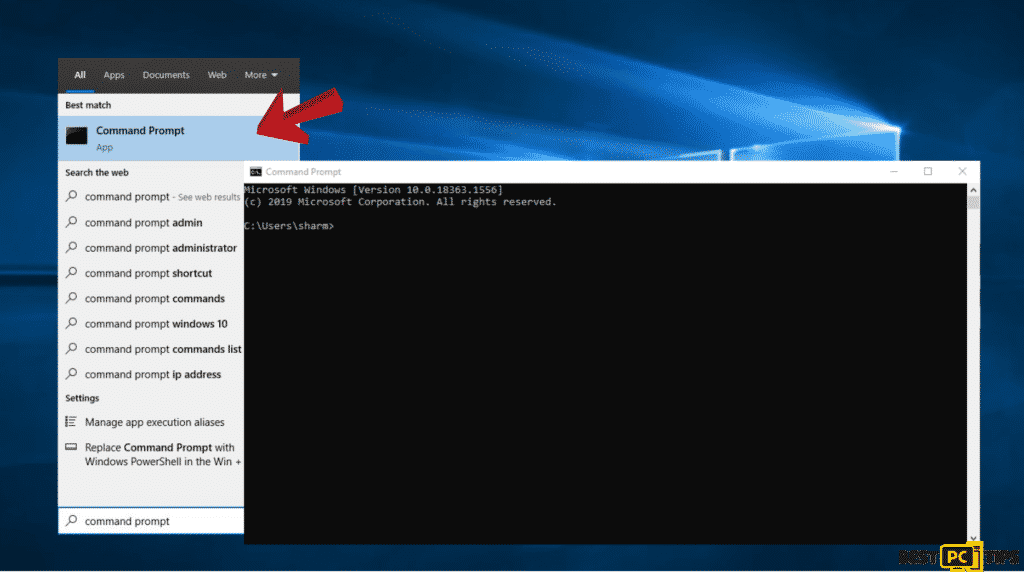
- Start rebooting your PC
- You can use the following command if SFC returned an error:
DISM /Online /Cleanup-Image /CheckHealth
DISM /Online /Cleanup-Image /ScanHealth
DISM /Online /Cleanup-Image /RestoreHealth
Note: Always press enter after each command. And you can use the Administrative Command Prompt to perform checks and ensure that your disk is not damaged.
- For HDD (where your operating system is installed – C: by default) users, use chkdsk c: /f command and press Enter.
- For SDD, use chkdsk c: /f /r /x command.
- If you receive an error, type in Y and click Enter
- To check, restart your PC.
Method #3: Fix It Through Resetting All of the Windows Update Component
- Open Command Prompt as administrator.

- Copy and paste the following commands:
net stop bits
net stop wuauserv
net stop appidsvc
net stop cryptsvc
Del “%ALLUSERSPROFILE%\\Application Data\\Microsoft\\Network\\Downloader\\*.*”
rmdir %systemroot%\\SoftwareDistribution /S /Q
rmdir %systemroot%\\system32\\catroot2 /S /Q
regsvr32.exe /s atl.dll
regsvr32.exe /s urlmon.dll
regsvr32.exe /s mshtml.dll
netsh winsock reset
netsh winsock reset proxy
net start bits
net start wuauserv
net start appidsvc
net start cryptsvc
Note: Don’t forget to press Enter after each command.
- Restart your device.
Method #4: Perform a System Restore
If the error happens after a Windows Update installation, you can revert your system to a healthy point before the botched installation occurred. To do this, you can use the System Restore tool:
- Type System Restore on the search box of your taskbar then click on Create a restore point.
- System Properties window and the System Protection tab will launch after.
- Select Restore.
- Click on Next once Restore system files and settings pop up.
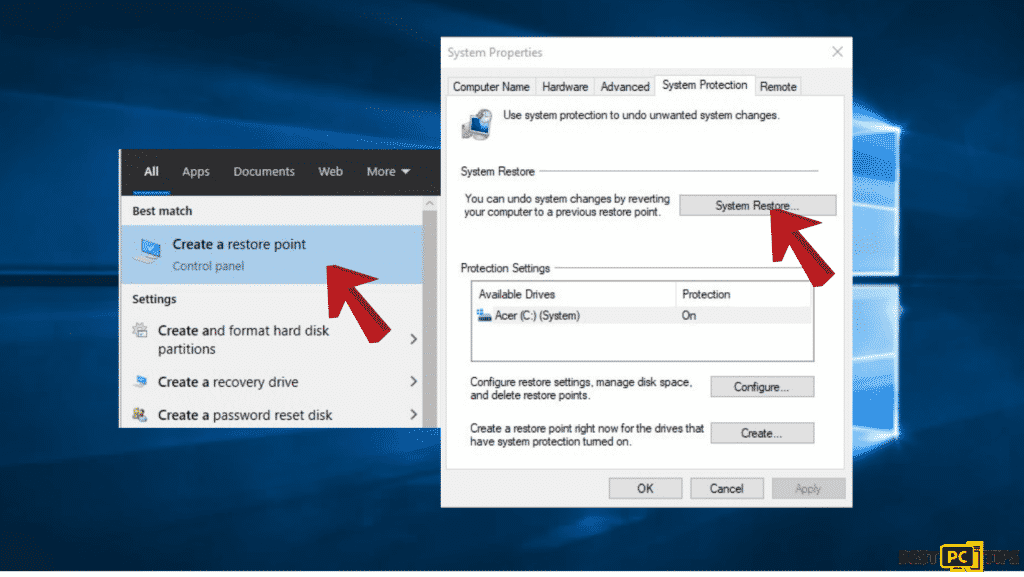
- Choose a restore point.
- Hit Scan for affected programs (a list of which programs will be deleted and which might be automatically restored will pop).
- Exit windows and then click on Next.
- The final confirmation window will display the restore point you chose, hit Finish to start the process
Method #5: Fix It Through Turning off Windows Defender Firewall
Since some security Windows Updates will fail to install if Windows Firewall is currently performing a background security check, try disabling it for a moment:
- Use the shortcut Windows key + R to open up a Run dialog box.
- Type windowsdefender in the text box and hit Enter to open Windows Security menu.
- Scroll down and click on the Virus & threat protection tab, then click on the Manage settings hyperlink.
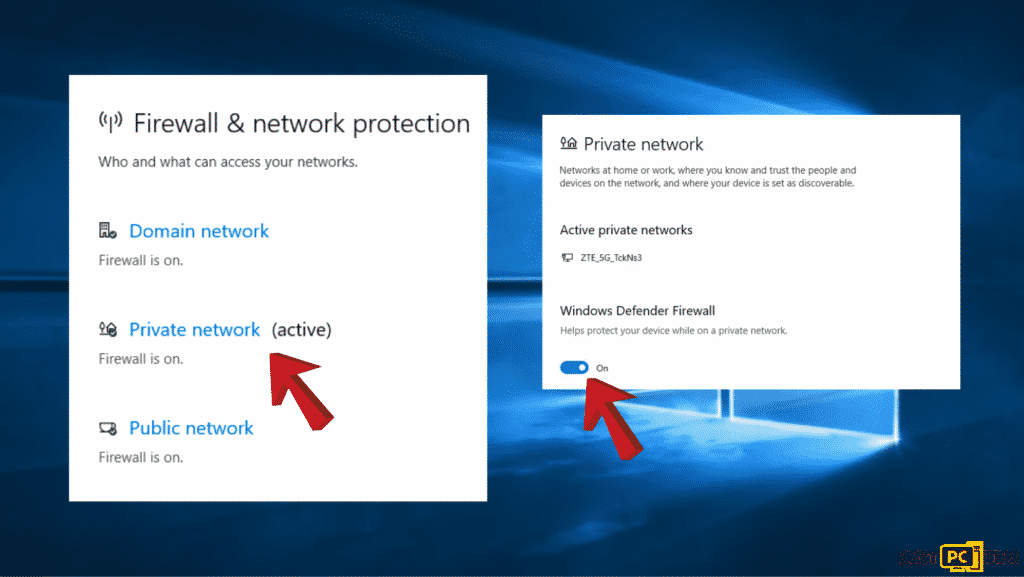
- Turn off the toggle associated with Firewall & Network protection.
- Go back to the first Windows Security window, then hit Firewall & Network Protection.
- Turn off the toggle Windows Defender firewall.
- Then Restart your PC.
Method #6: Try Performing a Repair Install
- Download the Windows 10 ISO file.
- Then open the ISO file.
- To start the repair, double-click on the file setup.exe, then install from the mounted drive.
- When the installation shows the License Terms, read them and click Accept.
- After that, Windows 10 will start checking for updates and will install the available ones.
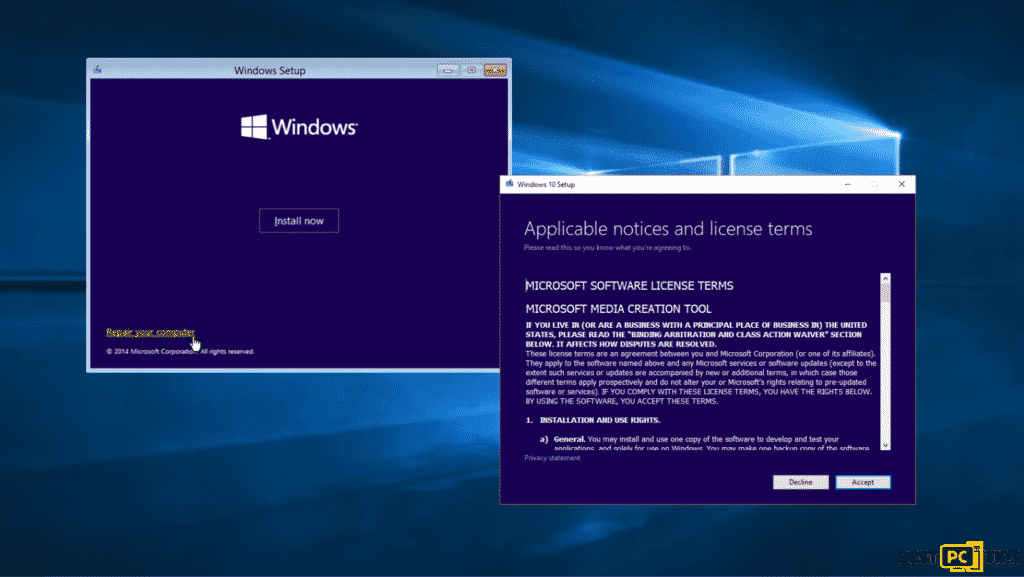
- Click Install when everything is set.
- Once the installation is complete, follow the on-screen instructions.
Conclusion
Troubleshooting manually can take a while since tracing the real cause of the issue will eat up most of your time for fixing. So if you are too busy to fix your PC, we recommend downloading iolo System Mechanic for a faster and smarter way of fixing Update Error 0x80240016.
iolo System Mechanic® — is a patented PC & MAC repair tool & the only program of its kind. Not only it’s a registry fix, PC optimizer, or an anti-virus/malware remover – The iolo System Mechanic® technology reverses the damage done to Windows or Mac, eliminating the need for time-consuming reinstallations & costly technician bills.
It is available for FREE. Although, for some more advanced features & 100% effective fixes you may need to purchase a full license.
If the Windows Update Error 0x80240016 is still not fixed — don’t hesitate and contact us via email, or a Facebook messenger (the blue ‘bubble’ on the bottom-right of your screen).
Offer
iolo System Mechanic® — is a patented PC & MAC repair tool & the only program of its kind. Not only it’s a registry fix, PC optimizer, or an anti-virus/malware remover – The iolo System Mechanic® technology reverses the damage done to Windows or Mac, eliminating the need for time-consuming reinstallations & costly technician bills.
It is available for FREE. Although, for some more advanced features & 100% effective fixes you may need to purchase a full license.
If the Windows Update Error 0x80240016 is still not fixed — don’t hesitate and contact us via email, or a Facebook messenger (the blue ‘bubble’ on the bottom-right of your screen).








