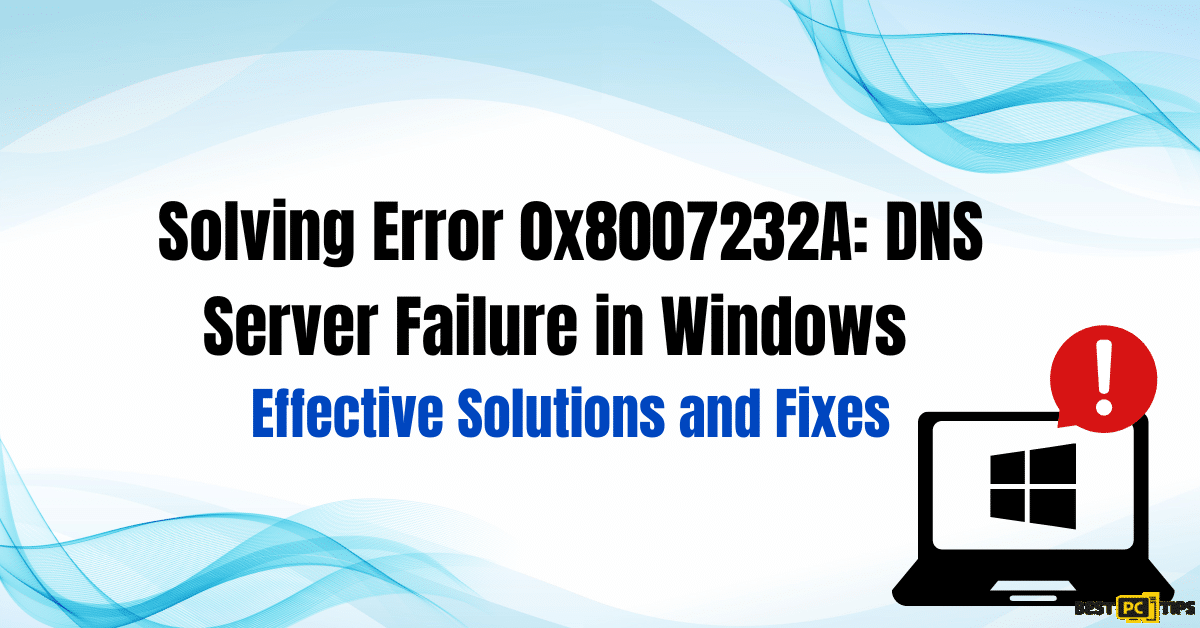How to Fix 0x80070422 Windows Update Error (a Free Guide)
Tony L.
Issue:I keep getting error 0x80070422 on my Windows 10 update, how can i fix it?
Hello,
since my Windows 10 started to update automatically I keep getting the error 0x80070422. And I think my windows can't be updated.
Is there a way to fix this issue?
Thanks!
The 0x80070422 error is usually caused by incorrect configuration of the Window Update service. This error can come up in several occasions, but most commonly it shows up while updating Windows 10. Leaving this error unfixed can cause more issues such as serious security issues, performance issues and instability of the whole machine. That is why it is important to get it fixed at the first sight of it.
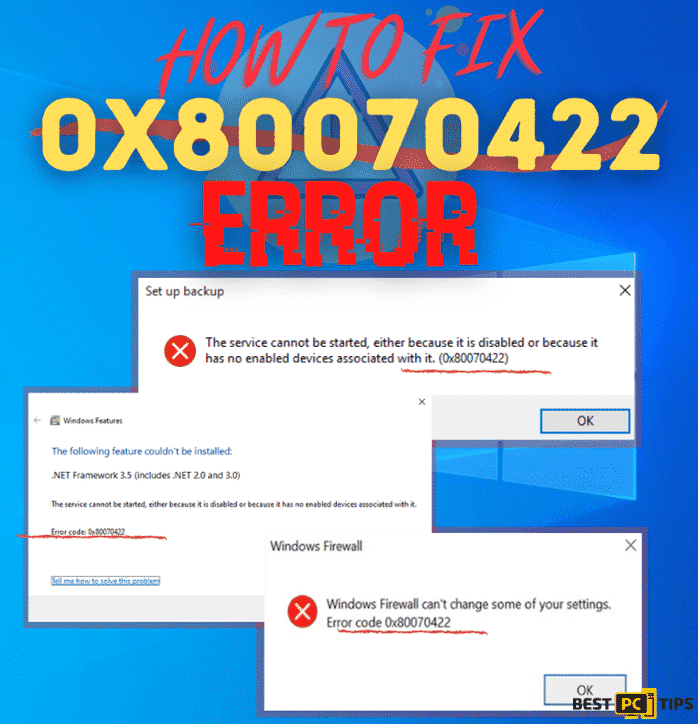
Although Microsoft can definitely help users who are experiencing this issue, getting someone to personally assist you may take time. That is why most users who are experiencing the 0x80070422 error tend to fix it themselves. In this guide, we will show you step-by-step instruction on how you can manually fix this error or you may also use an automatic repair tool such as iolo System Mechanic. Below are some of the methods that you can follow.
Solve the 0x80070422 Error Using the Window Update Troubleshooter
- Hold down the “Windows” key on the keyboard and press the letter “R” to open the Run Command and type in “control update” to open the Windows Update Screen
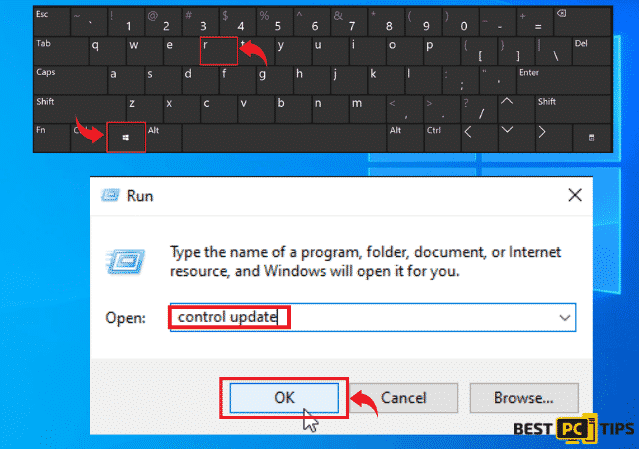
- In the Troubleshoot window, click “Run the Troubleshooter” under Windows Update
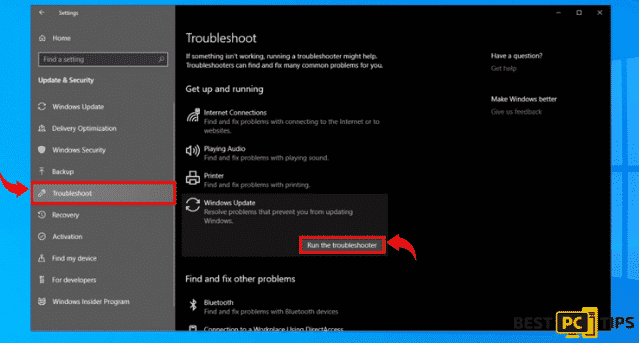
- Let Windows complete the diagnoses of the issues and let it perform the fixes
Disabling the IPv6 Connection
- Hold down the “Windows” key and press the letter “R” and type in “ncpa.cpl” in the Run command line and press enter to open the Network Connections window
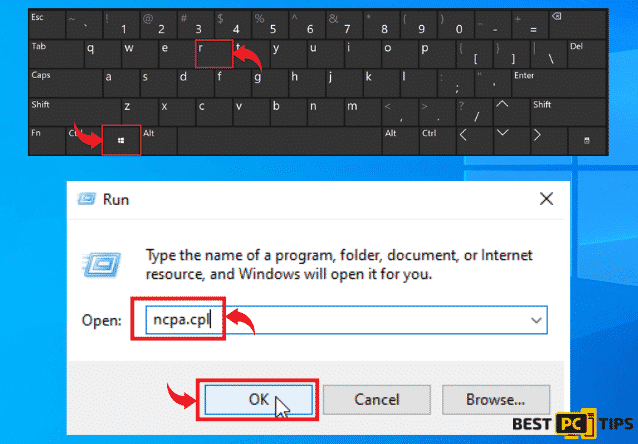
- In the Network Connections window, right click on “Ethernet” and left click on “Properties”. In the ethernet properties, uncheck the “Internet Protocol Version 6 (TCP/IPv6)” and click “OK”
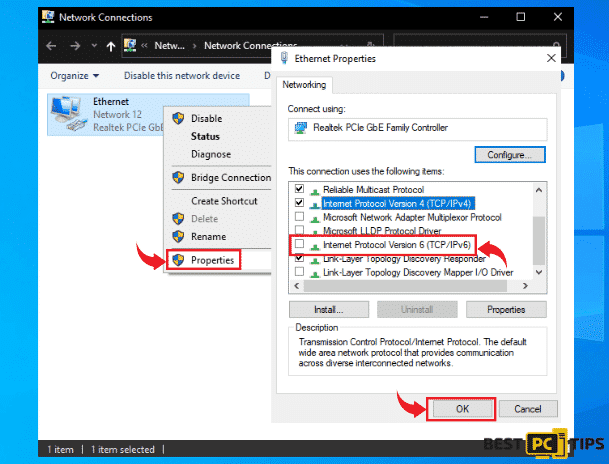
Set the Windows Update Server to Automatic Start
- Hold down the “Windows” key on the keyboard and press “R” to open the Run command line and type in “services.msc” and press enter
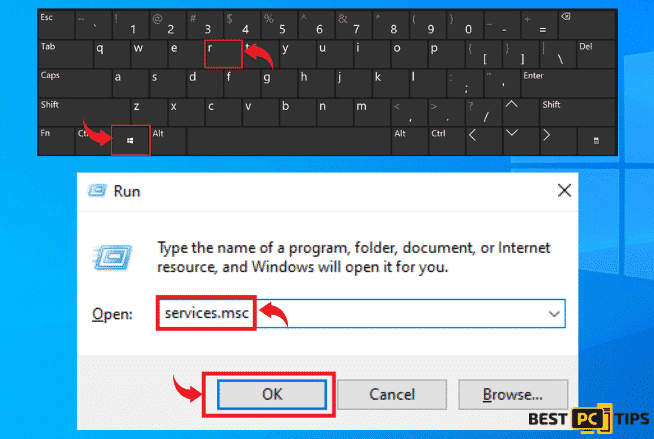
- Look for the “Windows Update” in the list of services and right click on it. In the properties, click on the “Startup Type” and select “Automatic” and click “Ok”
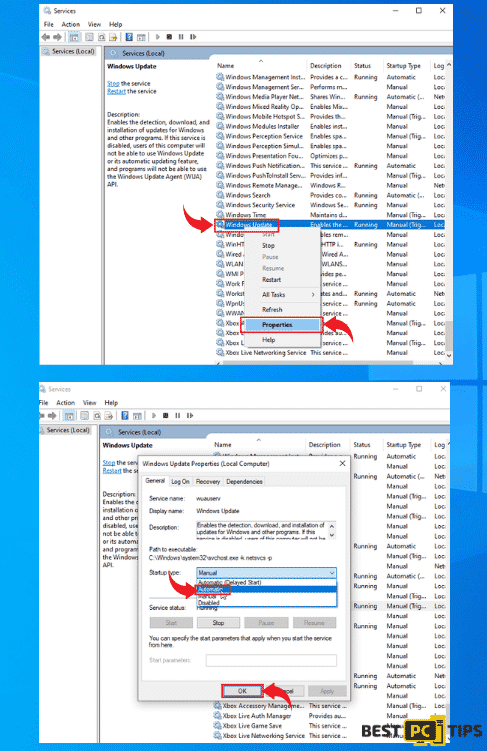
Restarting the Network List Service
- Once again, open the run command line by holding down the “Window” key and press the letter “R” and type in “services.msc” and press enter
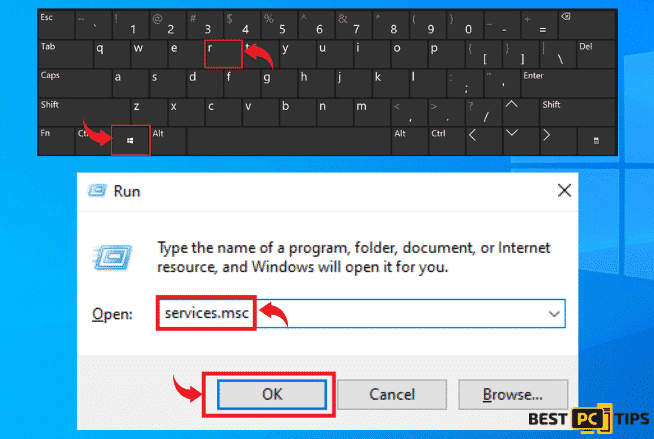
- Look for the “Network List Service” in the list of services and right click on it and select “Restart” and wait for it to complete restart
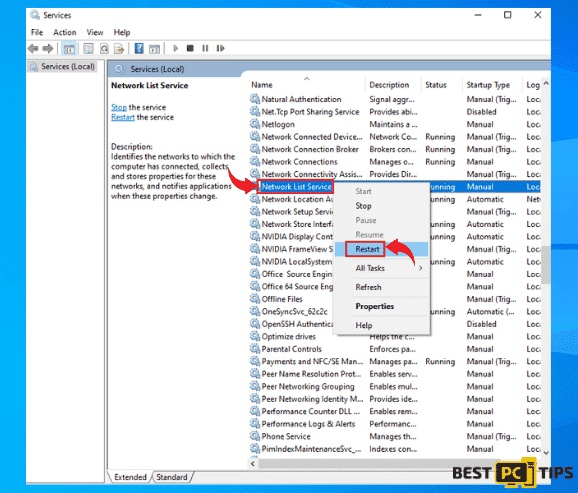
Using the Windows Registry Editor
When it comes to fixing the 0x80070422 error through the Windows Registry Editor, users should be very careful in making changes in the files in it as it can cause the machine to not work properly. Before following these steps, it is wise to make a backup of the registry before proceeding.
- Hold down the “Windows” key and press the letter “R” and type in “regedit” in the run command line
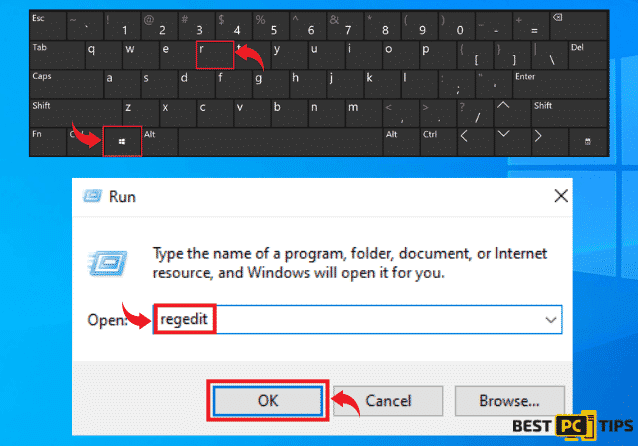
- In the Registry Editor, go to the following address: “HKEY_LOCAL_MACHINE\\SOFTWARE\\Microsoft\\Windows\\CurrentVersion\\ Windows Update\\Auto Update” and look for “EnableFeaturedSoftware” and set its value to “1”
- If the “EnableFeaturedSoftware” has not yet been created then you have to create it yourself manually. Right click on an empty space in the “WindowsUpdate” pane and click “new” and click “DWORD (32-bit) value” and name in “EnableFeaturedSoftware”. Set its value to “1” and click “Ok”
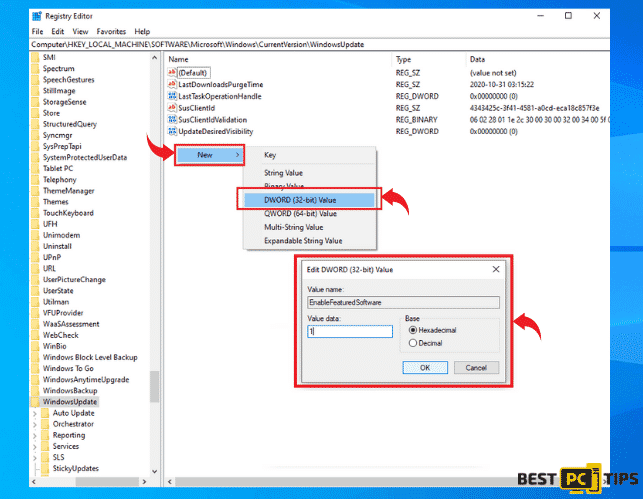
To Sum Up
Getting the 0x80070422 error fixed may look complicated especially for people who does not really have an inclined technical knowledge. In this case, we recommend individuals who are not confident in manually fixing the 0x80070422 error to use an automatic repair tool such as iolo System Mechanic.
iolo System Mechanic is considered to be one of the best anti-malware & PC-fix tools that not only repels viruses and malware but also repairs typical Windows errors.
Avoid Malware & Government From Tracking You Online
It’s no secret that your internet provider CAN track your every move online. In turn, they can share this information with the government any time. In addition, malicious programs can also track and log your movements online.
But, you can easily avoid being tracked online and 100% protect your privacy with a good VPN (virtual private network); we recommend using Nord VPN.
It costs only a few $ per month and they’re one the best providers in the world.
Offer
iolo System Mechanic® — is a patented PC & MAC repair tool & the only program of its kind. Not only it’s a registry fix, PC optimizer, or an anti-virus/malware remover – The iolo System Mechanic® technology reverses the damage done to Windows or Mac, eliminating the need for time-consuming reinstallations & costly technician bills.
It is available for FREE. Although, for some more advanced features & 100% effective fixes you may need to purchase a full license.
If your 0x80070422 Windows update issue is still not fixed — don’t hesitate and contact us via email, or a Facebook messenger (the blue ‘bubble’ on the bottom-right of your screen).