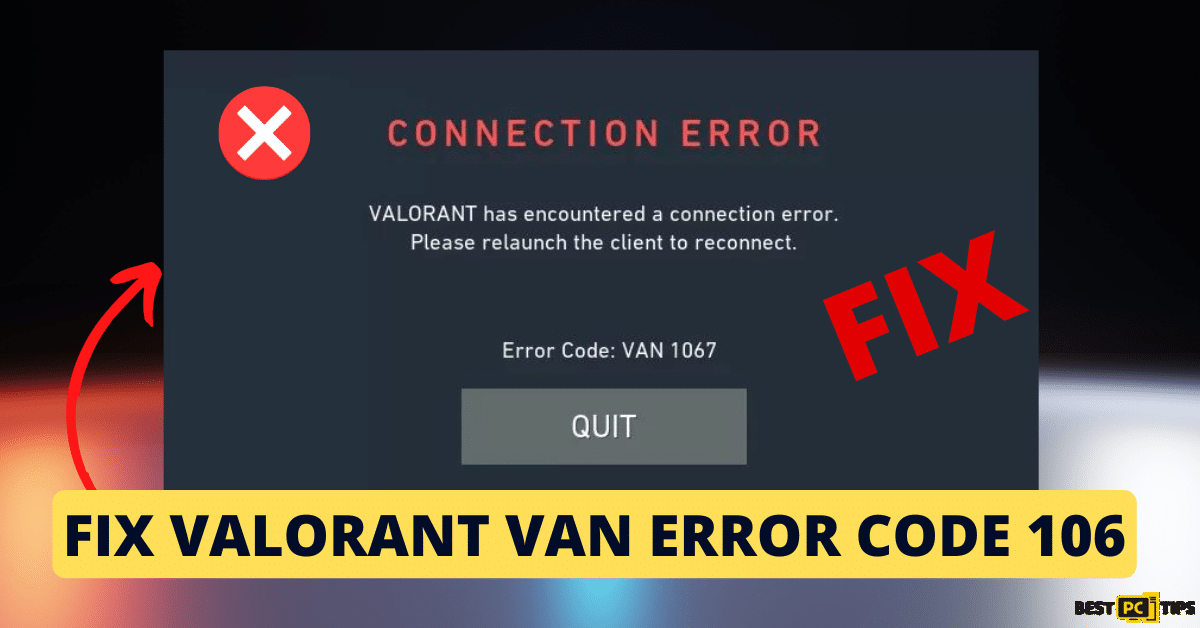How to Resolve Riot Client Not Launching in Windows (5 Solutions)
Iovis M.
Issue:Struggling with Riot Client Launch on Windows
Hey, can anyone help me fix my Riot client? It won't launch on my Windows PC. What should I do?
Riot Games, a notable name in the gaming arena, has gifted the community with widely played titles like League of Legends and Valorant. Central to the Riot gaming experience is the Riot Client, which serves as the primary hub for launching games, snagging the latest patches, and diving deep into game-centric content.
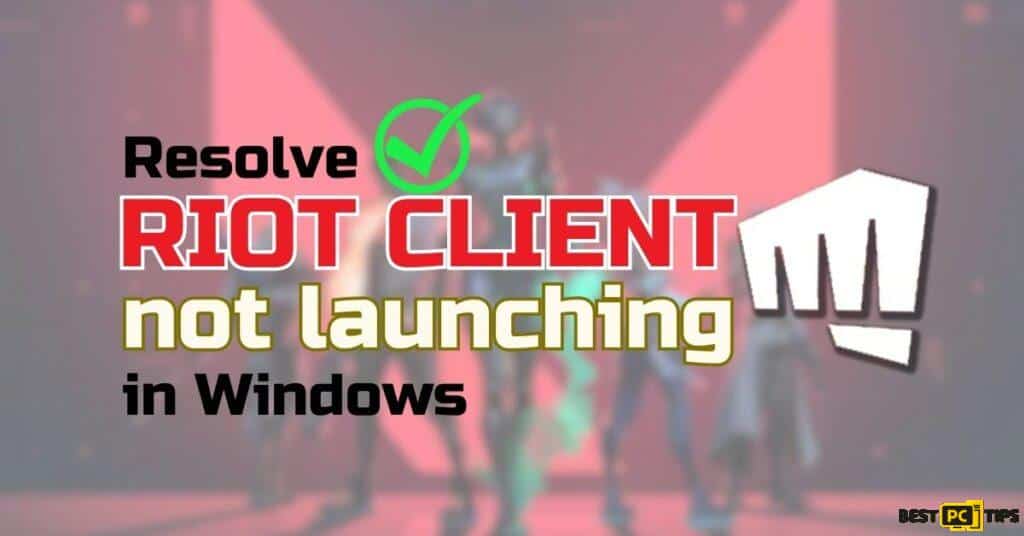
Encountering the Infamous Launch Glitch on Windows
But there’s a hitch in the matrix for some. A section of Windows users are facing a snag where the Riot Client refuses to take off. Clicking the icon results in… well, nothing. No launch, no game, just silence, leading to a wave of frustration among players.
Before we dive into this Riot Client error fix guide – we always highly advise using a reliable Virtual Private Network (we recommend CyberGhost VPN –> get our special 83% off deal here).
It will protect your online privacy as well as secure your PC from dangerous websites and malware that might be causing various PC issues in the first place.
Unraveling the Possible Culprits for This Error
Compatibility Conundrum: One of the usual suspects behind the launch glitch is compatibility. The Riot Client might not be in sync with the player’s OS or other softwares, setting the stage for launch issues.
The OS Bug Factor: Glitches within Windows itself can throw a spanner in the works, hindering the Riot Client’s launch. Keeping Windows updated could be the antidote here.
Graphics Driver Drama: The role of GPU drivers is undeniable in the gaming realm. Out-of-date or non-compatible drivers can spell trouble, resulting in the Riot Client staying dormant instead of firing up.
By dissecting the problem and addressing the root causes, players stand a good chance of restoring their Riot gaming sessions to normalcy.
5 Solutions to Fix Riot Client Not Launching in Windows
Fix 1: Ensure Windows and GPU Drivers are Up-to-Date
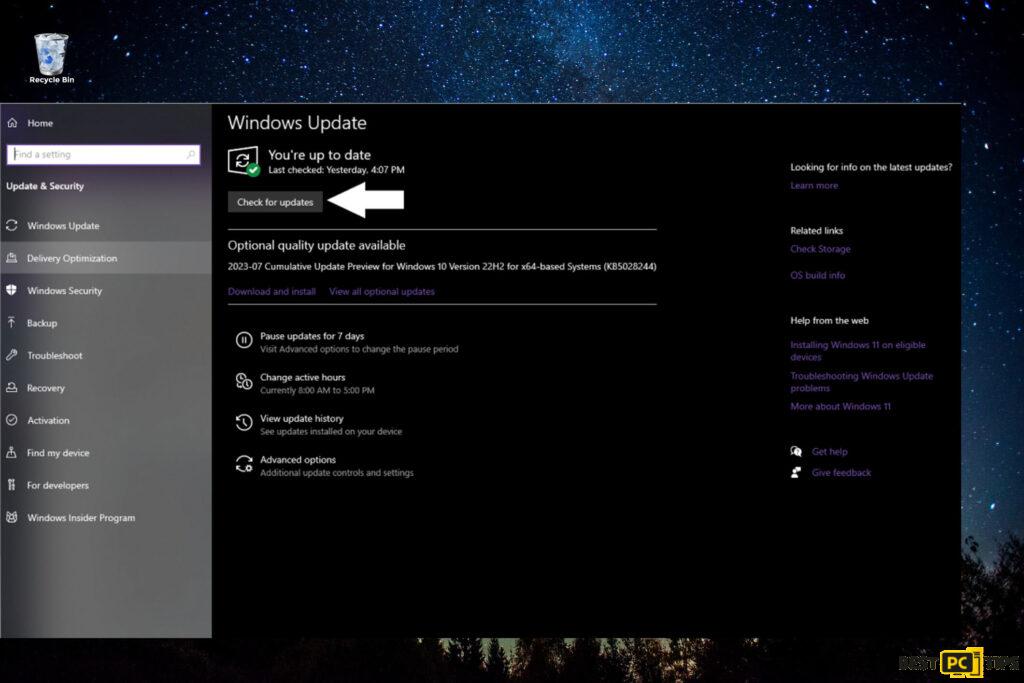
- Enter “Update” in the Windows search bar and press “Enter” or navigate to Start > Settings > Update & Security.
- Select “Check for updates” and let the search complete.
- Install any available optional updates.
- Restart your computer after the updates are installed.
You can also update the driver from Device Manager:
- Simply Open Device manager through right clicking on start button and device manager.
- Right click Display adapters and choose update drivers.
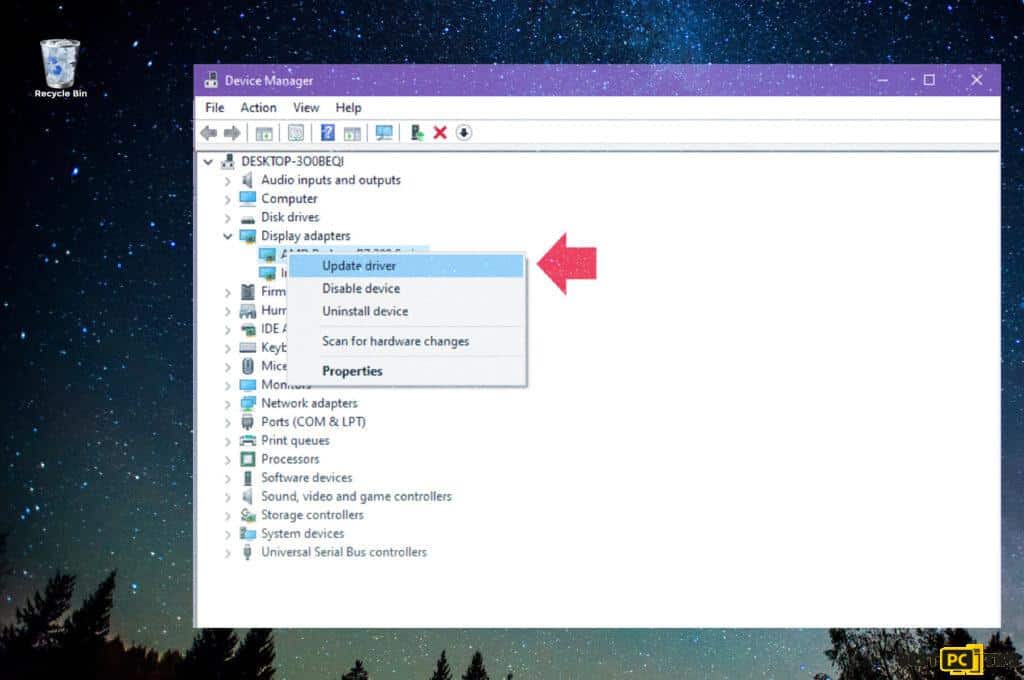
Fix 2: Adjust Antivirus Settings and Configure Firewall
Temporarily disable any third-party antivirus software. Keep Windows Defender active as it offers baseline protection against malware.
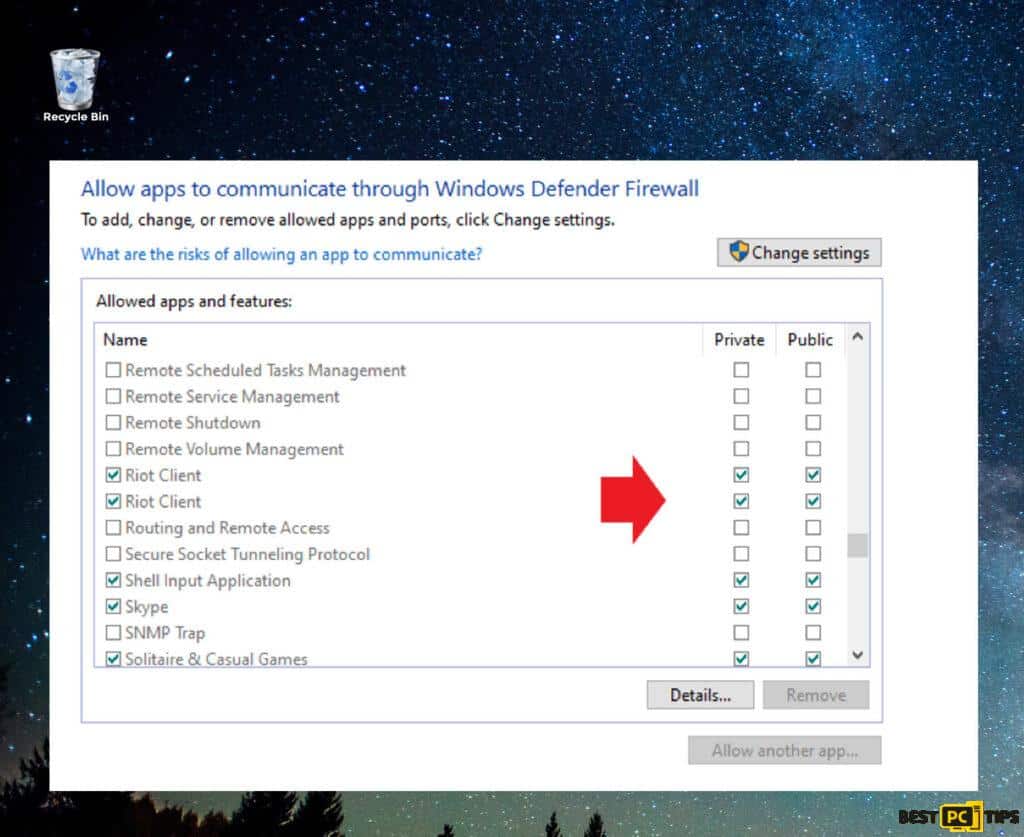
To adjust firewall settings for the Riot Client:
- Enter “Windows Defender Firewall” in the search bar and select the corresponding result.
- Choose “Allow an app or feature through Windows Defender Firewall”.
- Click “Change settings”.
- Locate “Riot Client” in the list and ensure both “Private” and “Public” boxes are checked.
If you can’t find related Riot entries like RiotClientServices.exe, Riot Vanguard, or Valorant.exe:
- Click on the “Allow another app…” button at the bottom.
- Locate and select the necessary files.
- Ensure they’re allowed through the Firewall.
- Click “Apply” followed by “OK”.
Fix 3: Use the Compatibility Troubleshooter for Riot Client
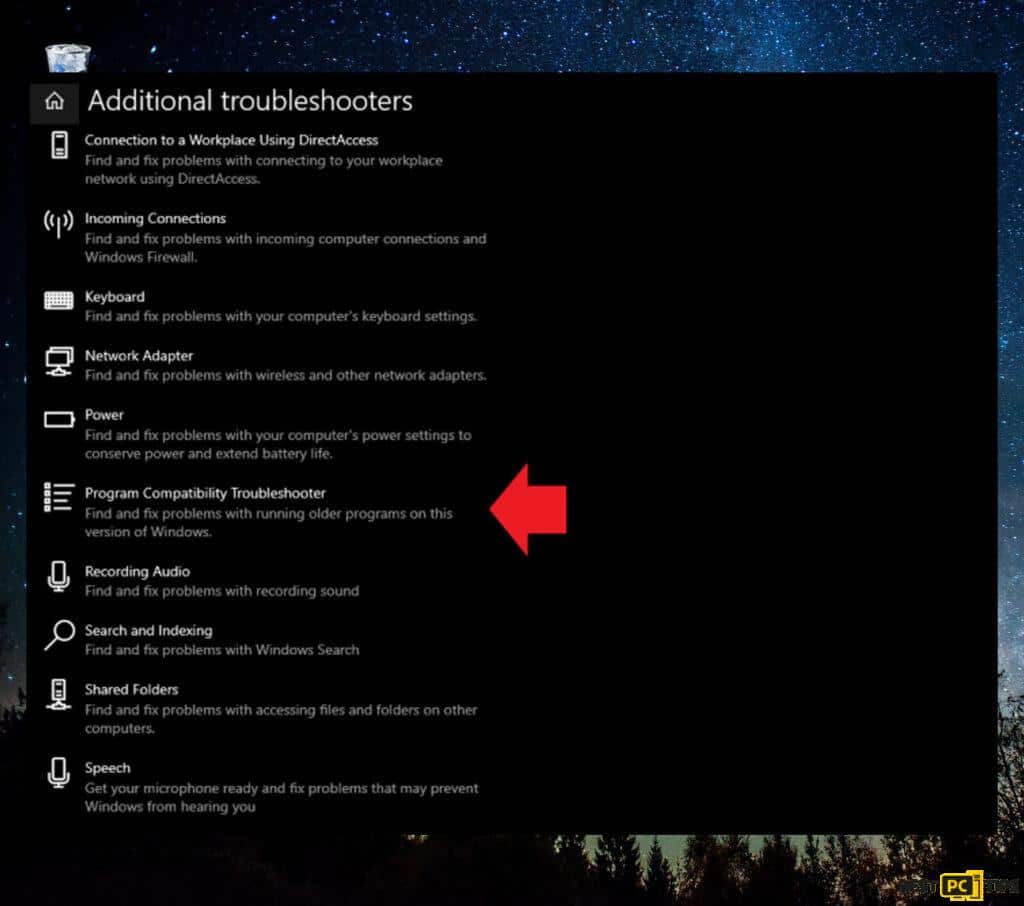
- Search for “Troubleshoot” in Windows.
- Click on “Additional troubleshooters” or “Other troubleshooters”.
- Locate and select the “Program Compatibility Troubleshooter”.
- Click “Run the troubleshooter” or “Run”.
- Choose “Riot Client” from the list and hit “Next”.
- Apply the recommended fixes provided by the troubleshooter.
Fix 4: Grant Administrative Permissions and Use Compatibility Mode
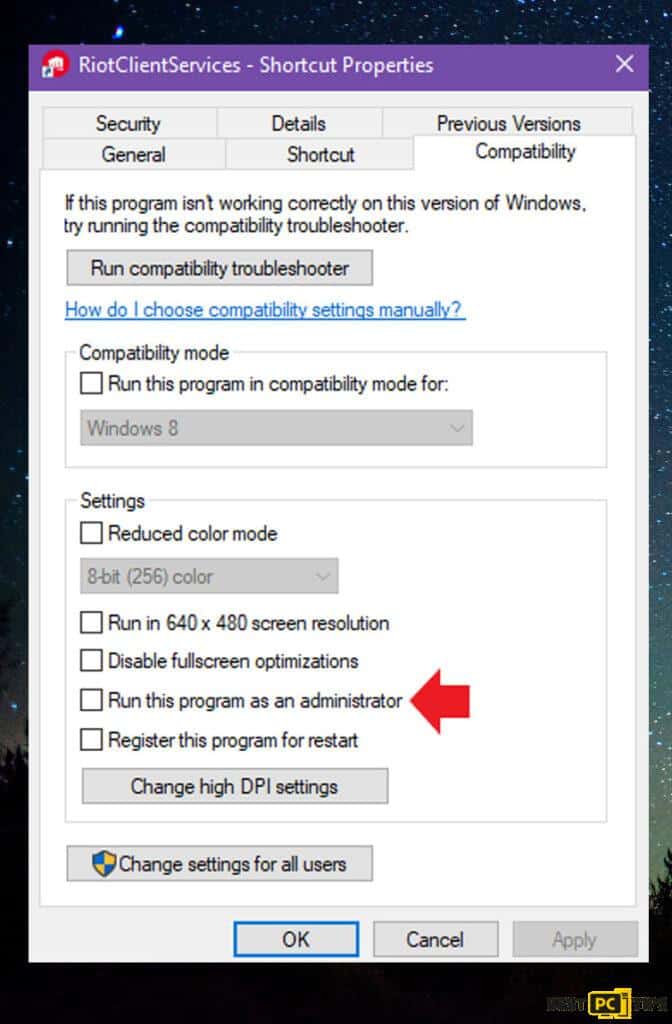
- Right-click the “Riot Client” icon and choose “Properties”.
- Navigate to the “Compatibility” tab.
- In the “Settings” section, check “Run this program as an administrator”.
- In the “Compatibility mode” section, check “Run this program in compatibility mode for” and choose an option from the dropdown.
- Click “Apply” followed by “OK”.
Fix 5: Clear Cache for the Riot Client
Sometimes, accumulated cache files might interfere with the smooth functioning of the Riot Client. Clearing them can often resolve launching issues:
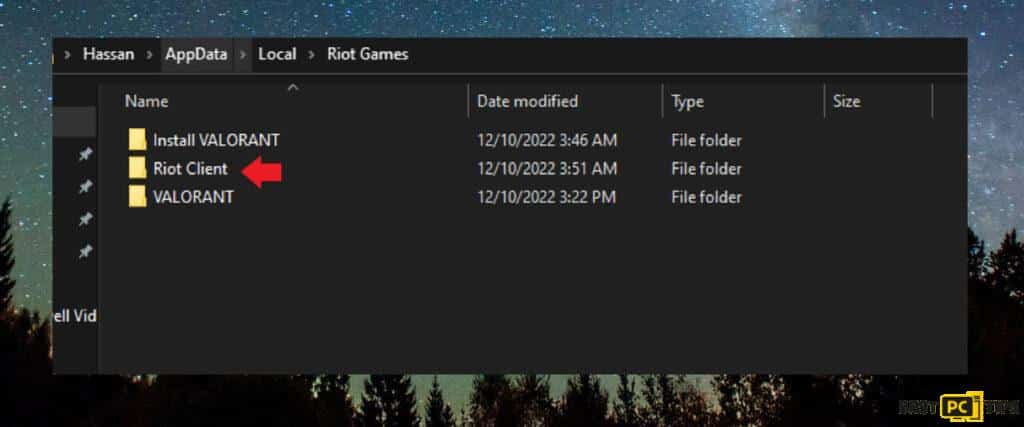
- Close the Riot Client if it’s running.
- Press the Windows key + R to open the Run dialog box.
- Type %localappdata%\Riot Games\Riot Client and press Enter.
- Find and select the “Cache” folder.
- Right-click and choose “Delete” to clear the cache.
- Relaunch the Riot Client to check if the issue has been resolved.
Conclusion
Encountering issues with the Riot Client can be frustrating for avid gamers, especially when eager to jump into their favorite titles. Fortunately, the above solutions aim to address the most common reasons for launch failures, ensuring players can return to the gaming arena swiftly. It’s always a good practice to keep software updated and routinely check for potential conflicts, ensuring smooth gameplay and an optimal gaming experience. If one solution doesn’t work, perseverance through the list often yields success. Happy gaming!
iolo System Mechanic® — is a patented PC & MAC repair tool & the only program of its kind. Not only it’s a registry fix, PC optimizer, and an anti-virus/malware remover – The iolo’s System Mechanic® technology reverses the damage done to Windows or Mac, eliminating the need for time-consuming reinstallations & costly technician bills.
It is available for FREE. Although, for some more advanced features & 100% effective fixes you may need to purchase a full license.
If your Riot client errors are still not resolved — don’t hesitate and contact us via email, or Facebook messenger (the blue ‘bubble’ on the bottom-right of your screen).
Offer
iolo System Mechanic® — is a patented PC & MAC repair tool & the only program of its kind. Not only it’s a registry fix, PC optimizer, and an anti-virus/malware remover – The iolo’s System Mechanic® technology reverses the damage done to Windows or Mac, eliminating the need for time-consuming reinstallations & costly technician bills.
It is available for FREE. Although, for some more advanced features & 100% effective fixes you may need to purchase a full license.
If your Riot client errors are still not resolved — don’t hesitate and contact us via email, or Facebook messenger (the blue ‘bubble’ on the bottom-right of your screen).