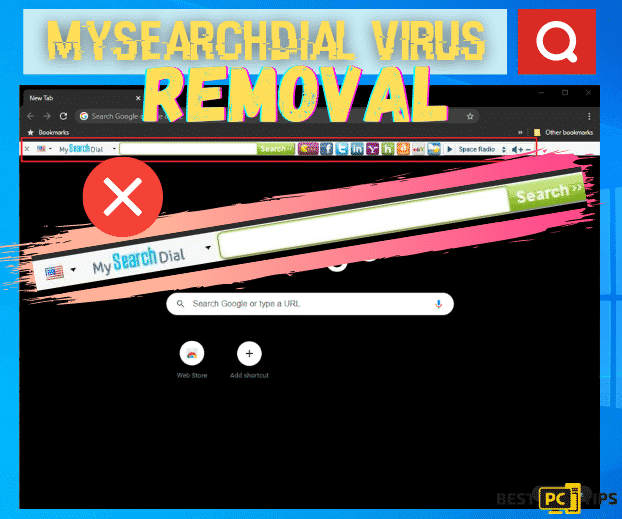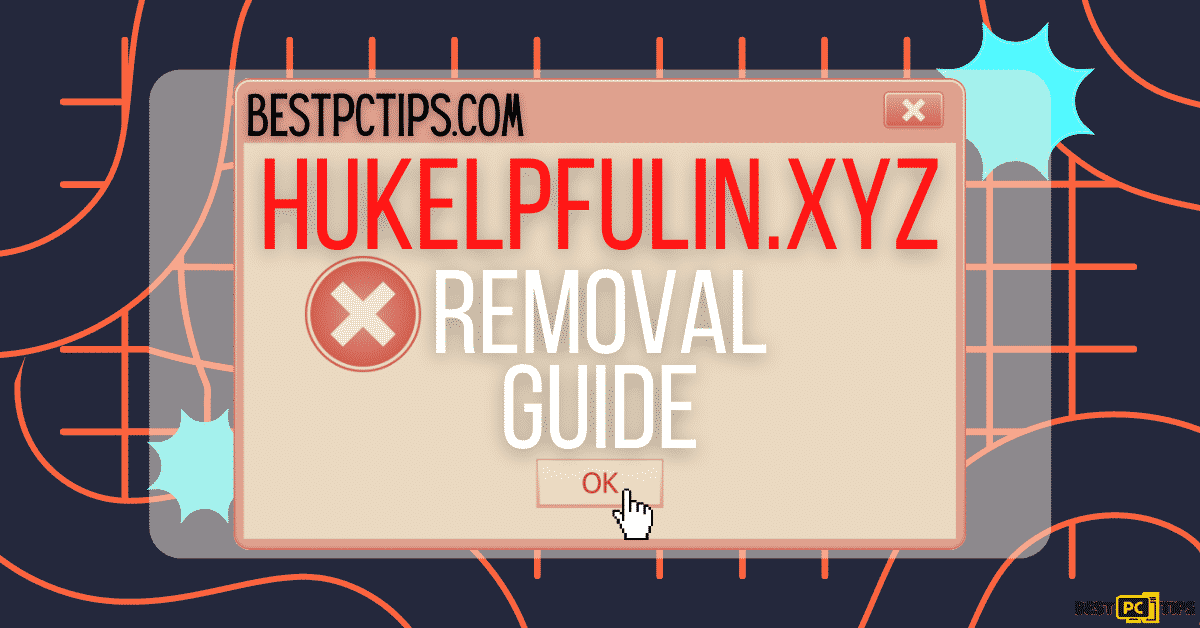Bing.com Redirect Virus Removal (Free Instructions)
Tony I.
Issue:My Chrome browser keeps redirecting me to bing.com instead of google. How can I remove it?
Hello,
recently my google chrome browser changed its homepage from google.com to bing.com and keeps redirecting to bing.com each time. It's very annoying. In addition, I have some unrelated toolbars installed without my permission.
How can I fix this issue?
Thanks!
Bing.com is a legitimate search engine that is owned and operated by Microsoft Corporation and is not in any way related to any online threats such as viruses or malwares. However, bing.com is most of the time promoted by several browser hijackers and PUAs or Potentially Unwanted Applications.
These PUAs are downloaded and installed without the user’s knowledge and approval. These applications also changes the settings of the infected browsers such as their homepage, default search engine and it can even track and record the browsers internet activities.
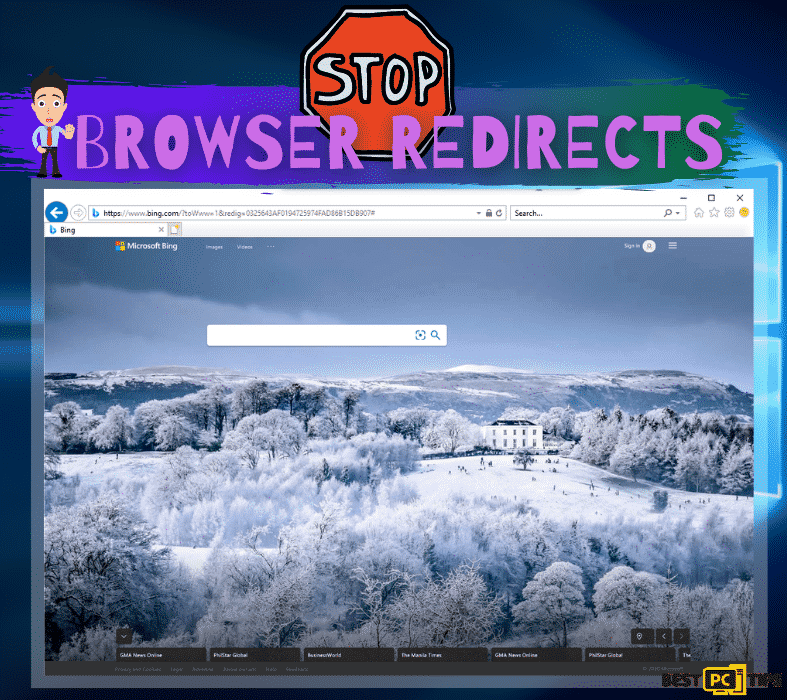
Browser hijackers typically targets and infects the most popular internet browsers, those browsers would include Mozilla Firefox, Google Chrome and Internet Explorer to mention a few. Once a browser hijacker infects a computer, most of the time they will change the default search engine, new tab website and homepage into bing.com without the user’s knowledge and permission.
Threats of Bing.com Redirections
Although Bing.com itself poses no threats, the fact that there is a browser hijacker present in the computer means your computer is not safe from other threats such as ransomwares and viruses. If you happen to notice that your browser’s settings have been changed without you doing it, then you’re most likely infected with a virus. If this is the case, then you should immediately remove the threats from your machine and fix the settings of your browsers.
Leaving your computer running with browser hijackers opens your computer to other threats as they can install other applications without the user’s permission.
Threat Summary
| Threat Name | Bing.com search engine redirection, bing redirect, bing.com virus, bing browser hijacker |
| Type of Threat | Unwanted New Tab, Toolbar, Search Hijacker, Redirect, Browser Hijacker |
| Detection Names | ESET-NOD32 (Win32/InstallCore.Gen.A potentially unwanted), Kaspersky (not-a-virus:AdWare.Win32.DealPly.ehqwx), Avast (Win32:Malware-gen) |
| Symptoms | Browser settings are changed without the user’s knowledge and permission. Settings include the browser’s default search engine, homepage, etc. |
| Distribution Methods | Fake Flash player updates and installers, free software installers from suspicious websites, clicking on deceptive ads |
| Removal | Manually removing Potentially Unwanted Applications or use an automatic virus removal tool such as iolo System Mechanic |
How to Avoid Getting Infected With Bing.com Browser Hijacker?
Browser hijackers are often distributed through very deceptive marketing that is called “bundling“. Bundling is the term that is used when a third party software is installed together with a regular installation of an application. Basically, the cyber-criminals who are behind PUAs and/or browser hijackers hide the installation terms within the Advanced/Custom installation settings since most people do not really pay attention to that options. That is why we strongly encourage people to pay attention to the installation process of any applications that are being installed.
Aside from paying attention to the installation process of applications, we also strongly encourage users to download only from legitimate websites and avoid downloading from torrenting sites.
Installing legitimate and reliable anti-virus software such as iolo System Mechanic will also keep your computer safe from online threats. iolo System Mechanic is an all-in-one anti-virus application that automatically detects and remove threats from a computer.
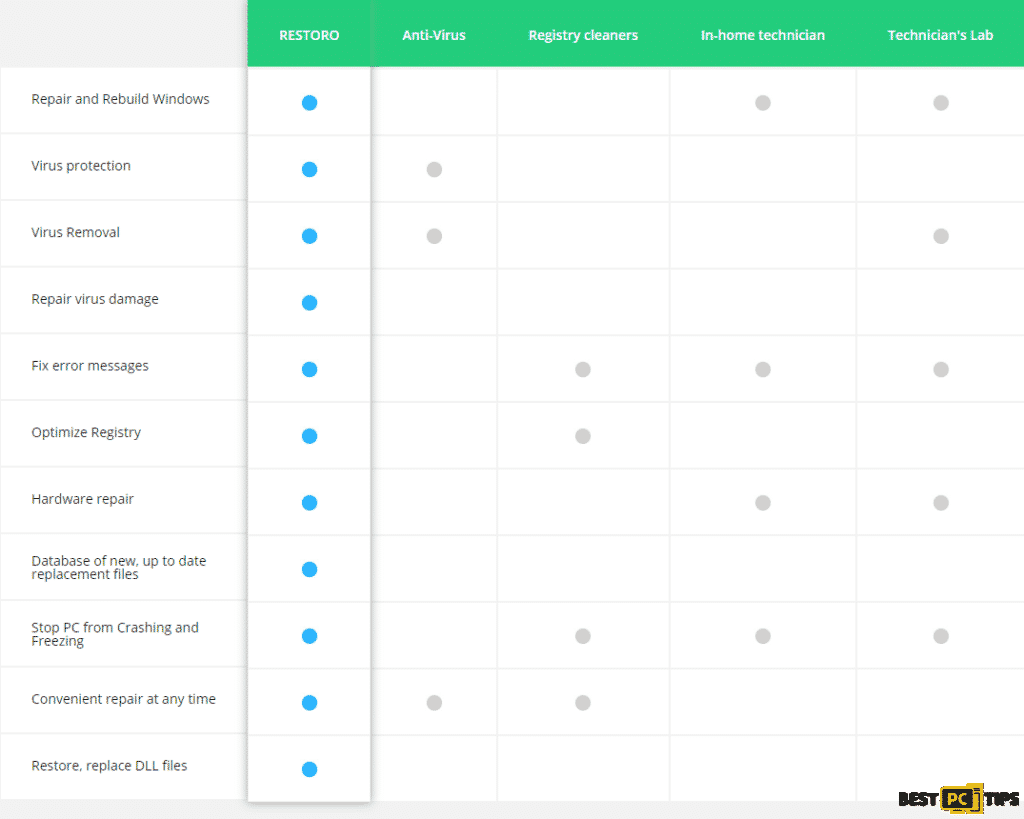
Removal Instructions for PUAs That Redirects to Bing.com
Remove Bing.com Redirect Virus From Windows
To remove a PUA from a computer, you will need to uninstall the program from your machine. Follow these steps to do so:
- Hold down the “Windows” key and press the letter “R” to bring up the “Run” command line and type in “appwiz.cpl”
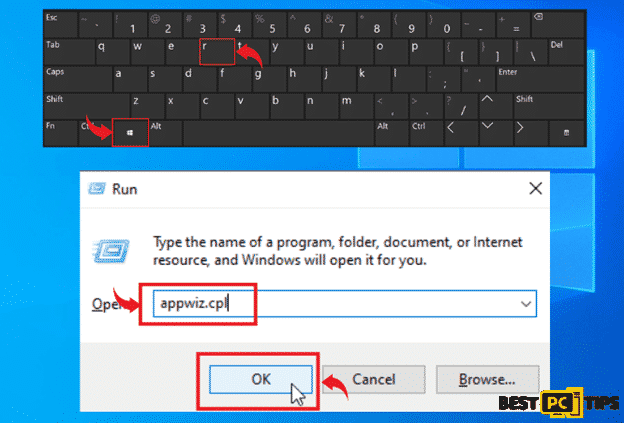
- In the list of applications in the Uninstall or Change a Program window, look for programs that you are no longer using and click “Uninstall” to remove it from the computer
Uninstall Bing.com Redirects From Mac Operating Systems
- In the Mac menu bar, click on “Go” and then click on “Applications”
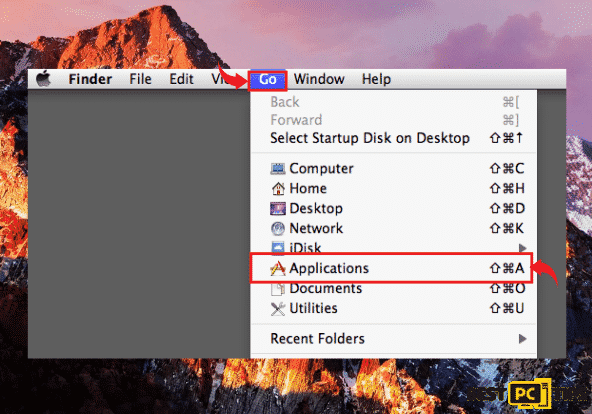
- Locate all the installed PUAs and drag their icons into the “Trash” icon to remove them from the machine
Uninstalling Suspicious and Unwanted Add-ons From Popular Browsers (Including Bing.com)
- Uninstall Bing.com redirects from Internet Explorer
- Uninstall Bing.com redirects from MS Edge
- Uninstall Bing.com redirects from Google Chrome
- Uninstall Bing.com redirects from Mozilla Firefox
- Uninstall Bing.com redirects from Safari
Remove it From Internet Explorer
- Click the “Gear” icon on the upper right corner of Internet Explorer and click “Manage Add-ons”
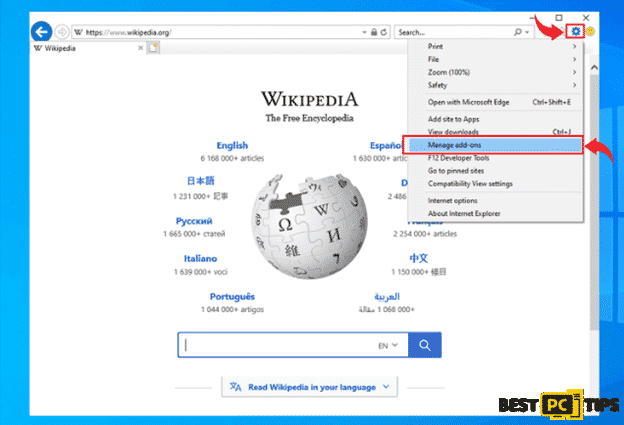
- Click on the “Toolbars and Extensions” under “Add-on Types” and select all suspicious add-ons and then click on “Disable”
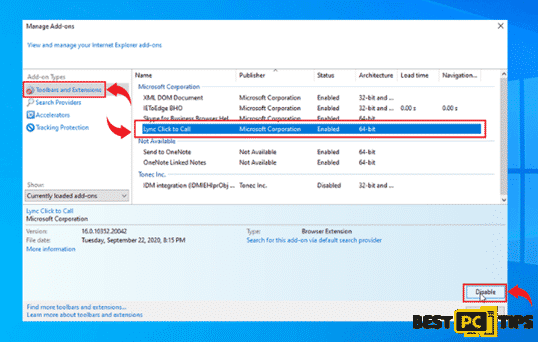
Changing the Homepage on Internet Explorer
- Open the Internet Explorer menu by clicking the gear on the upper right corner of the Window and click “Internet Options”
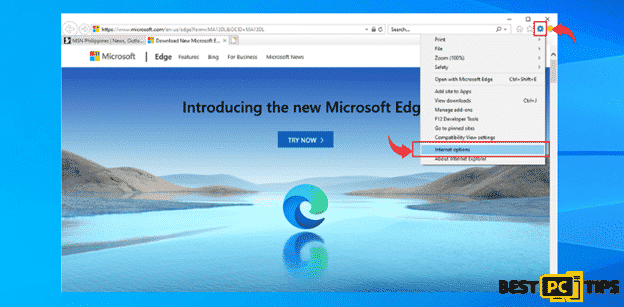
- Delete the homepage that is currently listed on the Home Page in the “General” tab and put in your preferred home page and click “OK”
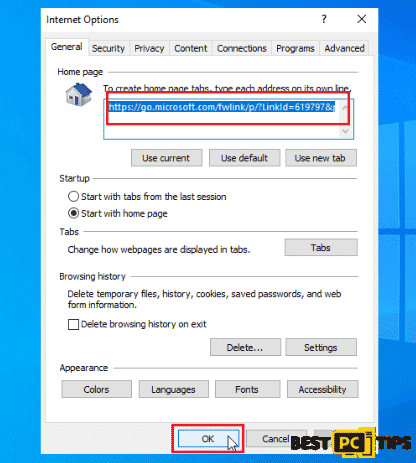
Resetting Internet Explorer
- Open the Internet Explorer options
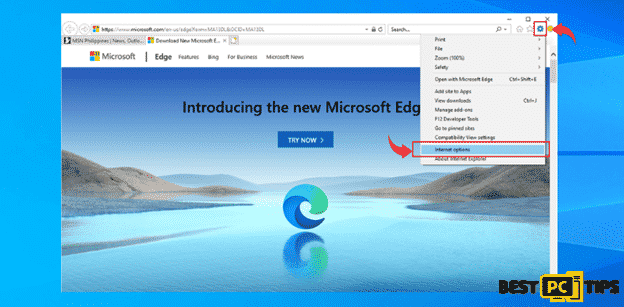
- Click the “Advanced” tab in the Internet Options and click “Reset” and then click “Reset” again to confirm
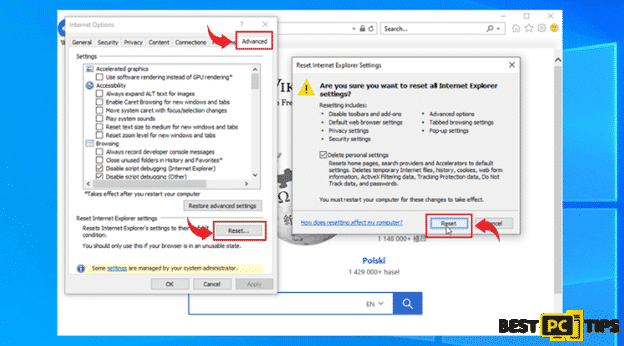
Removing It From Microsoft Edge
- Open the Edge menu by clicking the “three dots” located on the upper right corner of the window and click “Extensions”
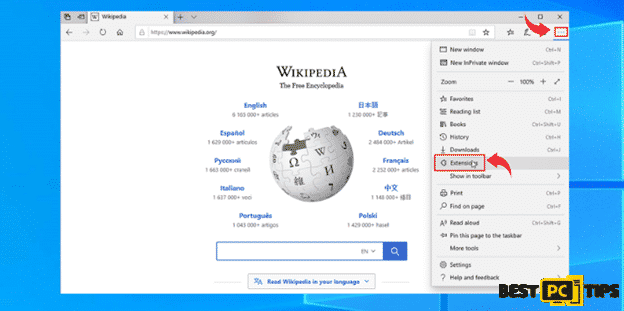
- Look for the all unwanted extensions and click “Uninstall” and click “OK” to uninstall it
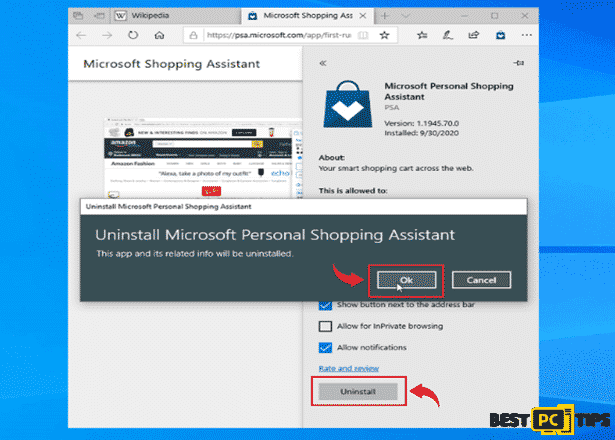
Resetting MS Edge to Default Settings
- Click the “three dots” on MS Edge and click “Settings”
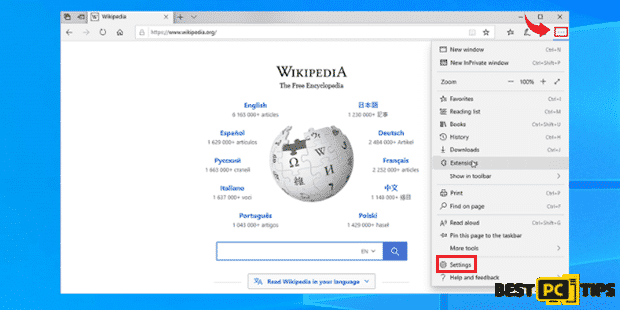
- Click “Reset Settings” and then click on “Restore Settings to their Default Values”. Lastly, click on the “Reset” button to confirm
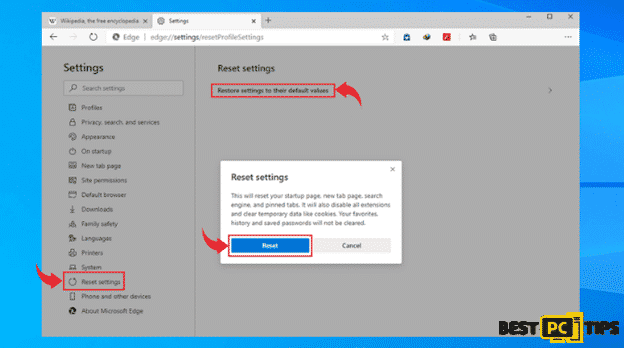
Remove It From Safari
- Click the “Safari” button on the Safari menu bar and then click on “Preferences”
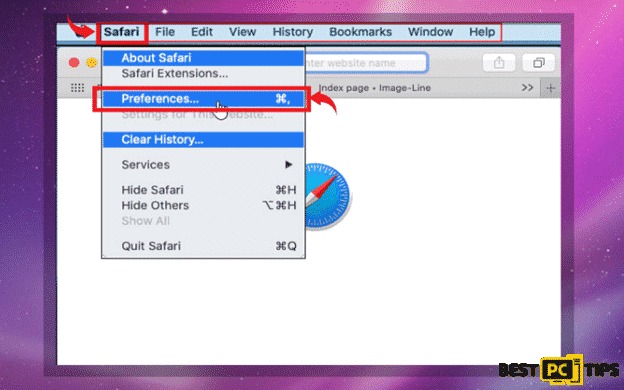
- Click “Extensions” and then click on all suspicious extensions and then click “Uninstall”
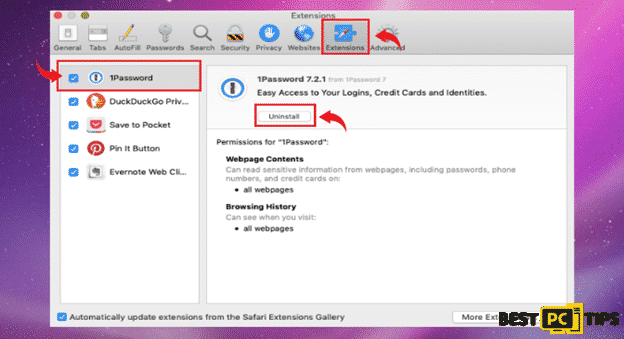
Resetting Safari to its Default Settings
- Click on the “Safari” button on the menu bar and then click on “Preferences”
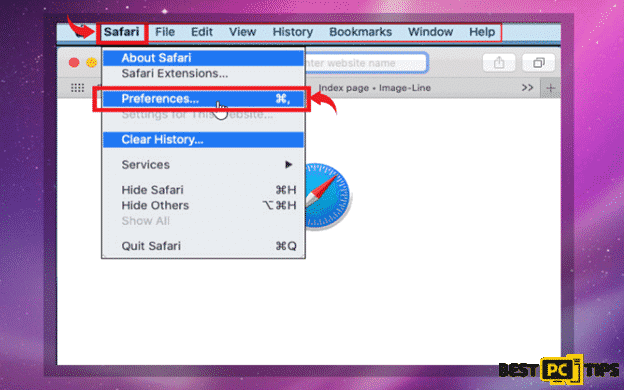
- Click “Privacy” and then “Remove All Website Data”
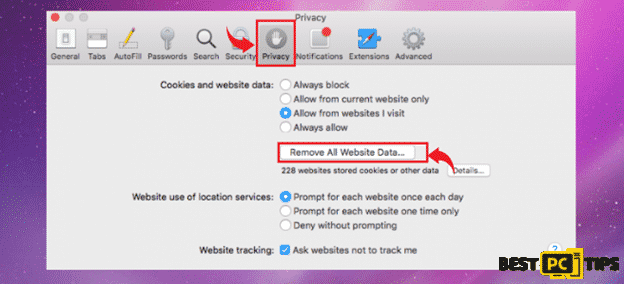
Remove It From Google Chrome
- Open the menu in Chrome by clicking the “Three Dots” located on the right corner and then click on “More Tools” and then click on “Extensions”
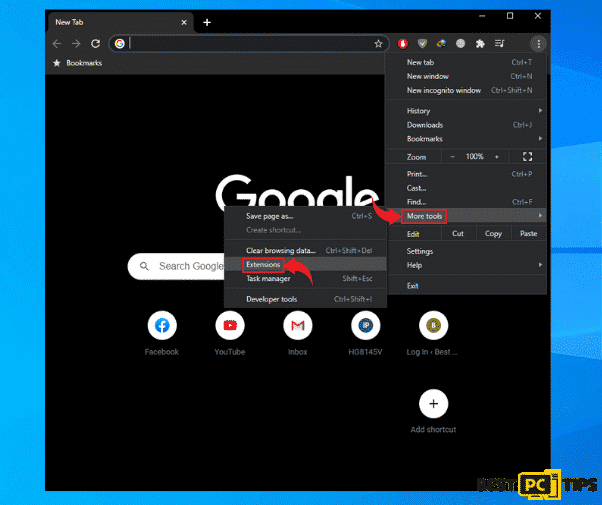
- Click on all the unfamiliar extensions that are in the list and then click “Remove”
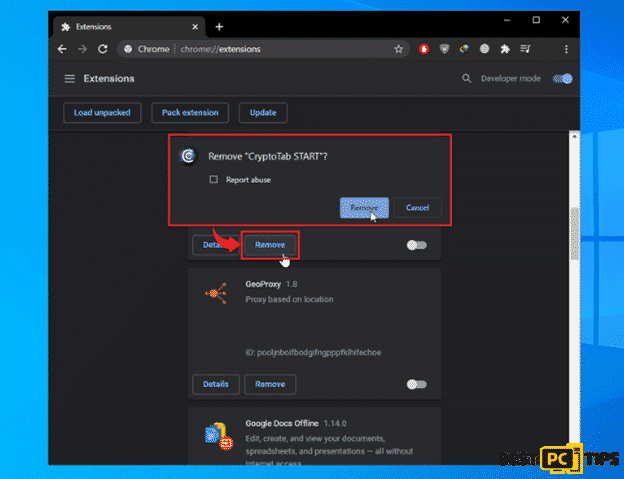
Reset Google Chrome
- Open the menu in Chrome by clicking the “Three Dots” located on the right corner and then click on “Settings”
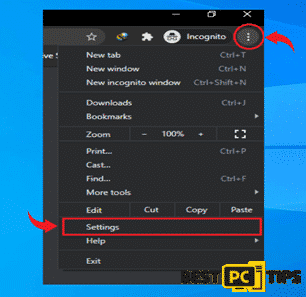
- Click “Advanced” in settings and click on “Reset and Clean Up”. In the next window, click on “Restore settings to their original defaults” and then click “Reset Settings” to confirm
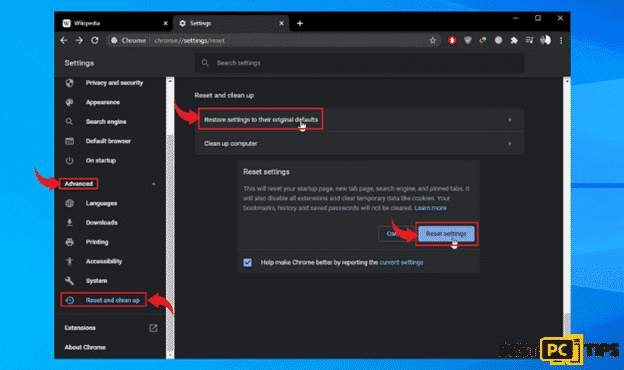
How to Remove It From Firefox
- Click the “three bars” on the upper right corner of Firefox and click on “Add-ons”
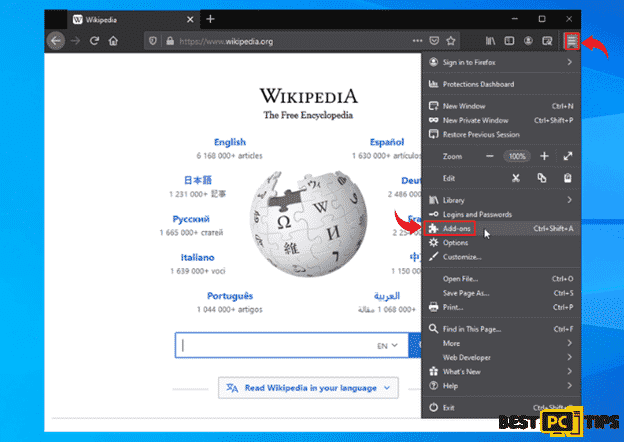
- Click on the “three dots” right next to all unfamiliar add-ons in Firefox and click on “Remove”
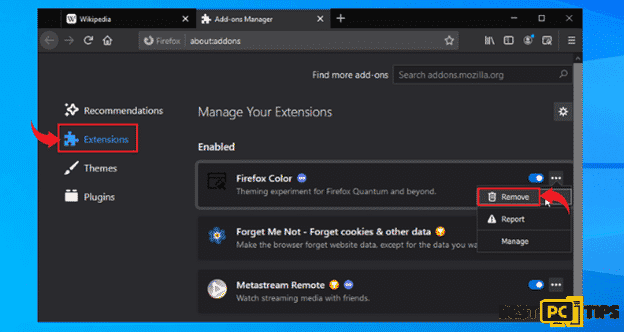
How to Reset Firefox to its Default Settings
- Click the “Three Bars” to open the menu Mozilla Firefox and click “Help”, lastly on the click “Troubleshooting Information” option
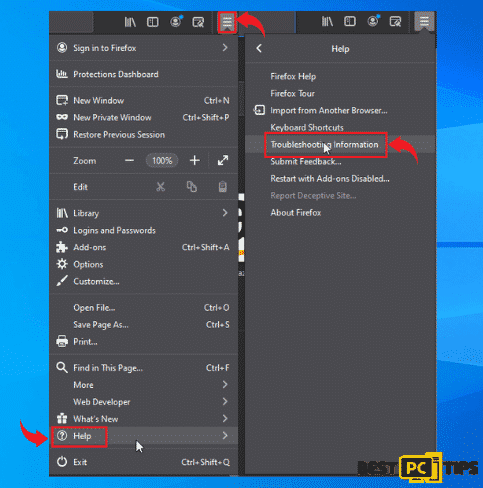
- Click the “Refresh Firefox” button under “Give Firefox a Tune Up” and then click “Refresh Firefox” again
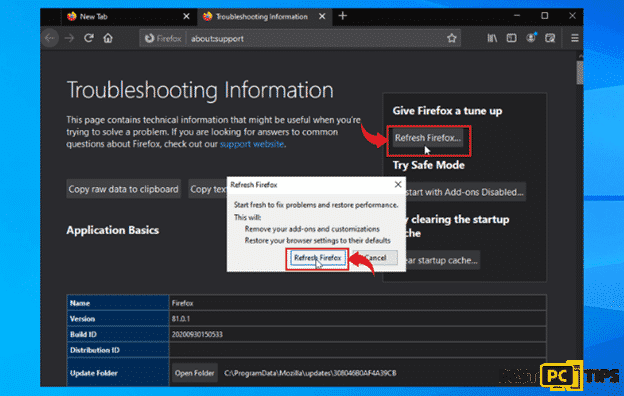
Bonus Tips
Backup Your Files – You can backup your important files and data to an external storage or to a cloud. In this way, you will have a copy of your files stored somewhere else if your machine gets infected with a threat or if it just does not work anymore.
Install a Reliable Anti-virus Software – Having an anti-virus software installed in the computer is considered to be the best way to avoid getting infected with threats. An anti-virus software will warn you if you are on a suspicious website, if you’re downloading a potentially risky application, or even if you have downloaded a program with a virus. A reliable anti-virus tool such as iolo System Mechanic will not only remove threats from your computer, but it will also automatically update, restore and recover damaged or corrupted Windows files in your machine to make sure your computer is always updated.
Offer
iolo System Mechanic® — is a patented PC & MAC repair tool & the only program of its kind. Not only it’s a registry fix, PC optimizer, or an anti-virus/malware remover – The iolo System Mechanic® technology reverses the damage done to Windows or Mac, eliminating the need for time-consuming reinstallations & costly technician bills.
It is available for FREE. Although, for some more advanced features & 100% effective fixes you may need to purchase a full license.
If your Bing.com browser hijacker is still not removed — don’t hesitate and contact us via email, or a Facebook messenger (the blue ‘bubble’ on the bottom-right of your screen).