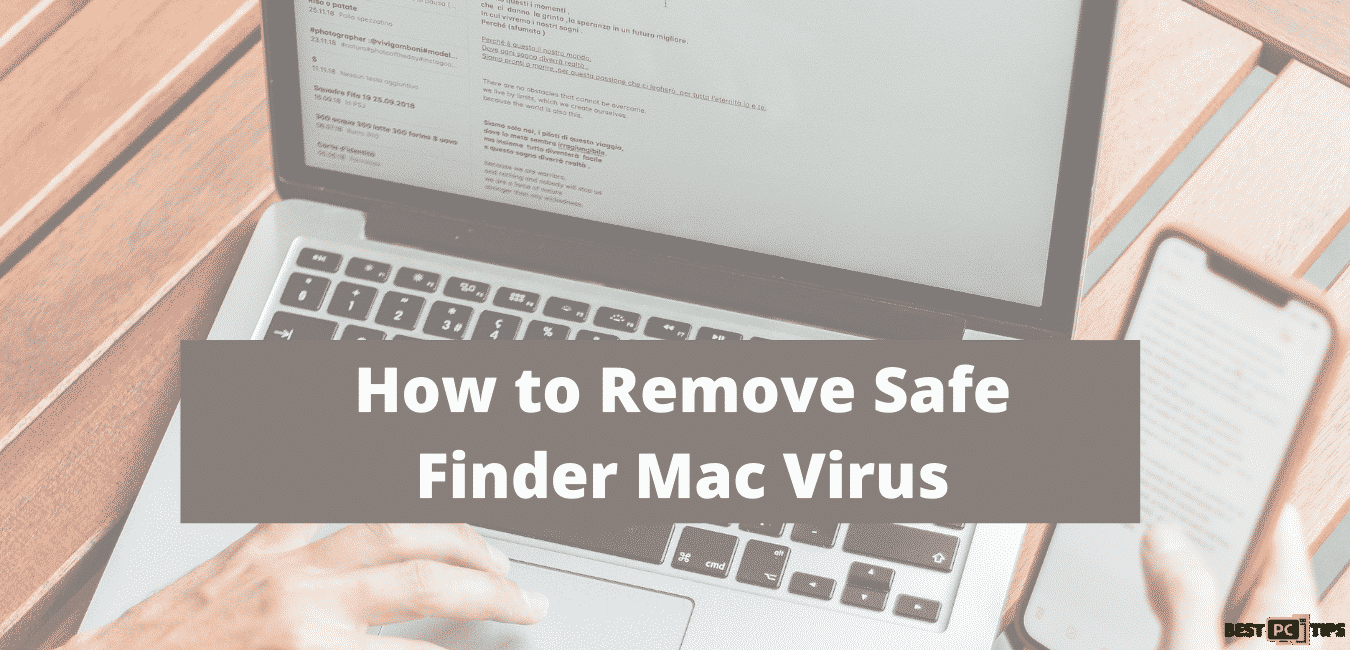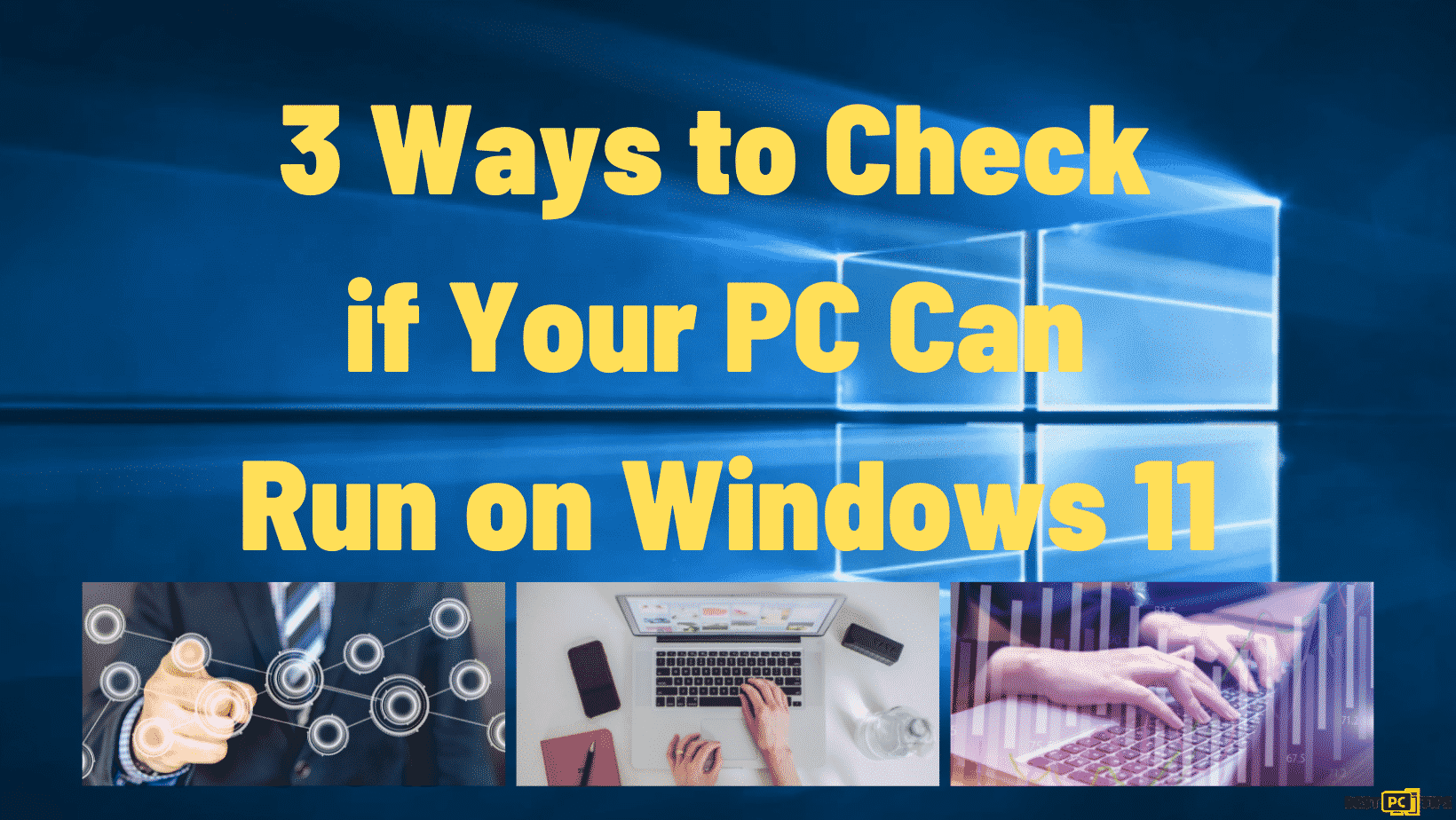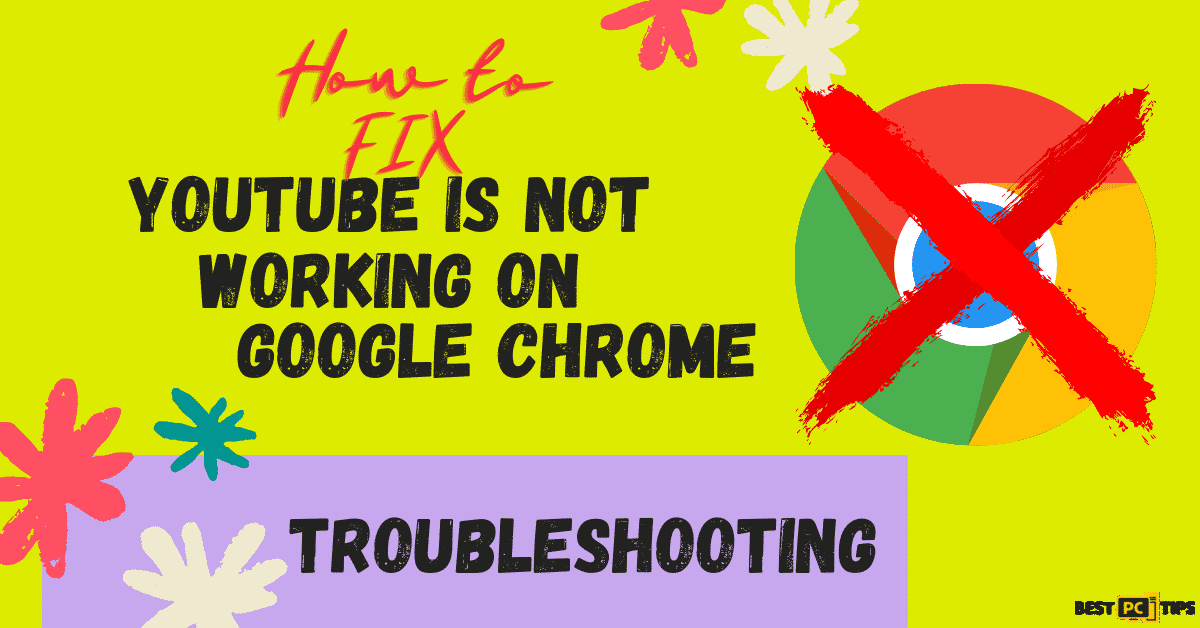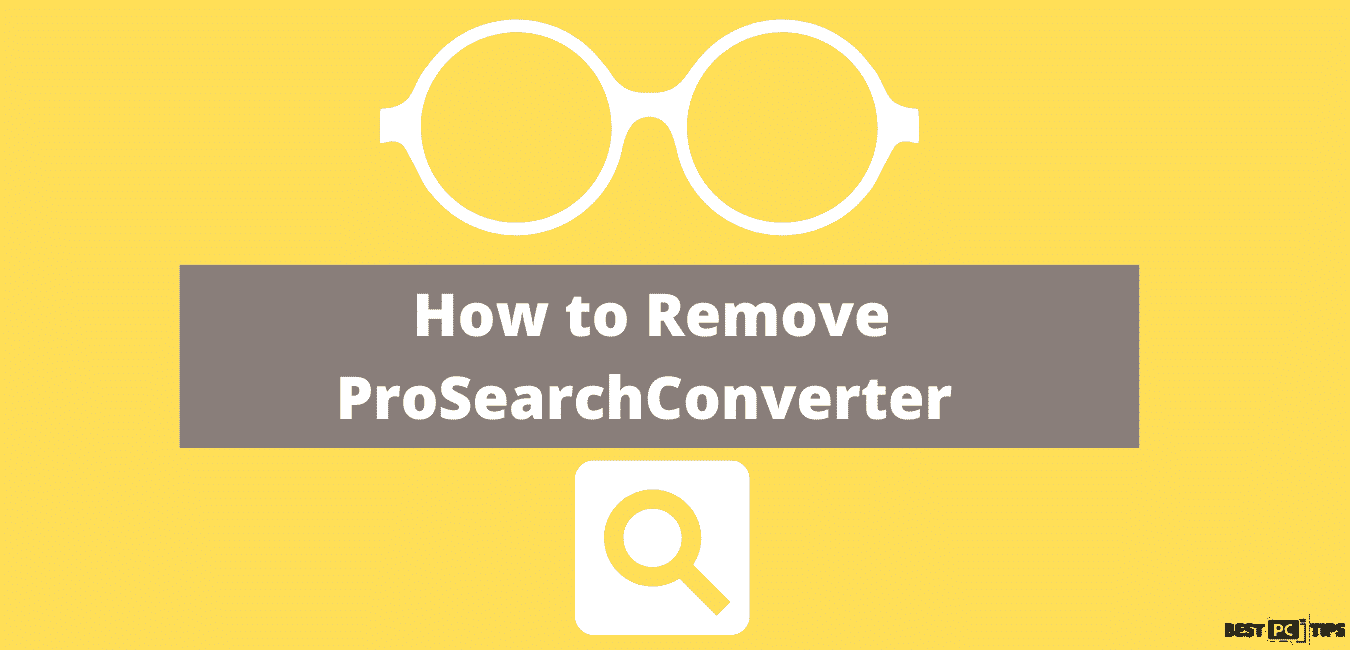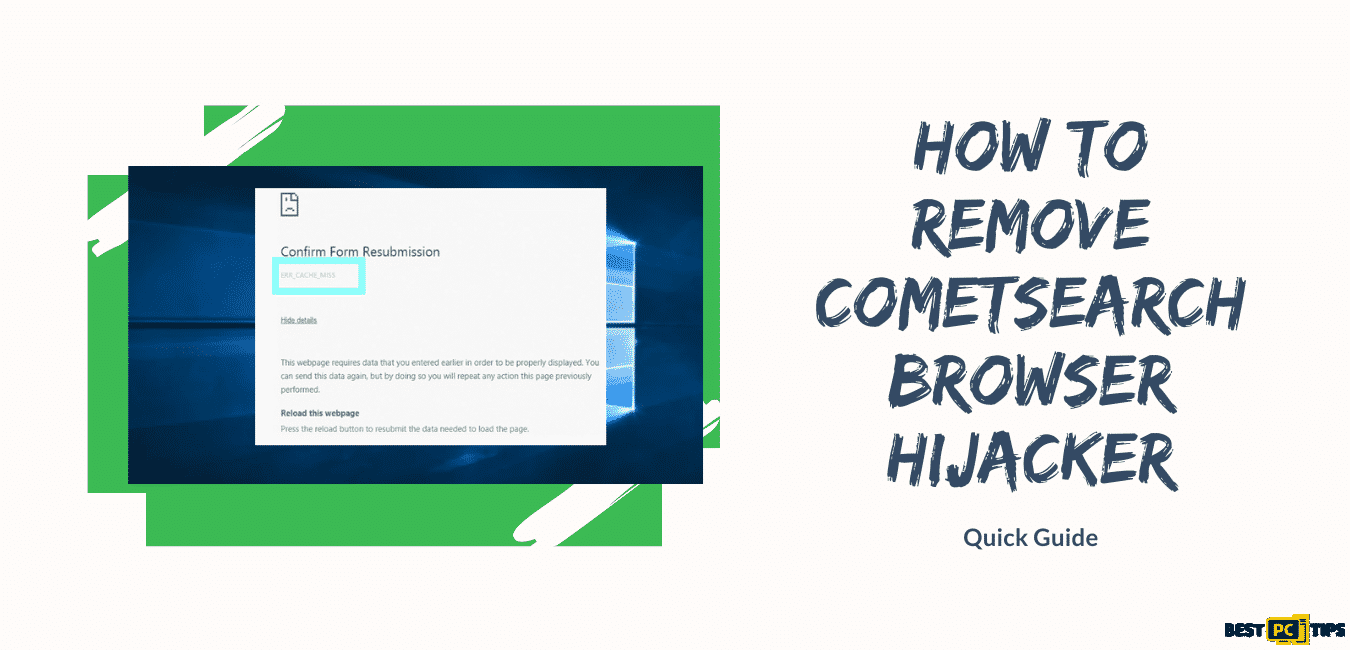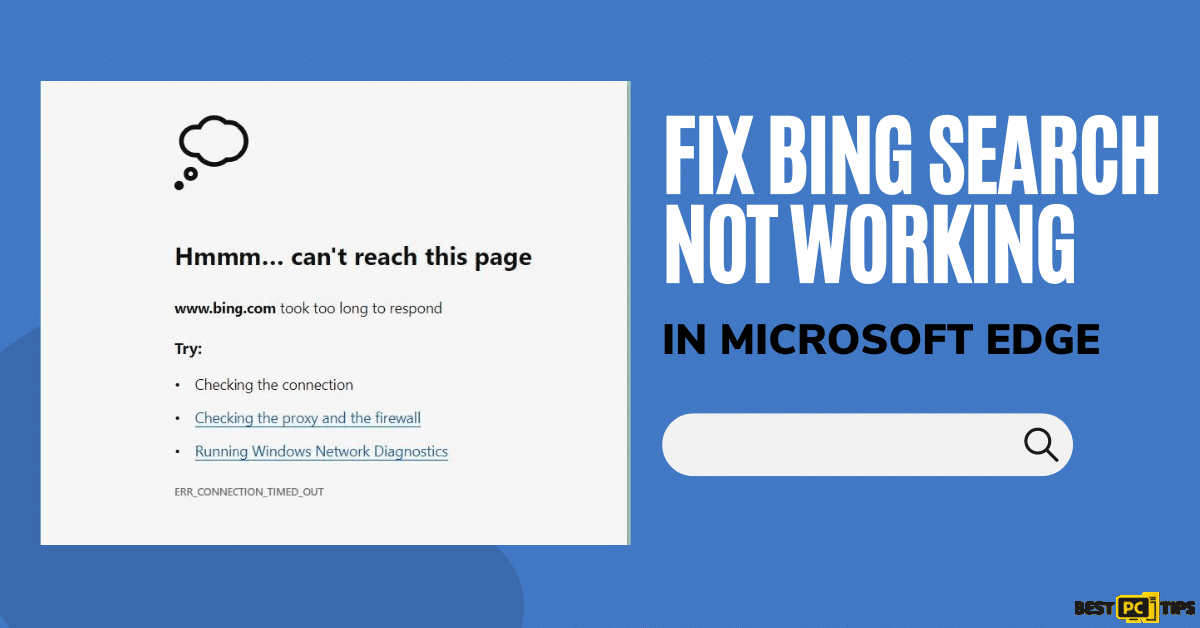How to Remove MS Edge Chromium from Windows?
James R.
Issue:How can I remove MS Edge Chromium from my PC?
Hi! My computer has the MS Edge Chromium and I prefer not to use it, can you help me remove it? Thank you!
Along with the launch of Windows 10, Microsoft Edge was also released by Microsoft in 2015. It was designed to replace the Internet Explorer browser which is known to have sorts of usability issues.

The Transition from Microsoft Edge to Chromium Edge
After the release, users have observed great improvements on this new browser. Compared to IE, it is much safer and faster to use. Though Microsoft has given its best in releasing a well-designed browser, Microsoft Edge still didn’t get the best rating nor make the people shift from the popular Google Chrome to this new browser.
Users have noticed that its quality is far from the modern browsers nowadays. With that said, Microsoft announced in 2018 that it is working on a Chromium-based Edge. So last January 2020, Microsoft released the new version of Edge which was well-received and accepted by users since it is more privacy-focused compared to Google Chrome.
Yet after all these changes, there are still some users that do not prefer upgrading their OS or using this new version of Edge. Since Microsoft began shipping this new browser along with new updates, users are now willing to uninstall Edge from their PCs. Aside from that reason, users would also want to uninstall the browser since it is also possible to suffer from issues such as INET_E_DOWNLOAD_FAILURE.
But the problem here is that removing Edge from your computer is not as simple as it seems. Just like its older version, it cannot be uninstalled in a regular manner.
So we created a step-by-step guide below on how to properly uninstall Edge from your computer.
Step by Step Guide on How to remove MS Edge from Windows
Step #1: Employ PowerShell
For you to be able to uninstall Edge, you have to use PowerShell.
- Use Win + E to launch File Explorer.
- Navigate to the View tab and tick all of the Hidden items.
- Go to the following location:
C:\Program Files (x86)\Microsoft\Edge\Application\
- Double Click on the app version folder.
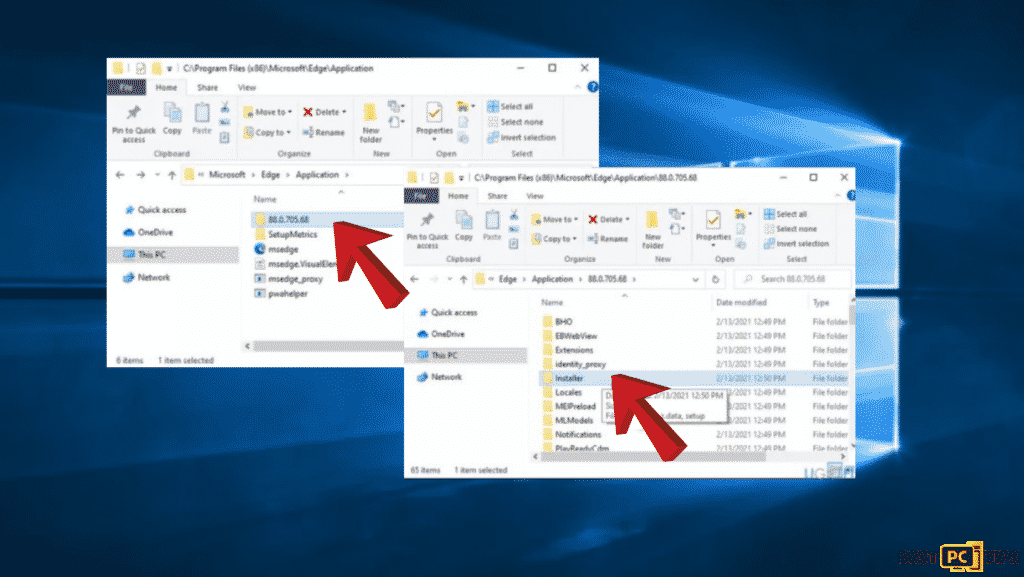
- Visit the Installer folder.
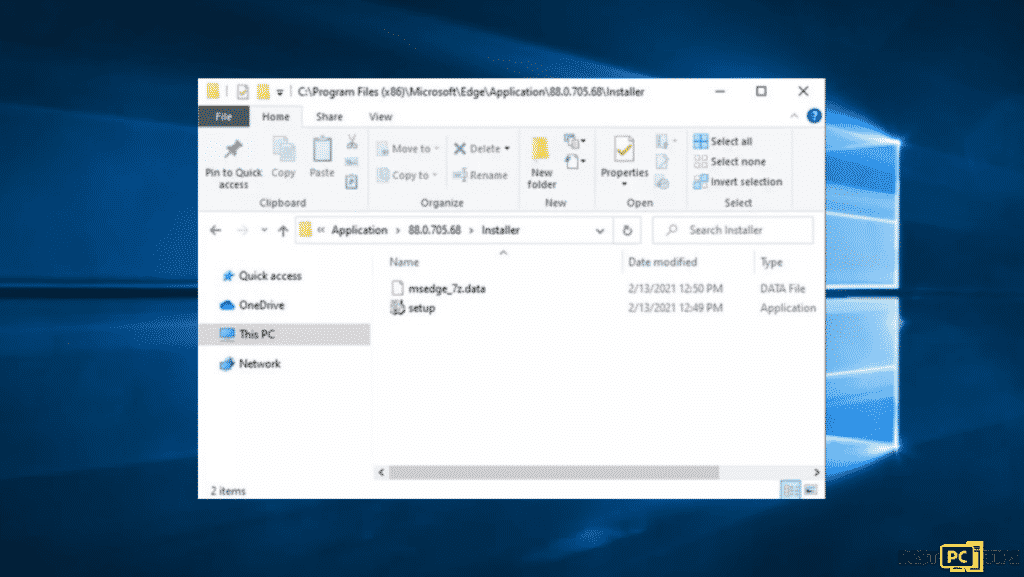
- Then, select File and choose Open Windows PowerShell > Open Windows PowerShell as administrator.
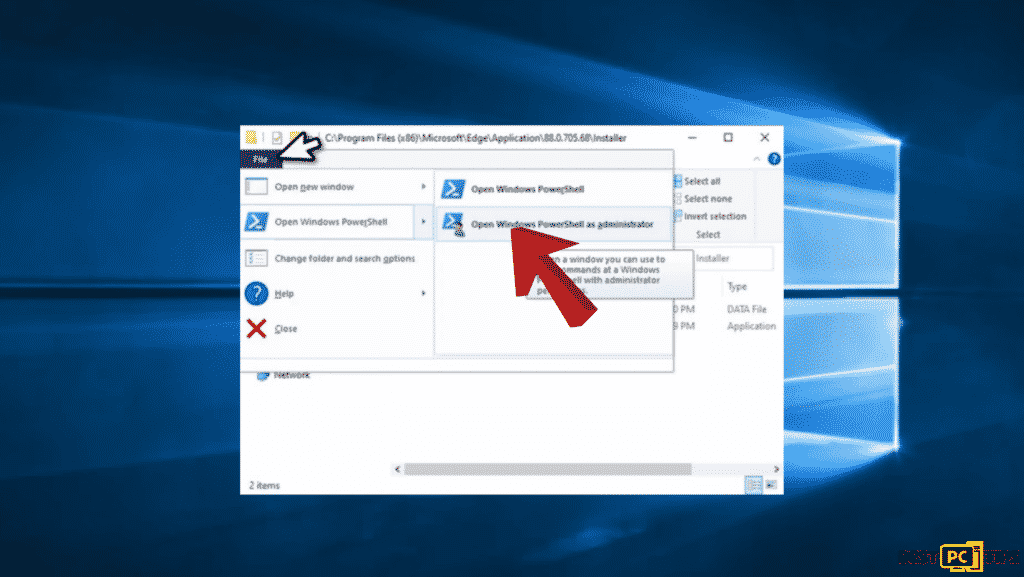
- Next, copy (Ctrl+C) and paste (Ctrl+V) the command below into the PowerShell window:
setup.exe –uninstall –system-level –verbose-logging –force-uninstall
- Hit Enter.
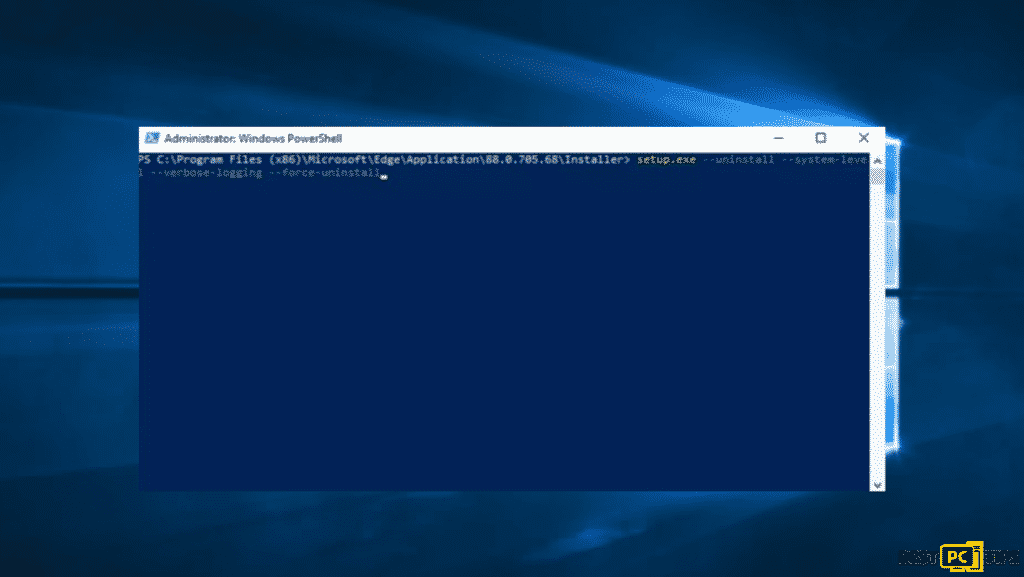
Once the steps are completed, Microsoft Edge will be uninstalled. However, if you updated your OS, it will be reinstalled.
Step #2: Alternative Method: Don’t Uninstall Edge and Set Another Browser to Default
If you are having problems with Microsoft Edge because it was set as your default browser, then you don’t have to uninstall it. Since it is deeply integrated into your computer’s system, removing it may just cause instability issues.
So if you don’t want to experience PC issues due to removing Edge, you can try to set a different default browser using the steps below:
- Navigate to Start and right-click on it, then select Apps and Features
- Click Default apps on the left side.
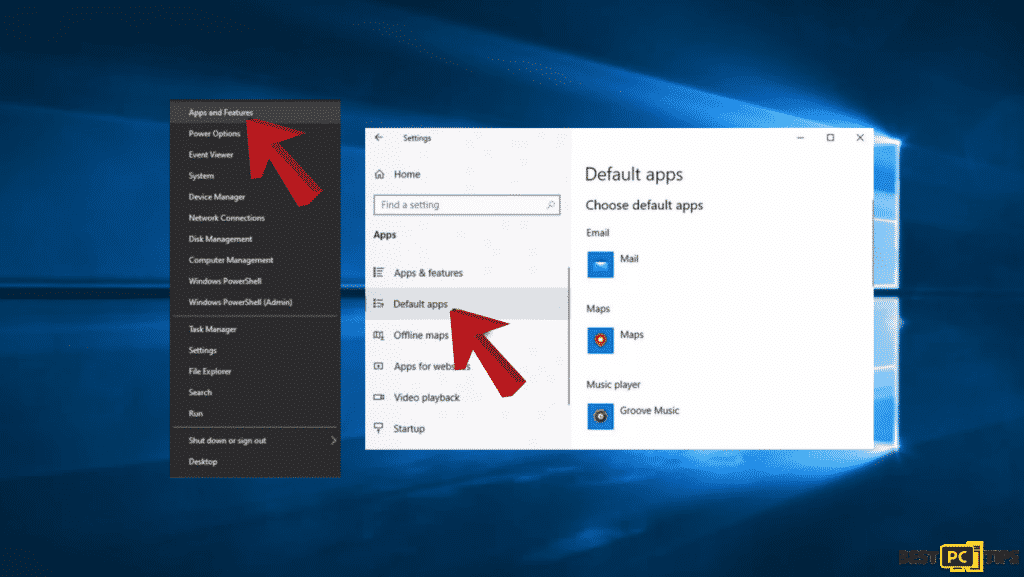
- Go to the Web browser section
- Click MS Edge and choose the browser you want to set as default, e.g., Google Chrome.
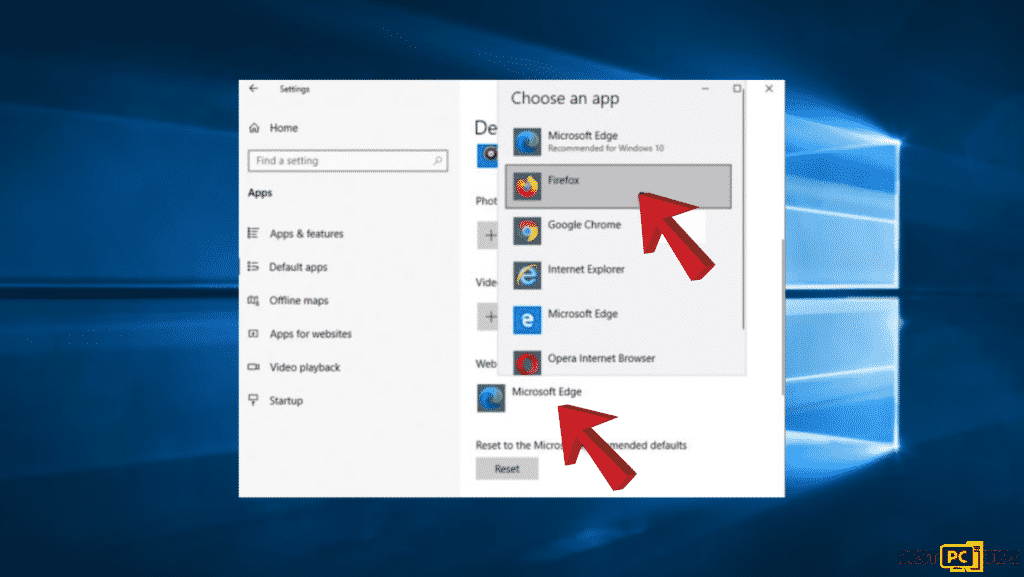
Final Words
Removing MS Edge is a bit challenging so we hope we have helped you solve your problems with the instructions above. And if you want to automatically scan your computer for issues after removing MS Edge from your computer, we recommend downloading and running iolo System Mechanic.
iolo System Mechanic® — is a patented PC & MAC repair tool & the only program of its kind. Not only it’s a registry fix, PC optimizer, or an anti-virus/malware remover – The iolo System Mechanic® technology reverses the damage done to Windows or Mac, eliminating the need for time-consuming reinstallations & costly technician bills.
It is available for FREE. Although, for some more advanced features & 100% effective fixes you may need to purchase a full license
Offer
iolo System Mechanic® — is a patented PC & MAC repair tool & the only program of its kind. Not only it’s a registry fix, PC optimizer, or an anti-virus/malware remover – The iolo System Mechanic® technology reverses the damage done to Windows or Mac, eliminating the need for time-consuming reinstallations & costly technician bills.
It is available for FREE. Although, for some more advanced features & 100% effective fixes you may need to purchase a full license