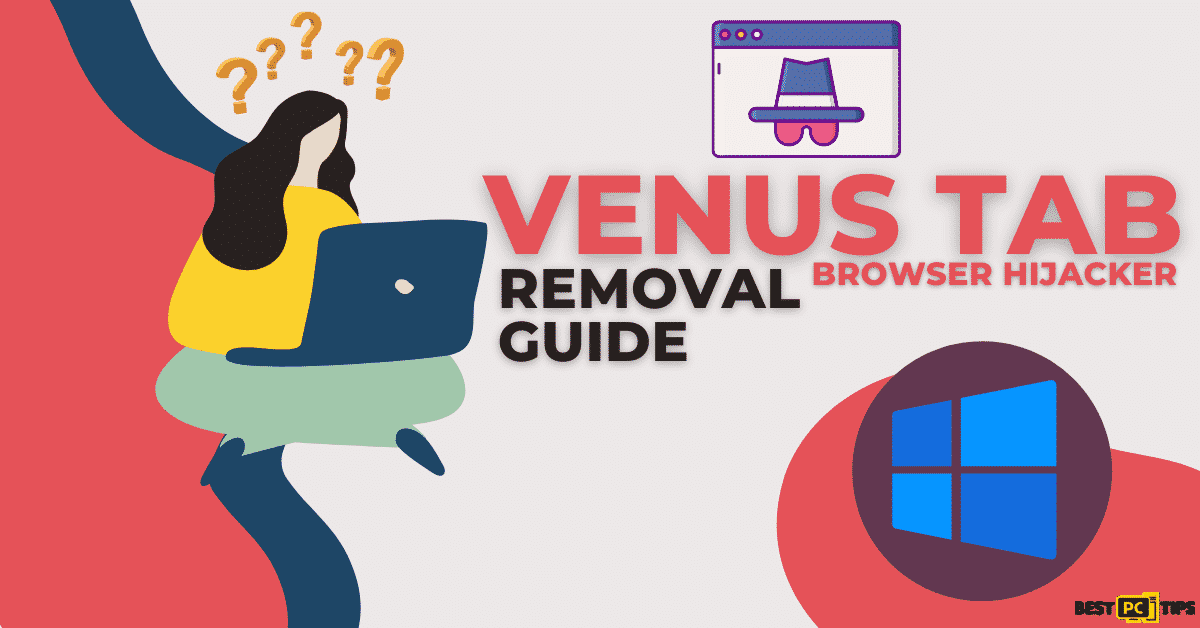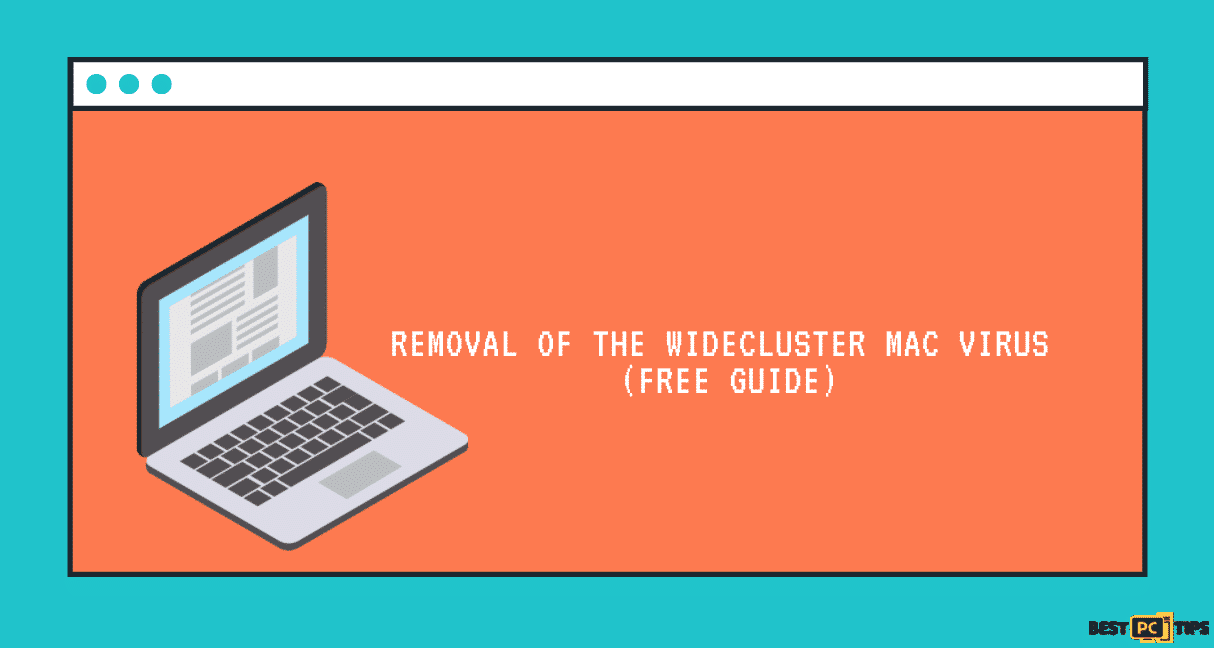How to Remove FileConvertGiant From PC & Browsers? (FREE Guide)
Tim Peters
Issue:FileConvertGiant somehow appeared in my PC and it keeps popping up. How can i remove it?
I started noticing FileConvertGiant in my PC and it keeps popping up. It's pretty laggy and annoying How can i remove it?
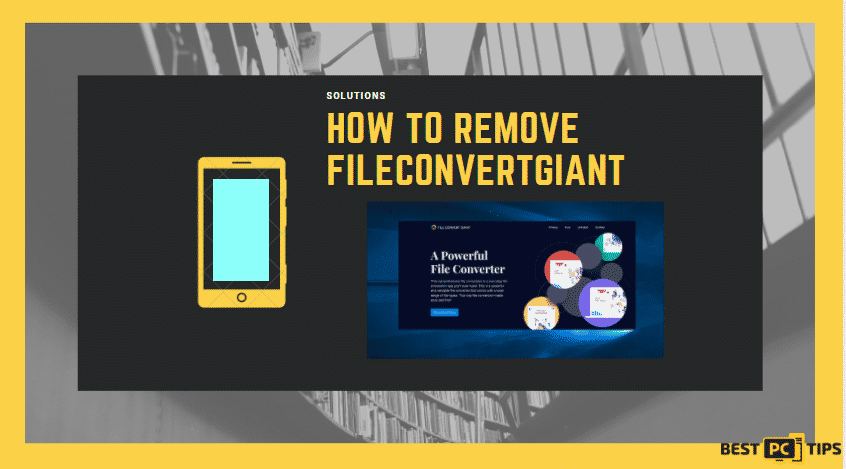
In any day’s work, we need our computers to function, often times; we install applications to help optimize our processes. But what happens when an application has gotten set on our computer’s system and it affects the functionality in general? It also slows the system and there is increased number of ads displayed on any page visited in any browser? In this regard, the FileConvertGiant is an application commonly used as file converter that works with different types such as documents, archive files, spreadsheets, audio and video files. Installing this application comes with a browser hijacker called MySearchGiant. The toolbar contains customized search box which is powered by Ask, and several buttons that provides quick links to FileConvertGiant websites.
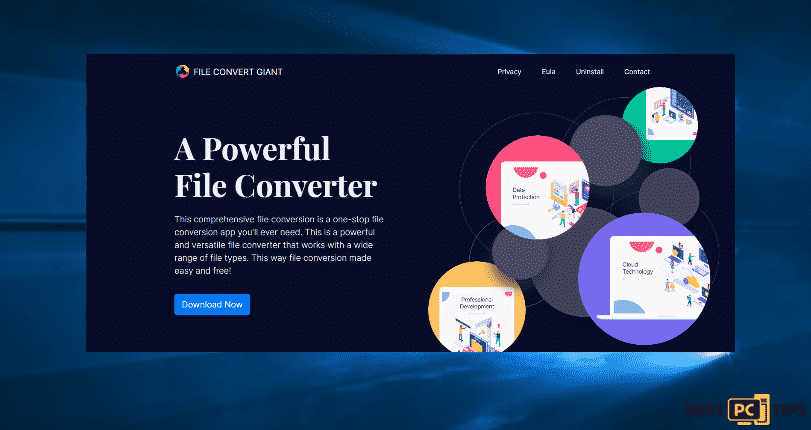
In case that you are not familiar with this software or you do not remember yourself installing this on your computer, it is common as these ads reroute to the same scam sites that have fake advertising content. Although these ads appear to be legitimate websites as well as seem personalized which will cost you money too. There are also some versions of this virus that installs software that block browser settings from changing. If you now remember that you have this virus in your computer system and you do want to remove the FileConvertGiant, read through this article to know the easy guide to do it on your own.
There is another problem with browser hijackers, as it changes the browser settings. There will be changes on homepage address, new tab, default search engine, and the worst part is it does not allow users to undo the changes made. Hence, there is a high probability that users with installed FileConvertGiant on the operating system have MySearchGiant installed on a browser as well.
More to know about this application is that it is a potentially unwanted program threat type and that there will be deceptive pop-up ads, free software installers (bundling), and fake Flash Player installers.
Where did you get this potentially unwanted program and how it got installed on your computer?
Threats and viruses are commonly found through unwanted downloads, installations based on the clicks you have done which led to deceptive advertisements that are designed to execute certain scripts. There are cases when users have the settings to decline offers in Custom or Advanced settings or by using checkboxes. Despite the freedom to decline it, not all users can change the aforementioned settings. The distribution method of potentially unwanted apps is known as “bundling”.
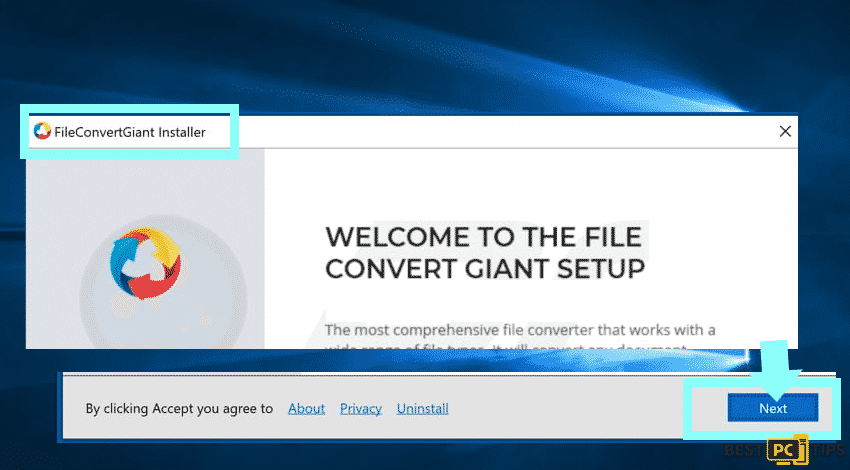
The picture above is how the installer will look like for the FileConvertGiant application. Once you click the next button, it will automatically install and offer to install MySearchGiant.
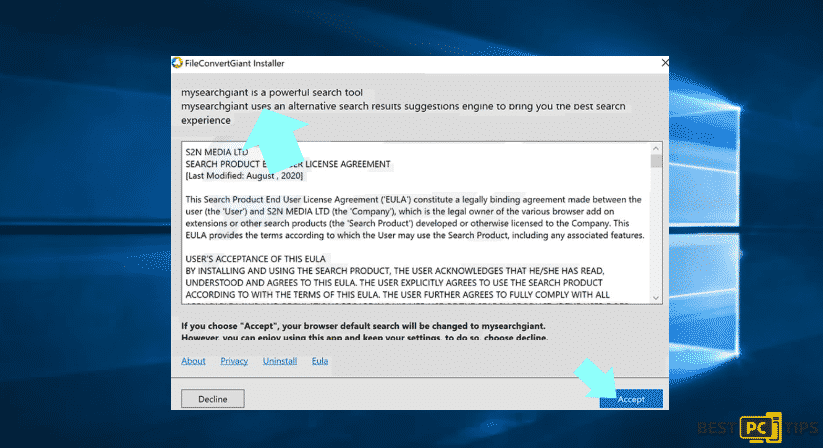
Uninstalling File Convert Giant Automatically
Removing it manually if it got installed in your whole system and several browser can be a hassle. Fortunately, you can download and run a scan with iolo System Mechanic — it will remove all “PUP” programs. In addition, will restore your PC to optimal performance.
However, if you feel lucky and have time — feel free to read below and remove the fileconvertgiant app manually.
Manual Removal of FileConvertGiant
In this article, we will go in-depth view of how to uninstall the software to the following:
- Remove it from Chrome;
- Remove it from Mozilla Firefox;
- Remove it from Internet Explorer;
- Remove it from Microsoft Edge;
- Remove it from Safari (MAC).
Uninstall Through Control Panel
For Windows 7:
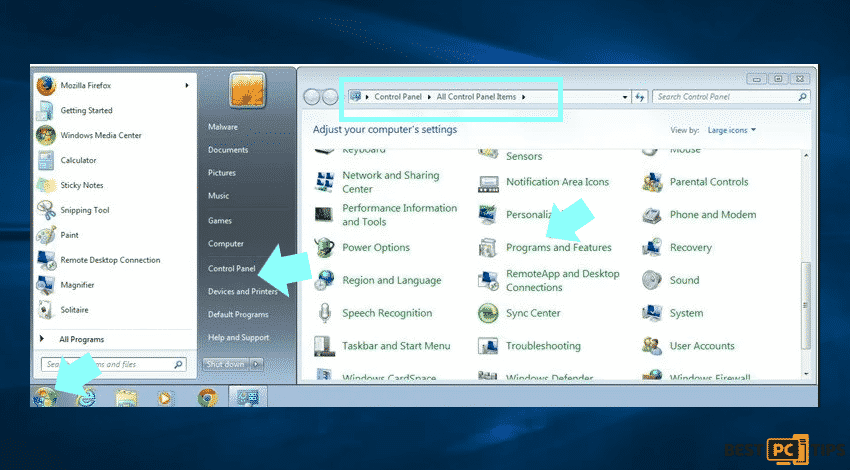
- Click the Start button
- Go to Control Panel and then select Programs and Features
Here, uninstall suspicious programs, programs you don’t remember installing, or programs you installed just before FileConvertGiant appeared on your browser for the first time.
For Windows XP:
- Click Start.
- In the Start menu select Settings => Control Panel
- Find and click Add or Remove Programs
- Select the program
- Click Remove
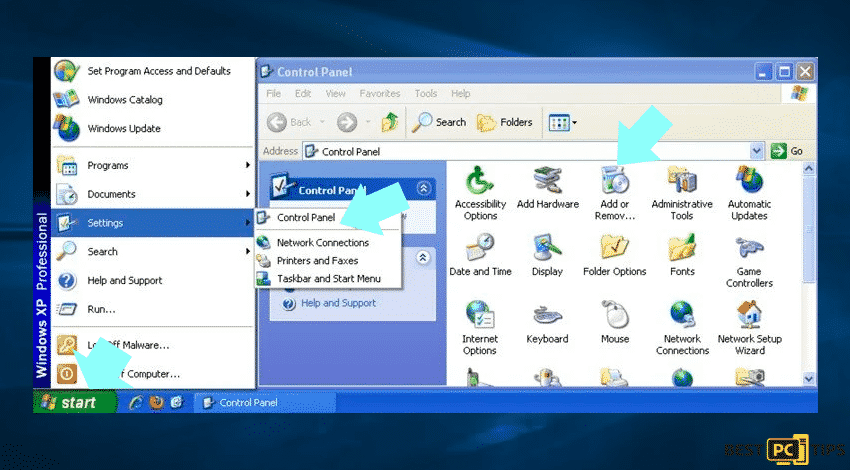
For Windows 8 and 10:
- Press and hold Windows key and hit X key
- Select Programs and Features from the menu
- Select the program
- Click Uninstall
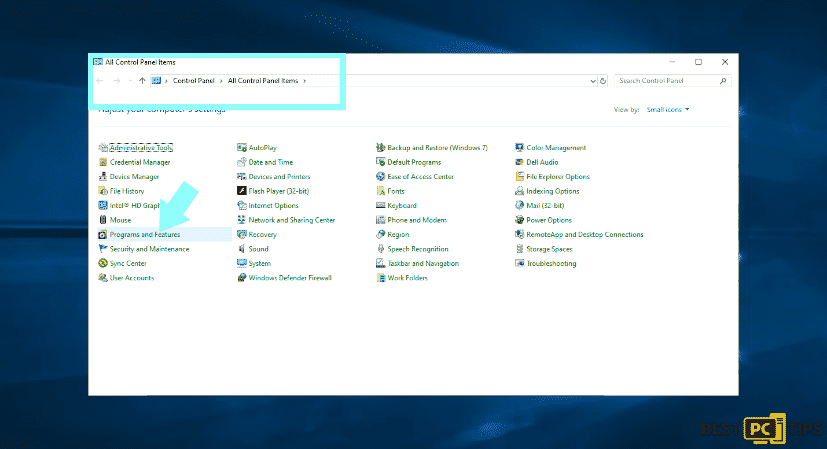
For Macintosh OS:
When you are in desktop in your Mac:
- Click the Finder in order to open a folder
- Select Applications
- Drag the app from the Applications folder to the Trash which you will see on your Dock
- Right click the Trash icon
- Then select Empty Trash
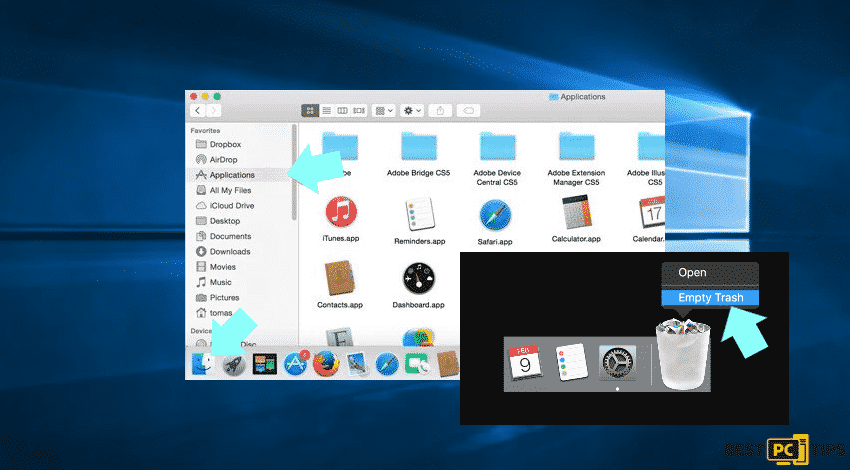
This is an easy guide on how to uninstall the FileConvertGiant. You just need to look for the file among the installed programs on your computer along with other suspicious/recently-installed applications. Keep in mind to select the unwanted entries and then click on the “Uninstall” or “Remove” option.
Next in Line is How to Remove FileConvertGiant Extension From Internet Browsers
If you are now ready to remove the FileConvertGiant Adware from your browser, follow these steps to do so:
Remove From Google Chrome:
- Click the Chrome Menu, see three dots at the top right corner of the browser
- Select More Tools
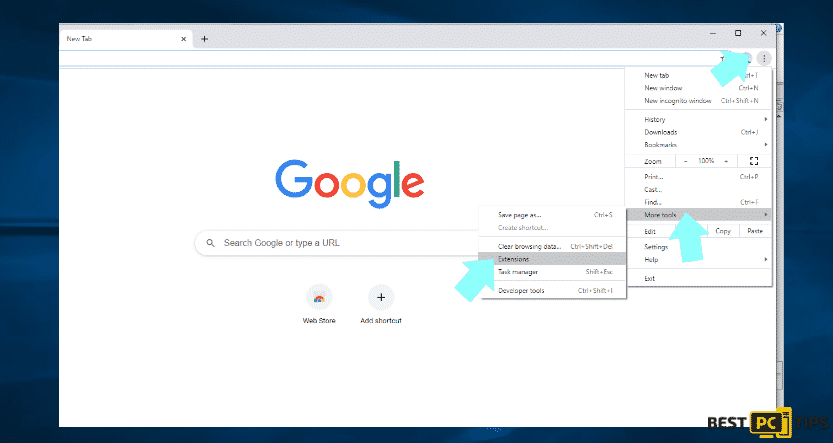
- Go to Extensions
- Identify the recently installed suspicious browser add-ons and remove them
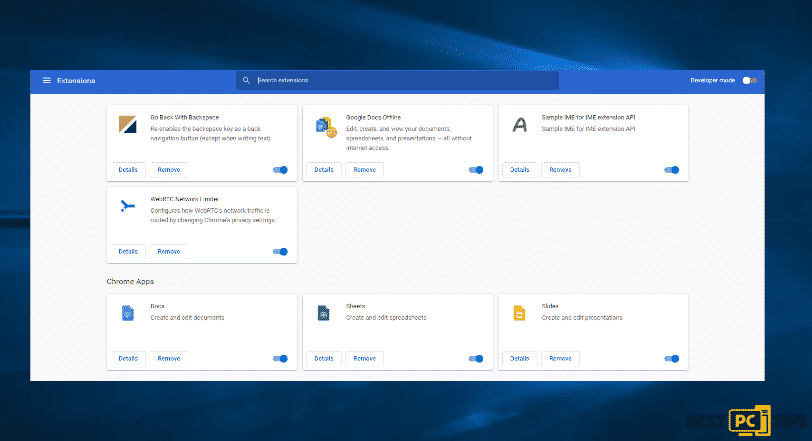
In case you are looking for an alternative, there is another method:
Encountering problems with the removal of the fileconvertgiant potentially unwanted application can be time consuming. You can simply reset your Google Chrome browser settings. To do the alternative method:
- Click Chrome Menu icon, the three dots at the top right corner in Chrome
- Select Settings
- Then go to the Advanced options
- Scroll down to see the Reset settings
- Click Reset which says restore settings to their original defaults
- Select Reset to confirm and apply the changes
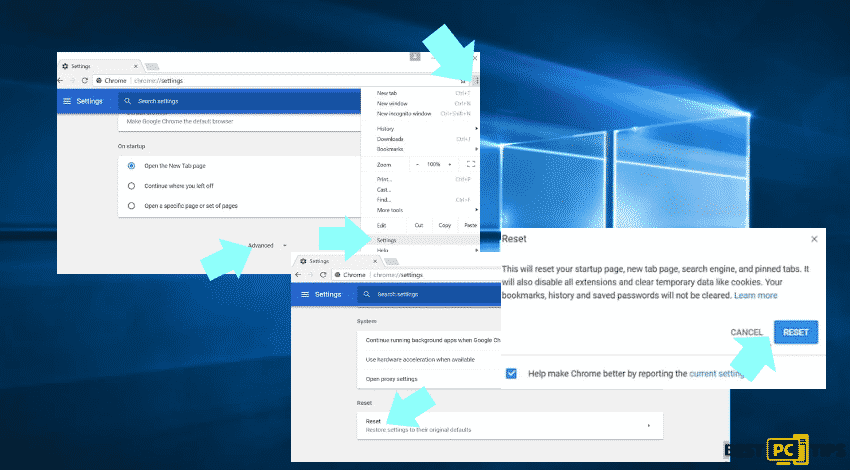
Remove From Internet Explorer
The steps are easy:
- Click on the gear icon or the settings in IE (see this at the top right corner of the browser)
- Go to the Manage Add-ons menu
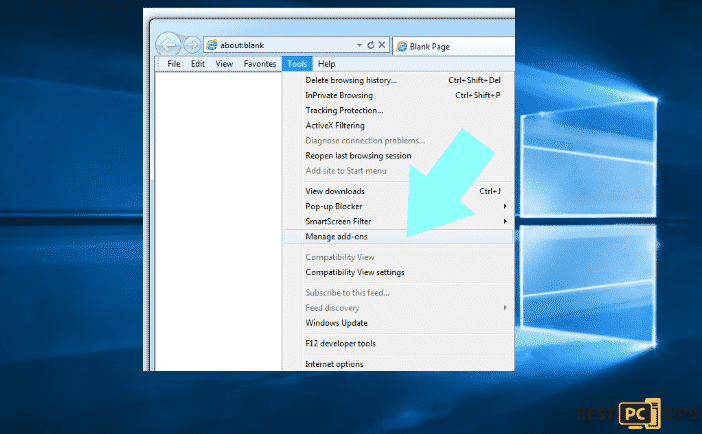
- Here, find recently installed suspicious browser extensions
- Check the entries
- Click Remove
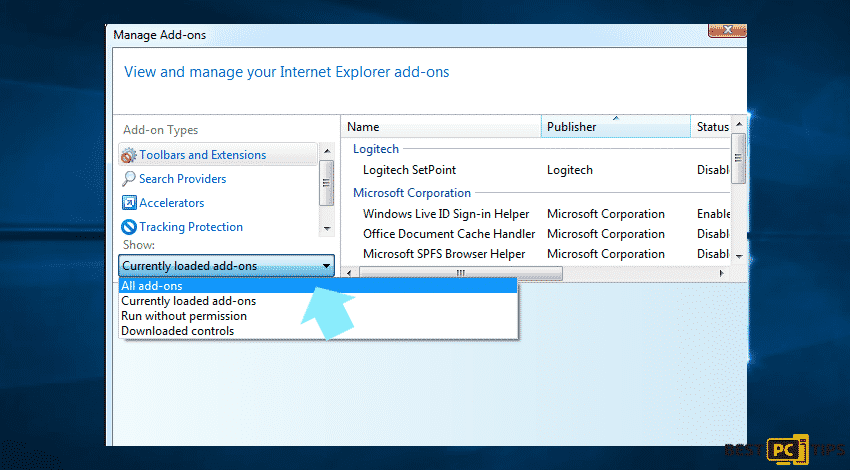
Same with Google Chrome, in odd circumstances that there are still issues on the removal process, you can opt to reset the Internet Explorer settings to default.
Follow through the guides below on how to do it if you are:
A Windows XP/Vista/7 User:
- Click Start and then go to Run
- A new window will open
- Type inetcpl.cpl
- Click Advanced tab
- Hit the Reset option
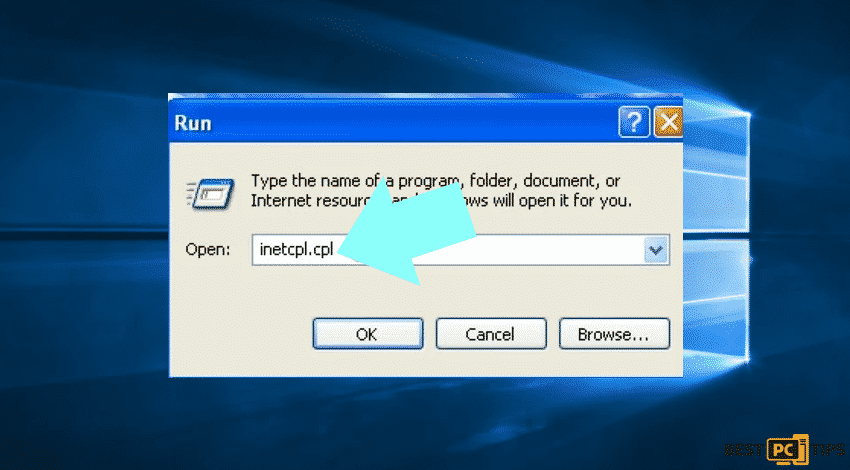
A Windows 8 User:
Here, you will need the Internet Explorer to complete this process.
- Open IE
- Click the gear icon
- Select Internet Options
- A new window will open
- Select the Advanced option
- Click the Reset button
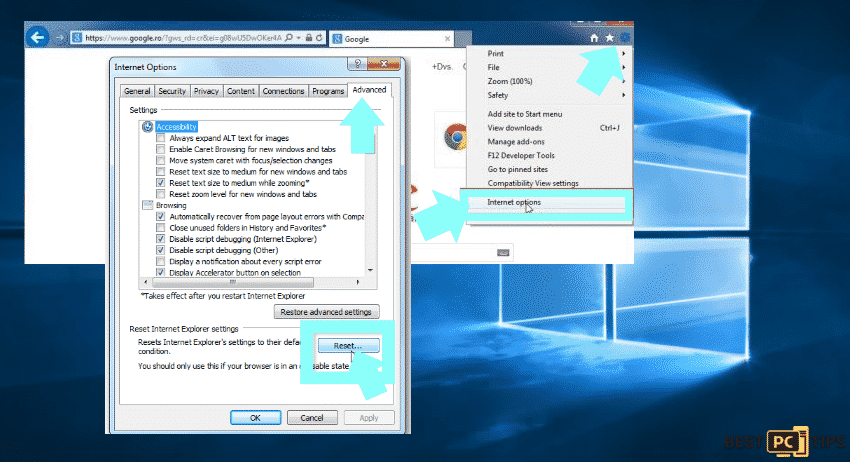
Then, another window will open that needs your confirmation to reset the settings. Click Reset.
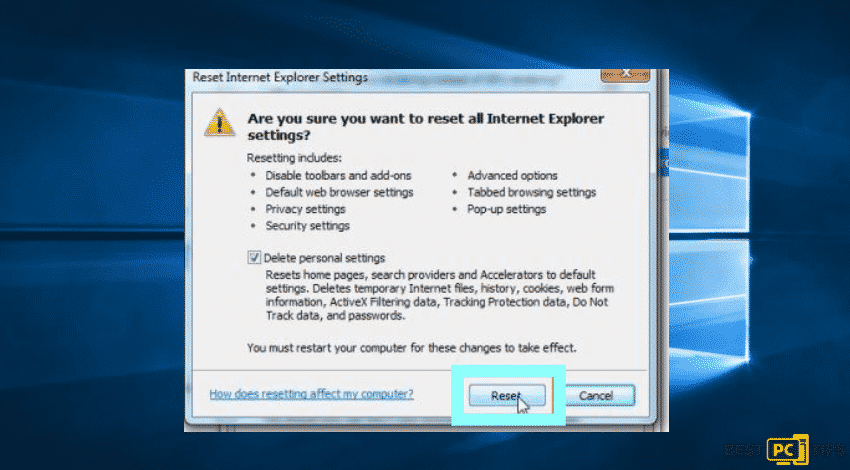
Remove From Mozilla Firefox
- Click the Firefox menu icon
- Go to Add-ons
- Select Extensions
- A new window will pop up, select the browser plugins which seem suspicious
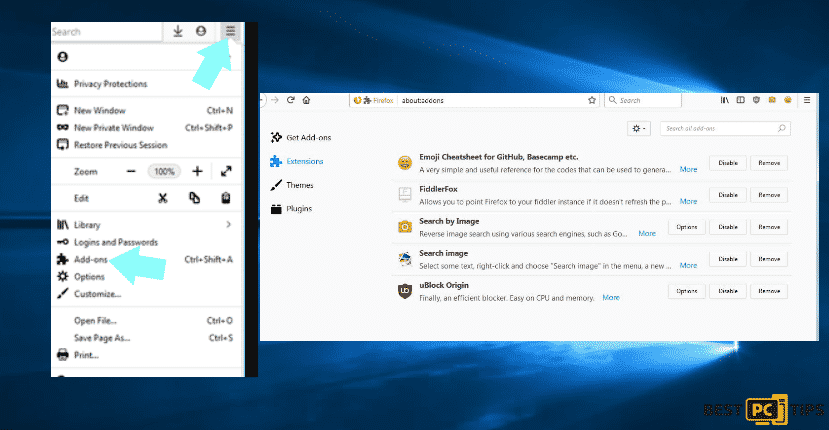
There is an option if errors still exist
- Open the Mozilla Firefox
- See the top right corner of the main window
- Click the Firefox menu
- Go to Help
- Select Troubleshooting Information
- A new window will open, Select the Refresh Firefox button
- Next, to refresh Firefox, confirm it by clicking again the Refresh Firefox button
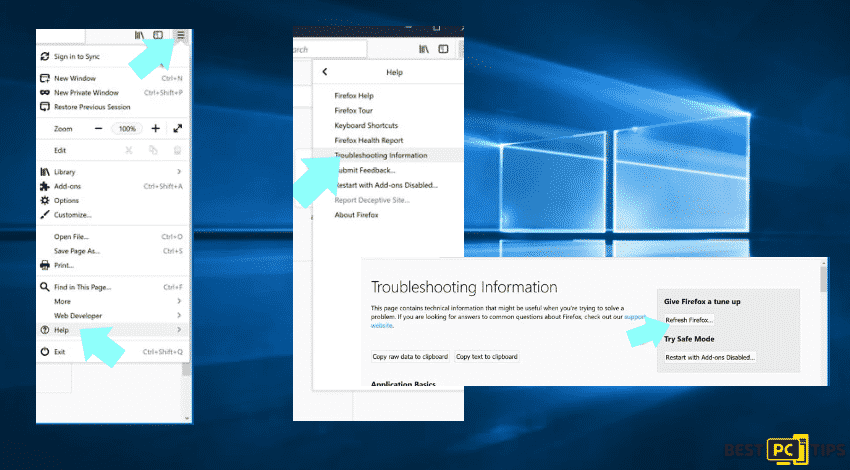
Remove Extensions From Safari
Changing the settings in Safari is not a daunting task. It is like navigating in other browsers. To start removing malicious extensions:
- In the Dock or Applications folder, click the Safari icon
- Go to Safari beside the Apple logo
- Click Preferences
- On the options, find Extensions and click the menu
- Select the entries that you want to remove and click uninstall
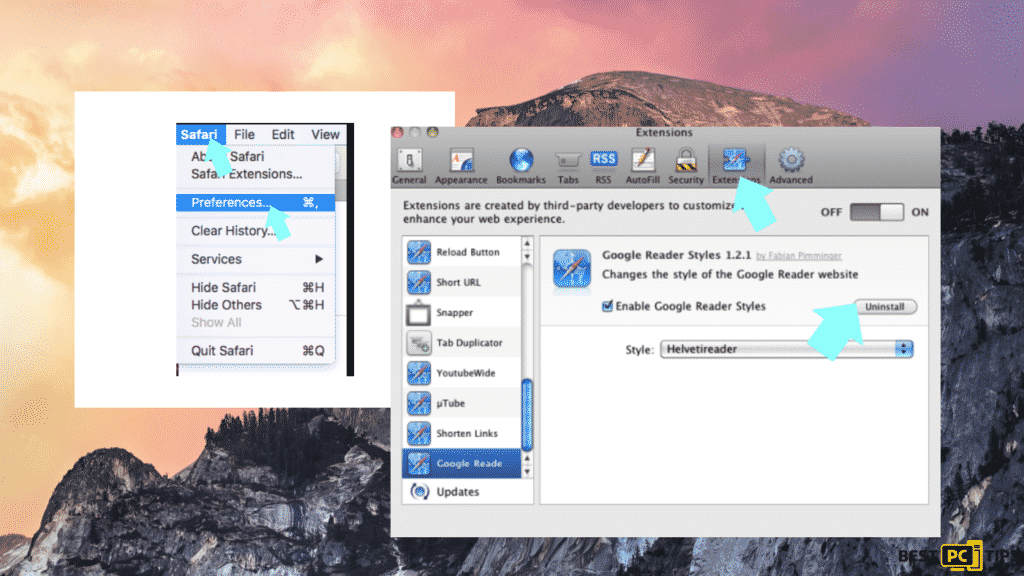
For another quick fix, you can opt for clearing history and website data. To do so:
- Go to Safari
- Click the Menu (Beside Apple logo)
- Select Clear History and Website Data
- In a new window, select All History
- Click the Clear History button
- Confirm the action by clicking the Clear History button again

Remove Extensions from Microsoft Edge
- Click the Edge menu icon
- Go to Extensions
- Look for suspicious installed extensions
- Select Remove
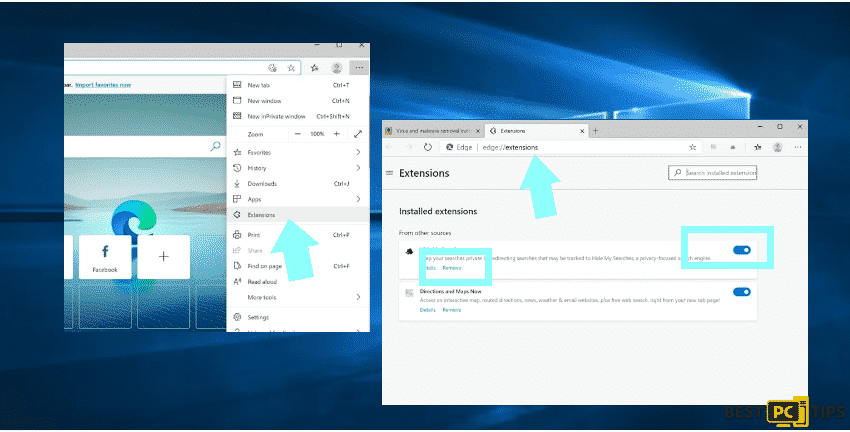
To Reset Edge Settings
- Click the Edge menu
- Go to Settings
- A new window will open, select Reset Settings
- Then, confirm the action by hitting the Reset button
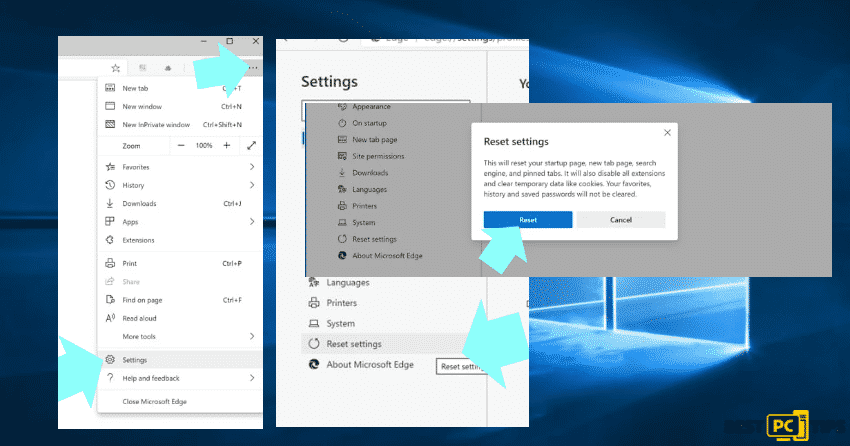
How to Prevent Unwanted Applications From Your System
Most of the time and cases that this virus occurs is that the adware gets inside the marked PC through unsafe freeware downloads. Be mindful that you should only choose developers website only while downloading any kind of free applications.
Also we highly advise installing iolo System Mechanic — it will optimize your PC, remove malware and prevent future harmful programs from being installed.
Offer
iolo System Mechanic® — is a patented PC & MAC repair tool & the only program of its kind. Not only it’s a registry fix, PC optimizer, or an anti-virus/malware remover – The iolo System Mechanic® technology reverses the damage done to Windows or Mac, eliminating the need for time-consuming reinstallations & costly technician bills.
It is available for FREE. Although, for some more advanced features & 100% effective fixes you may need to purchase a full license.
If your FileConvertGiant issue is still not fixed — don’t hesitate and contact us via email, or a Facebook messenger (the blue ‘bubble’ on the bottom-right of your screen).