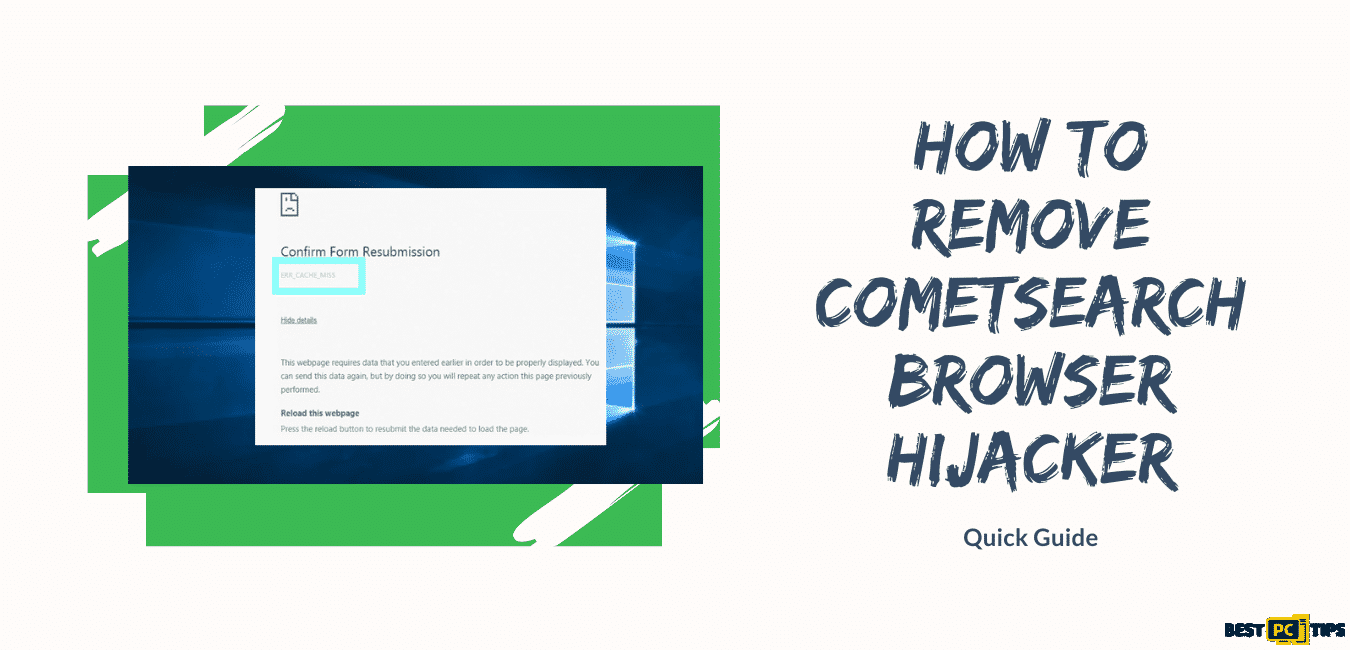How to Remove “LoveSportsSearch” From Your System? (Free Guide)
Timothy U.
Issue:My Chrome started redirecting to web.lovesportssearch.com page. Hwo can I get rid of that?
Hi,
recently my google chrome browser started behaving strange and started redirecting me to lovesportssearch.com page.
How can I fix this issue and get back to normal settings?
Thank you.
There are too many browser hijacker issues that are left unsolved or solved. Each and every one of us is always active online. Being online involves searching on your computer browser and opening too many sites or redirects which you may find as normal until you encounter a browser hijacker that most likely found its way to your device through software bundle. One of the browser hijackers that you most likely encounter is the LoveSportsSearch. This kind of browser hijacker redirects your searches and inserts ads.
Moreover, the LoveSportsSearch can easily change your browser search engine to feed.lovesportssearch.com. You will see this search engine because the browser extension program is already installed on your computer. In any case that this browser hijacker is installed on your computer LoveSportsSearch browser hijacker will redirect your browser search queries to feed.lovesportssearch.com, which will redirect to search result pages from search.yahoo.com. This is most likely done to generate advertising revenue by using Yahoo Search for its search results.
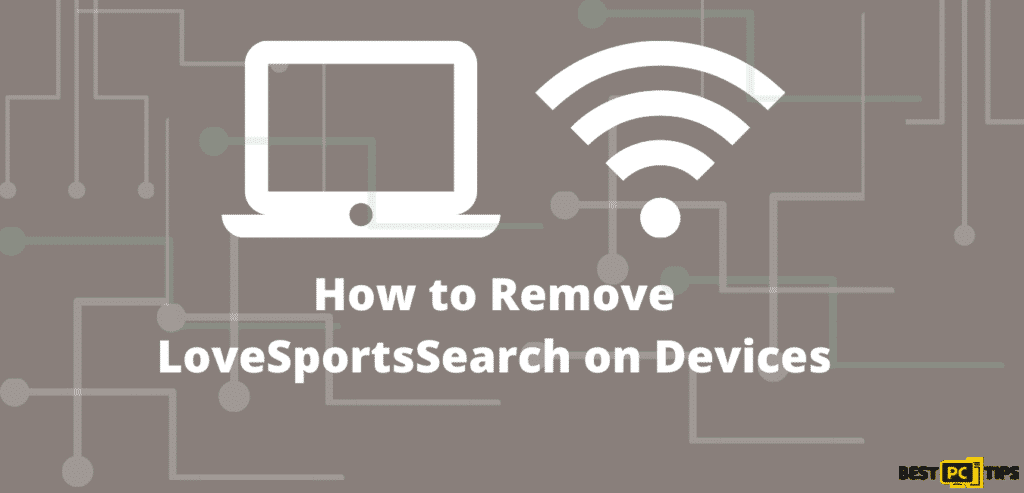
What is LoveSportsSearch Browser Hijacker?
The browser hijacker is associated with the potentially unwanted program due to the stealthy distribution and installation techniques. Almost the same with other browser hijackers, it is installed on devices without the knowledge of the user. Aside from that, the browser hijackers are capable of gathering browsing, geolocation, and personal data from users with infected browsers. The risk here is that the information collected from users might be shared with third parties for marketing purposes, thus resulting in privacy issues.
| NAME | LoveSportsSearch browser hijacker |
| TYPE | Browser hijacker |
| SYMPTOMS | All search inquiries go through lovesportssearch.com to search.yahoo.com. The new tab and home page settings are changed to the promoted search engine. |
| RISKS | Browser hijackers could redirect users to malicious third-party sites. Also, these PUPs gather and might sell the user’s private and browsing data. |
| DISTRIBUTION | Deceptive ads, Software bundles |
| REMOVAL | Uninstall the hijacker either manually with our free guide at the bottom of this article or with the help of reliable anti-malware software |
| SYSTEM FIX | Make sure to run a full system check with the iolo System Mechanic app to make sure there are no hazardous changes made to the system settings |
Even though the browser hijackers are not defined as malware, there is no safety having this on your computer. Not only that this can collect and sell private and browsing info, it might redirect its users to multiple malicious sites.
The browser hijacker can penetrate your computer in two ways. Either it will be in a form of extensions or software or it can do both. In case you have installed the software and it does not serve its purpose. It is best to remove the LoveSportsSearch with our free and quick guide by reading through this article. Although you have to deal with extension removal before, the process of browser hijacker could be too difficult for you.
Keep in mind to scan your device using a trustworthy anti-malware software like iolo System Mechanic to make sure that LoveSportsSearch removal was successful and that no additional PUPs or malware is inside your device.
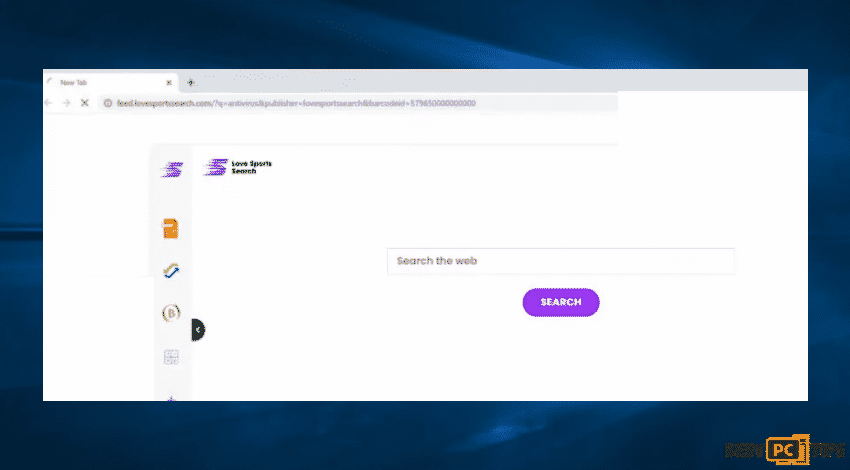
Because the PUPs have the access to change your system settings which may lead to unstable device behavior, it is recommended to scan your device using a powerful system tool like the Reimage app and reverting possible changes. In addition, the LoveSportsSearch is not the only browser hijacker that stems from this family there are other identical applications such as the ProStreamsSearch, HDMusicStreamSearch, TopSportsSearch, ProSearchConverter, and many others.
Aside from the potential malware injection, Lovesportssearch.com pop-ups can slow your system down. Lovesportssearch.com advertising windows can show up greatly after the personal computer is launched, as well as any kind of task you are doing to freeze down.
Known Ways of How Unwanted Programs Manage to be Distributed on Your PC
The potentially unwanted programs or PUPs can be in your system through a number of ways, but the most common method is through software bundling. The software that has been downloaded which is not from the original distributors might end up in a software bundle. These bundles might contain any number of PUPs. With that said users should always select the custom or advanced installation mode in order to evade PUPs from installing on their devices.
Signs that your Device is Infected with the Browser Hijacker Such as “LoveSportsSearch“
If you are wondering how you would know if your computer is infected, look out for these signs:
- Your web browser’s default search engine is LoveSportsSearch Search
- Your browser’s search queries are redirected through feed.lovesportssearch.com
- The “LoveSportsSearch” browser extension or program is installed on your computer
The Removal of LoveSportsSearch Tutorial for All Devices & Browsers
Although the PUPs like LoveSportsSearch virus isn’t as hazardous as malware, it still poses a risk for its users. When using the LoveSearch browser hijacker, people could become victims of cybercrime, because the browsing and personal data collection as well as possible redirections to malicious sites. Because of that, it is recommended for users to remove the LoveSportsSearch from their devices as a precaution to prevent more damage.
Here is a free guide on how to remove the browser from your device. Just follow the steps below. After you uninstall the browser hijacker, scan your system with reliable anti-malware tools to make sure there are no additional PUPs or malware on your device. The PUPs are commonly attached to the system registry and might change other core system settings.
You may automatically remove virus damage with the help of iolo System Mechanic in order to identify potentially unwanted programs and viruses as well as files and entries associated with it.
Remove the LoveSportsSearch From Windows
- Go to Control Panel
- Choose the Programs under the options in menu
- Access the list of installed software
- Wait for the uninstallation process to be completed
- Uninstall software and click ok to save the changes
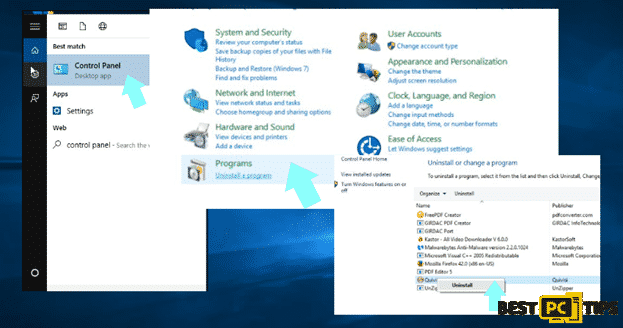
Delete the LoveSportsSearch From Mac OS X System
No wonder thateven Macintosh OS is affected. To remove it from the application folder:
- Go to Menu then Applications
- In the App folder, Find the LoveSportsSearch Entries
- Click and drag the application to Trash
Remove LoveSportsSearch entirely on the system by accessing the Application Support, LaunchAgents, and LaunchDaemons folders and delete relevant files.
Launch the Folders in Mac:
- In the Finder, Go to Folder
- Enter /Library/Application Support and click Go or press Enter
- Under the Application Support folder, look for entries related to LoveSportsSearch
- Delete entries
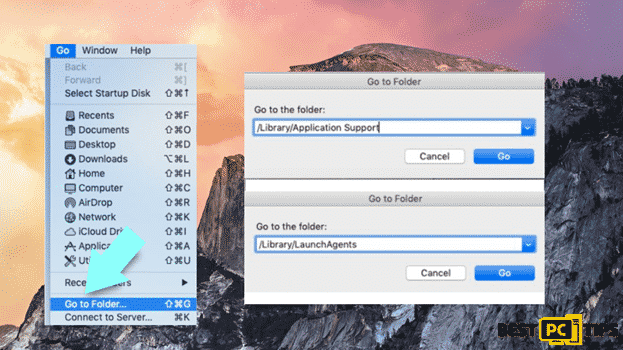
Here Are The Instruction On How to Remove Malware From The Most Popular Browsers:
- Remove it from Internet Explorer
- Remove it from Microsoft Edge
- Remove it from Chromium-based Edge
- Remove it from Google Chrome
- Remove it from Mozilla Firefox
- Remove it from Safari
Uninstallation of LoveSportsSearch From Internet Explorer
- Go to the Menu icon in Internet Explorer
- Select Manage Add-ons
- Here, determine the malicious plugins
- Select the entries associated with LoveSportsSearch
- Choose disable

To change your homepage in case of changes made before:
- Go again to the menu icon for Internet Explorer
- Select Internet Options
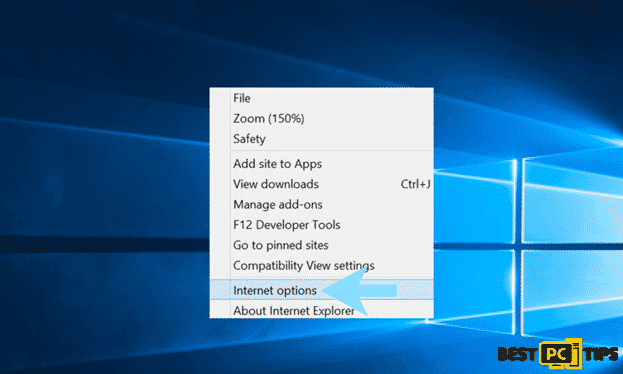
- Select the General tab among the options
- See the homepage section to replace it with your preferred URL
- Click Apply and then select OK
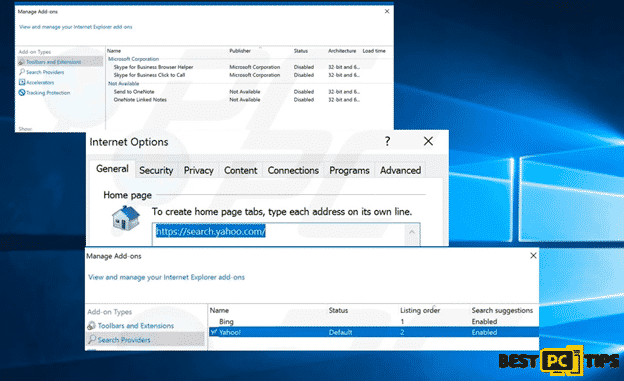
To Remove Temporary Files:
- Press the Gear icon again on the Internet Explorer
- Select Internet Options
- In the browsing history, choose delete
- Select the items that you want to remove
- Press delete
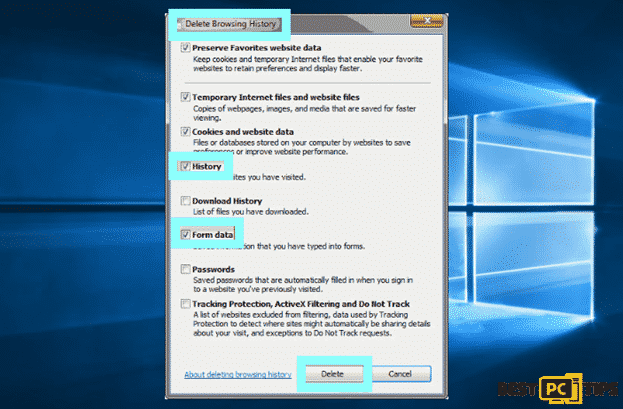
To reset Internet Explorer
- Click the Gear icon
- Go to Internet Options
- Select Advanced tab
- Click Reset
- Check Delete personal settings then select Reset
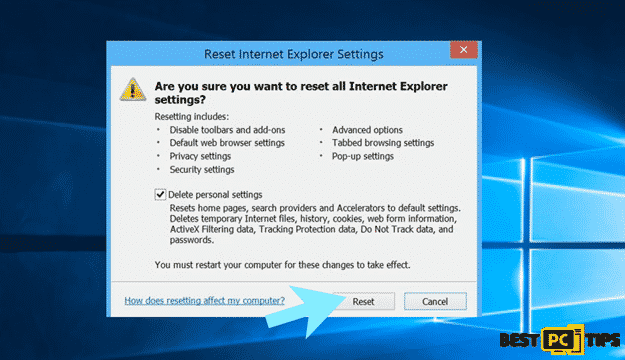
To Remove LoveSportsSearch From Microsoft Edge
- Go to the Menu or the three dots in the right corner of the browser
- Select Extensions
- Pick the entries of ads that are related to LoveSportsSearch
- Click on Uninstall
To Clear Browsing History and Data:
- Click the Menu
- Pick the Privacy and Security
- When you are in the clear browsing data section
- Select what entries to clear
- Click Clear
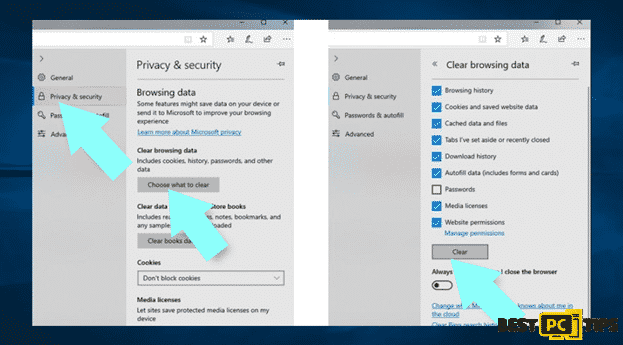
Reset Microsoft Edge
- Go to the Task Manager
- Select the More Details option
- Locate each entry for the Microsoft Edge
- Click End Task
- This will reset your Microsoft Edge
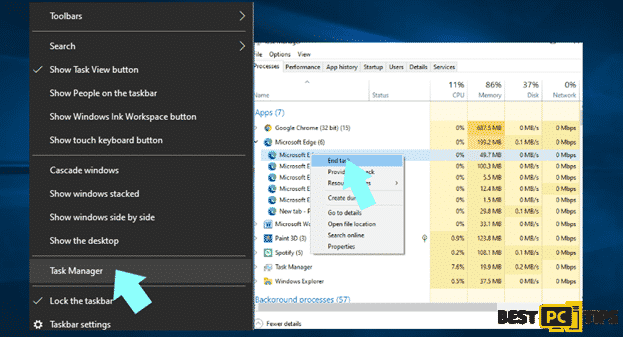
In case of a solution failure, apply the advanced reset settings. Before proceeding with this method, keep in mind to back up data.
- Locate the folder in your computer that contains: C:\\Users\\%username%\\AppData\\Local\\Packages\\Microsoft.MicrosoftEdge_8wekyb3d8bbwe
- Select all folders
- When all folders are selected, right click the mouse
- Click Delete
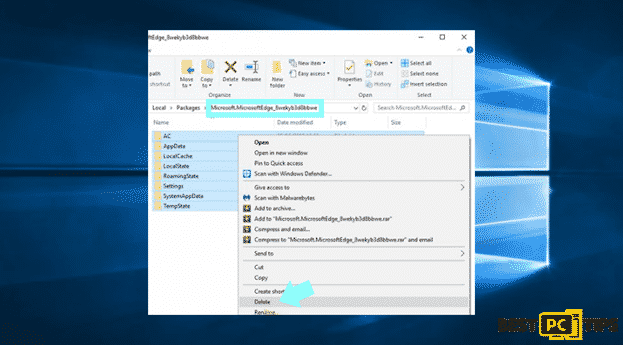
- After doing the steps above, right click on the Start Button
- Open Windows PowerShell as administrator
- In a new window, enter the script below beside C:/WINDOWS/system32>
Get-AppXPackage -AllUsers -Name Microsoft.MicrosoftEdge | Foreach {Add-AppxPackage -DisableDevelopmentMode -Register “$($_.InstallLocation)\\AppXManifest.xml” -Verbose
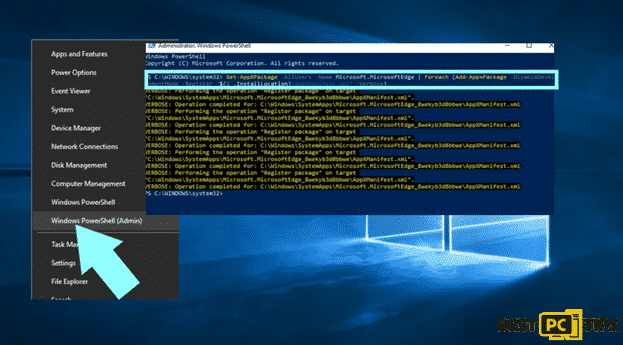
If You are Using a Chromium-based Edge, Here is What to Do
- Open Edge and click select Settings then go to Extensions
- Delete unwanted extensions by clicking Remove
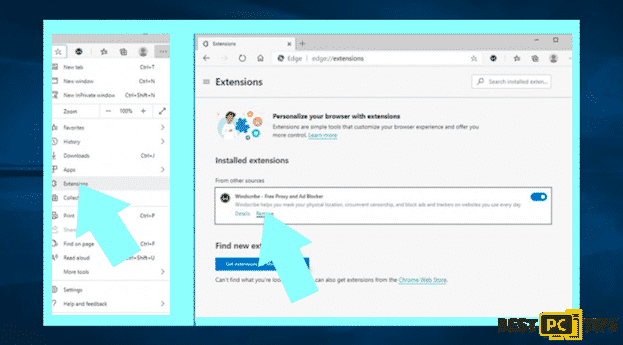
Clear cache and site data
- Click on Menu
- Go to Settings
- Select Privacy and services
- Under Clear browsing data, pick Choose what to clear
- Under Time range, pick All time
- Select Clear now
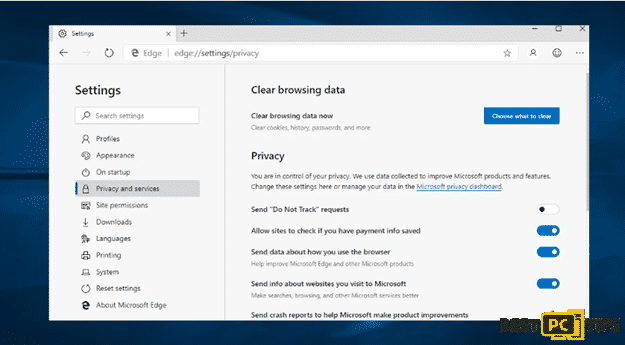
To Reset Chromium-based Microsoft Edge
- Go to Menu
- Then Select Settings
- On the left side, Go to Reset Settings
- Then Go to Restore settings to their default values
- Confirm by clicking again the Reset
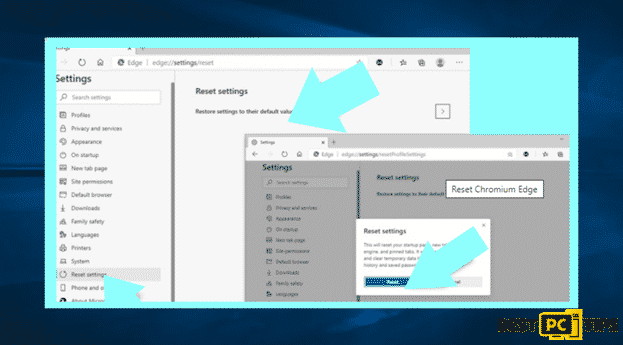
Remove the LoveSportsSearch From Mozilla Firefox
Delete extensions
- Go to the Firefox Menu
- Select Add-ons
- Find plugins related to the virus
- Click Remove
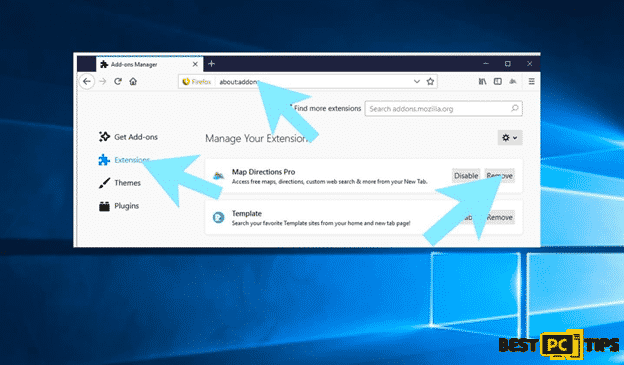
To bring back your homepage
- Click on the Menu placed at the top right corner
- Go to Options then select General
- Delete malicious URL and type in the preferred website or click Restore to Default
- Click OK to save the changes you have recently applied
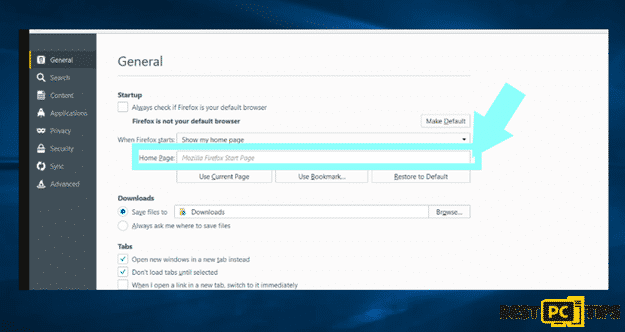
Reset Mozilla Firefox
- Go to Firefox browser Menu
- Select Help
- Choose Troubleshooting Information
- Click Refresh Firefox
- Select the confirmation to Refresh the Firefox
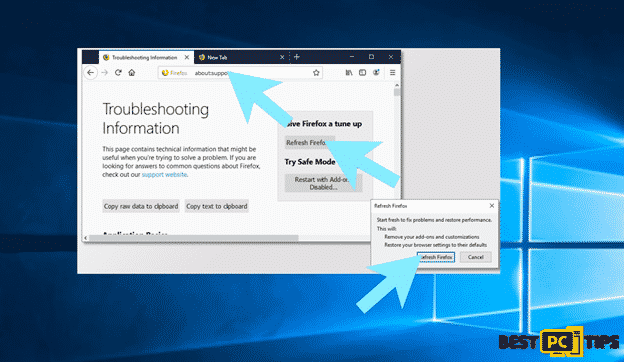
Remove LoveSportsSearch From Google Chrome
Hijackers use this platform to find their prey. Now, remove them by following these steps:
- Go to the Menu on Google Chrome
- Click More Tools
- Select Extensions
- In a new window, pick malicious extensions on the list
- Move now to the uninstallation by clicking Remove
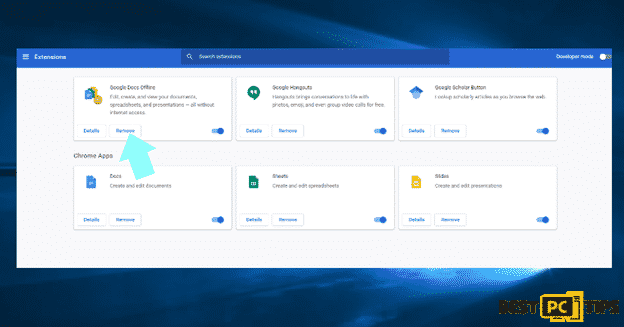
Set your Chrome to a Preferred Homepage
- Go to Settings
- Select Search Engines
- Go to open a new page
- Select add a new page
- Type the preferred URL
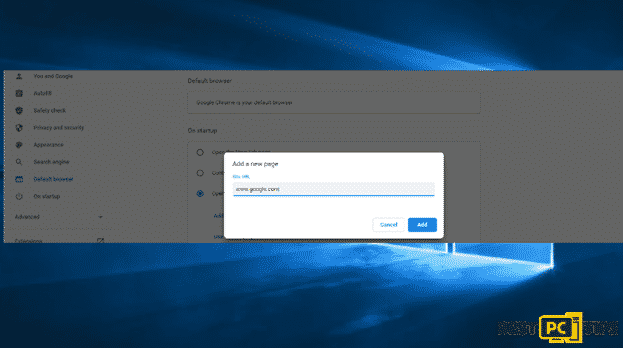
Reset Google Chrome
When the above steps did not work, opt for a Chrome reset
- Go to Chrome Settings
- Scroll down and choose Reset Browser settings
- Click Reset and confirm the action to complete removal of LoveSportsSearch
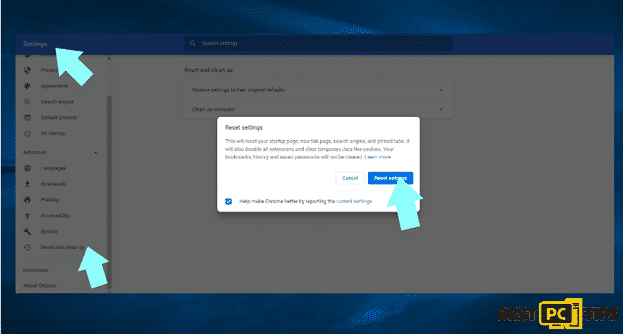
Remove LoveSportsSearch From Safari
- On the Safari Browser, go to Safari on the upper tab
- Select Preferences
- In a new Window, select Extensions
- Select unwanted extensions related to the virus
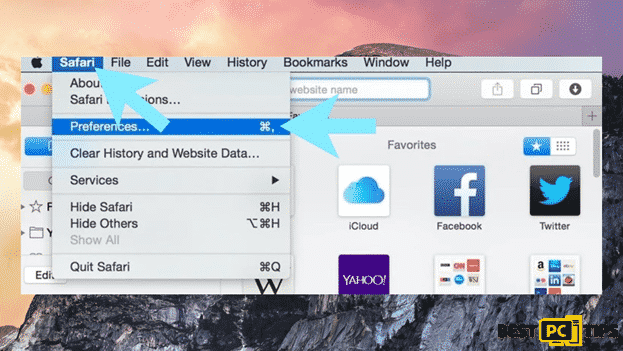
To set your homepage back to default or your preferred URL
- Open Safari then go to the Menu section
- Select Preferences
- Go to the General tab
- On the Homepage, change URL
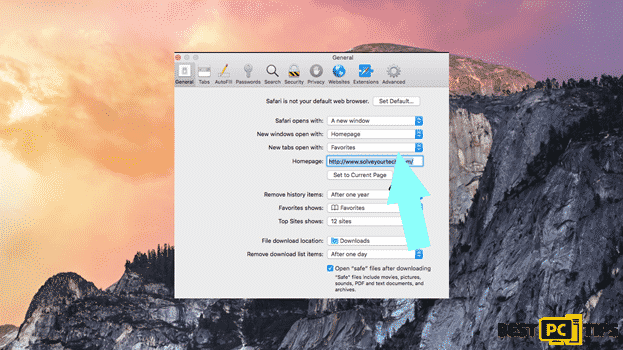
To Reset Safari:
- Go to the Safari Browser then on the menu section, click Safari
- Choose Reset Safari
- Then a set of dialog window filled with options, you have to check all of them before clicking Reset again to confirm reset process
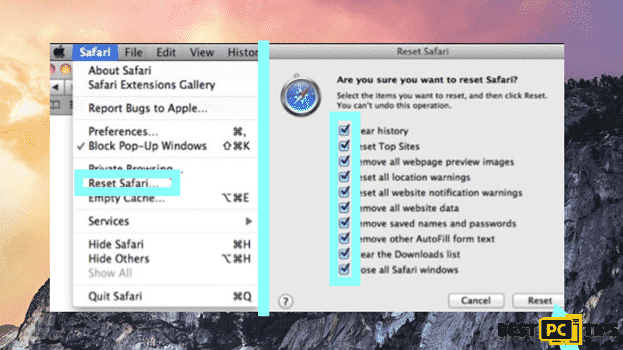
Protect Your Online Privacy and Prevent Hackers and Government From Tracking You
When browsing, there are multiple parties which could gather your data or personal details through your online activity. While this is highly unlikely, advertisers and tech companies are constantly tracking you online. To remedy this, the use of a powerful Nord VPN can save you from the trouble.
Last Word
Backing up your data means getting a copy of the files which can be recovered in the event of a primary data failure. Primary data failures can be the result of hardware or software failure, data corruption, or a human-caused event, such as a malicious attack. It is best to have a regular data backups as the only secure method for files recovery in case that you need it or that you have important files.
Offer
iolo System Mechanic® — is a patented PC & MAC repair tool & the only program of its kind. Not only it’s a registry fix, PC optimizer, or an anti-virus/malware remover – The iolo System Mechanic® technology reverses the damage done to Windows or Mac, eliminating the need for time-consuming reinstallations & costly technician bills.
It is available for FREE. Although, for some more advanced features & 100% effective fixes you may need to purchase a full license.
If your “LoveSportsSearch” virus is still not removed — don’t hesitate and contact us via email, or a Facebook messenger (the blue ‘bubble’ on the bottom-right of your screen).