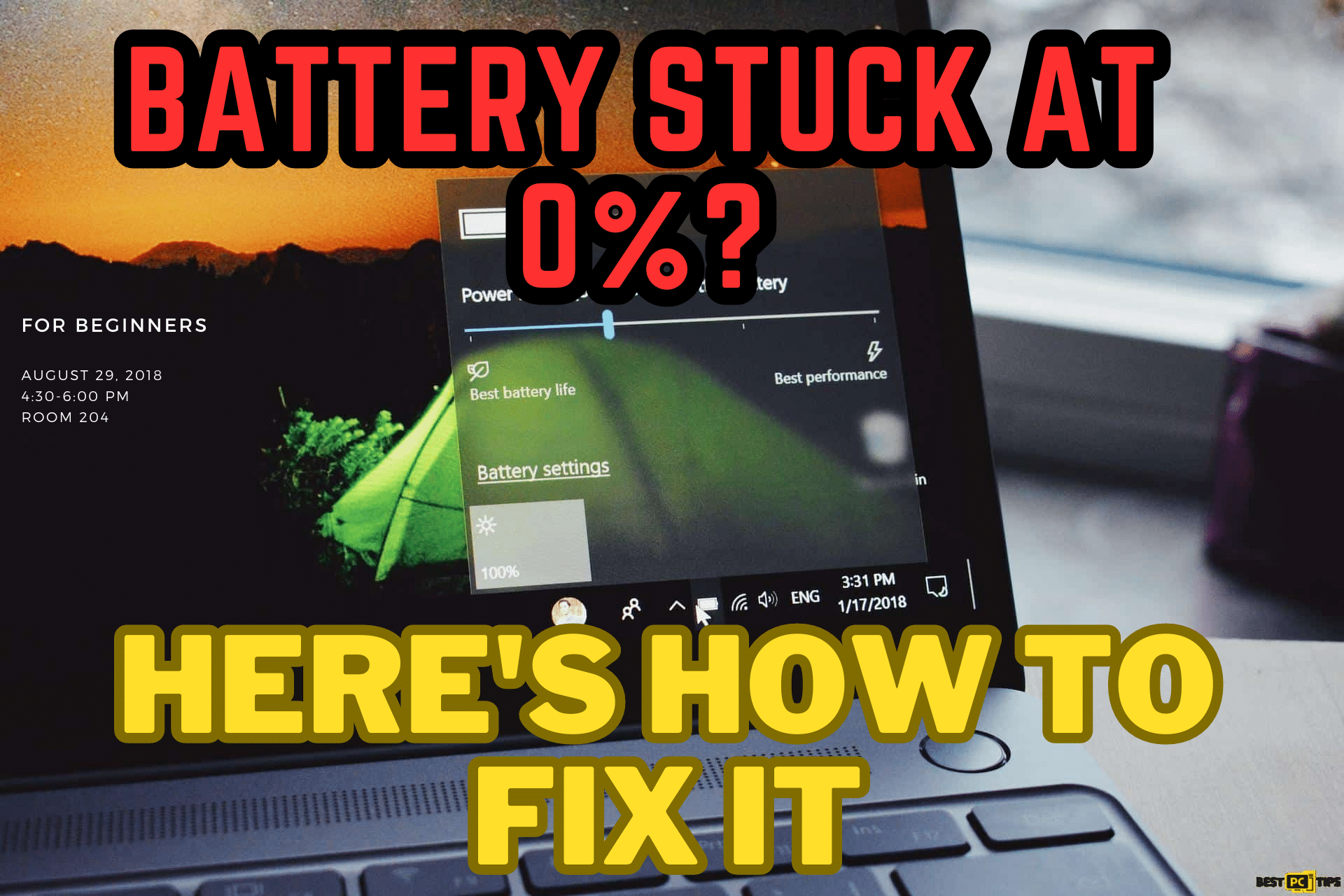How To Turn the Windows 10 Automatic Repair Loop Off (Quick Fix)
Charlie S.
Issue:My PC keeps updating but nothing happens. It's stuck in the loop. Please help!
When turned on my pc keeps updating -- sometimes doesn't boot up. Sometimes it does, but then the next day it once again tries to update and fails.
What is the issue and how can i fix it?
Thank you!
There are many issues on Windows that we would want to fix, but what happens when the automatic repair get stuck in a loop of repairing? How will we fix the issue in this case? If you encountered an issue of repairing then restarting your computer, only to know that you have gone back to the “Preparing Automatic Repair” screen. Then, read through this article as this will help you solve the issue and get your computer out of its frozen state.
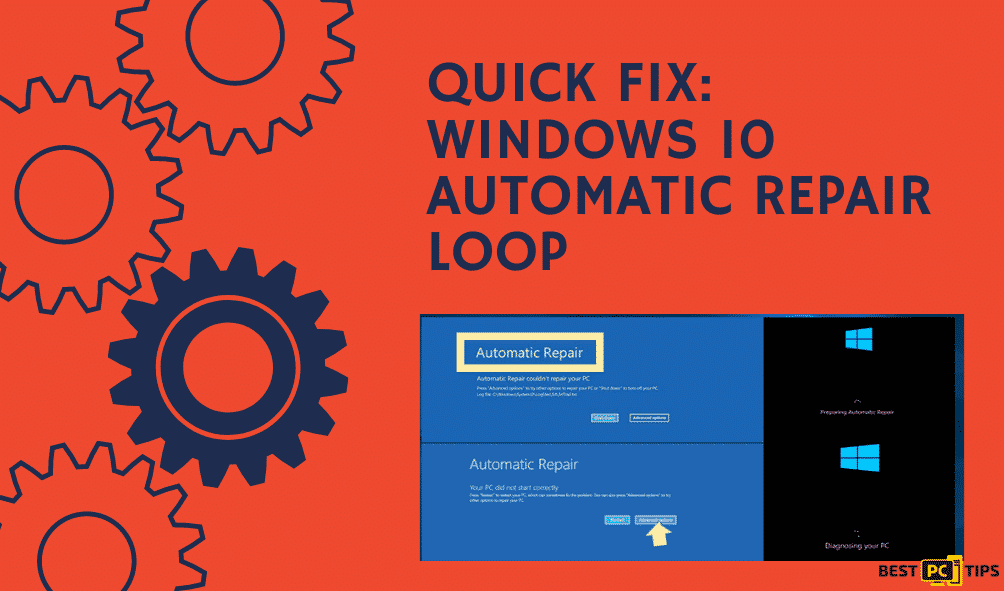
What Is The Cause Of The Automatic Repair Loop?
Issues that involve Automatic Repair in Windows could bug a user for hours or days. For occurring problems such as this, you will also encounter boot failure on your computer. What does this mean? You will have no access to all the programs, services, and files on the computer.
This issue occurs due to corrupted or damaged Windows 10 ISO file. Moreover, in case you have updated to the Windows 10 Anniversary Update, there might be incompatibility with your anti-malware tools. However, the main cause of Windows 10 Automatic Repair loop differ, here, you will find reliable methods for a quick fix.
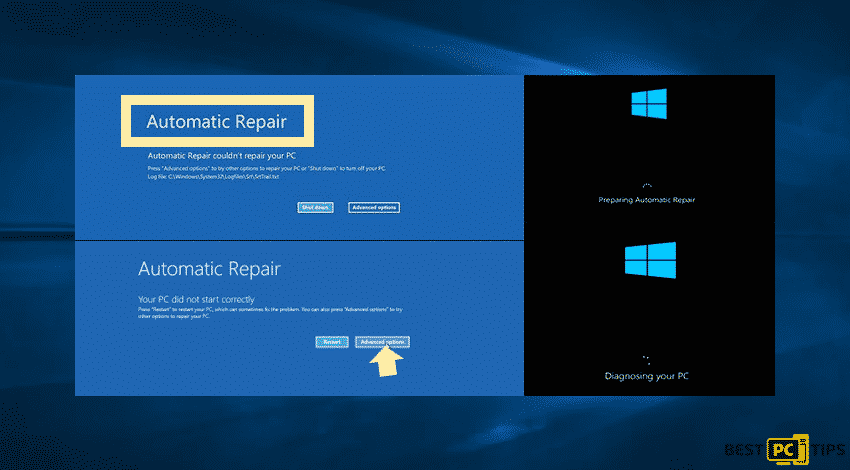
If your screen is in a frozen state, you will recognize the prompts that say “Preparing Automatic Repair” or “Diagnosing your PC” error message. You may encounter various messages regarding this Windows 10 Automatic Repair Loop issue.
Ways to Fix the Windows 10 Automatic Repair Loop Issue
Windows operating system is widely used across many computer generations and with many issues concerning the system, users are always on the look to solve issues on their own. Aside from the flaws of the operating system when you update the system, recovery may cause problems. If you want to have your computer checked for malware or corrupted files, then install an advanced system repair and scan for your computer. There is much software to choose from, but I recommend iolo System Mechanic to do the job.

Apart from enabling an automatic system check, you can also use the System Restore feature for the recovery and OS issue removal.
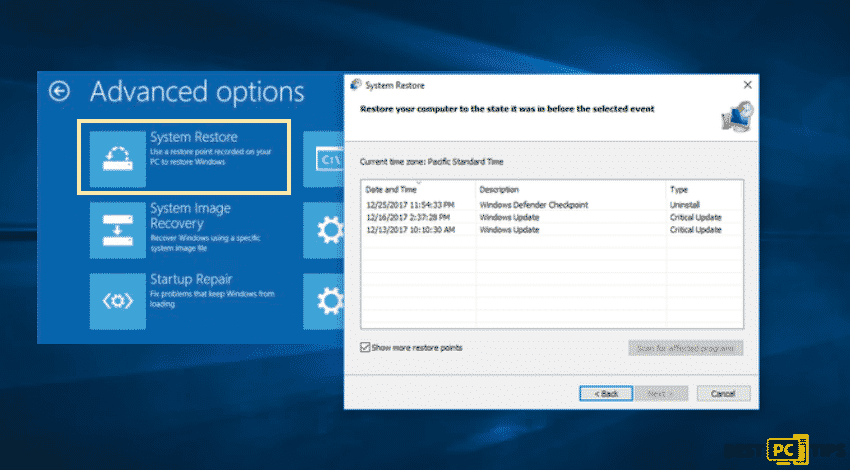
Also, you can run a system file check and disk check scans using Command Prompt.
Fix Windows 10 Automatic Repair Loop issue: Start with Restoring the Windows Registry
- Choose Repair your computer
- Go to Troubleshoot then Advanced options
- Command Prompt
- A new window will open
- Enter c:windows\\system32\\config\\RegBack* c:windows\\system32\\config
- Hit Enter and then type all when asked to overwrite files
- Type Exit and then hit Enter
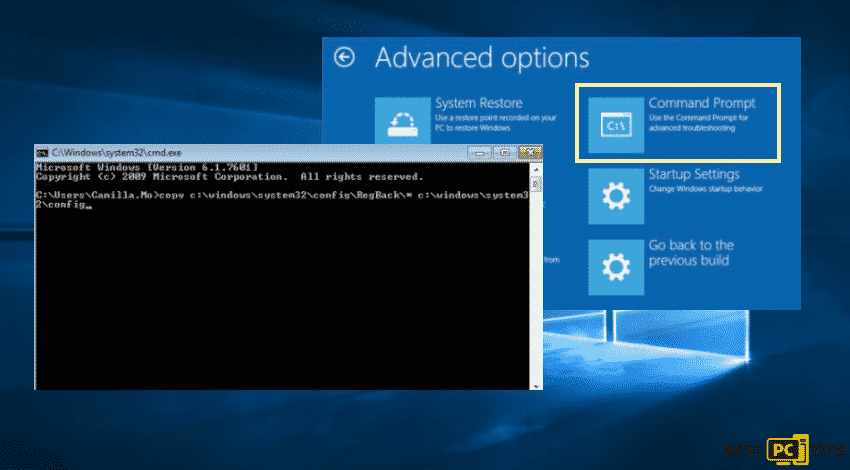
Disable the Early Launch of Anti-Malware Protection
Now you are done with restarting your computer for several times, then you will boot to Advanced startup options. From there you need to do the following:
(First, you need to be the administrator to access advanced startup options)
Option One:
- Enable Command Prompt by typing Command Prompt in the search icon beside the start button in Windows 10
- Type bcdedit /set {globalsettings} advanced options true
- With this command, you will gain access to the advanced options
- Among the list, find Disable early launch anti-malware protection
After disabling Early Launch Anti-Malware Protection, the computer will now start normally, keep in mind that as soon as you restart the computer, enable the Early Launch Anti-Malware Protection.
Option Two:
- After booting to the Advanced startup options, select Troubleshoot
- Next, click the Advanced options button
- Select the Startup settings
- Find Disable early-launch anti-malware protection, click it or press F8
- Click the Restart button
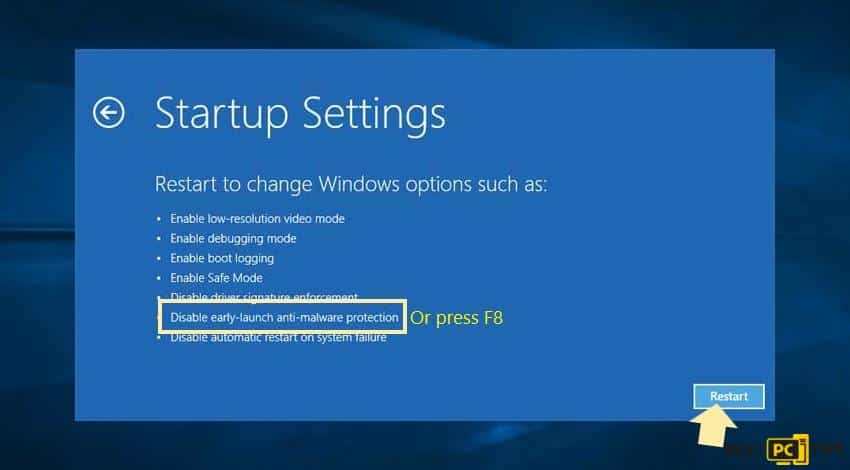
Reinstall the Windows 10 via ISO file
Repairing requires access to the Windows 10 setup media. Here, you can use a Windows 10 setup ISO file.
- First, you need to download the Windows 10 ISO file
- Burn a copy in a DVD or Flash Drive
- Insert the installation USB and boot Windows 10 from it
- Lastly, reinstall Windows
Perform Hard Drive Checks
Since the issue affected your system, you need to check for essential files lost because of possible malware infection or a system crash. For automated scanning, it is best to check for missing files and restore them with the help of utility software such as iolo System Mechanic.
Resolve Issues the Easy Way
Having problems with Windows 10 Automatic Repair that will disable proper repair on your PC is time-consuming as it holds the system for a longer period of time. We hope you’ve managed to fix it by using one of our solutions.
Offer
iolo System Mechanic® — is a patented PC & MAC repair tool & the only program of its kind. Not only it’s a registry fix, PC optimizer, or an anti-virus/malware remover – The iolo System Mechanic® technology reverses the damage done to Windows or Mac, eliminating the need for time-consuming reinstallations & costly technician bills.
It is available for FREE. Although, for some more advanced features & 100% effective fixes you may need to purchase a full license.
If your Windows Update Loop issue is still not fixed — don’t hesitate and contact us via email, or a Facebook messenger (the blue ‘bubble’ on the bottom-right of your screen).