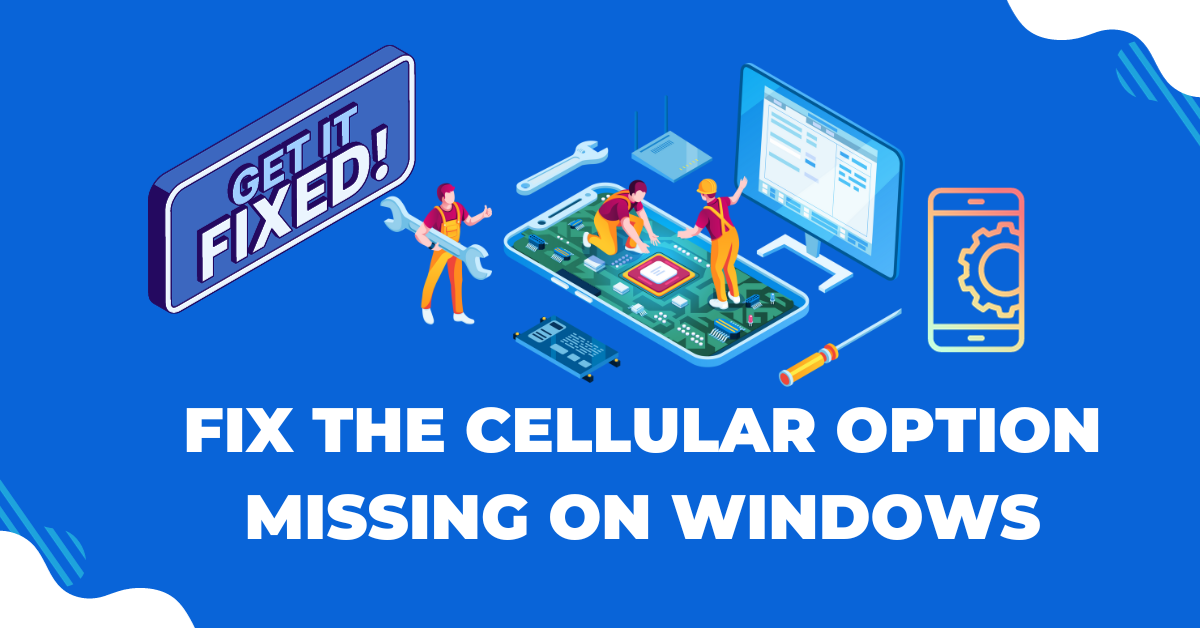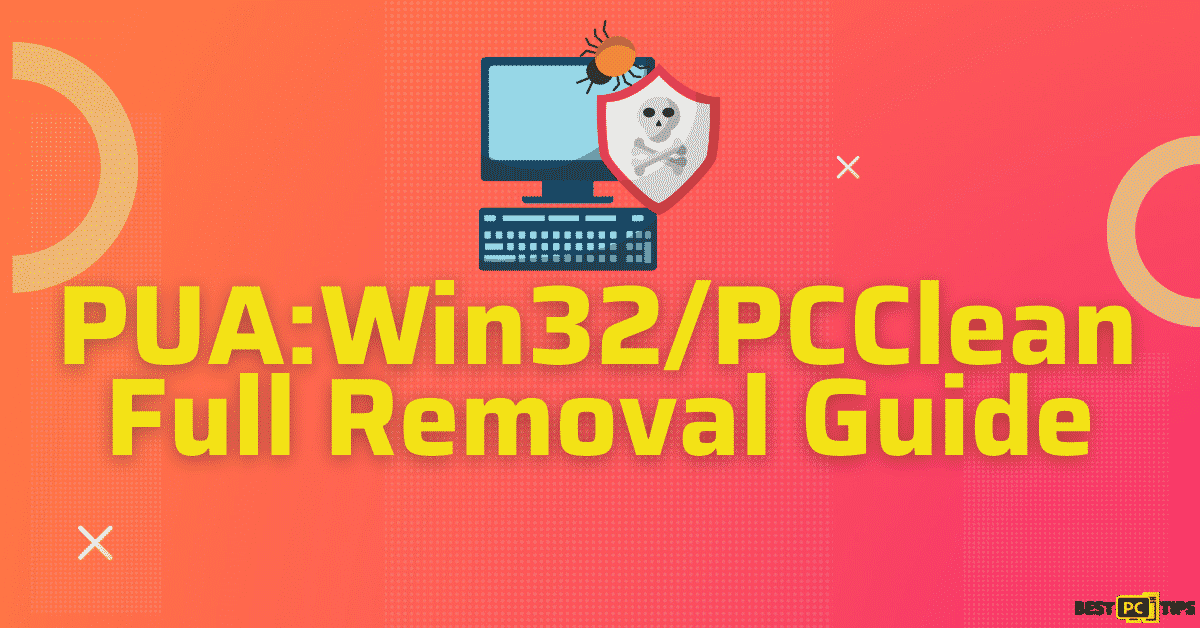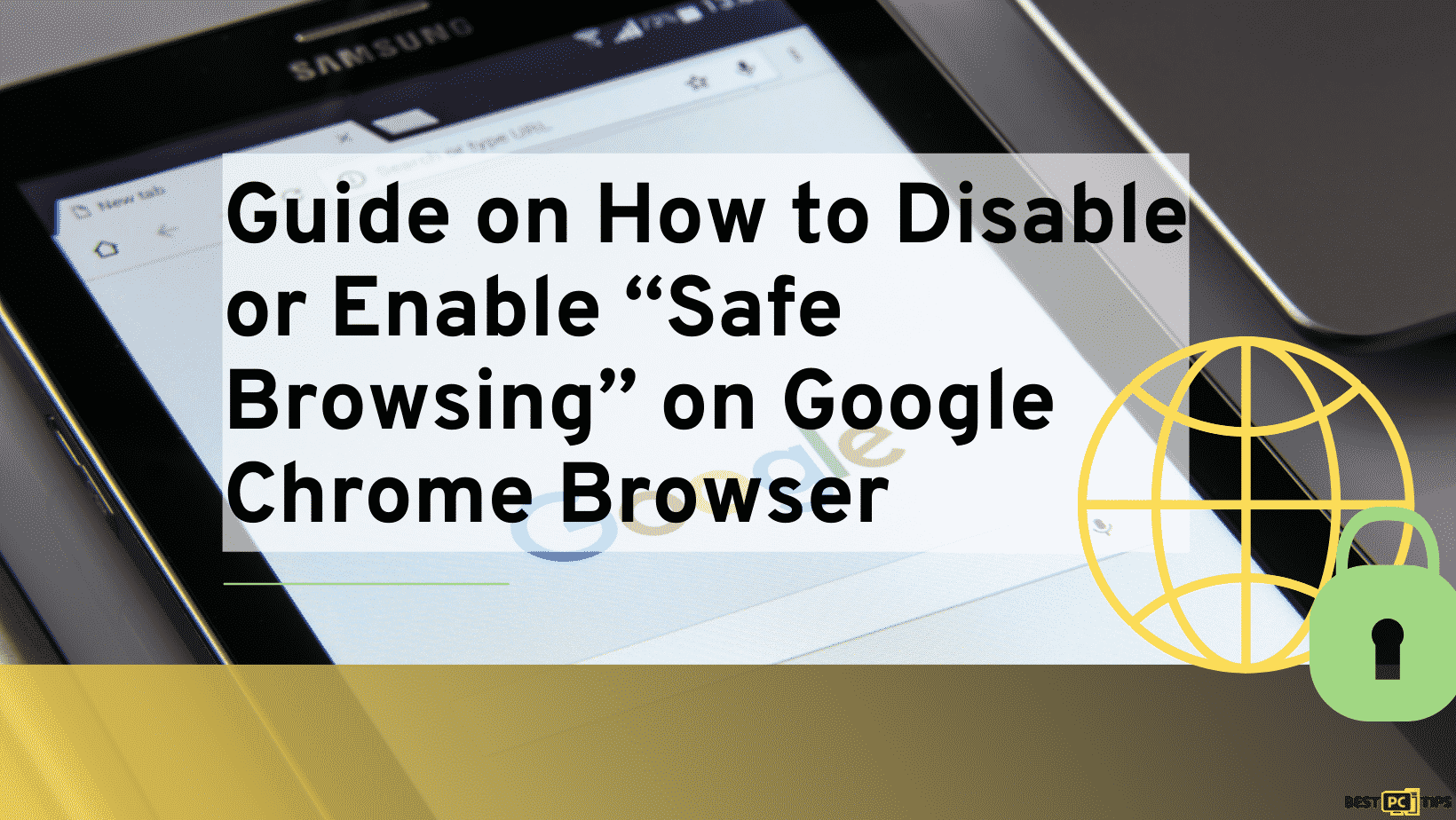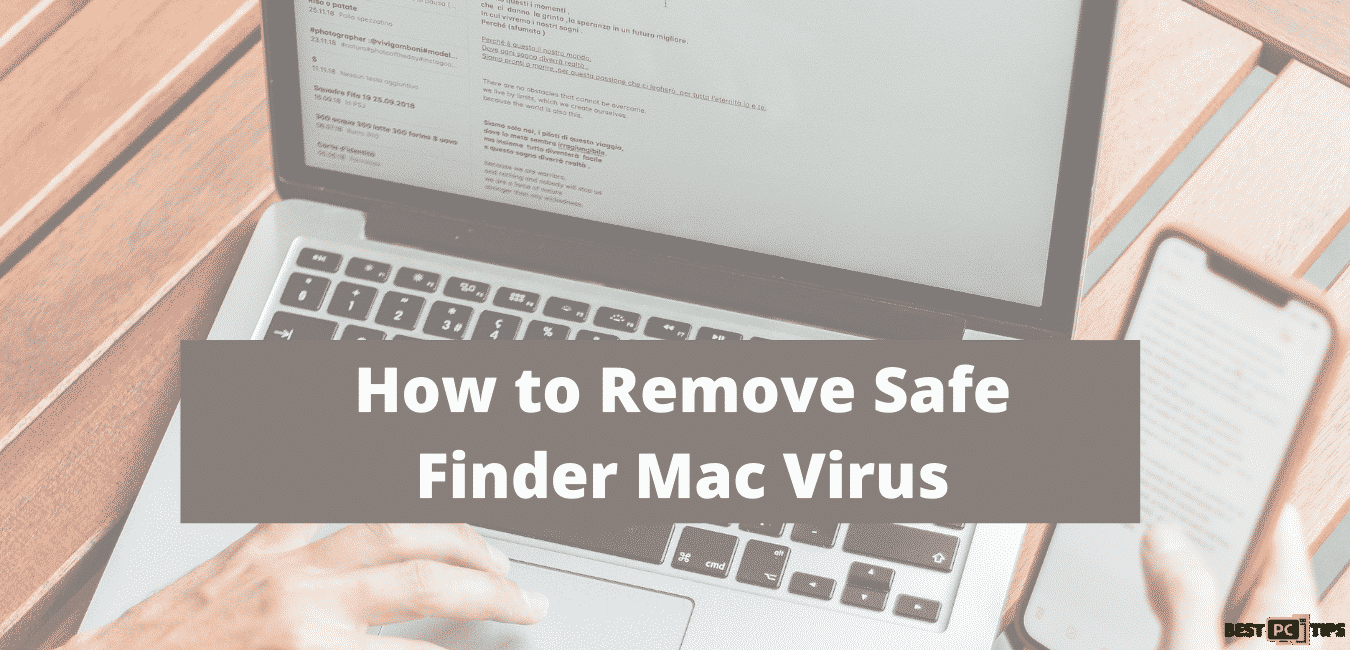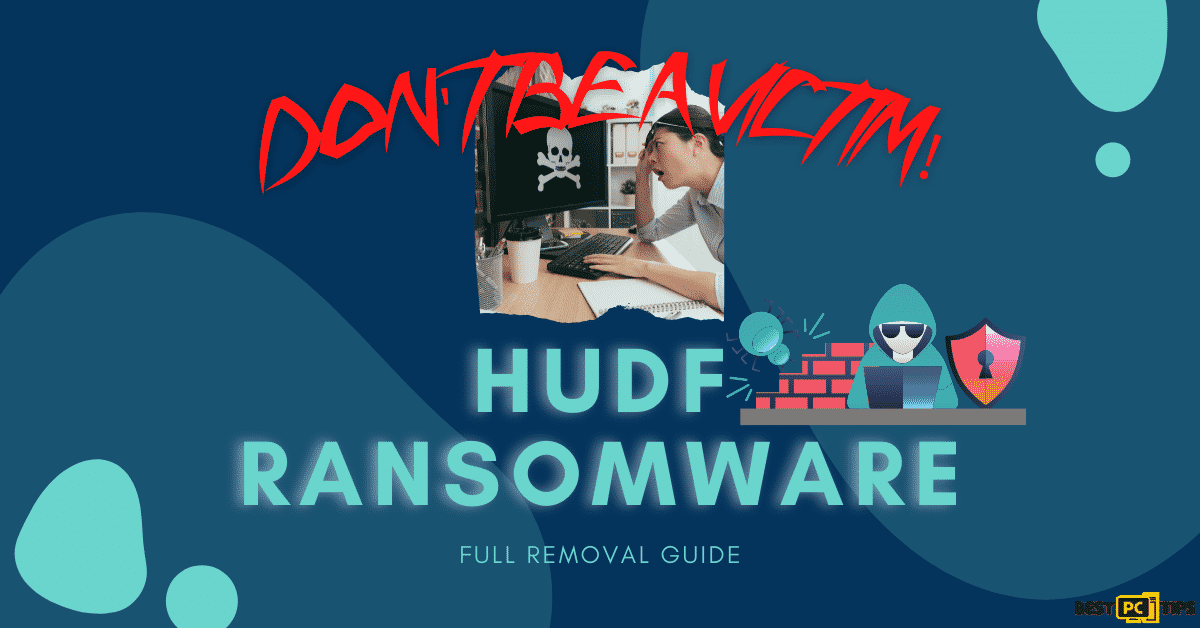How to Protect Your Privacy When Using a Public WiFi (Safe Guide)
Eric B.
Issue:I'm constantly using public wifi at various places. Are there any safety steps I should take or consider?
Hi,
I'm very often working from various coffeeshops and etc. And recently I though -- since there are some many people connected to the same wifi and potential hackers as well -- are there any precautions I should take regarding my personal data safety?
Thank you in advance!
In this digital age, staying online whenever we go–Wi-Fi hotspots in coffee shops, airports, hotels, and other public places–is the new way of living for most of us. Now, connecting to a public Wi-Fi network can put our information at risk.
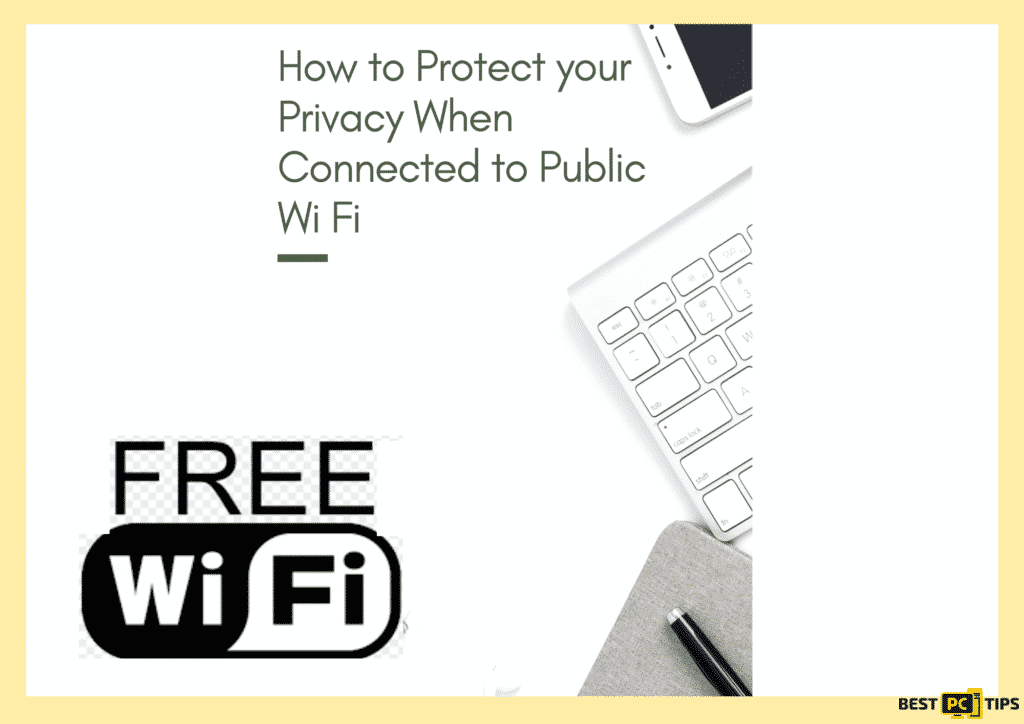
Is Being Connected To a Public Wifi Risky?
It is undoubtedly convenient to use WiFi network as it is essential in browsing without the extra fees for enabling cellular data. The great risk of connecting to a public WiFi is that it is less secure than your personal use. In addition, the owner is anonymous as well as the people connected to it. A WiFi is connected to a router linked to a specific location.
Accessing websites such as online banking, social media applications, and email app while you are on a public WiFi can potentially lead to security breach. How so? When connected to the public WiFi network, the login information goes through the router. With weak security and due to many users who can connect, it can lead to threat attacks such as entering devices and performing malicious tasks.
How to Protect Your Privacy on Public WiFi Networks?
In order to protect your private data when connected to wireless hotspots, it is best to send information to sites that are fully encrypted. Refrain from opening and using mobile applications that will require inputting your personal or financial information. Encryption is the key to keep your personal information secure even when connected. Encryption scrambles the information you send over the internet into a code so it’s not accessible to others.
In this article, you will be informed on how to protect your information that you do not want others to see.
Visit Secure Sites Only
When browsing, the “Not Secure” warning means there is a lack of security for the connection to that page. This sets an alarming status as there might be information sent and received while the page is unprotected, meaning the information can be stolen. To prevent this from happening, use a specialized secure web browser (Google Chrome, Mozilla Firefox, Opera) and make sure to visit a secure website (marked with a padlock icon at the left side of the URL address).
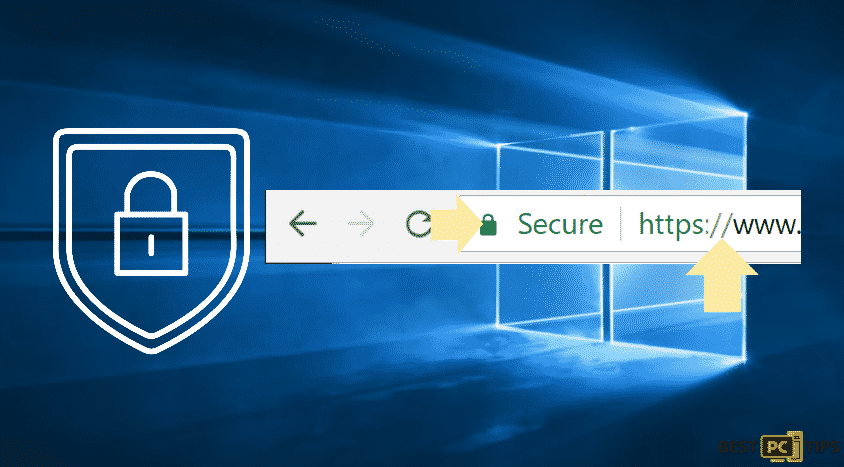
Disable Public Network Sharing on Your Computer or Laptop
Network sharing can be convenient as it allows users to enable resource sharing. There is no harm in this if you are using work or home network. To turn off Public Network Sharing:
- Go to Control Panel
- Click Network and Internet
- Open Network and Sharing Center
- Select Change Advanced Sharing Settings
- Go for the Public profile and turn off File Sharing option
- Turn off Network Discovery and Public Folder Sharing
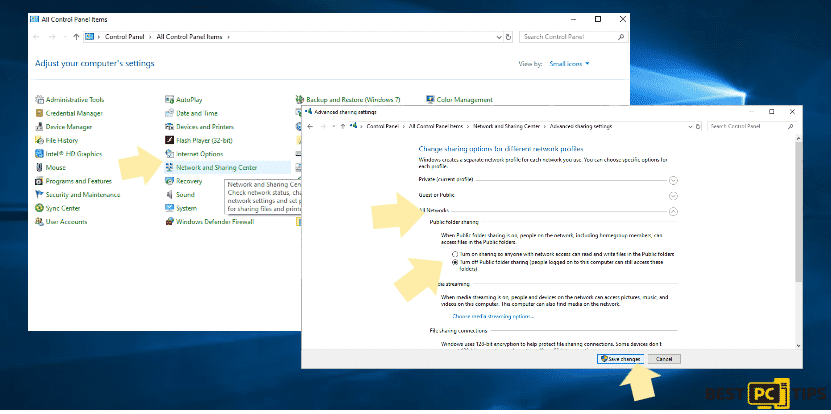
Enable Firewall
There is no issue in connecting to a public WiFi, just make sure to enable a Windows Firewall before joining free WiFi in public. To enable it, just follow these steps:
- Go to the Control Panel or search Firewall and then Press Enter
- Click on the Turn Windows Firewall on or off
- If Windows Firewall is disabled, just enable it
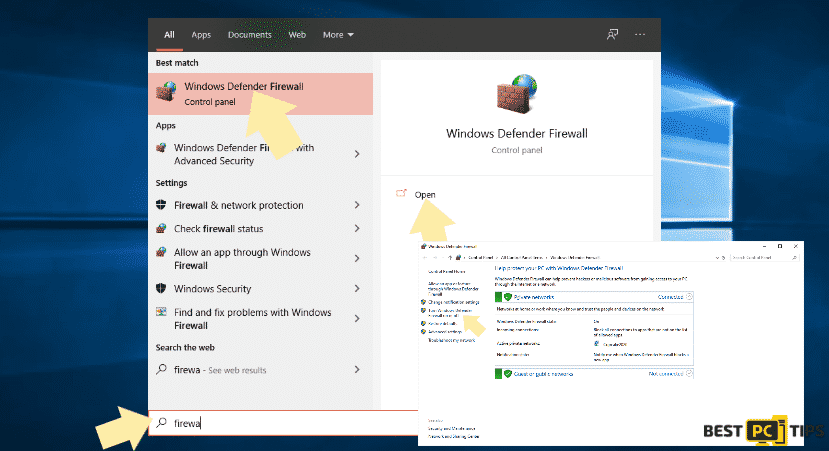
Go for Private Browsing Using Virtual Private Network (VPN)
A VPN allows users to create a secure connection to another network over the Internet with a different IP Address and network location. With a VPN, you can protect your information from hackers and possible cyber-attacks while keeping a free connection. Install a reliable and fast VPN app. You may install NordVPN.
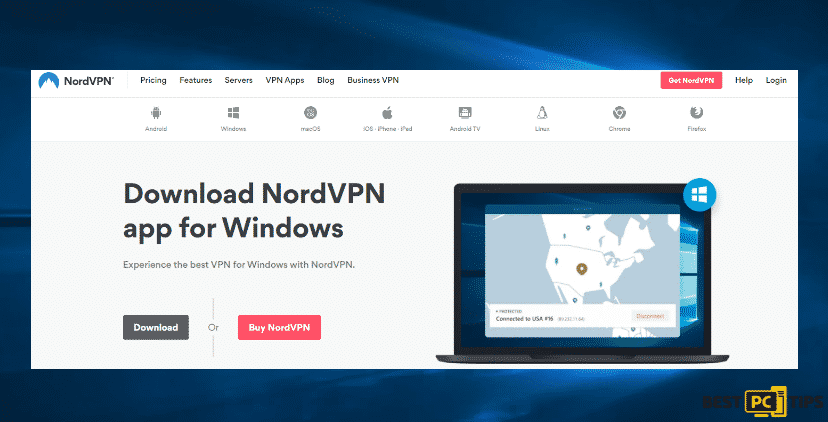
Use a Professional Anti-Virus
If you are using a Windows 10 version of the operating system, it has an in-built antivirus, the Windows Defender. If you are using a different Windows version, install anti-virus to keep your computer secured. Sure there is plenty of software that provides reliable protection. If you want to get security without the need for primary software, we recommend downloading iolo System Mechanic.

Check for Updates and Install Windows Updates
The purpose of updating your operating system is to improve bugs and also to prevent the system from becoming vulnerable. Therefore, if you are going to connect your computer to a public WiFi, make sure to update your system. To install available updates, follow these steps:
- Go to Settings
- Select Update and Security
- Select Check for Updates
- Click on Check for Updates
- Afterwards, Windows will update automatically
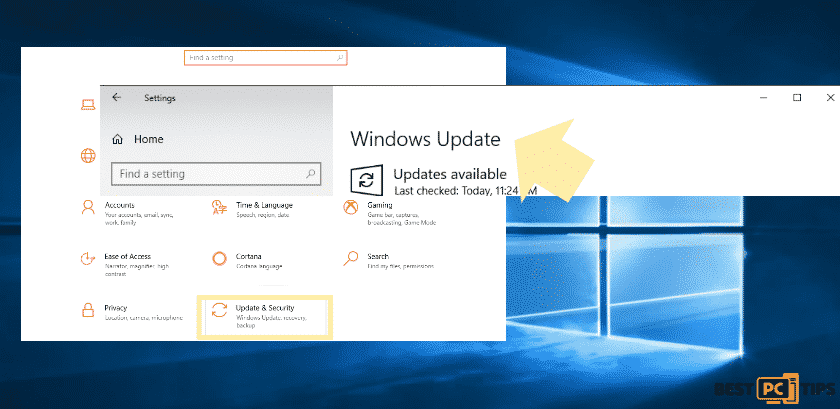
Follow Best Practices
Keep in mind not to access any sensitive data on a public WiFi connection. Also, use WiFi networks that are secured and that you know the location.
To put it simply, the best and effective things you can do to make your connection secure:
- Installing and running iolo System Mechanic (which will protect you in real-time);
- Getting a premium VPN (we recommend NordVPN) — which will hide your location and encrypt all data transferred via wifi.
Also, keep your operating system updated and prevent sites that don’t use SSL encryption.
Offer
NordVPN — is a premium Virtual Private Network tool used by millions of people. It encrypts all your sent and received data via the internet, hides your location, and makes you anonymous.
This is the ultimate online privacy tool that every person should have.
Don’t hesitate and contact us via email, or Facebook messenger (the blue ‘bubble’ on the bottom-right of your screen) if you have any questions.