
How To Fix Broken Entries In Windows Registry (Quick Guide)
Olivia L.
Issue:I think my Windows registry entries are faulty. Is there a way to check/fix them?
My PC started working very slow and my cousin said it could be due to faulty Windows registry entries. Is there a way to check/fix it?
Thank you!
A PC with broken registry entries in the Windows Registry can cause a lot of problems. It can have issues with booting up, installing new applications, opening regular applications, random and unexpected computer shutdowns and a lot more. With broken registry entries, it can cause more issues to drivers and processes that are needed for Windows to operate normally.
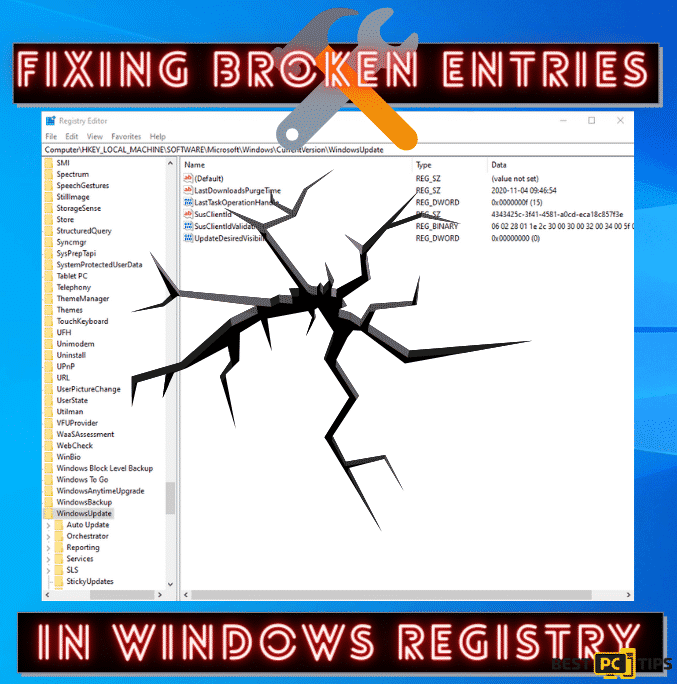
Fixing broken or corrupted entries in the Windows Registry needs a lot of caution as one mistake can cause a domino effect of problems. Users should also avoid registry fixing themselves as they could cause more harm than do good. However, there are some steps that you can take to try and fix registry errors.
Although we do recommend simply downloading and installing iolo System Mechanic — it will scan and fix all faulty registry entries automatically.
However, if you want to try — follow our guide below to fix the issues yourself, manually.
Step 1. Backing Up Your Registry First
Before doing anything on your registry, it is very important to keep a back up of your current registry items. With a registry back up, you can easily restore your machine’s previous state if something goes wrong during your troubleshooting.
- Open the Registry Editor by holding down the “Windows” key on the keyboard and press the letter “R”. In the run line command, type in “regedit”
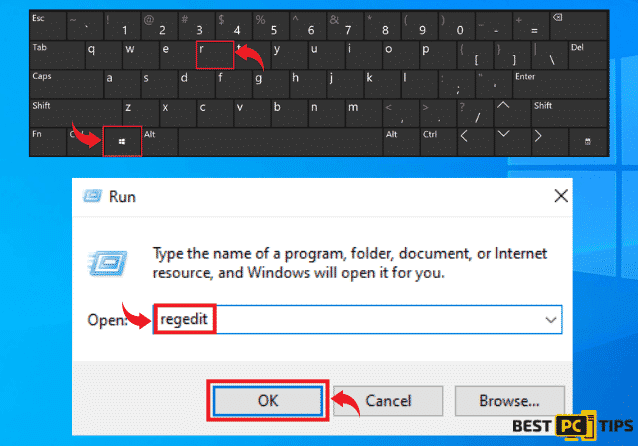
- In the Registry Editor, click on “File” located on the upper left corner of the window, click “Export” and select “Desktop” as the location for the registry back up. Make sure to name it to “Registry Backup” and click “All” in the Export Range and click “Save”
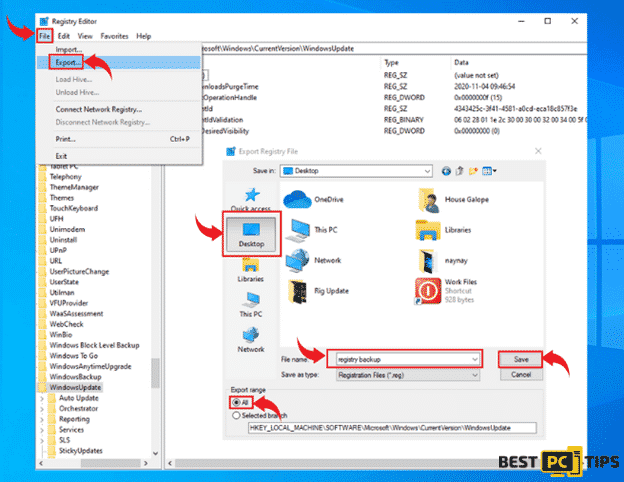
- Make sure to save your Registry Backup on a flash drive or a cloud storage.
Restoring a Windows Registry Backup (In Case Anything Went Wrong)
- Hold down the “Windows” key on the keyboard and press the letter “R”. In the run line command, type in “regedit”
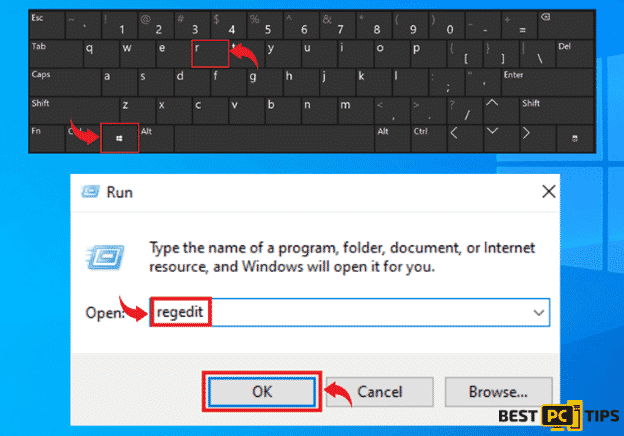
- Click on the “File” in Registry Editor and click “Import”. Select your Registry backup and click “Open”
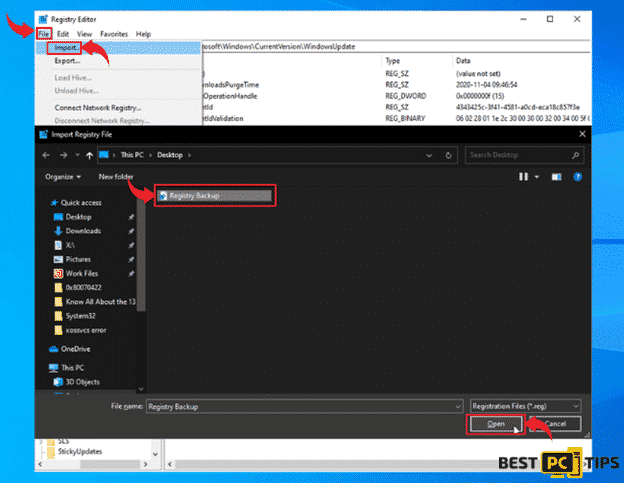
Step 2. Reset the PC to Its Default State
Resetting the machine to its default state means putting it back to its default settings. The user has the option to remove all the files in the machine or keep them.
- Press the “Windows” key and press the letter “I” to open the Windows Settings and select “Update & Security”
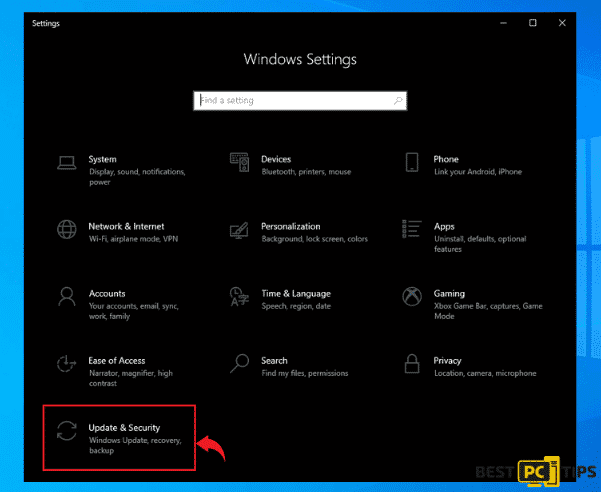
- In the Windows Settings, click on the “Recovery” option and click “Get Started”
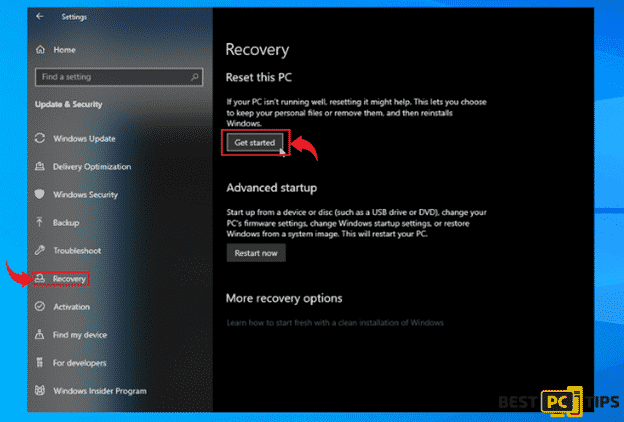
- Choose if you wish to retain your files or remove them altogether and select whether you want to do “Cloud Install” or “Local Reinstall”
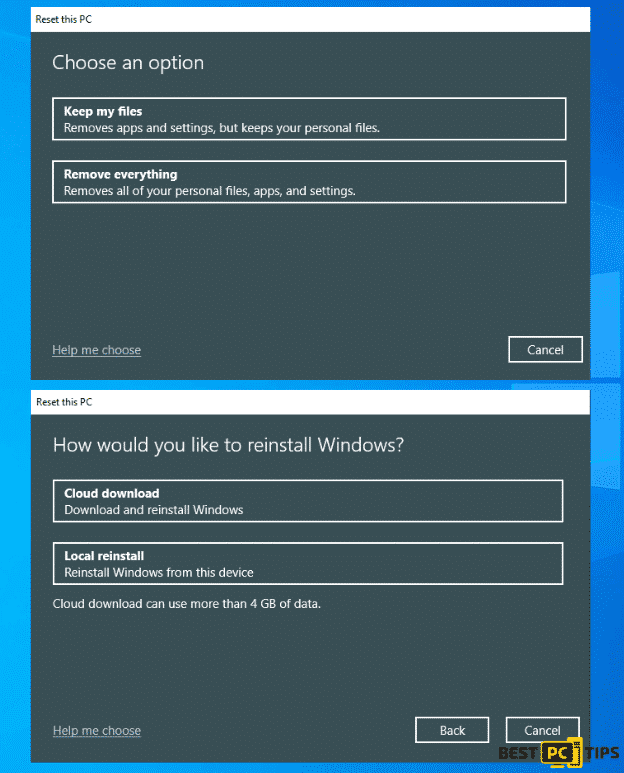
- The next window will ask for your confirmation in resetting your machine
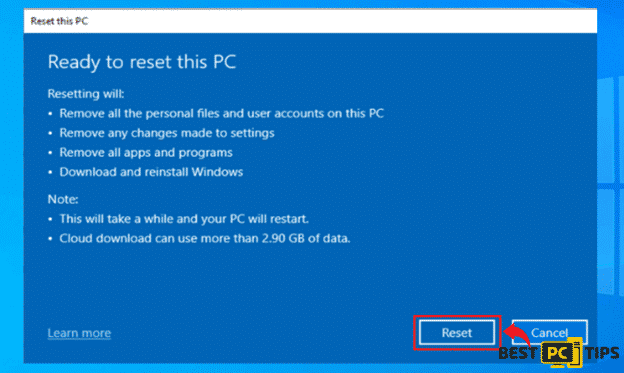
Step 3. Run the Windows System File Checker or SFC to Fix Faulty Registry Entries
The Windows SFC is a built-in utility tool in Windows 10 which lets the user to scan and restore corrupt system files in the operating system
- Open the Command Prompt by holding down the “Windows” key on the keyboard and press the letter “R”. In the Run command prompt, type in “CMD” and hold down the “ctrl+shift” key and press “enter” and press “Yes” in the next prompt
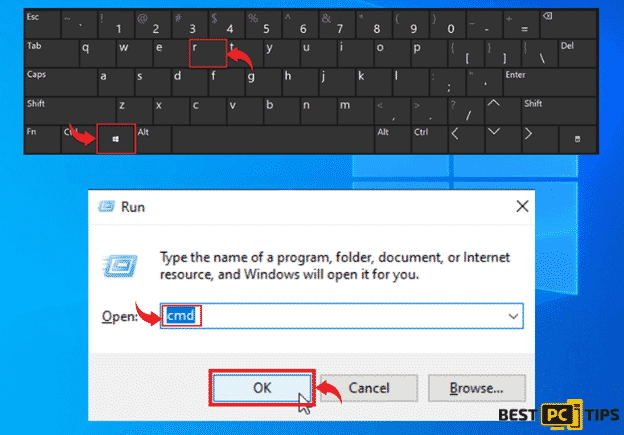
- In the Command Prompt, type in “sfc /scannow” and press enter. Wait for the scan to complete and follow the next prompts that will be presented to complete the repair
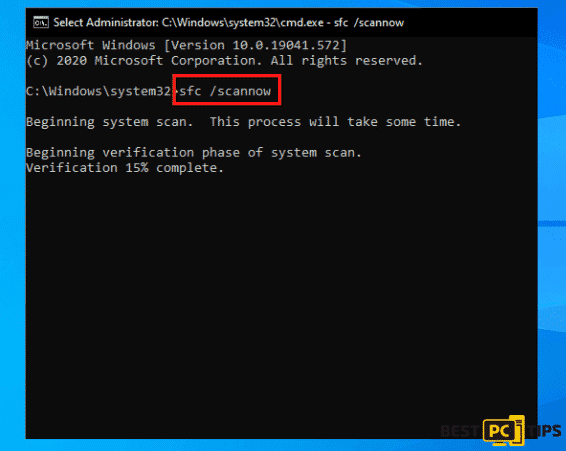
- Once the scan and repair is complete, make sure to restart the machine to make sure everything has been fixed
Fix The Issues Automatically & Prevent Them From Happening Again
Fixing registry errors manually may sound intimidating, especially for users who do not have the experience. That is why we highly recommend using an automatic registry repair tool such as iolo System Mechanic. This tool can not only repair corrupted or broken Windows registry items, but it can also protect you from online threats such as malwares and viruses.
Offer
iolo System Mechanic® — is a patented PC & MAC repair tool & the only program of its kind. Not only it’s a registry fix, PC optimizer, or an anti-virus/malware remover – The iolo System Mechanic® technology reverses the damage done to Windows or Mac, eliminating the need for time-consuming reinstallations & costly technician bills.
It is available for FREE. Although, for some more advanced features & 100% effective fixes you may need to purchase a full license.
If your Windows Registry errors are still not fixed — don’t hesitate and contact us via email, or a Facebook messenger (the blue ‘bubble’ on the bottom-right of your screen).








