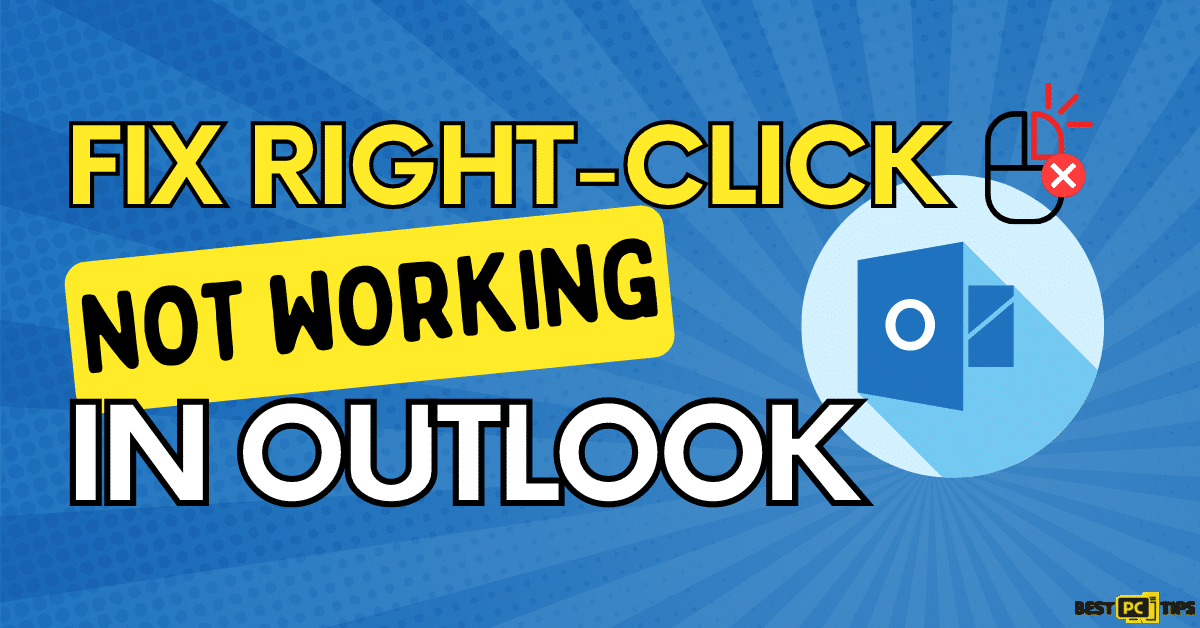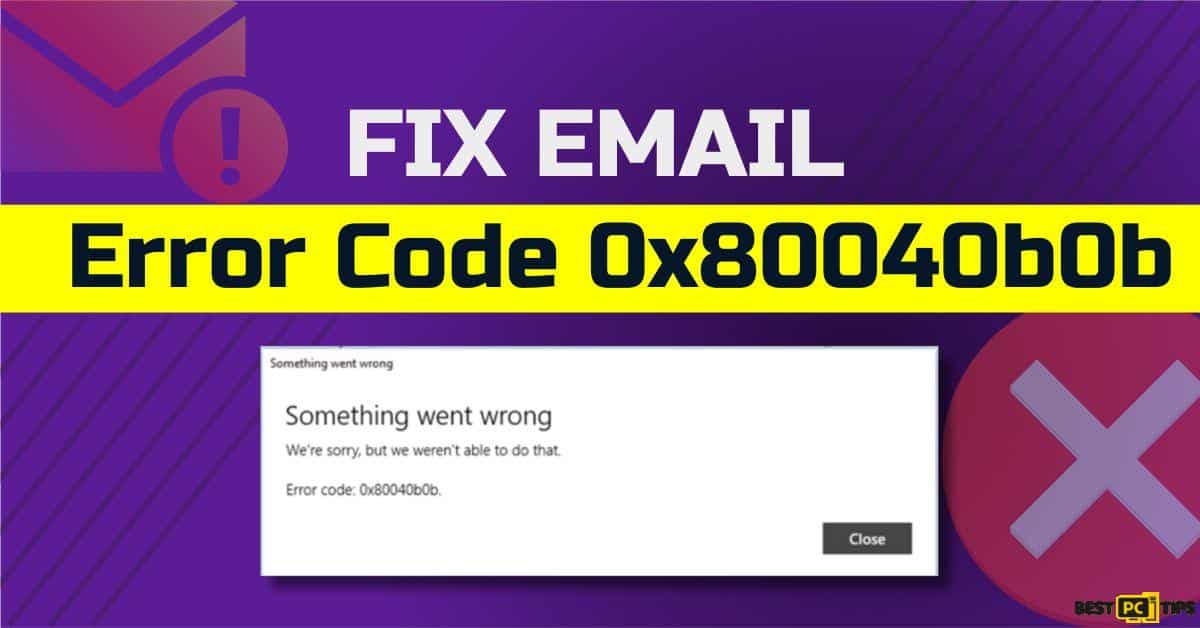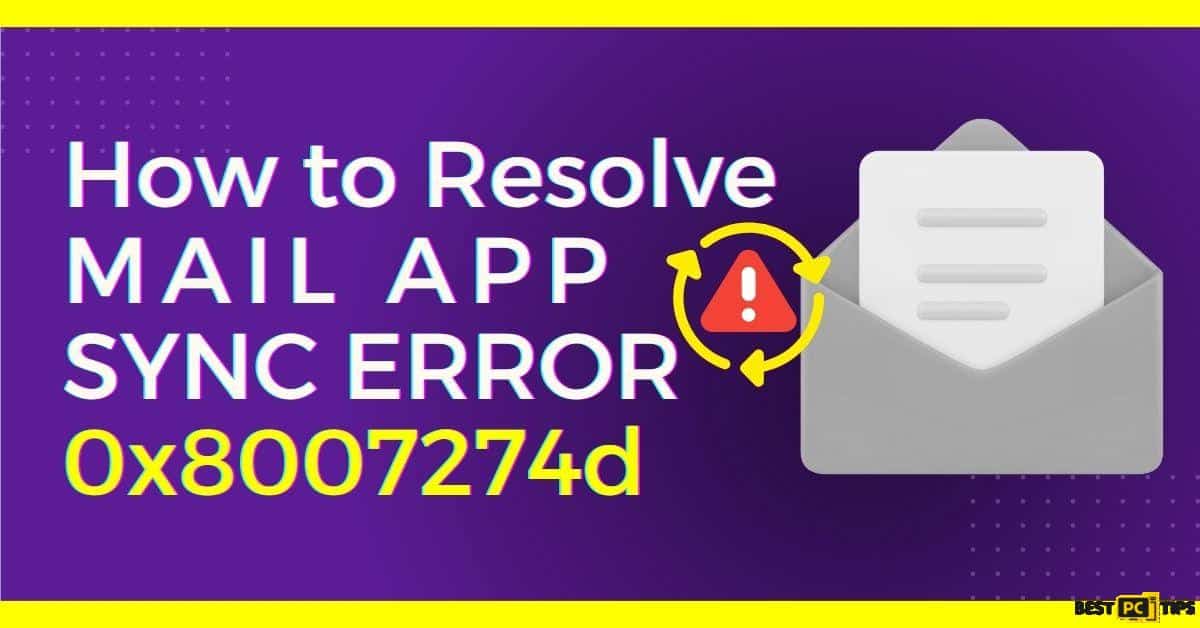How to fix Error 0x8500201d “We Can’t Sync Right Now” (Free Guide)
Enrique P.
Issue:When I opened my outlook mail program I can see the error: (0x8500201d) “We Can’t Sync Right Now”. How can it be fixed?
Hi,
just recently when I opened my outlook email app I can see the error: (0x8500201d) “We Can’t Sync Right Now”. I don't know how this happened...
How can it be fixed?
Thanks. Enrique.
In today’s digital media, emails are part of the business, and some users’ daily routine. Checking emails on your computer is essential. However, there are many Windows 10 users who are facing issues with the Mail App on their system. One of the errors that occur is the Windows 10 synchronization error 0x8500201d. It is often associated with an attempt to sync Outlook. If you are one of the many users, you will encounter texts that say the following:
“Something went wrong…
We can’t sync right now. But you may be able to find more information about this error code http://answers.microsoft.com
Error code: 0x8500201d”
This ‘We can’t sync right now’ issue might seem a pretty serious matter, whereas it actually isn’t. There is a quick fix that you can do to easily sync your mail.
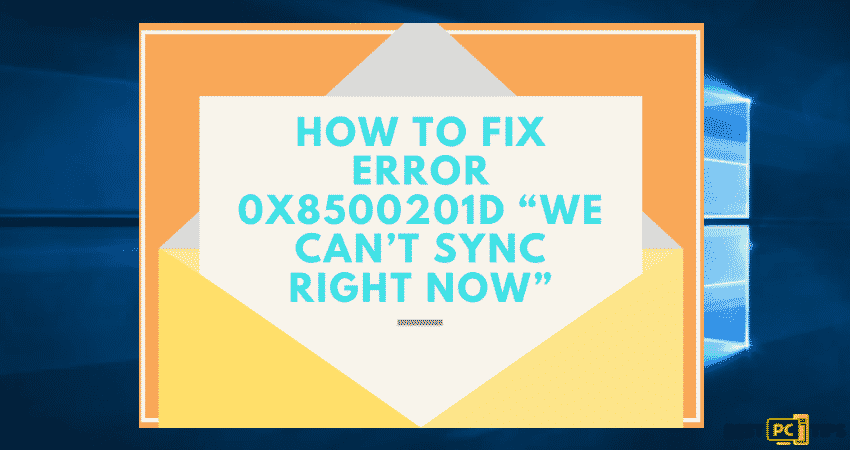
It is best to create a restore point now before moving on with the fix. So when the fix does not succeed, you can still return your computer to the original state. We also advise that you attempt the fixes in the order you find them listed in this article. There is a solution to every issue. You may use the techniques listed below of you can go with computer scanning to determine possible issues using iolo System Mechanic application.
Possible Solutions To the Windows 10 Synchronization Error
Fix 1: Re-add the Outlook Account
You might need to delete Outlook account before adding the same account
- Locate the mail program
- Enter Settings
- Select Manage Accounts
- Click on your account
- Now, delete it
- Open the mail application
- Add the account again
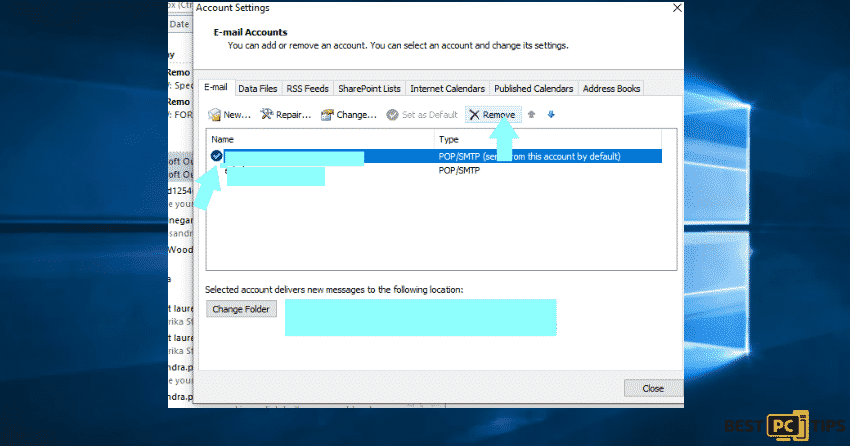
Fix 2: Re-enable mail syncing
- Go to Mail
- Click Settings
- Click Add account
- Type your correct credentials
- Then, add the account
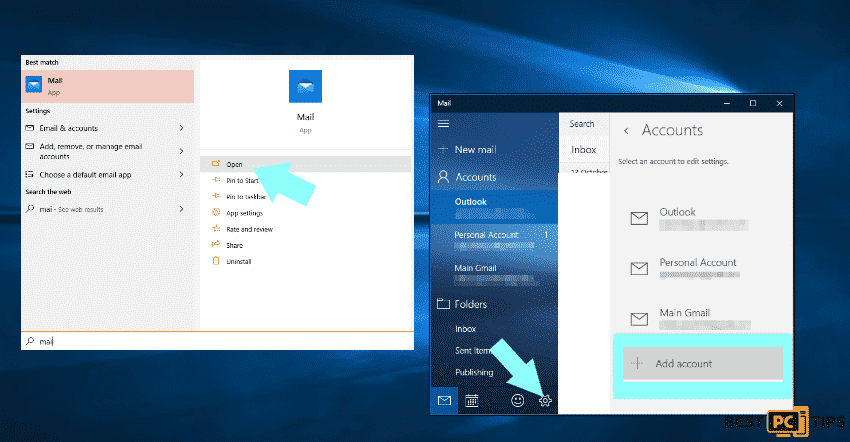
- Click Disable Contact sync in the app
- After completing these steps, exit the program
- Launch it again
- The synchronization should work again
Fix 3: Opt for Operating System Troubleshooting
In case that the troubleshooting did not work, then, it is likely that the issue is beyond the applications concern only. The errors in Microsoft servers might be the culprit of the sync failure. You can rely on system checking with the use of an application that could do the job for you. You can install iolo System Mechanic for quick fix.
Fix 4: Boot your computer system without any additional startup apps
- On the Launch search, type msconfig
- Go for the System Configuration
- Access the Services tab
- Select the checkbox near Hide all Microsoft services
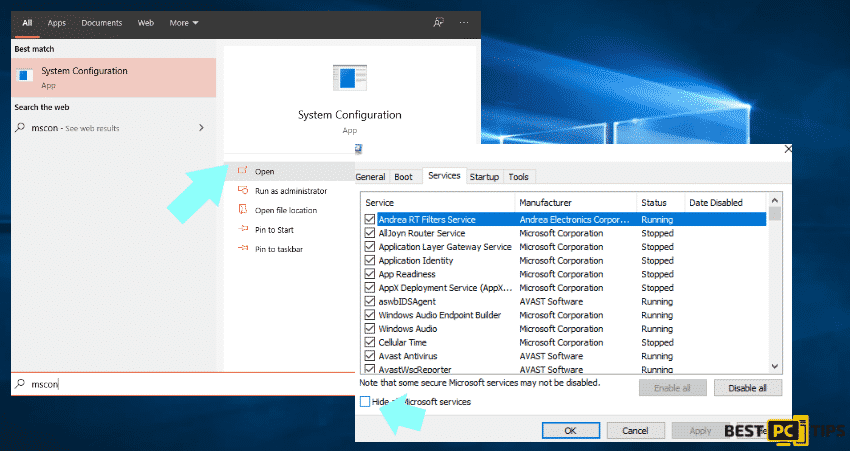
- Right click on the task bar
- Select Task Manager
- Go to the Startup tab in your Task Manager
- Click Disable for all items placed there
- Save changes in System Configuration by selecting OK
- Then, restart your computer
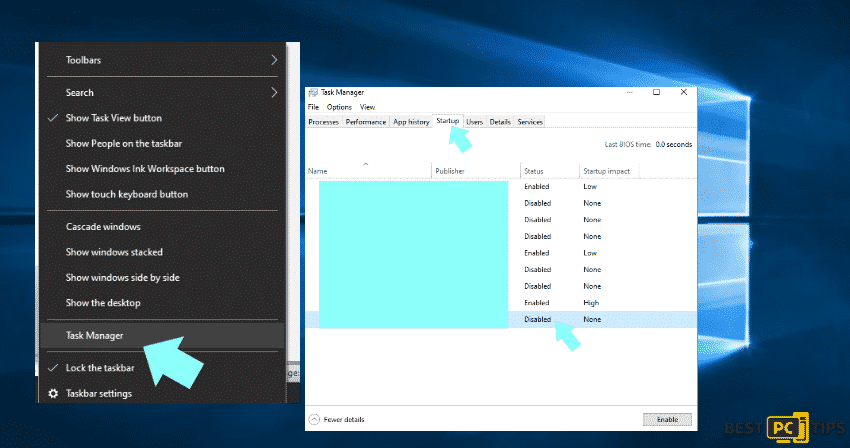
Optimize & Protect Your System to Prevent Issues and Other Windows Errors
Improve the protection setup on your computer. Protect your computer against threats or malicious programs using top-rated antimalware and optimization programs. Make sure that your system is optimized and scanned at most convenient time to avoid recurring issues.
Offer
iolo System Mechanic® — is a patented PC & MAC repair tool & the only program of its kind. Not only it’s a registry fix, PC optimizer, or an anti-virus/malware remover – The iolo System Mechanic® technology reverses the damage done to Windows or Mac, eliminating the need for time-consuming reinstallations & costly technician bills.
It is available for FREE. Although, for some more advanced features & 100% effective fixes you may need to purchase a full license.
If your 0x8500201d error still isn’t fixed — don’t hesitate and contact us via email, or a Facebook messenger (the blue ‘bubble’ on the bottom-right of your screen).