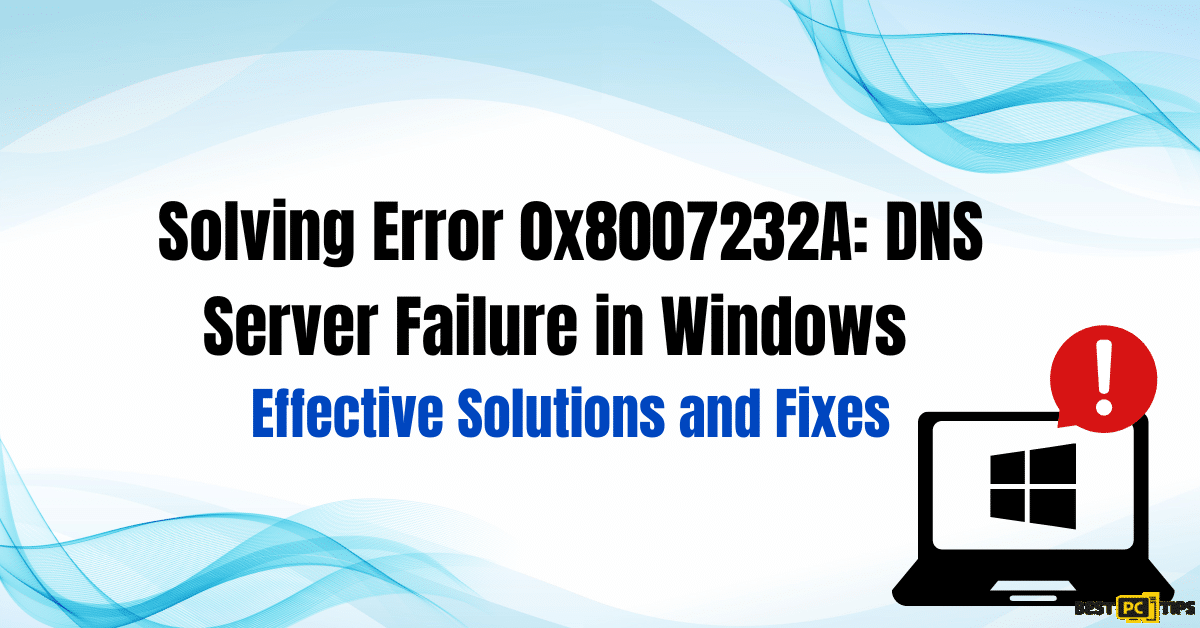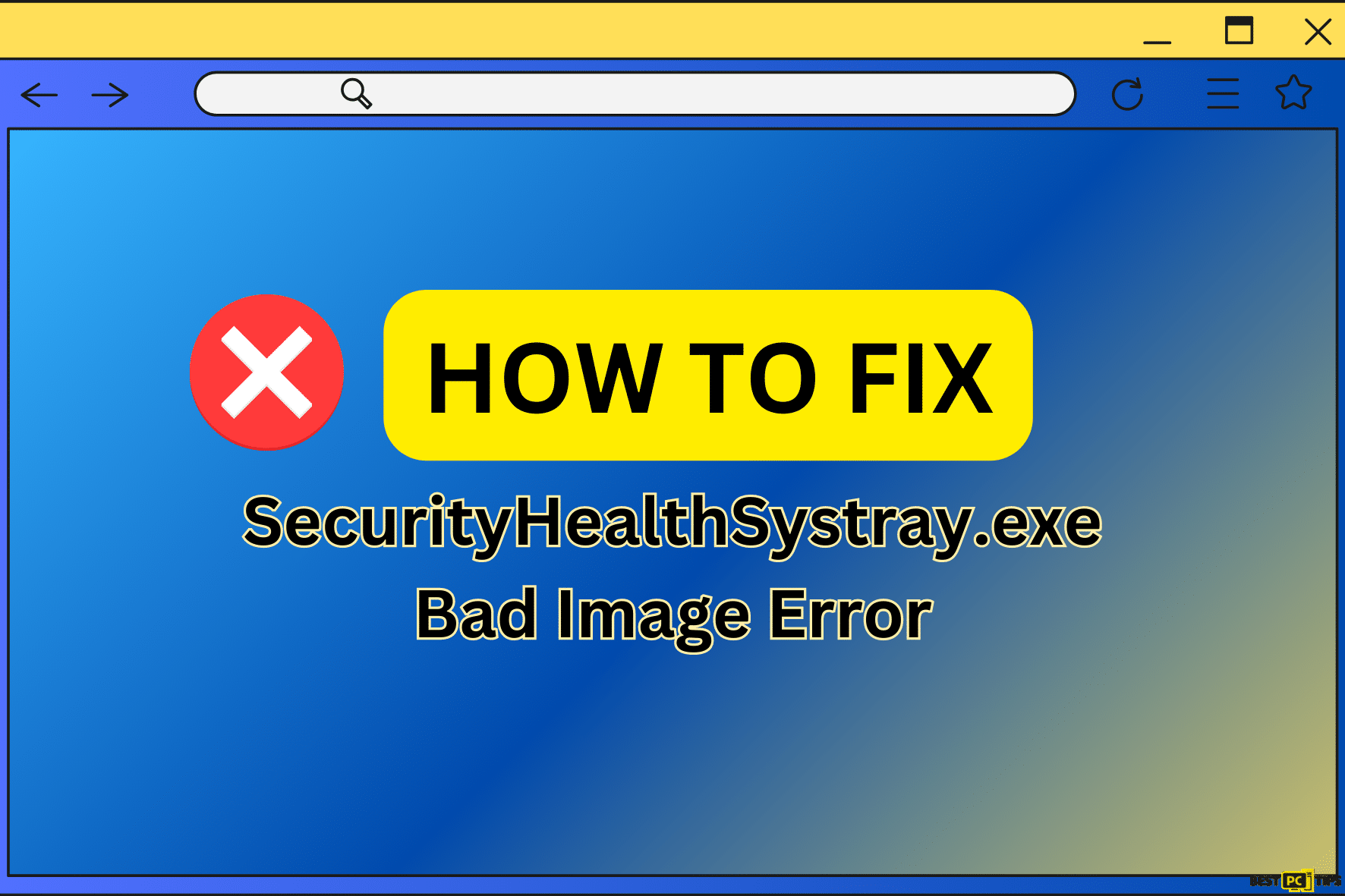How to Resolve Mail App Sync Error 0x8007274d in Windows? (6 Steps)
Gregory N.
Issue:My Windows Mail App is not synchronizing emails. Any advice?
Hello,
I saw the my Windows Mail program is no syncing my emails anymore and is giving me an error code 0x8007274d.
Any advice on how can I resolve this issue?
Thanks!
The Windows Mail App offers a streamlined platform for managing emails from various providers, right within the Windows OS. While it’s a handy tool for consolidating communications, users sometimes face the dreaded sync error, tagged as 0x8007274d. This synchronization hiccup disrupts the harmony between the Mail app and the email server, often throwing email operations off track.
Potential Causes Behind the Sync Error
Security software tends to be a frequent culprit. Tools like antivirus applications or firewalls sometimes clash with the Mail app’s operations. Their protective measures, while essential for safeguarding devices, can occasionally overstep and impede the Mail app from connecting seamlessly with its server.
The repercussions? Users could find themselves missing out on vital communications. The error might block incoming messages, restrict outbound emails, or even limit overall email management capacities within the app.
Before we dive into this Mail app sync error 0x8007274d fixing guide – we always highly advise using a reliable Virtual Private Network (we recommend CyberGhost VPN –> get our special 83% off deal here).
It will protect your online privacy as well as secure your PC from dangerous websites and malware that might be causing various PC issues in the first place.
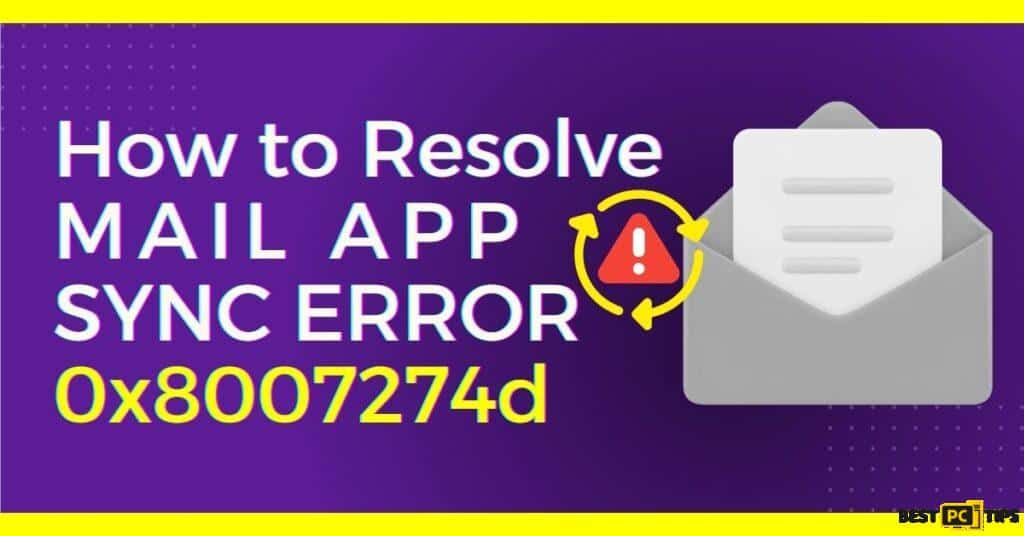
6 Solutions to Fix Mail Sync Errors
Ensuring uninterrupted email flow may require a little troubleshooting. It’s often worth diving into the settings of any security software present to ensure they’re not unintentionally clashing with the Mail app. Plus, staying updated with the latest Mail app patches can iron out any underlying bugs or compatibility hitches.
In the following guide, we’ve laid out a 6-step blueprint to steer users away from the Mail app sync error 0x8007274d and towards a smoother email experience in Windows.
Solution 1: Fresh Installation of the Mail App
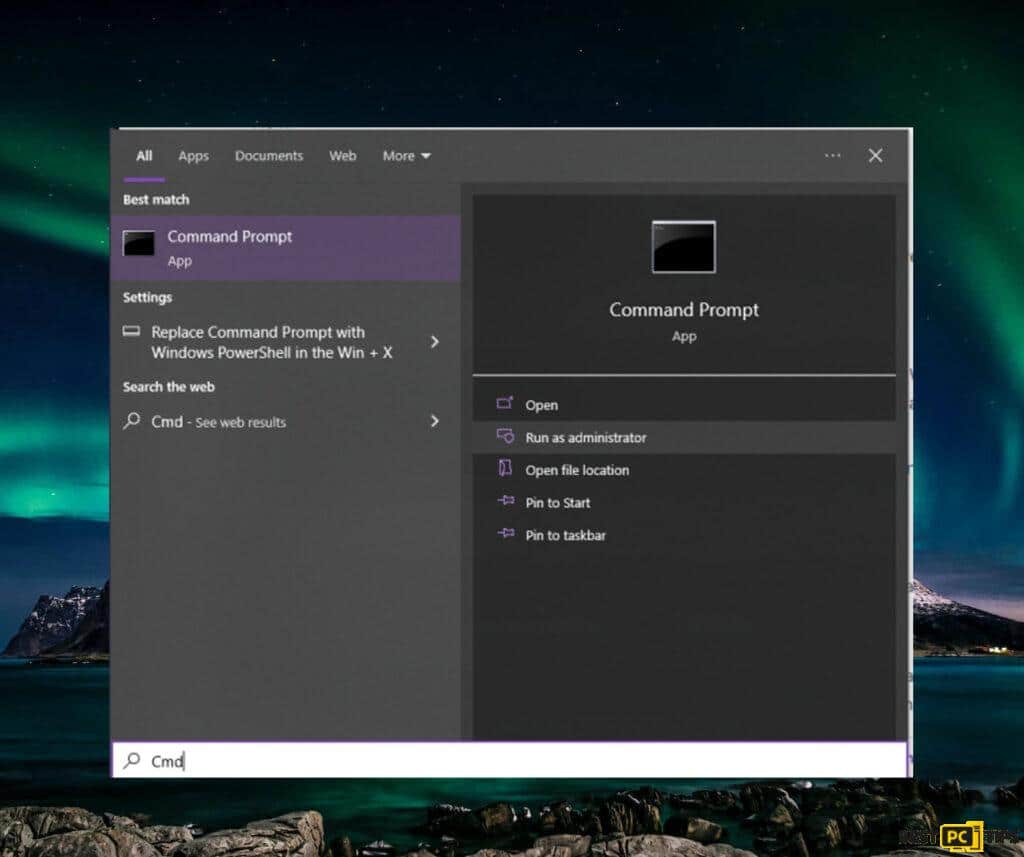
- Tap the Windows key on your keyboard.
- Enter “powershell” into the search bar.
- Right-click on “Windows PowerShell” from the results and choose “Run as administrator”.
- Once the PowerShell interface opens, copy and paste the following command:
Get-appxprovisionedpackage –online | where-object {$_.packagename –like “windowscommunicationsapps”} | remove-appxprovisionedpackage –online - Hit the Enter key to execute the command. This will remove the Mail and Calendar app from your system.
- After removal, open the Microsoft Store from the Start menu.
- In the search bar, type “Mail and Calendar”.
- Select the Mail and Calendar app from the search results.
- Click on the “Install” button to reinstall the application.
Once the installation is complete, launch the Mail app and configure your email account. Check if the synchronization error persists.
Solution 2: Utilize the Built-in Troubleshooter for Microsoft Store Apps
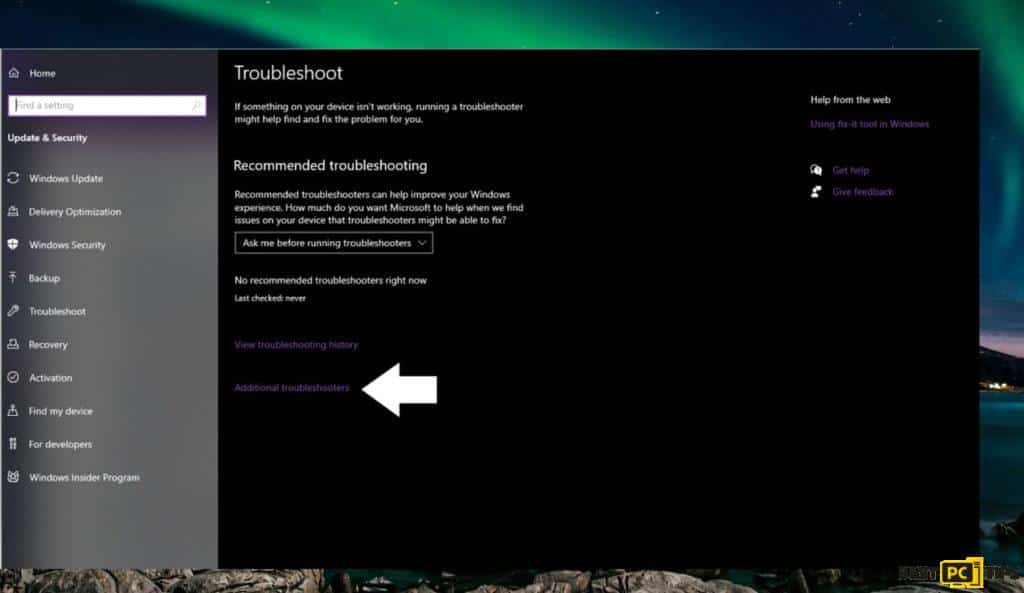
- Navigate to the Start menu.
- Access the Settings by selecting the gear icon.
- Choose the System tab within Settings.
- Proceed to the Troubleshoot section.
- Opt for Other troubleshooters.
- Identify Microsoft Store Apps and initiate the process by pressing the Run button adjacent to it.
- Adhere to the displayed instructions to execute the troubleshooter effectively.
Solution 3: Adjust Mail App Synchronization Preferences
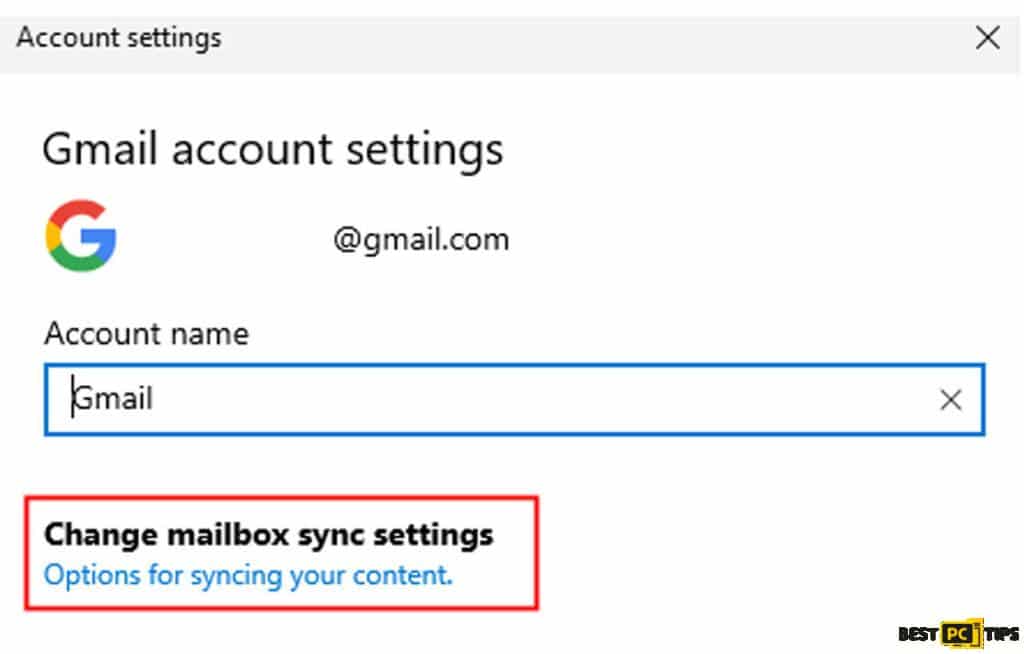
- Open the Mail app from the Start menu.
- Sign in using your email credentials if prompted.
- On the lower left-hand corner, click on the gear-shaped Settings icon.
- Under the Settings pane, tap on “Manage accounts”.
- From the displayed accounts, select the email account experiencing syncing issues.
- Click on “Change mailbox sync settings”.
- Under the “Sync options” category, ensure that relevant boxes like Email, Calendar, and Contacts are checked.
- Confirm changes and return to the main Mail interface to check if syncing is restored.
Solution 4: Manage Third-Party Antivirus Programs
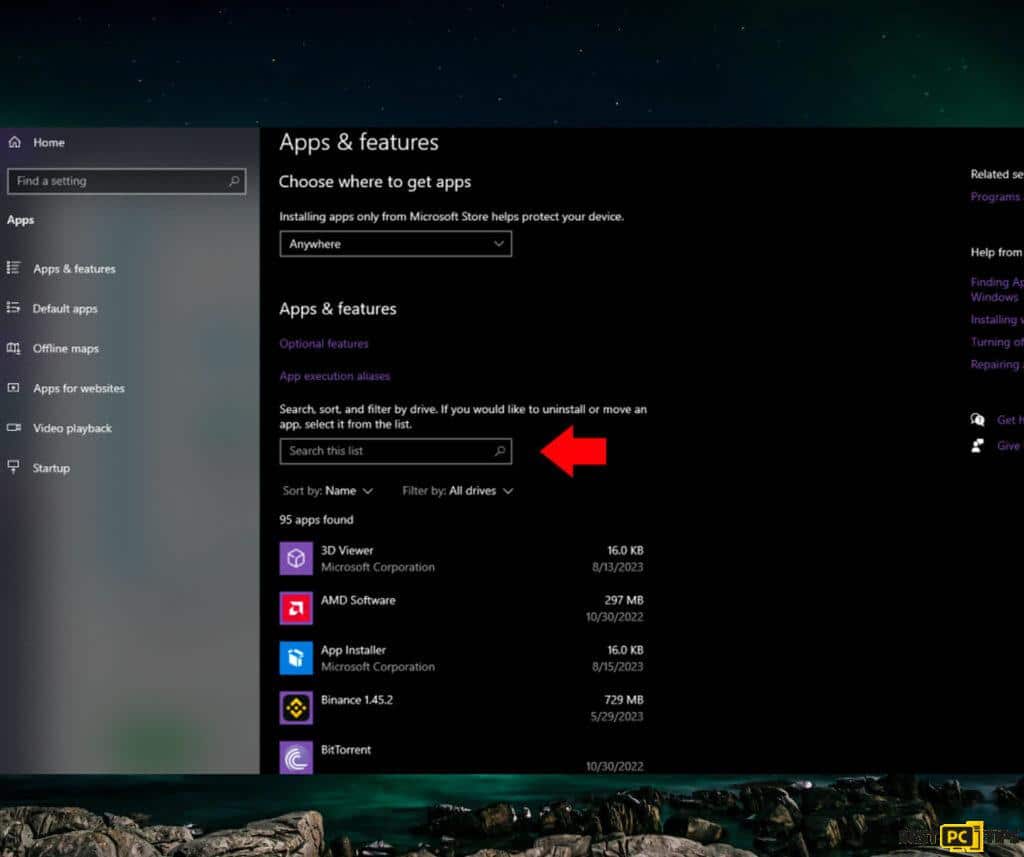
- Locate the third-party antivirus icon.
- Perform a right-click and opt for the Disable option (or a similar command).
If simply disabling doesn’t resolve the issue, initiate the Control Panel:
- Press the Windows key.
- Enter “control” in the search bar.
- Access the Control Panel from the results.
- Navigate to Programs.
- Choose Uninstall a program.
- From the list, right-click on the antivirus software you aim to remove.
- Confirm by selecting Uninstall.
- Adhere to the presented prompts to finalize the removal.
Solution 5: Refresh the Mail App via Microsoft Store

- Open the Microsoft Store from the Start menu or taskbar.
- Navigate to the Library section found on the left side.
- Hit the “Get updates” option at the top.
- Scroll through the list to find “Mail and Calendar”.
- Press the “Update” button adjacent to the “Mail and Calendar” listing.
- Allow the application to finish the updating process.
Solution 6: Check and Correct Date & Time Settings
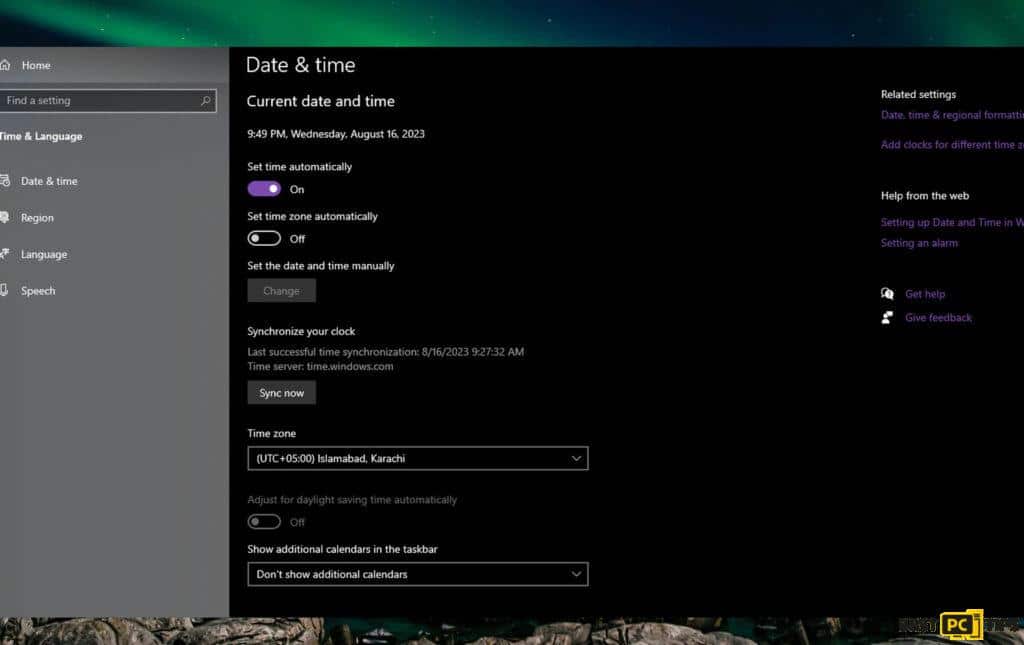
Inaccurate date and time settings can interfere with synchronization processes, leading to errors like 0x8007274d. Ensuring your computer’s date and time are correctly set can potentially resolve this issue.
- Press the Windows key.
- Type “date and time” into the search bar.
- Click on “Date & time settings” from the results.
- Ensure the “Set time automatically” and “Set time zone automatically” options are turned on.
If they are off, toggle them on.
If you prefer to set the date and time manually or if the automatic settings are incorrect, turn off the automatic toggles. Then, click on the “Change” button under “Set the date and time manually” and set the correct date and time.
Once the settings are adjusted, restart your computer.
After the restart, open the Mail app and attempt to sync your emails again to see if the error is resolved.
Conclusion
The Windows Mail app, while convenient and integrated, is not immune to issues and errors. The sync error 0x8007274d is just one of the challenges users might encounter. However, as illustrated in this guide, there are several strategies and solutions one can deploy to overcome this obstacle. Whether it’s a conflict with security software, outdated apps, or incorrect system settings, a solution is often within reach. We recommend users to follow the outlined steps systematically, ensuring each potential fix is thoroughly explored. By doing so, uninterrupted and efficient email communication via the Windows Mail app can be quickly restored.
iolo System Mechanic® — is a patented PC & MAC repair tool & the only program of its kind. Not only it’s a registry fix, PC optimizer, and an anti-virus/malware remover – The iolo’s System Mechanic® technology reverses the damage done to Windows or Mac, eliminating the need for time-consuming reinstallations & costly technician bills.
It is available for FREE. Although, for some more advanced features & 100% effective fixes you may need to purchase a full license.
If your Mail Sync 0x8007274d error is still not resolved — don’t hesitate and contact us via email, or Facebook messenger (the blue ‘bubble’ on the bottom-right of your screen).
Offer
iolo System Mechanic® — is a patented PC & MAC repair tool & the only program of its kind. Not only it’s a registry fix, PC optimizer, and an anti-virus/malware remover – The iolo’s System Mechanic® technology reverses the damage done to Windows or Mac, eliminating the need for time-consuming reinstallations & costly technician bills.
It is available for FREE. Although, for some more advanced features & 100% effective fixes you may need to purchase a full license.
If your Mail Sync 0x8007274d error is still not resolved — don’t hesitate and contact us via email, or Facebook messenger (the blue ‘bubble’ on the bottom-right of your screen).