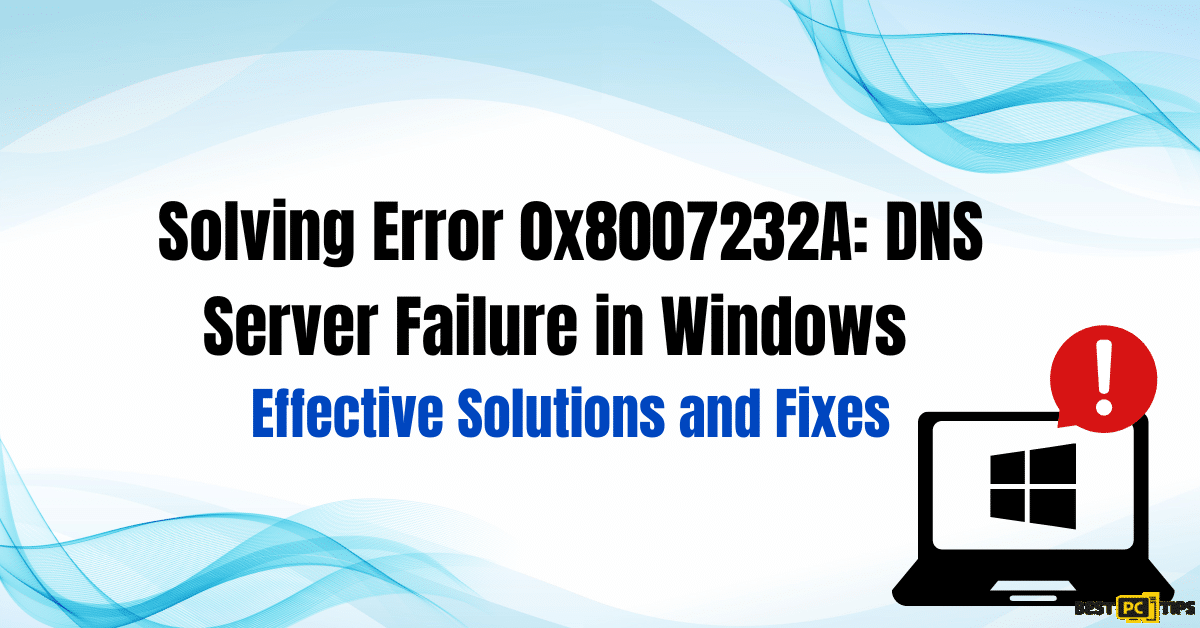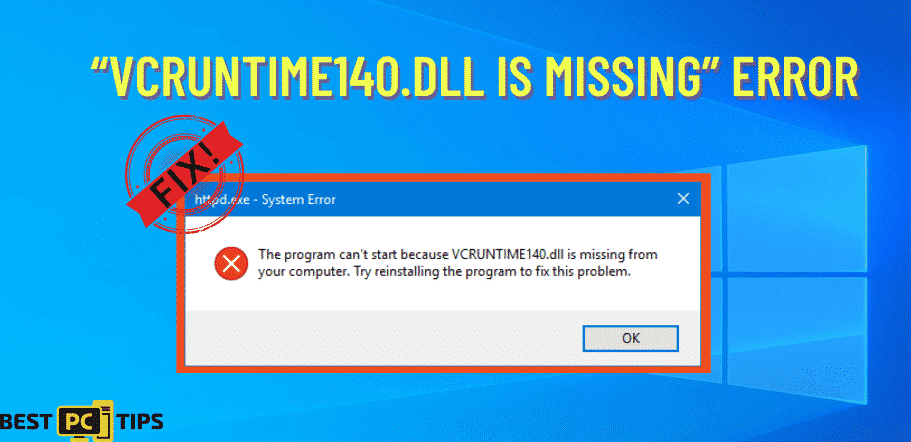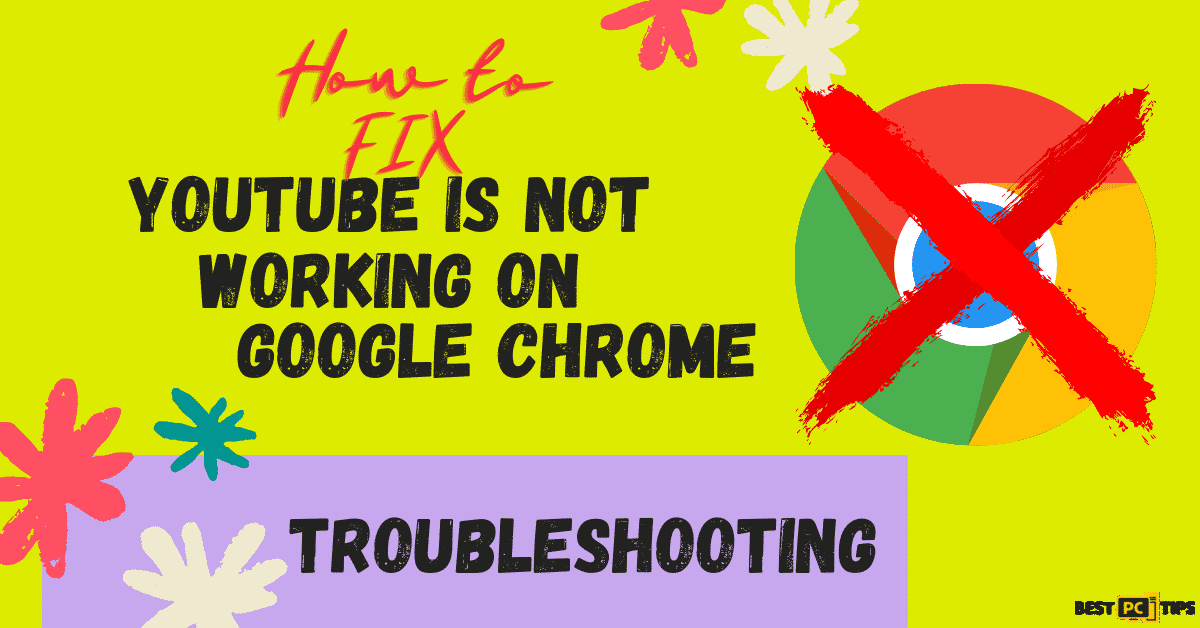Easy Fix for “Error Code: DNS_PROBE_FINISHED_NXDOMAIN” (How-To Guide)
Carla E.
Issue:When I try to access some websites and error appears saying: "DNS_PROBE_FINISHED_NXDOMAIN".
Hello,
when I try to go to certain websites my Chrome browser gives me an error "DNS_PROBE_FINISHED_NXDOMAIN". What is the possible issue causing this and how can it be solved?
Thank you!
If you encounter an error message with DNS_PROBE_FINISHED_NXDOMAIN then most likely you are browsing the internet. Errors such as mentioned are very common especially if you are browsing the internet using Google Chrome.
The DNS_PROBE_FINISHED_NXDOMAIN error comes up when the DNS or Doman Name System cannot find or access the IP Address that corresponds to the name of the domain that you are trying to access. There are several reasons why this error occurs, you may have a misconfigured DNS setting, incorrect internet settings on the machine, or there’s an issue with your internet connection.
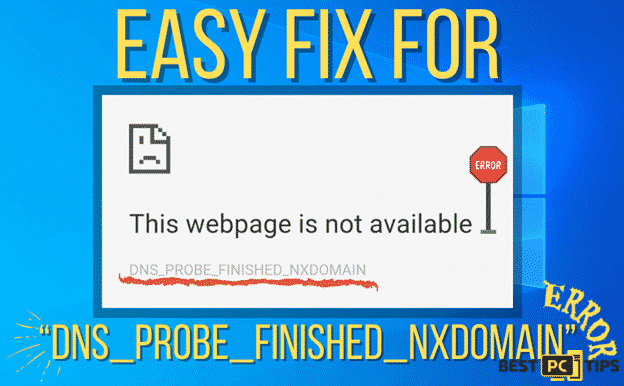
Although the DNS_PROBE_FINISHED_NXDOMAIN error normally appears on Google Chrome, it may also come up with other browsers regardless of the Operating System. Here are some examples of error messages containing the DNS_PROBE_FINISHED_NXDOMAIN error:
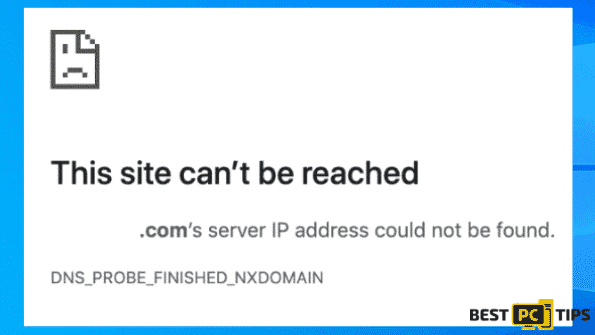
“This site can’t be reached
www.some-domain.com’s server IP address could not be found.
DNS_PROBE_FINISHED_NXDOMAIN”

“This webpage is not available
DNS_PROBE_FINISHED_NXDOMAIN”
In some rare cases, the DNS_PROBE_FINISHED_NXDOMAIN error is caused by the firewall of the computer or smartphone. The firewall may be blocking the website from loading which is caused by incorrect configuration. In this case, it will display a different error message and it is as stated below:
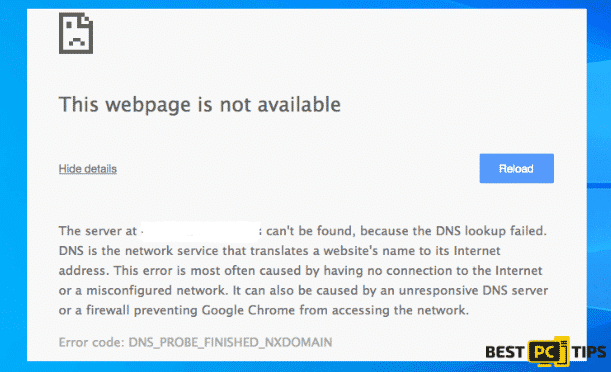
“The server at (website) can’t be found because the DNS lookup failed. DNS is the network service that translates a website’s name to its Internet address. This error is most often caused by having no connection to the Internet or a misconfigured network. It can also be caused by an unresponsive DNS server or a firewall preventing Google Chrome from accessing the network.
Error code: DNS_PROBE_FINISHED_NXDOMAIN”
How to Fix The DNS_PROBE_FINISHED_NXDOMAIN Error on Windows?
Although there are multiple variants to this error message, fixing the error is actually very easy. We have made an easy to follow step-by-step guide for fixing the DNS_PROBE_FINISHED_NXDOMAIN error for both Windows and Mac Operating Systems.
Option 1 – Changing the TCP/IP4 Proxy Settings
- Hold down the “Windows” key and press the letter “R”. Type in “ncpa.cpl” in the Run window and press enter to open the Network Connections
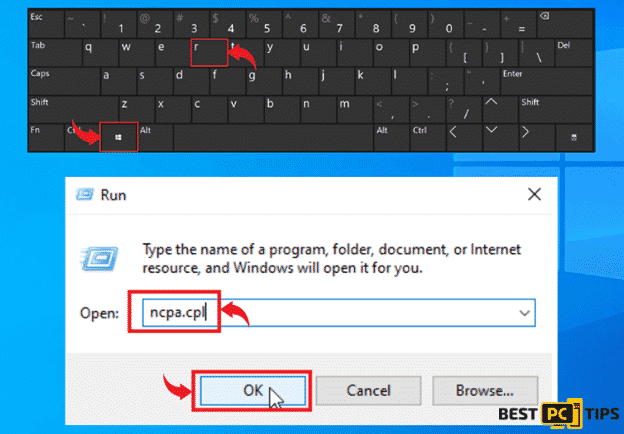
- Right click on your Local Area Connection and click “Properties”
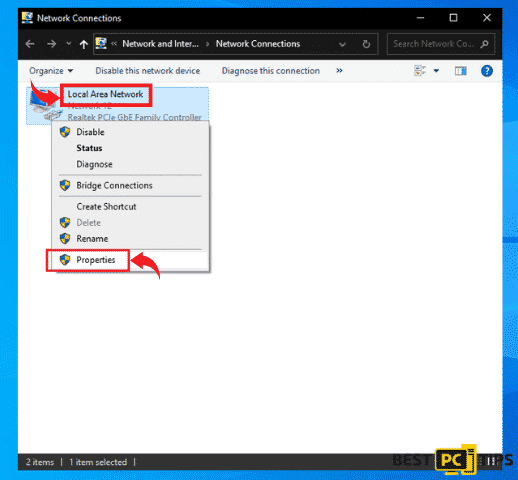
- Click on “Internet Protocol Version 4 (TCP/IPv4)” and click “Properties”
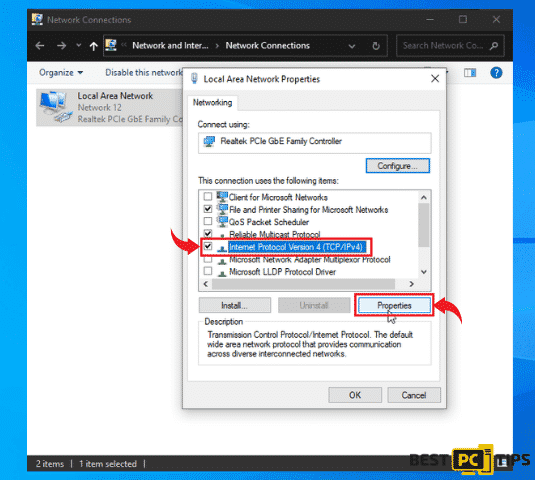
- In the Internet Protocol Version 4 (TCP/IPv4) Properties, click on the “Use the Following DNS Server Address” and type in “8.8.8.8” in the “Preferred DNS Server” and “8.8.4.4” in the “Alternate DNS Server” and click “OK”
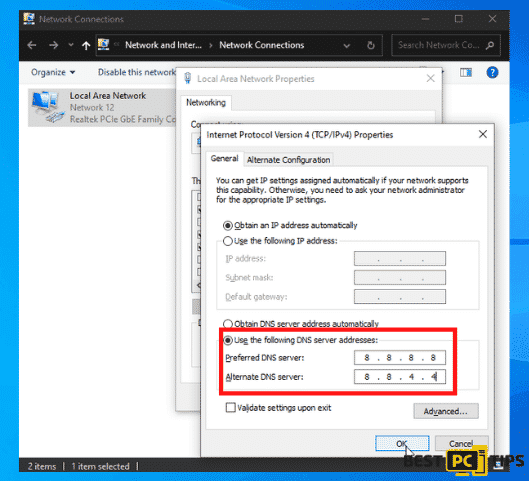
Option 2 – Reset the Winsock Program
Winsock is the programming internet that handles the input and output requests of applications that uses the internet in a Windows Operating System. According to reports, resetting the Winsock Program fixes the DNS_PROBE_FINISHED_NXDOMAIN error.
- Hold down the Windows” key and press the letter “R” and type in “cmd” in the run command window. hold down the “ctrl+shift” key and press “enter” and press “Yes” to confirm
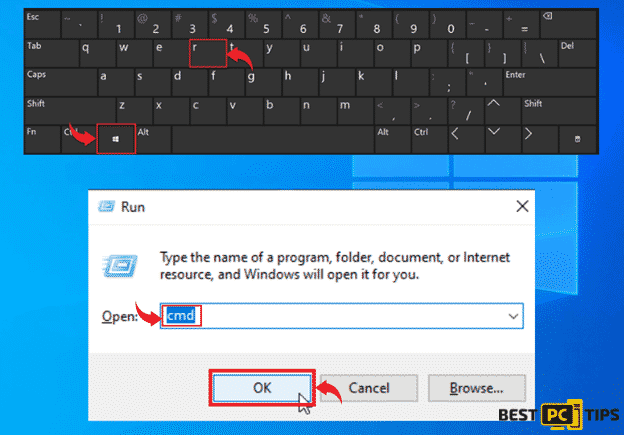
- In the Command Prompt, type in “netsh winsock reset”. Once the reset is complete, restart the computer and check if the issue still exists.
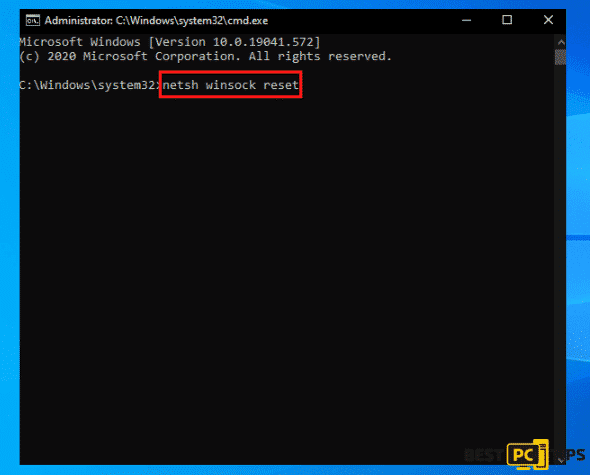
Option 3 – Resetting IP Configuration via Command Prompt
- Hold down the Windows” key and press the letter “R” and type in “cmd” in the run command window. hold down the “ctrl+shift” key and press “enter” and press “Yes” to confirm
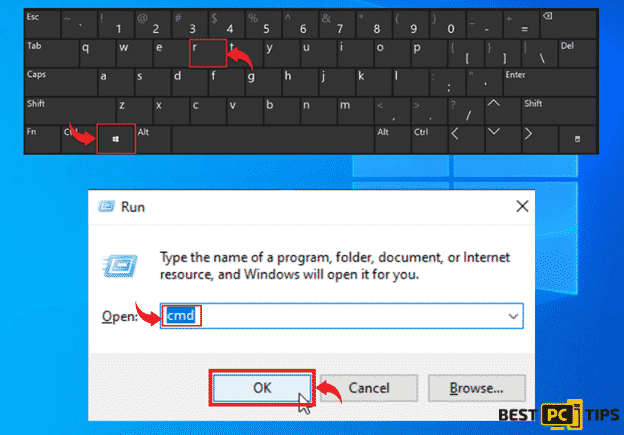
- In the Command Prompt, type in the following commands and make sure to press enter every after commands:
- ipconfig /release
- ipconfig /all
- ipconfig /flushdns
- ipconfig /renew
- netsh int ip set dns
- netsh winsock reset
- Once all of the commands have been executed, restart the computer and check if the issue still exists.
Option 4 – Reset the DNS Client Service
- Press down the “Windows” key and press the letter “R” and type in “services.msc” in the run command window
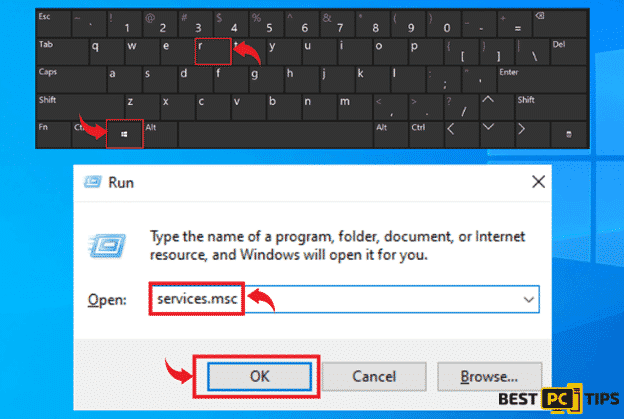
- In the Services window, right click on the “DNS Client” and click “Restart”
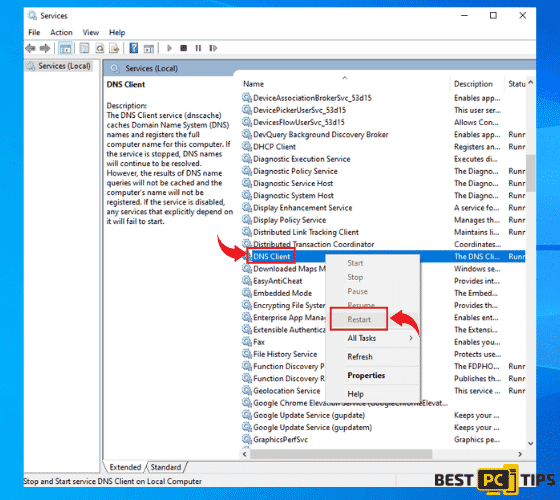
- Once the above steps are done, restart the computer and check if the issue is fixed.
Option 5 – Resetting Google Chrome to Default Settings
- Open the Chrome menu by clicking the 3 three dots on the upper right corner of the browser and click “Settings”
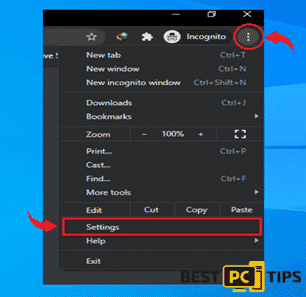
- Click “Advanced” and click “Reset and Clean Up”. Next, click “Restore settings to their original defaults” and click “Reset Settings” to confirm
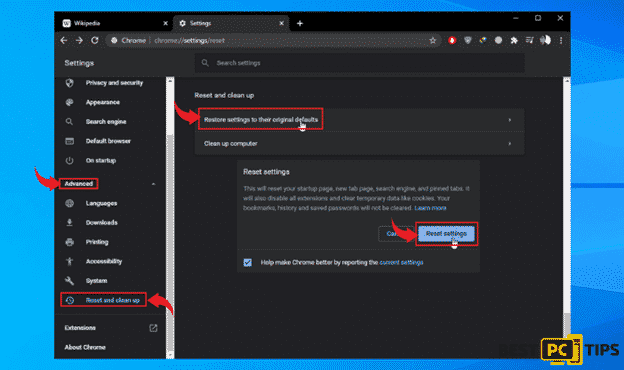
Fixing The DNS_PROBE_FINISHED_NXDOMAIN on Mac Operating System
Option 1 – Changing the DNS Settings
- Click on the “Apple” icon to access the menu and select “System Preferences” and click on “Network”
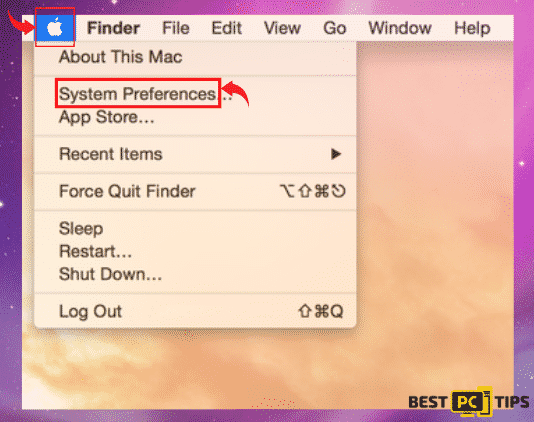
- In the Network window, click on the “Advanced”
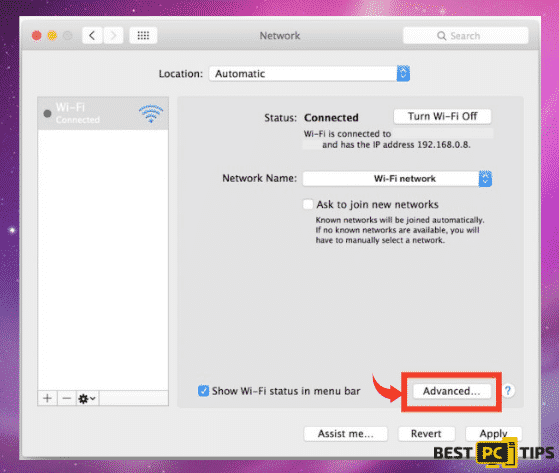
- In the Advanced Network Options, click on “DNS” and replace the listed DNS address or add the follow addresses “8.8.8.8. and 8.8.4.4” and press “Apply”
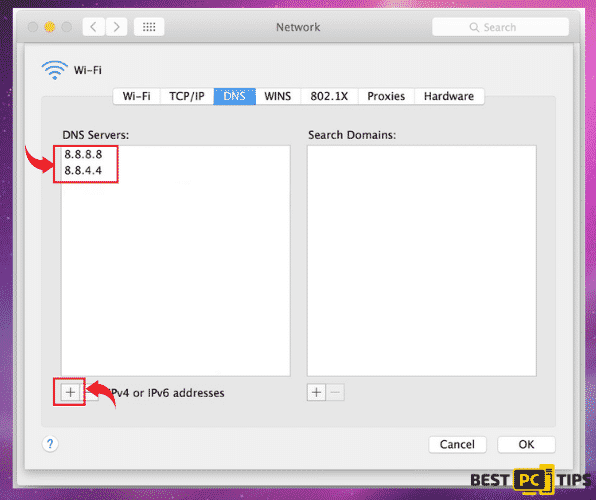
Option 2 – Clear the DNS Cache
- Open the Terminal Application in Mac by pressing the “Command” key and “Space” in order to launch Spotlight and then search for “Terminal”
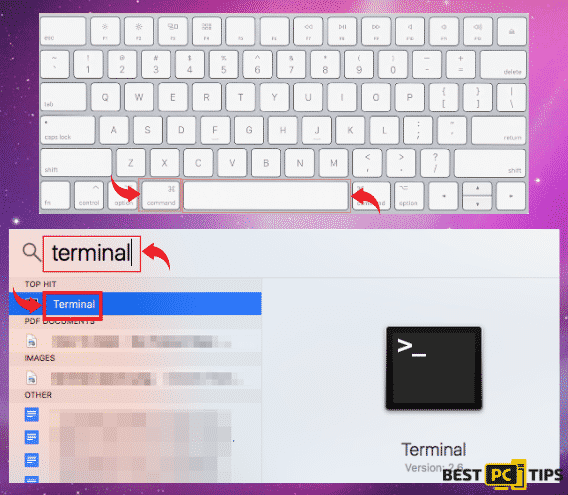
- In the Terminal, type in the following commands “sudo dscacheutil -flushcache” and “sudo killall -HUP mDNSResponder”
- Once you have entered the commands, restart the machine and check if the issue still persists
Fixing the DNS_PROBE_FINISHED_NXDOMAIN error on Android
Option 1 – Changing the DNS Settings
- On your Android device, tap on the “Settings” and go to “Wi-Fi”
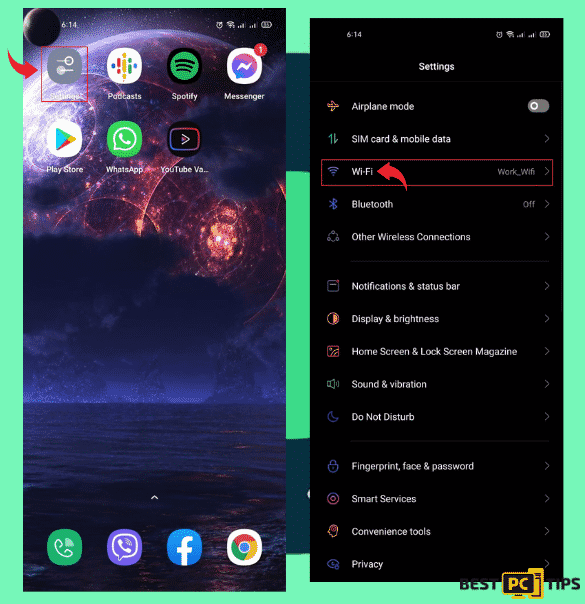
- Tap on the Wi-Fi network that you are connected to and tap on your “IP Settings” and type in the following in “8.8.4.4” and “DNS 2” – “8.8.8.8” and “8.8.4.4”
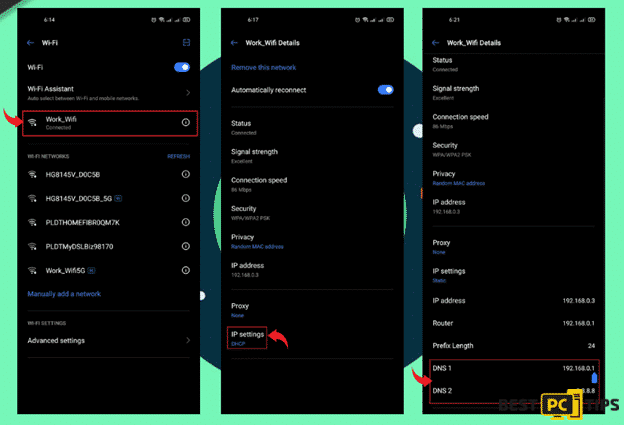
Option 3 – Flush the DNS Cache of Google Chrome in Android
- Open Google Chrome on your Android Device and type in “chrome://net-internals/#DNS” in the address bar and tap “DNS” on the pane in the left side. Under the Host Resolver Cache, type “Clear Host Cache”
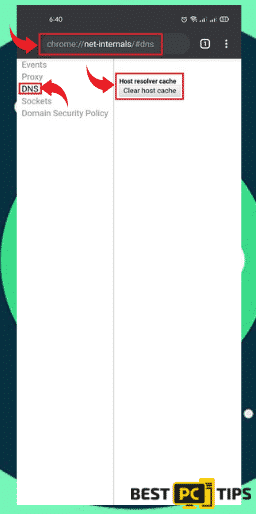
Fix The Error Automatically & Prevent Future Issues
All of the above-mentioned steps in their respective Operating Systems are proven ways to fix the DNS_PROBE_FINISHED_NXDOMAIN error. However, if the issue has not been fixed still then you can try using an automatic fixing tool such as iolo System Mechanic.
iolo System Mechanic is an all-in-one application that not only protects your computer from malware but it also can restore your computer’s maximum performance by fixing error messages such as the DNS_PROBE_FINISHED_NXDOMAIN error.
Offer
iolo System Mechanic® — is a patented PC & MAC repair tool & the only program of its kind. Not only it’s a registry fix, PC optimizer, or an anti-virus/malware remover – The iolo System Mechanic® technology reverses the damage done to Windows or Mac, eliminating the need for time-consuming reinstallations & costly technician bills.
It is available for FREE. Although, for some more advanced features & 100% effective fixes you may need to purchase a full license.
If your DNS_PROBE_FINISHED_NXDOMAIN issue is still not fixed — don’t hesitate and contact us via email, or a Facebook messenger (the blue ‘bubble’ on the bottom-right of your screen).