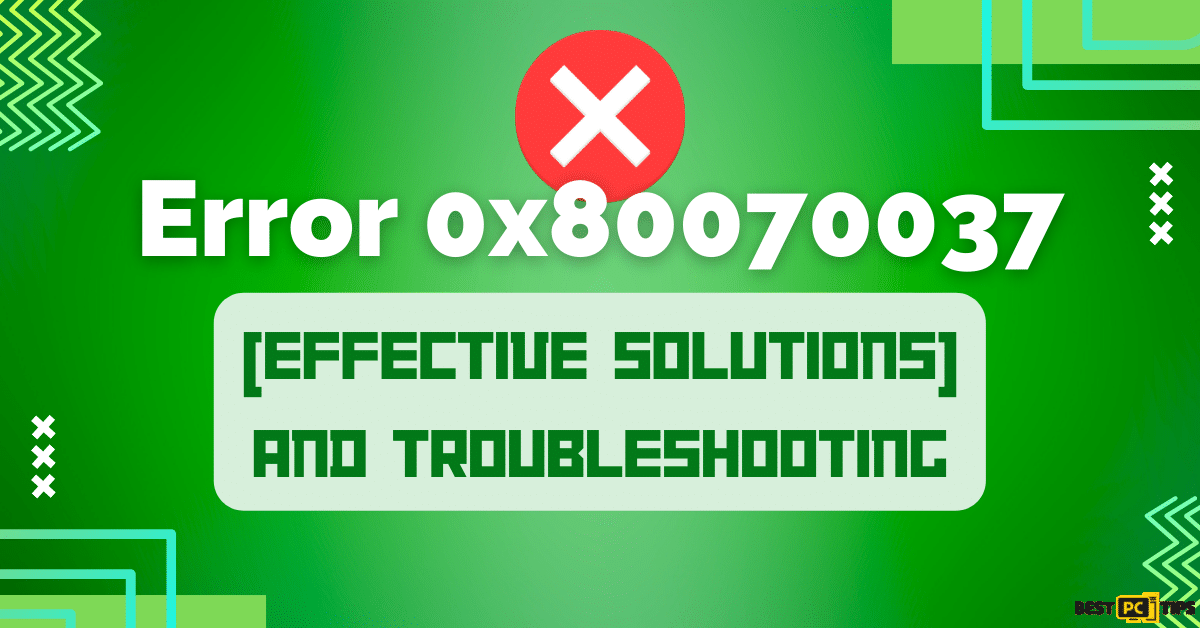How to Fix the “VCRUNTIME140.dll Is Missing” Error on Windows (Free Tutorial)
Jane D.
Issue:I get this error "VCRUNTIME140.dll Is Missing"... How to fix it?
So on my Windows PC and I get this error "VCRUNTIME140.dll Is Missing" when trying to launch Adobe Illustrator and some other programs as well.
Getting an error message when you’re just simply trying to open a program can be very frustrating, especially if you’re in a hurry or on a tight schedule. One of the most common errors that happens is “The program can’t start because VCRUNTIME140.dll is missing from your computer.” This error can happen on multiple applications such as Skype to HP 3D DriveGuard (accelerometerst.exe).
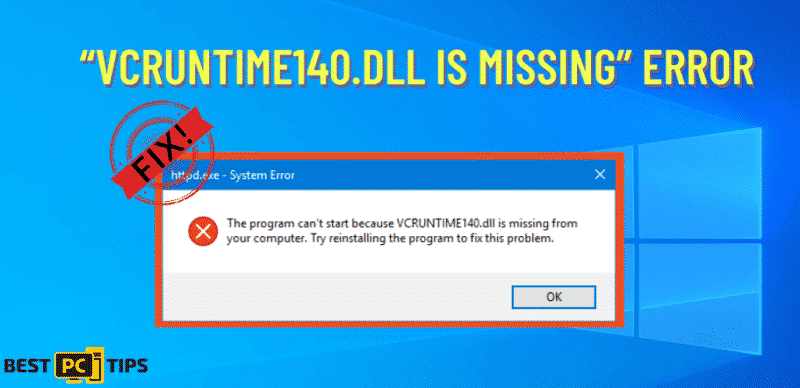
Above is an example of the error “The program can’t start because VCRUNTIME140.dll is missing from your computer. Try reinstalling the program to fix this problem.”
Seeing a System Error message like this might be intimidating to some but there’s really no need to worry as it’s actually very easy to fix. Read on, as we will cover the most effective and easiest ways to get the VCRUNTIME140.dll running on your computer and get rid of this annoying System Error Message for good!
Common causes of the “VCRUNTIME140.dll is missing” error
Due to the complexity of Windows 10, this particular error message can be caused by several reasons as one error message can also be caused or lead by another one.
Useful Tip: Our guides are very easy to understand and does not require any previous Windows 10 experience. Anyone can easily follow our methods and if you know anyone in your life who needs this, then don’t forget to recommend us!
Through our extensive research and experience, we were able to determine and make a list of the most common reasons why the error “VCRUNTIME140.dll is missing” occurs with the help of other users in the Windows 10 community.
- The VCRUNTIME140.dll file has been deleted or corrupted. The major cause of this error is absence of the important .dll file that is needed to run the application. The .dll file may have been deleted unintentionally or it was not installed properly. To get application running, user will have to restore the .dll file or re-download it.
- Known error with Adobe’s Creative Cloud. Adobe is fully aware of the issues around their Creative Cloud and has addressed them respectively. Issues have started to occur after they have migrated to Visual C++ from Microsoft Runtimes.
- Visual Studio 2015 files are damaged or missing. This error is caused by the absence of the VCRUNTIME140.dll file in your computer. The absence may have been caused by a corrupted application, a malware or by your system itself.
- Your system is infected with malware. As a result of having a virus or malware in your computer, the VCRUNTIME140.dll may have been damaged or corrupted.
- Corrupted system files. When dealing with malicious applications or after resetting Windows 10, system files become vulnerable to corruptions and errors.
Keep in mind that due to the massive complexity of Windows 10, the mentioned reasons are not all of the causes of getting the “VCRUNTIME140.dll is missing” error. However, rest assured that our methods in the next section will easily help you in fixing this error.
Now that we have already gotten to know about some of the possible causes of getting the “VCRUNTIME140.dll is missing” error, let’s go on to the troubleshooting part. We have listed several easy to follow and simple methods that you can perform with confidence.
Note: To be able to perform the described steps below, you are required to use an administrator account. If you don’t have access to an administrator account then you are in luck! You can watch Global IT Resolution’s video titled “How to Create a New Administrator User Account in Windows 10.”
To Fix The “VCRUNTIME140.dll Is Missing” Error, Follow These Steps:
Method 1: Re-register the VCRUNTIME140.dll file
The Command Prompt can be used in order for you to re-register the missing VCRUNTIME140.dll file in your system and get the issue fixed. Simply follow the methods listed below.
- Press down the Windows + R keys on your keyboard and it will open the Run Utility window on your screen. In the run dialog box, type “cmd” in the blank input field, once you’re done typing, press down the Ctrl + Shift + Enter keys to open the Command Prompt with Admin Permissions.
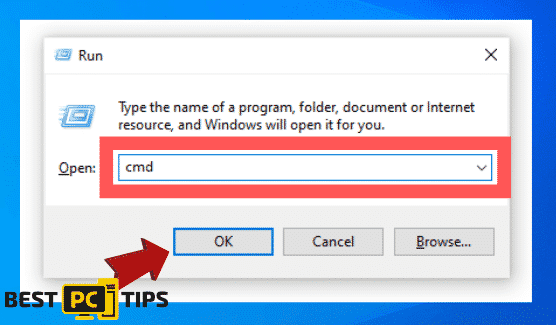
- When presented with the prompt, press the “Yes” button to allow the changes on your device.
- Once you’re in the Command Prompt screen, you will first have to un-register the file. You can do this by typing or by copy and pasting the following command “regsvr32 /u VCRUNTIME140.dll” and press enter.
- Once the above step is complete you will now need to re-register the file. Simply type in or copy and paste “regsvr32 VCRUNTIME140.dll” to the command prompt and press enter.
- Lastly, close the Command Prompt window and run the application that is showing the error message.
Method 2: Run the System File Checker (SFC scan)
Windows 10 has a built in System File Checker/SFC tool that allows you to fix corrupted system files and other common issues.
Please follow the below steps in order to run the System File Checker/SFC tool.
- Press down the Windows + R keys on your keyboard to open the Run Utility window on your screen. Type “cmd” in the blank input field and press down the Ctrl + Shift + Enter keys to grant Admin Permissions to the Command Prompt.
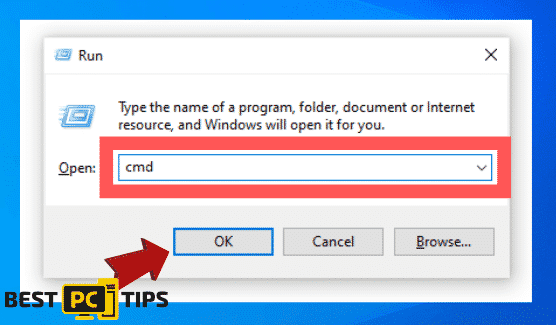
- On the next prompt, click “Yes” to grant administrator permission the Command Prompt.
- With the command prompt open, type in “sfc /scannow” and press enter.
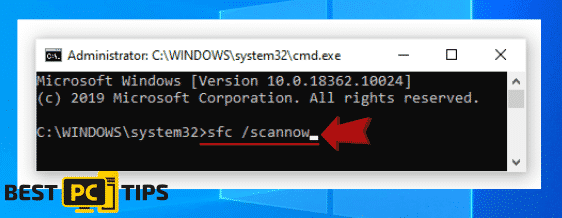
- Wait until the System File Checker completes the scan on your computer. If the SFC detects and errors, you will be able to fix the errors by using the SFC commands which may also resolve other related errors.
Method 3: Reinstall Visual C++ Redistributable for Visual Studio 2015
A lot of professionals suggest in simply reinstallation the Visual C++ Redistributable for Visual Studio 2015 when it comes to dealing with issues missing .dll files. You can directly download the necessary files from Microsoft.
- To go to the official Microsoft Visual C++ Redistributable download page, simply click here . Once you’re in the page, just select your preferred language and click on the “Download” button.
- You will be presented with two available download options:
– If you have a 64-bit system, select vc_redist.x64.exe.
– If you have a 32-bit system, select vc_redist.x86.exe.
- After determining which file to download, simply click on next and wait for the download to finish. The completion of the download will be dependent on the speed of your internet connection.
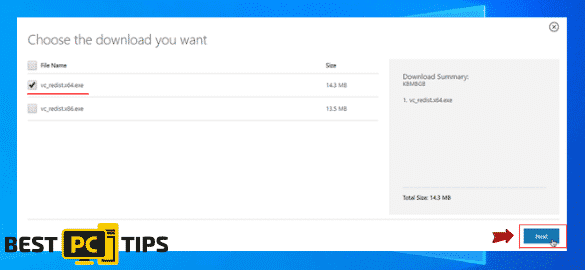
- Once the download is complete, open the file and it will show you the installation wizard. Before you can start the installation, must agree and check on the “I agree to the license terms and conditions” options then continue by clicking on the install button.
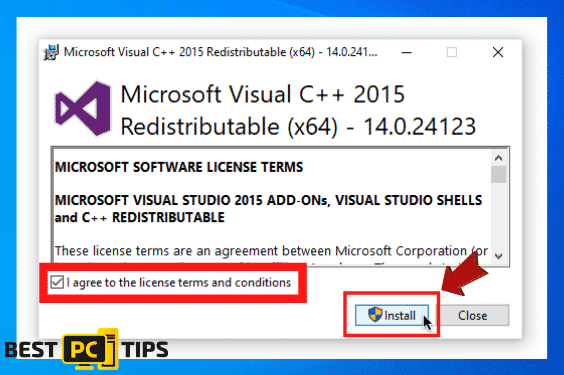
- Next is to simply wait for the installation process of the file to be completed. On this step, you may be asked to restart your computer after the installation. Once the installation is done, launch the application that is having the issue to see if the issue has been resolved.
Method 4: Download and manually replace the missing VCRUNTIME140.dll file
If you are having this error on specific applications only then you can manually download and place the .dll file that is missing in the directory of the application that is having the issue. Although this is considered to be the quickest and easiest way to eliminate the error, it can only fix the error for one specific application and not for the whole system.
- Download the missing VCRUNTIME140.dll by clicking here. Select the appropriate version according to your system.

- Once the download is complete, you will need to a different application to open the file. You can use 7zip or WinRAR to open the file and move the “vcruntime140.dll” into the directory of the application that you are having issues with.
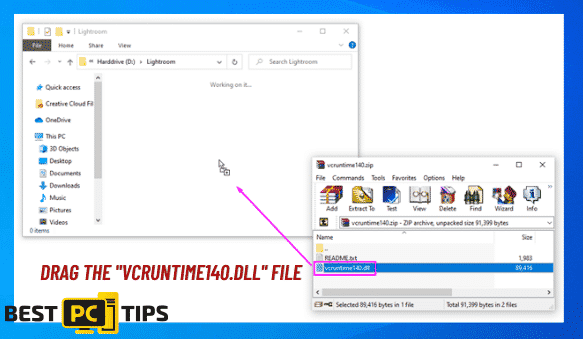
- Click on replace on the next window if a pop up comes up asking you if you would like to replace the original file.
- Open the application that is displaying the issue to verify if it was fixed with the above steps. Once you determine that its fixed, you can follow the same steps for other applications that are having the same problems.
Method 5: Update Windows 10 to the latest release
There are reports from some Windows 10 users saying that just by simply updating to the latest version of Windows fixed their problems regarding the VCRUNTIME140.dll errors. Additionally, aside from having a chance of fixing the missing .dll error you may also get to use new features, better system optimization and improved security by updating to the latest Windows 10 version.
- To update Windows 10, open Settings through the Start menu or by pressing the Windows + I keys on the keyboard.
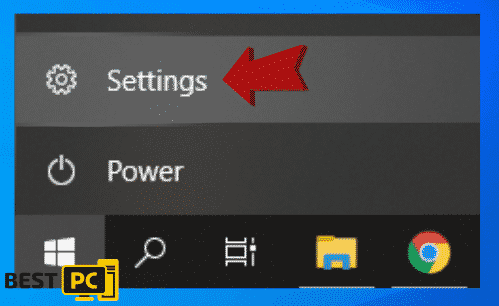
- On the next window, click on “Update & Security”
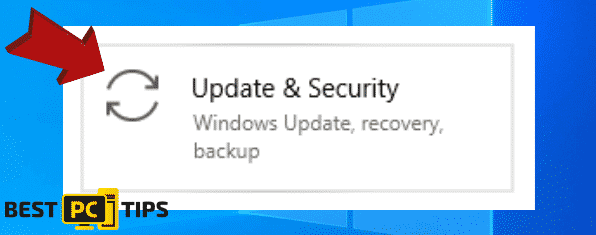
- Once you’re in the Windows Update window, go ahead and click on the “Check for Updates” button.
- Click on the “Install” button if there is a new update found.
- After installing new updates, you may be required to restart your computer. Once the updates are complete, open the application that is having the issue to verify if the Windows update fixed the issue.
Method 6: Re-install the application you’re trying to run
If all of the above mentioned methods does not seem to work for you, don’t worry we have one more method that might get your application up and running. You can try the uninstall and reinstall method to get it fixed.
- Open the Start menu or press on the Windows + I keys on your keyboard to open the Settings application.
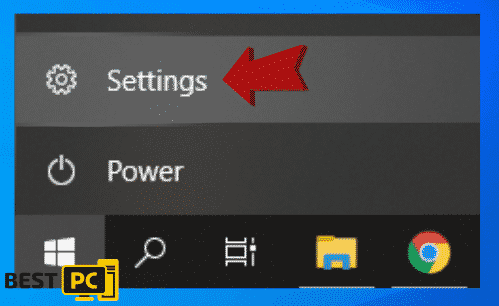
- Look for the “Apps” tile on list and select it.
- In the Apps list, you will find several applications that are installed in your system. Look for the application that is having the issue click on “Uninstall”. Once presented with the next window, just follow the on-screen instructions to complete the uninstallation of the application.
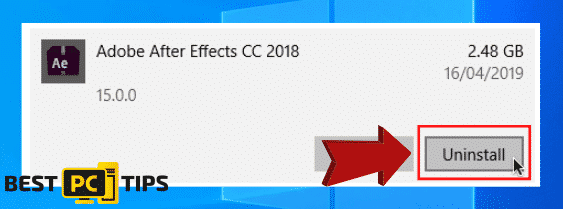
- Re-download the application from its official website and reinstall it on your system. Once its done, open the application to verify if its already running perfectly as intended.
Guaranteed Fix Automatically
Going through troubleshooting a computer problem might sound like a pain, that is why we hope that our guide made it feel like an easy task for you to do and by the end of it, you were able to fix the “VCRUNTIME140.dll is missing” in your system.
However, if you want to avoid going through the hassle and pressure of doing it yourself, then you can go ahead and download Reimage.
It will automatically repair all your registry files, all missing system files and much more.
Offer
Compatible with All Windows & OS X
iolo System Mechanic — is a patented PC & MAC repair tool & the only program of its kind. It’s not only a registry fix, PC optimizer, or an anti-virus scanner – The iolo System Mechanic technology reverses the damage done to Windows or Mac, eliminating the need for time-consuming reinstallations & costly technician bills.
It is available for FREE. Although, for some more advanced features & 100% effective fixes you may need to purchase a full license.
If your issue is still not fixed — don’t hesitate and contact us via email, or a Facebook messenger (the blue ‘bubble’ on the bottom-right of your screen).