
How to Fix ERR_BAD_SSL_CLIENT_AUTH_CERT Error in Google Chrome?
Louis R.
Issue:I'm getting an SSL Auth error in Google Chrome, how can I fix it?
I was trying to visit a website for my work but eventually this error: ERR_BAD_SSL_CLIENT_AUTH_CERT showed up and I'm not sure how to fix it. Please help me.
Google Chrome is a very popular web browser for most computer users all over the world. According to statistics reported by Statista, Google has a market share of 67.56% of all browser users as of September 2021.
However, just like other software, applications, systems, and web browsers, Google Chrome still faces certain issues. And in this article, we will discuss one of the errors that users encounter when they use Google Chrome- the ERR_BAD_SSL_CLIENT_AUTH_CERT error.
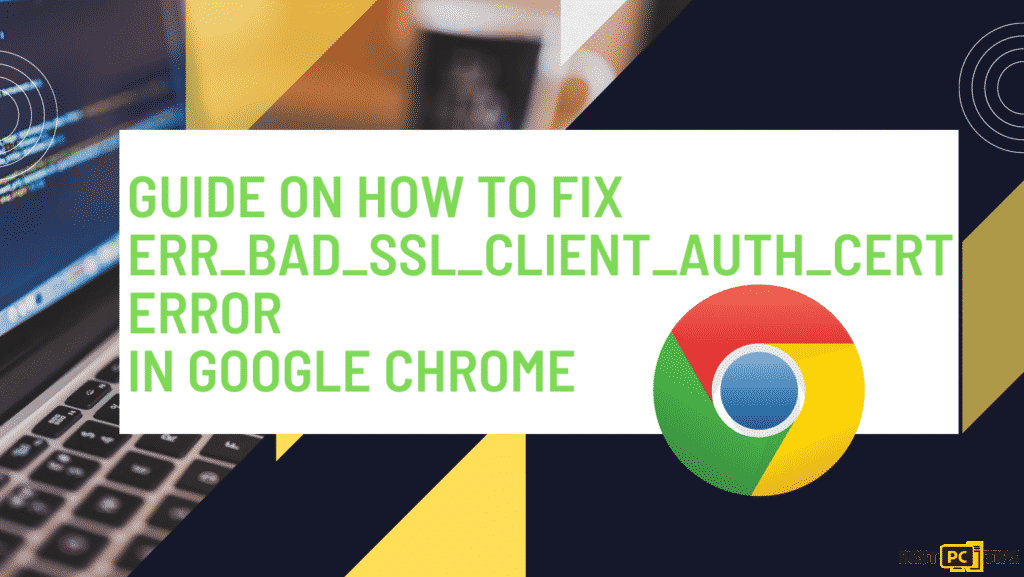
What is ERR_BAD_SSL_CLIENT_AUTH_CERT error?
It is a type of error related to SSL Certificates and it usually occurs when Google Chrome didn’t accept the SSL certificate of a website. The said error can be triggered by the sites that we commonly use such as Facebook.com, Outlook.com, Google.com, Gmail.com, and more.
Why Does This Error Occur?
There are lots of reported reasons why ERR_BAD_SSL_CLIENT_AUTH_CERT occurs. And as we stated above, it is related to SSL Certificates. When a user tries to access a website using Google Chrome, it will try to check the SSL Certificate for security purposes. And once Google Chrome is not able to open the URL of a specific website that the user is visiting, the error code will appear.
Other reasons that can also cause the ERR_BAD_SSL_CLIENT_AUTH_CERT error are the features that are out of sync or the protocol filtering/ the time & date settings. It is also reported that some antivirus software can trigger the error due to compatibility issues and protocols.
In addition to that, corrupted files, altered settings, any file that can trigger website issues, and out-of-date Windows operating systems or programs can also be the cause of ERR_BAD_SSL_CLIENT_AUTH_CERT error. Meanwhile, cached web browser data can also cause browser interruption.
Since Google Chrome is also suffering from SSL-related bugs sometimes, we recommend you update your web browser. And a quick fix that you can do to fix the ERR_BAD_SSL_CLIENT_AUTH_CERT error can be repairing file and data issues on your computer. You can use tools like iolo System Mechanic which can restore and replace faulty DLL files.
We listed more methods below that you can also try to fix the Google Chrome Issue.
Ways and Methods to Fix ERR_BAD_SSL_CLIENT_AUTH_CERT error in Google Chrome
Method 1: Correct Your Computer’s Time & Date
- Use the Windows key + R to launch the Run dialog box.
- Type ms-settings:dateandtime into the dialog box and hit Enter to launch the Date & Time Settings tab. You can also try to search it using the Windows Search Box.
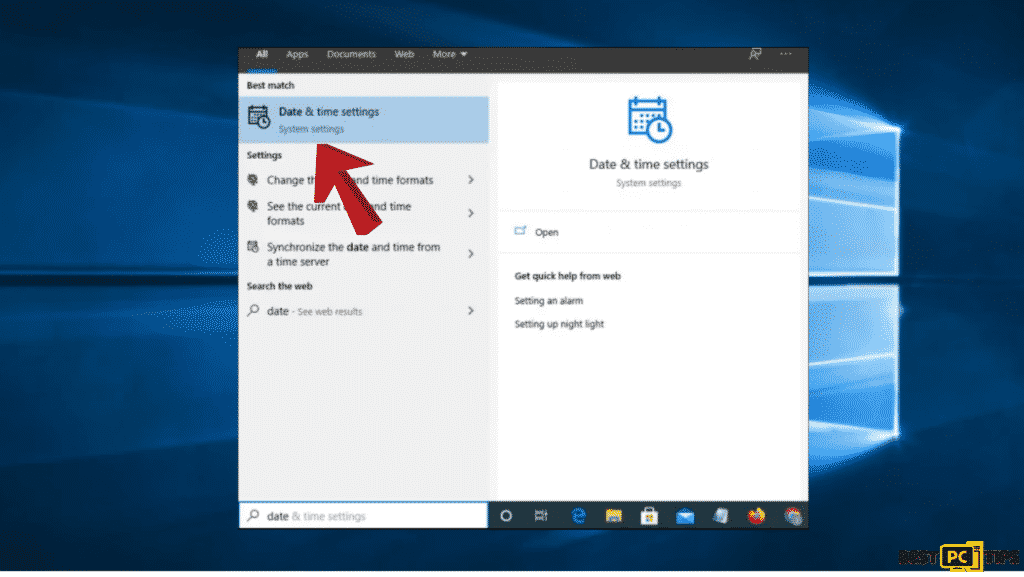
- On the Date & time section, ensure that the toggles related to Set time automatically and Set time zone automatically are enabled.
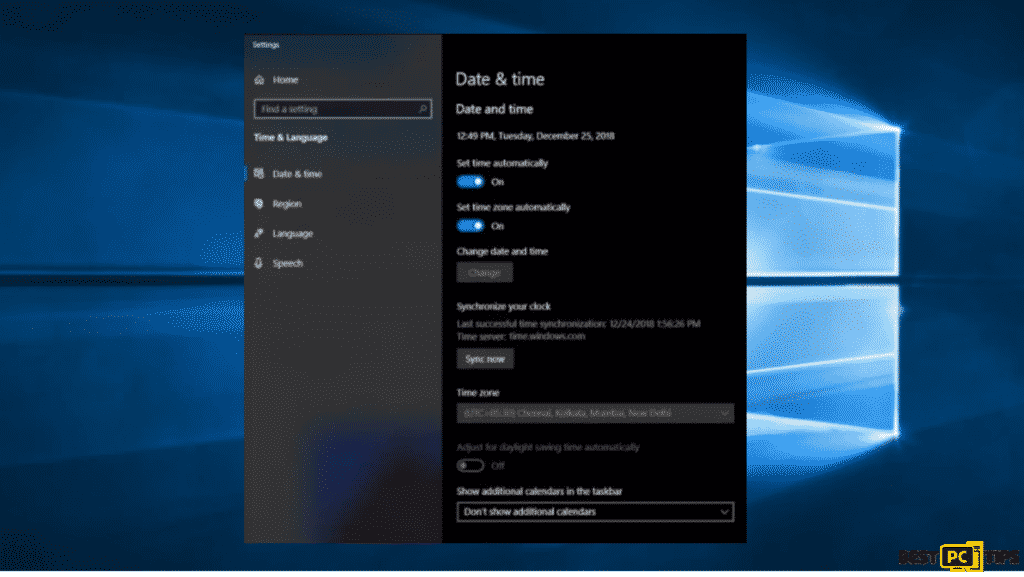
- After you update the time and date of your computer, you can then restart it.
Method 2: Check and Apply Computer Updates
- Use the Windows key + R to launch the Run dialog box.
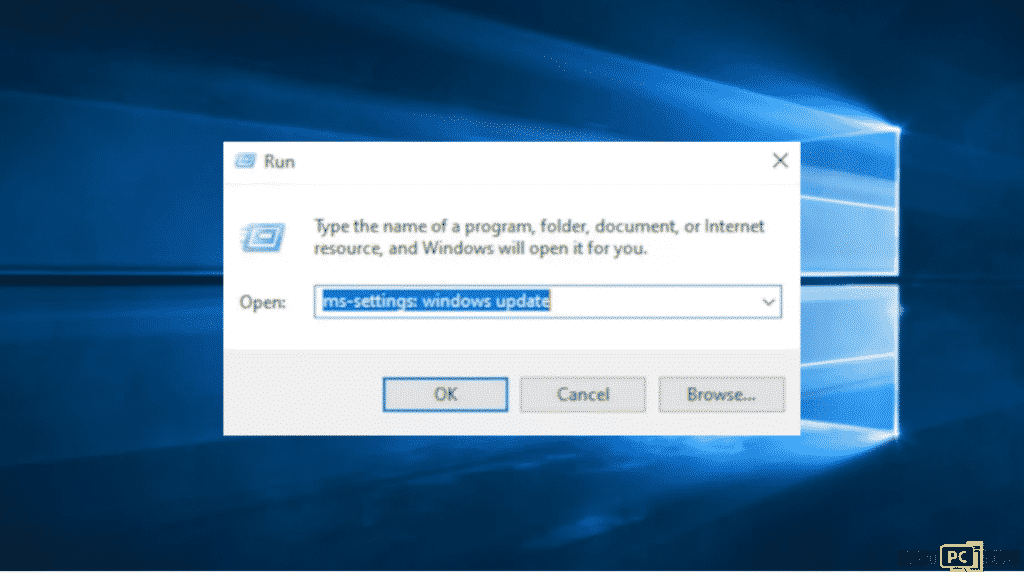
- Put ms-settings:windowsupdate into the dialog box and press Enter or go to the Settings app and navigate to the Update Section.
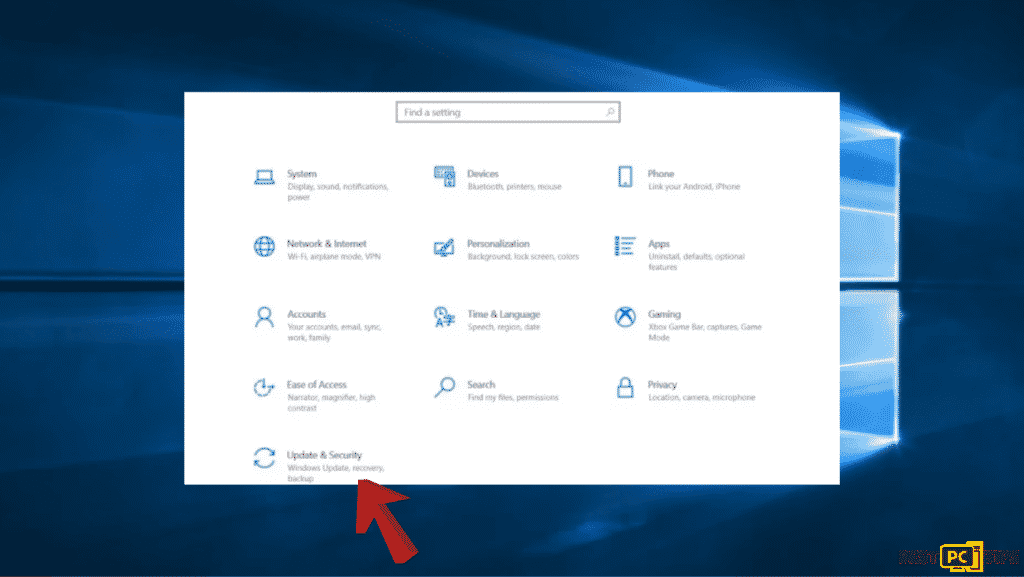
- Then hit Check for Updates and follow the on-screen instructions provided by Windows for you to be able to install all of the pending updates.
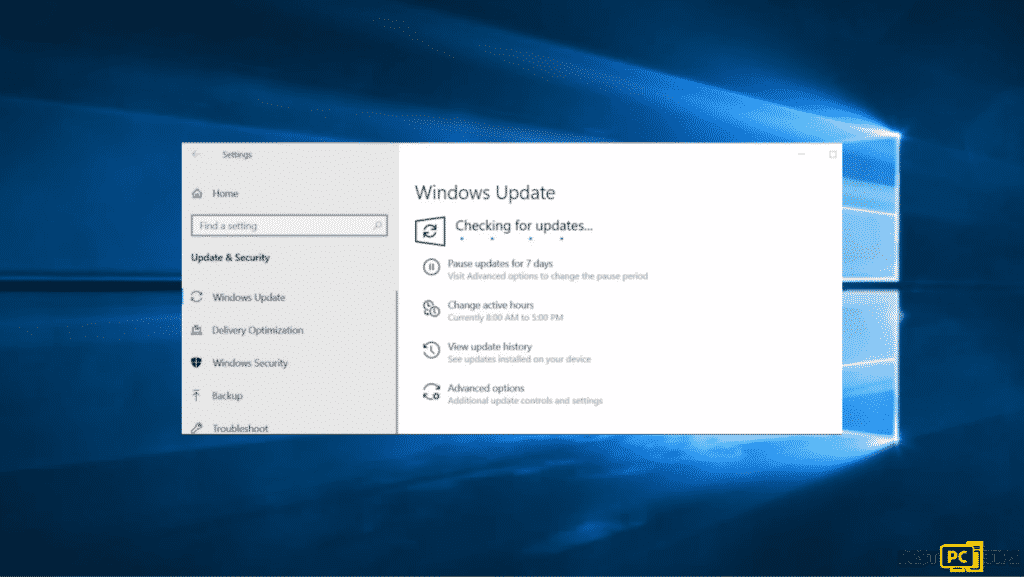
- Restart
Method 3: Update Chrome Browser
- Launch Google Chrome browser, then click the three-dot icon button and visit Help.
- Then search About Google Chrome.
- Let Google checks for updates, and once the update check is finished, you can then follow the on-screen prompts to install the latest version if it’s available.
- Restart your Chrome browser.
Method 4: Clear Your Browser’s Data and History
- Go to Google Chrome Settings.
- Find Advanced by scrolling down to the bottom.
- Go to the Privacy and Security tab then scroll down and select Clear Browsing Data.
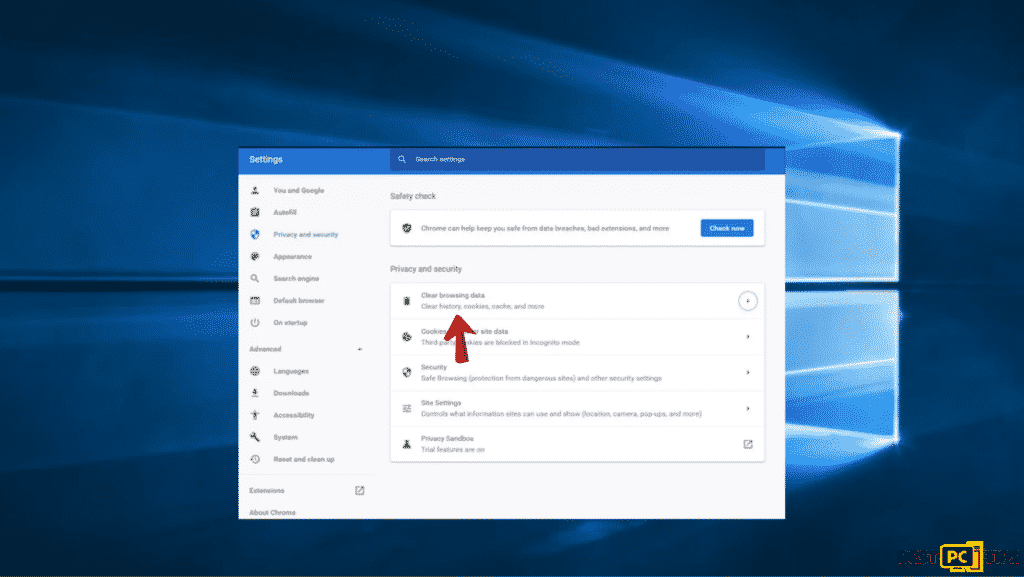
- Then go to the Advanced tab then set the Time range to All time, check all of the boxes below except for the Passwords and other sign-in data and Media licenses.
- Click Clear data and wait until the process is finished.
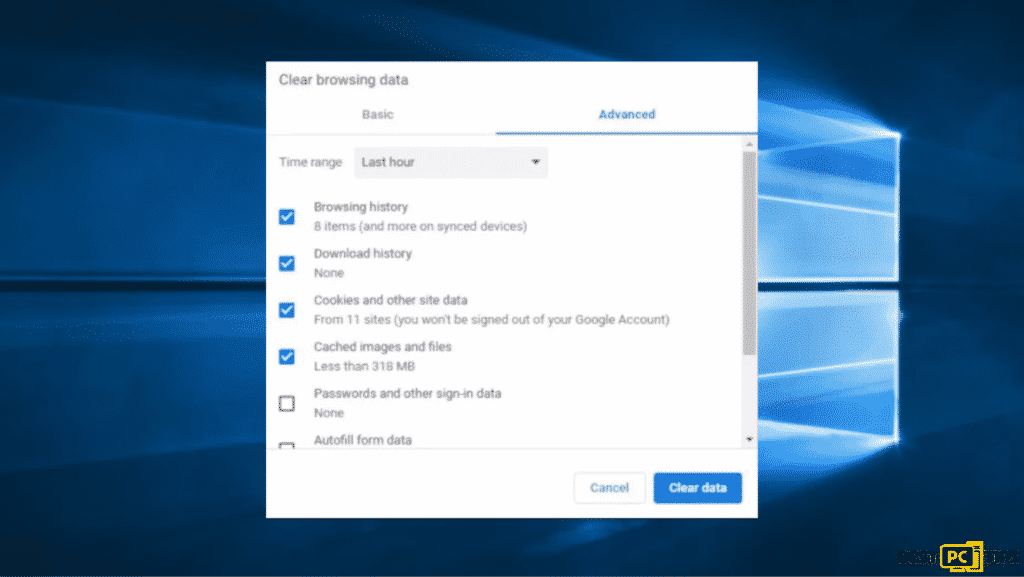
- Once done, restart your computer and check if the issues are fixed.
Final Words
We hope you find the above information helpful.
We hope you find the above information helpful. Even the most well-known browser in the world can have issues too and that is inevitable on most apps and software so you don’t need to worry that much if ever you encounter any issues. There will always be available solutions for your computer issues and we are here to help you figure them out!
And for other computer issues such as Malware, Adware, and DLL file issues we recommend downloading iolo System Mechanic
NordVPN is one of the world’s biggest VPN (virtual private network). Having a VPN is essential for your online browsing security and anonimity.
It will encrypt all your browsing data and history so that hackers and even the government can’t track you.
VPN will also unblock any geographically or government restricted websites.
Offer
NordVPN is one of the world’s biggest VPN (virtual private network). Having a VPN is essential for your online browsing security and anonimity.
It will encrypt all your browsing data and history so that hackers and even the government can’t track you.
VPN will also unblock any geographically or government restricted websites.








