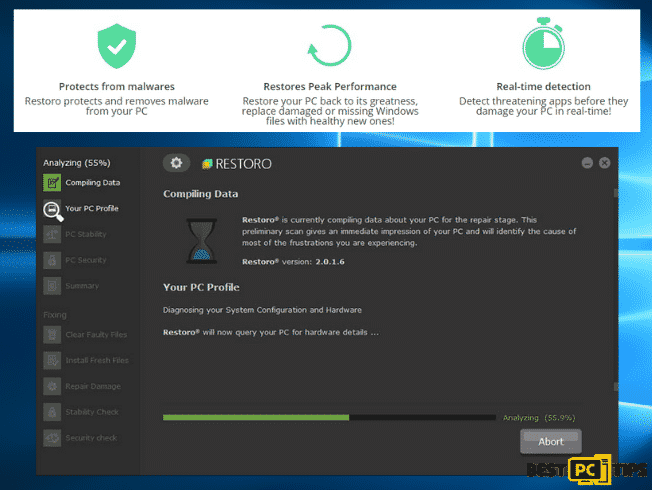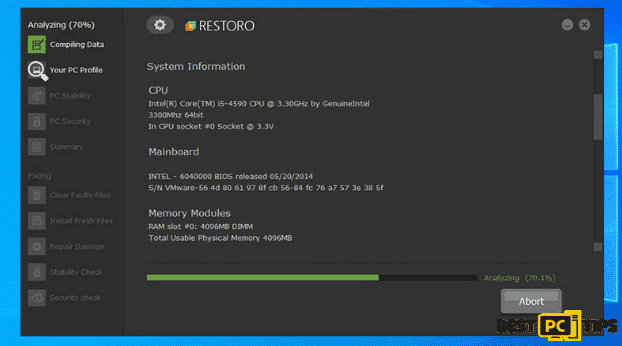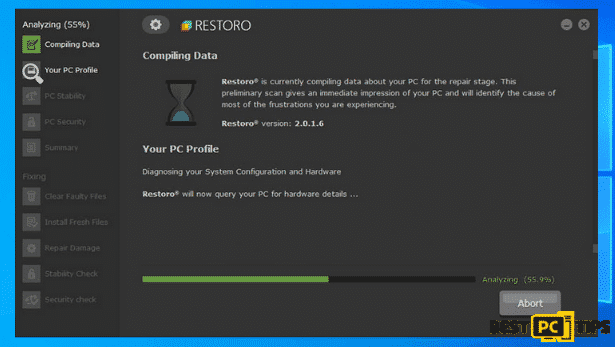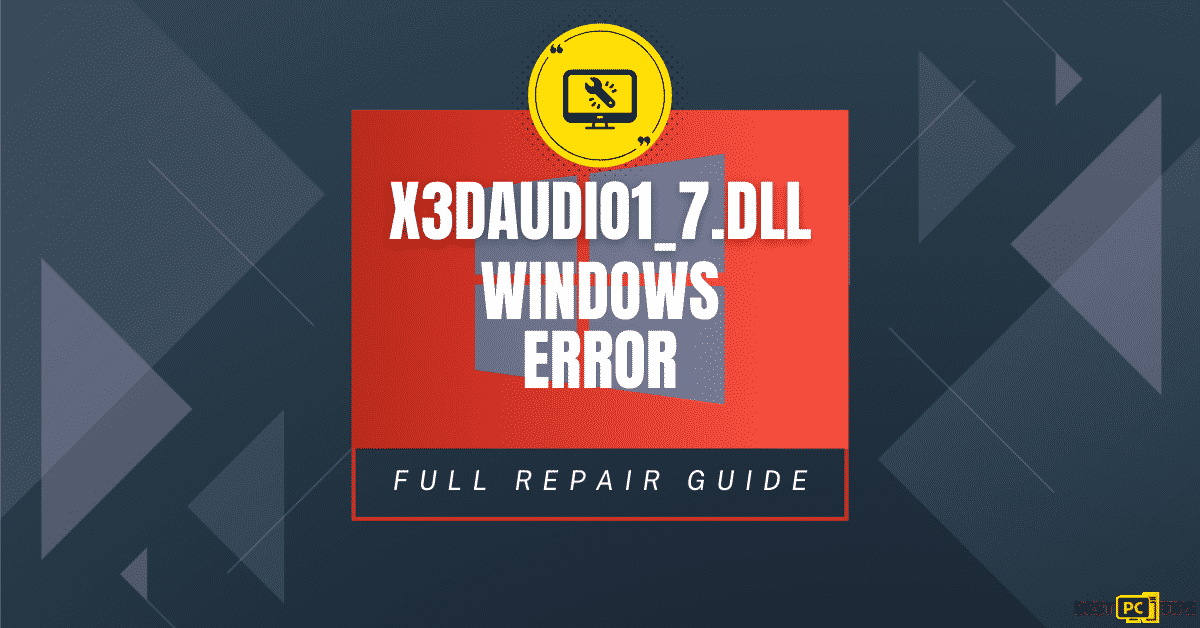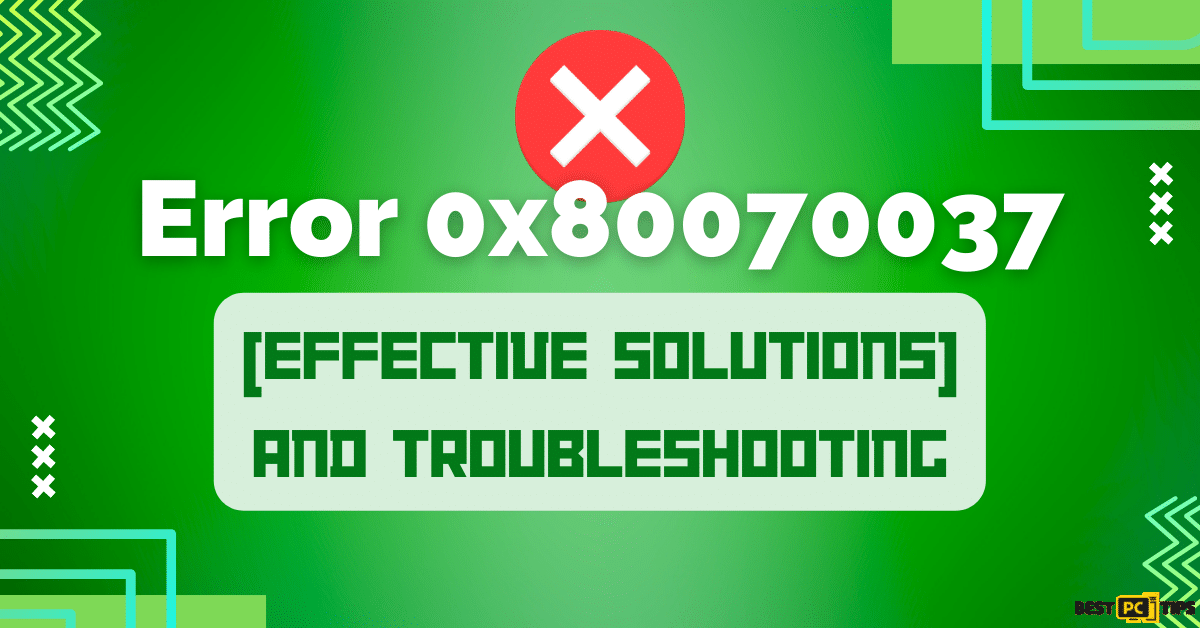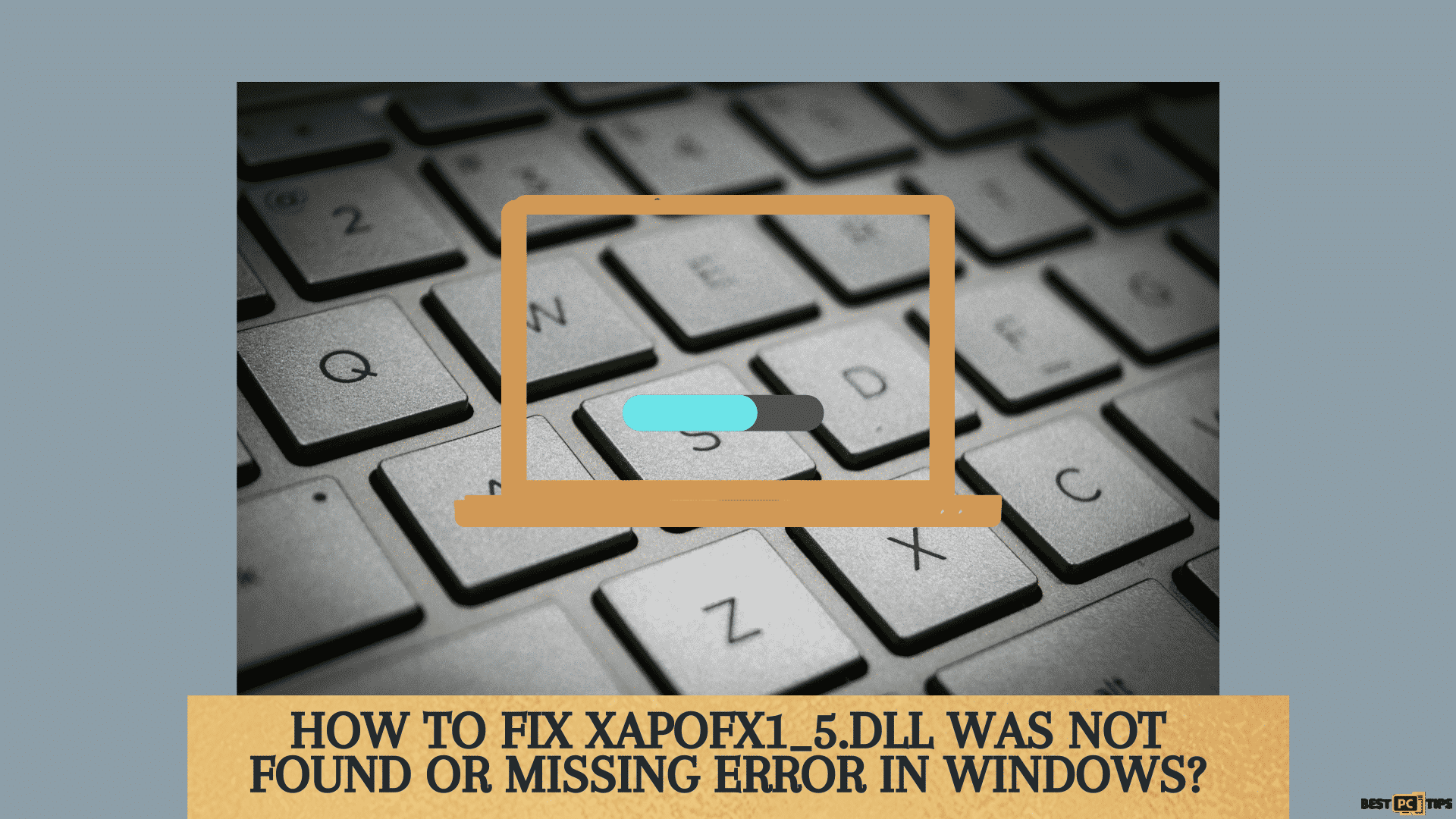Xinput1_3.dll Is Missing – Free Download & Fix Guide
George M.
Issue:Xinput1_3.dll is missing error is displayed. How can I fix it?
Hello,
recently I've encountered and error that says "Xinput1_3.dll is missing from your system".
How do I download it or fix this dll issue?
Thank you.
The system error: Xinput1_3.dll is Missing error message generally appears when an application that relies on Microsoft DirectX is launched. This happens when there is a problem with DirectX and it cannot find the xinput1_3.dll file is not in the folder that it is supposed to be.
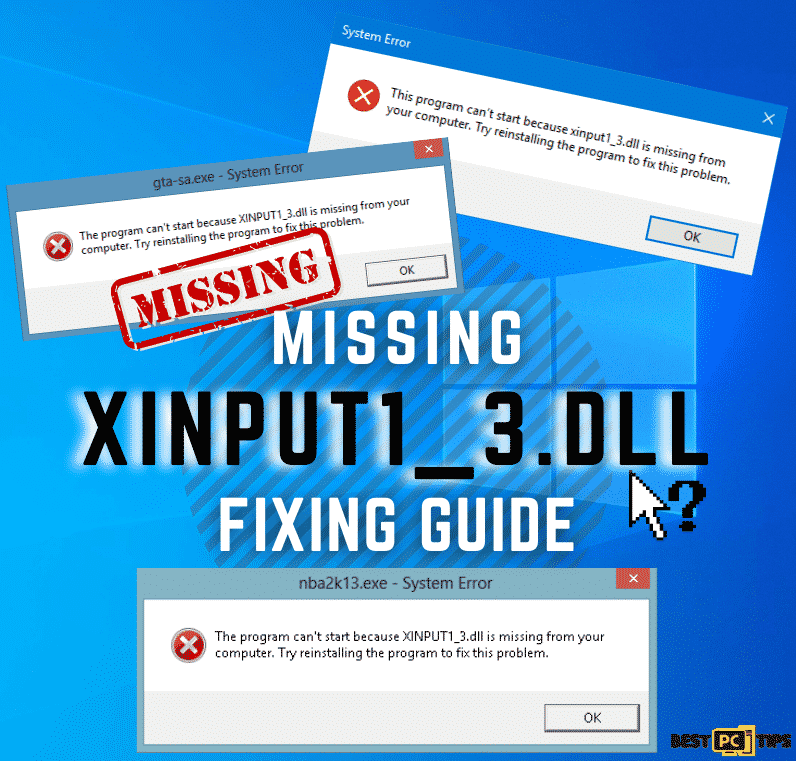
About Missing or Corrupt Xinput1_3.dll
As what we have previously mentioned, the system error: Xinput1_3.dll is missing generally appears when the user is trying to open an application that needs DirectX. DirectX is a collection of APIs or Application Programming Interfaces. It handles programs and tasks that are related to multimedia such as photos and videos, 3D Graphics and programming games on Microsoft platforms.
DirectX comes installed together with Windows Operating System and if for some reason it gets corrupt or go missing, error messages such as XINPUT1_3.dll is Missing error may appear.
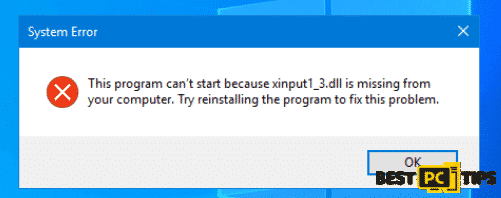
Here are other common error messages that are related to Xinput1_3.dll:
- “Cannot register xinput1_3.dll
- “Cannot find xinput1_3.dll”
- “xinput1_3.dll is missing”
- “xinput1_3.dll error loading”
- “xinput1_3.dll could not be located”
- “xinput1_3.dll Access Violation”
- “xinput1_3.dll crash”
- “xinput1_3.dll was not found”
- “The procedure entry point xinput1_3.dll error”
Xinput1_3.dll Error Causes
Error messages that are related to Xinput1_3.dll means there is a in issue with the DirectX and the application that is trying to access the DLL file. Although in some cases, restart the machine may fix the problem, you may still have to perform additional troubleshooting steps to permanently fix the issues.
These error messages may be caused by several reasons, the DLL file may have been accidentally deleted or moved to a different folder location or it may be due to a malicious program that is installed in the computer.
Please note that if a threat such as a virus or malware is present in the computer, those threats may make changes to system files in the machine including DLL files without the user’s knowledge and permission. Meaning, they can delete files as they wish so that they can get whatever it is that they want out of the infected machine.
Fixing Error Messages Related to Missing Xinput1_3.dll
We have made a list of the most effective and easiest troubleshooting methods that fixes most error messages that are related to a corrupt or missing Xinput1_3.dll. These methods are very easy to follow and can be performed by users who does not have extensive experience in fixing computer issues.
Solution No. 1 – Using an Automatic Error Repair Tool to Fix the Xinput1_3.dll
If you want to perform the fastest and easiest method to repair any DLL errors including error messages related to Xinput1_3.dll, then using an Automatic Error Repair Tool such as iolo System Mechanic is the way to go.
iolo System Mechanic is a dedicated all-in-one tool that is dedicated to fixing system errors and protecting computers from online threats such as viruses and malware.
- Click here to download iolo System Mechanic, once the download is complete install the program per usual
- Once iolo System Mechanic has been installed in your computer, perform a full system scan and let it complete
- After the full system scan, the repair process will then commence. However, before it starts it will create a restore point so that it can revert back to its previous settings in case there is a need to do so.
- Once the restore process is complete, we suggest for you to restart your computer and check if the error has been fixed.
Solution No. 2 – Manually Download the Xinput1_3.dll
You can download the Xinput1_3.dll file by clicking here. Once the download is complete, make sure to put it in the appropriate folder.
- For 64-bit OS, put the DLL file to “C:/Windows/System32”
- For 32-bit OS, put it in the “C:/Windows/SysWOW64”
Solution No. 3 – Scan for any DLL Errors Using Windows System File Checker (SFC)
The Windows System File Checker can be used to scan and repair corrupt or missing DLL or System Files.
- Hold down the “Windows” key and press “R” and type in “cmd”. Hold down the “ctrl+shift” keys and then press “enter” and press “yes” in the User Account Control window
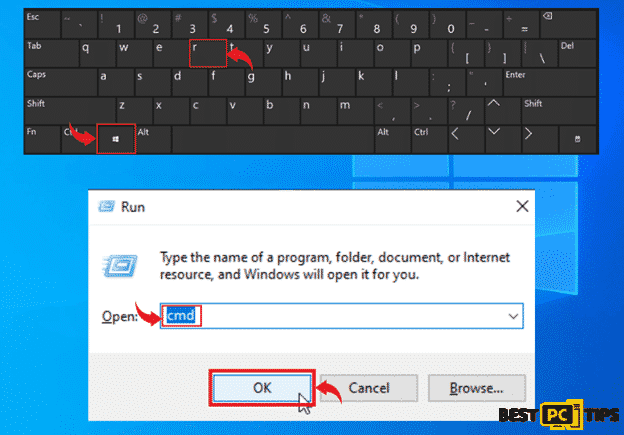
- Type in “sfc /scannow” in the Command Prompt and press “enter”. Let the tool complete the scan and follow the prompts to complete the repair process
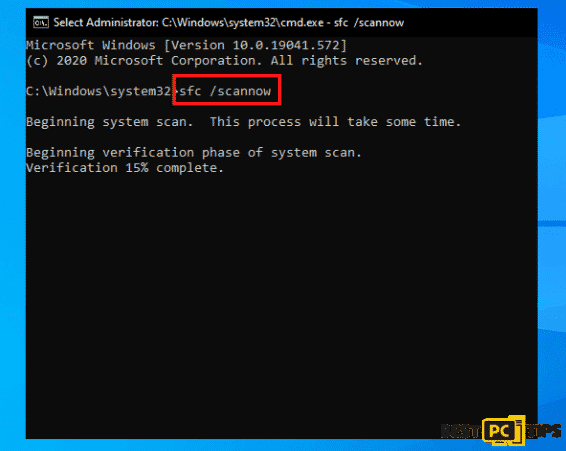
- Make sure to restart your computer once the scan and repair has been completed and open the application that was having the problem to confirm if it has been fixed
Solution No. 4 – Update Your Computer’s System Drivers
If DLL errors starts to appear whenever you try to launch a newly updated/installed application or hardware, then you should update or reinstall a fresh copy of its drivers. Here’s a guide on how you can manually update your system drivers:
- Hold down the “Windows” key and press “R” and type “devmgmt.msc” in the run line command
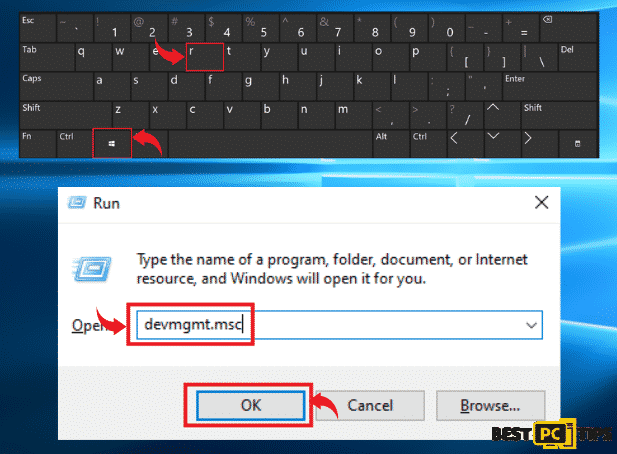
- Look for the driver that needs to be updated and click on the “Update Device Driver” button located on the upper part of the Window. In the next Window, it will ask you how you want to search for drivers, select “Search Automatically for Drivers” and let it complete. A restart on the machine may be necessary.
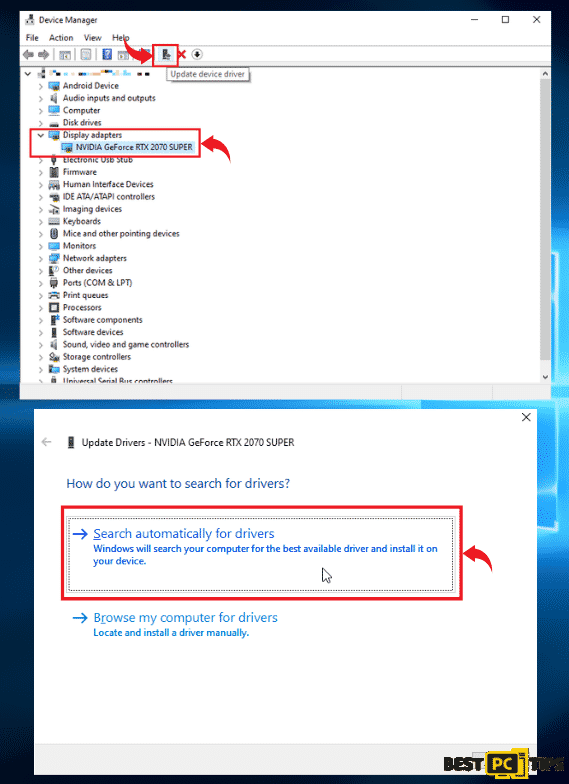
Solution No. 5 – Update Your Operating System to Fix Xinput1_3.dll
Getting a fresh new update on your Operating System will likely fix any DLL errors (including Xinput1_3.dll errors) as Windows will automatically download and install required files that will optimize your computer. Aside from updated files, it will also fix bugs, optimize your computer’s performance and download security updates.
- Press down the “Windows” key and press the letter “I” to bring up the Windows Settings window and select on “Update & Security”
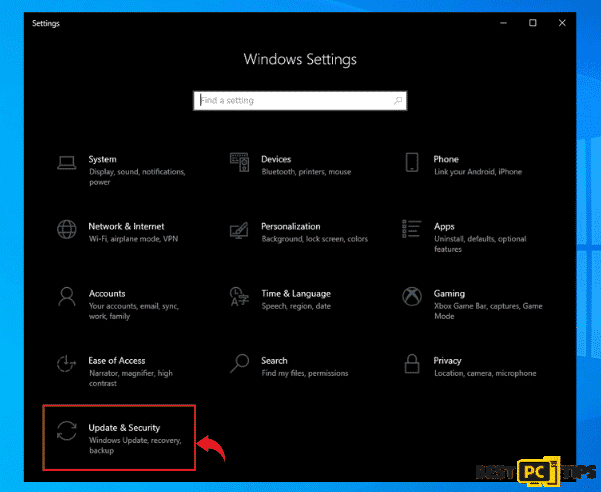
- Click on the “Check for Updates” and let the download complete and install the updates without any interruptions
Solution No. 6 – Reinstall a New Copy of the Application That is Displaying Xinput1_3 DLL Errors
If the DLL error pertaining to Xinput1_3.dll only shows up whenever you open up a specific application, then uninstalling and reinstalling a fresh copy of the program will most likely fix the issue.
- Hold down the “Windows” button on your keyboard and press the letter “R” and type in “appwiz.cpl” in the run command line
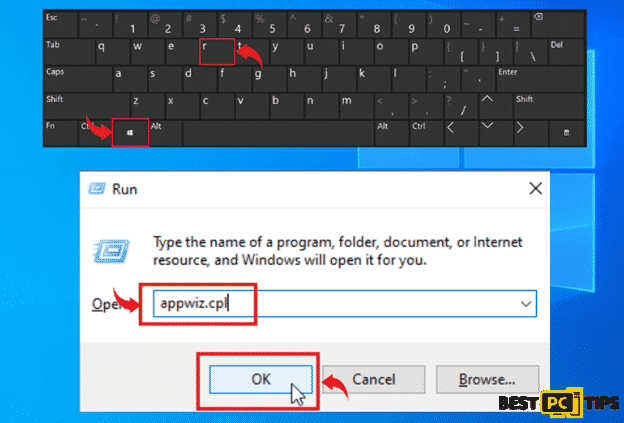
- Look for the application that is having the issue in the Uninstall or Change a Program Window and click on “Uninstall” to remove it from the computer
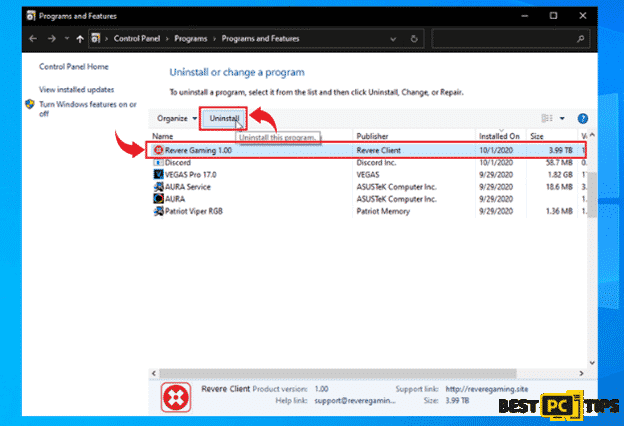
- Once the program has been removed, download the installer from its official website or a legitimate source and install it as usual
Summary
The quickest and safest way to fix any DLL errors including missing Xinput1_3.dll errors is to use an automatic system repair tool like iolo System Mechanic.
iolo System Mechanic is dedicated to making sure computers are in top shape by automatically fixing system and DLL errors and protect them from online threats such as malware and viruses.
Offer
iolo System Mechanic® — is a patented PC & MAC repair tool & the only program of its kind. Not only it’s a registry fix, PC optimizer, or an anti-virus/malware remover – The iolo System Mechanic® technology reverses the damage done to Windows or Mac, eliminating the need for time-consuming reinstallations & costly technician bills.
It is available for FREE. Although, for some more advanced features & 100% effective fixes you may need to purchase a full license.
If your Xinput1_3.dll error is still not solved — don’t hesitate and contact us via email, or a Facebook messenger (the blue ‘bubble’ on the bottom-right of your screen).