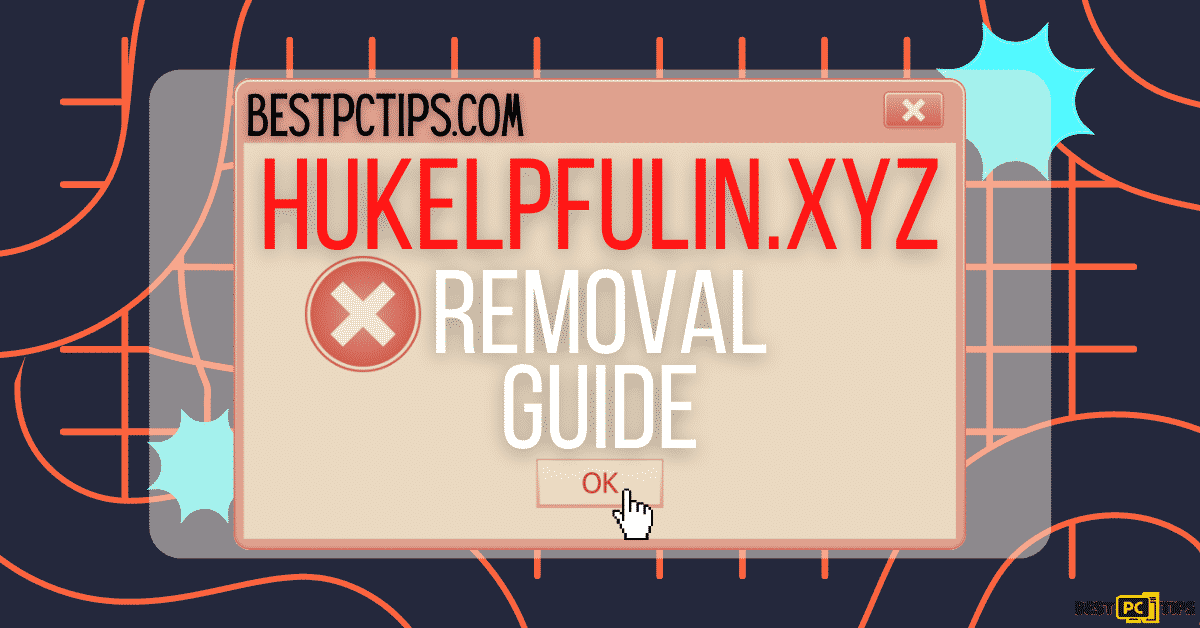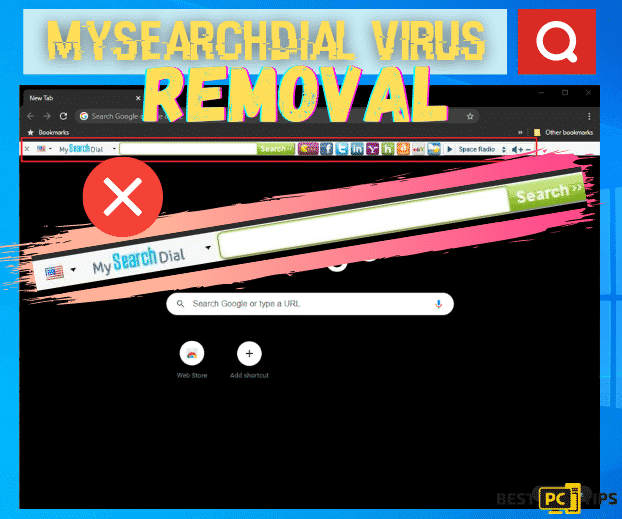Fix Google Chrome That Keeps on Crashing or Not Launching (5 Methods)
Matthew R.
Issue:How to Fix Chrome that Keeps Crashing?
Hi! I am not sure what is wrong with my Chrome browser. It just keeps on crashing whenever I try to open it and use it. There's nothing wrong with other computer programs so I think the problem is just with Chrome. Please help me!
Google Chrome is the most common web browser that is being used around the world. With that said, it is also more prone to crashing issues and problems. Though it was well-designed and popular, it is still not perfect. Just like the other browsers, it also leads to bugs and crashes.

Common Causes Google Chrome Issues
There are a few named Google Chrome issues that usually occur after defective program installations while adding fraud applications or other browser-based programs. It can also happen when OS updates and other software issues start to trigger on the machine.
What Usually Happens When Google Chrome Crashes?
When Google Chrome crashes or freezes, you might see an error code that tells if the problem is with the webpage:
- err_name_not_resolved – website address that does not exist;
- err_connection_refused – the site keeps your browser from connecting;
- err_connection_reset – connection was interrupted mid-loading;
- err_connection_timed_out – page took too long to load;
- Aw, snap! – website triggered the browser to crash.
The issue of Chrome crashing or not launching at all is not a rare issue, it can even happen to all types of devices even on macOS. So don’t panic for this is not a Malware or virus issue.
Though it might be tempting to try other browsers when Chrome crashes, you can always try to fix it using the ways and tips listed below.
How to Fix Chrome that is Crashing or Not Launching?
Method #1: Simple/Quick Ways to Solve Your Problems With Google Chrome
- Use a different Web Browser.
- Exit all tabs.
- Turn off browser add-ons, extensions, and applications.
- Run the Security Program or AV tool.
- Exit the browser and launch it again;
- Uninstall and Reinstall the web browser.
Method #2: Disable / Remove Chrome Extensions
- Navigate to your browser’s Menu and click More tools.
- Then go to Extensions and turn off or remove any active extensions.
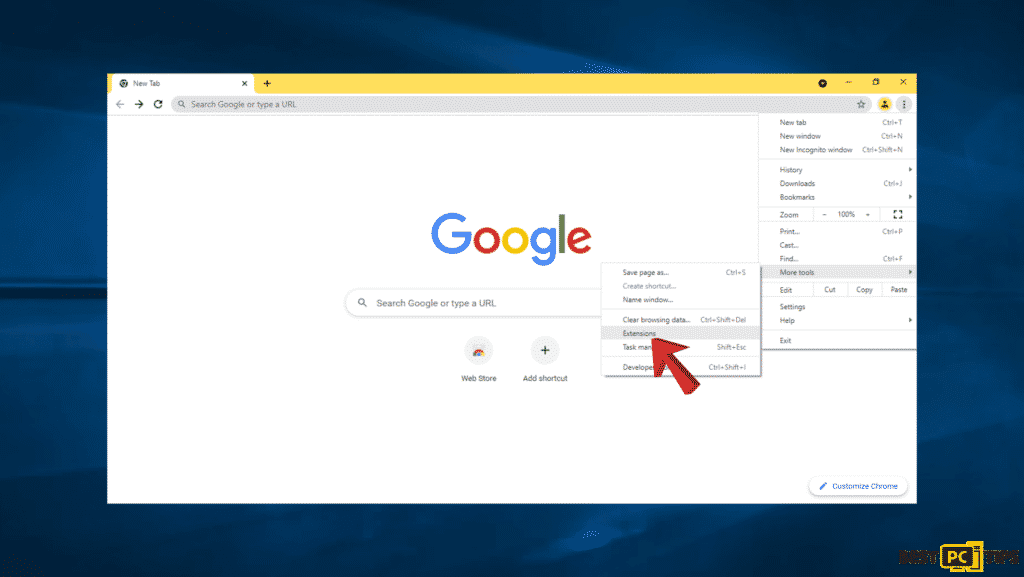
Method #3: Turn off Hardware Acceleration to fix Chrome
- Go to Chrome Menu.
- Go to Settings and choose Advanced.
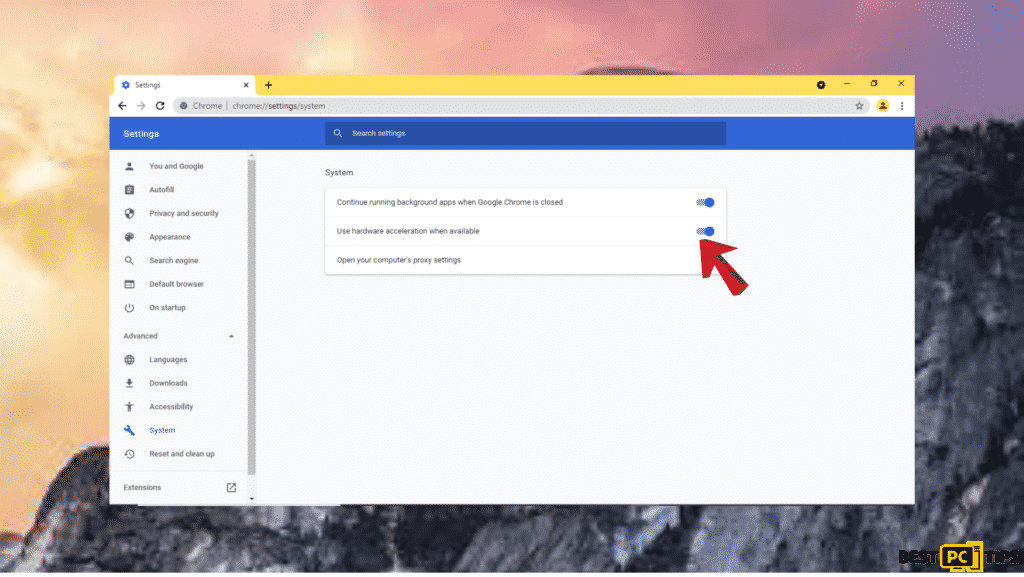
- Then choose to remove toggle Use hardware acceleration where available.
Method #4: Reset the Browser
- Go to Chrome Menu.
- Go to Settings and choose Advanced.
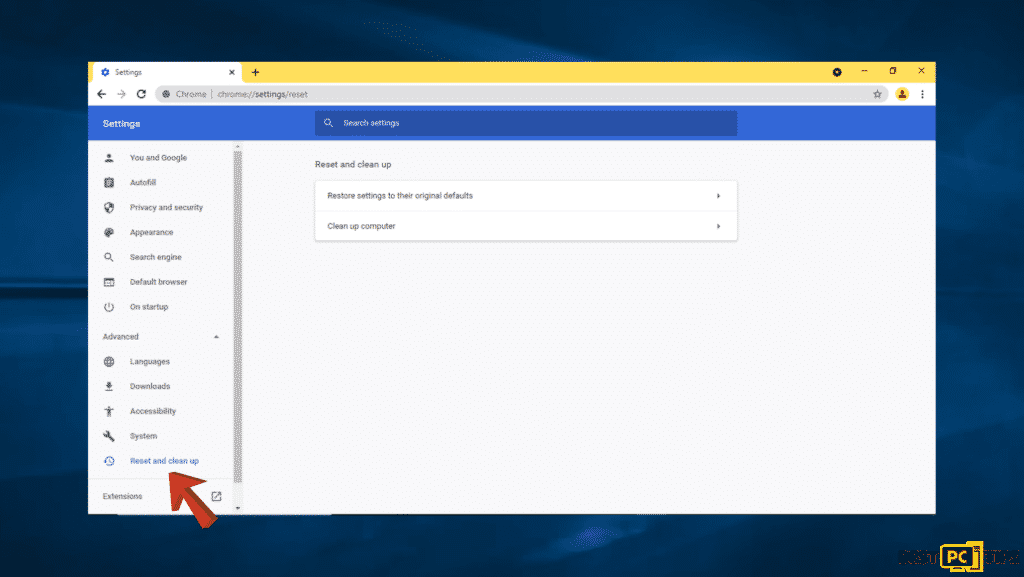
- Choose Restore settings to their original defaults.
- Chrome will reset settings except for bookmarks, history, and passwords that have been saved.
- Confirm the resetting.
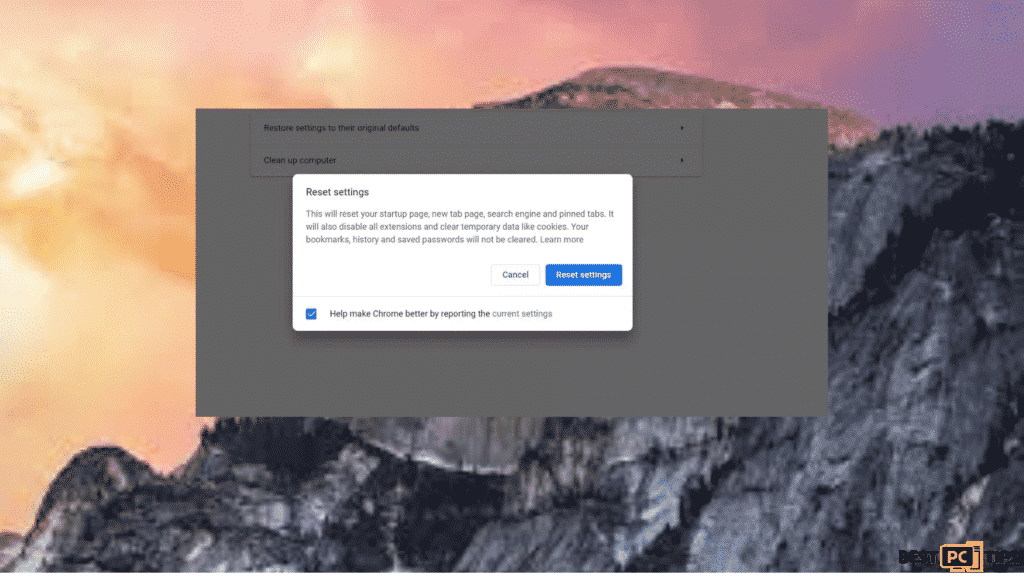
Method #5: Check the Program Compatibility
- Go to Google Chrome and paste chrome://conflicts in the address bar.
- Visit Advanced settings.
- Under the Reset and clean up section option, select Update or remove incompatible applications
- Remove the application.
- Restart Chrome and recheck for the issue.
Conclusion
Indeed, Chrome crashing problem can cause hassle for work, studies, and even for doing personal tasks, so it is important that you know how to troubleshoot and fix it to avoid wasted time
We hope the above tips are useful and if you prefer automatically fixing the Chrome issues in your computer, we suggest downloading iolo System Mechanic.
iolo System Mechanic® — is a patented PC & MAC repair tool & the only program of its kind. Not only it’s a registry fix, PC optimizer, or an anti-virus/malware remover – The iolo System Mechanic® technology reverses the damage done to Windows or Mac, eliminating the need for time-consuming reinstallations & costly technician bills.
It is available for FREE. Although, for some more advanced features & 100% effective fixes you may need to purchase a full license.
If the Chrome that Keeps on Crashing is still not fixed — don’t hesitate and contact us via email, or a Facebook messenger (the blue ‘bubble’ on the bottom-right of your screen).
Offer
iolo System Mechanic® — is a patented PC & MAC repair tool & the only program of its kind. Not only it’s a registry fix, PC optimizer, or an anti-virus/malware remover – The iolo System Mechanic® technology reverses the damage done to Windows or Mac, eliminating the need for time-consuming reinstallations & costly technician bills.
It is available for FREE. Although, for some more advanced features & 100% effective fixes you may need to purchase a full license.
If the Chrome that Keeps on Crashing is still not fixed — don’t hesitate and contact us via email, or a Facebook messenger (the blue ‘bubble’ on the bottom-right of your screen).