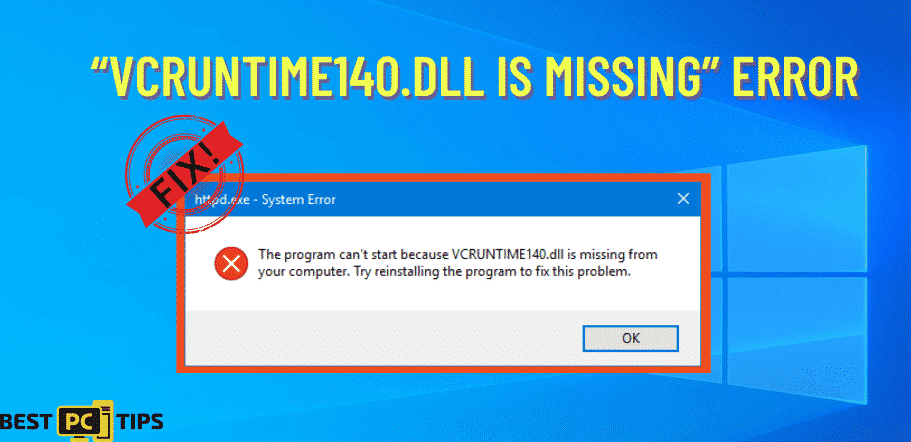How To Fix “Srttrail” (MACHINE_CHECK_EXCEPTION) BSOD Error on Windows?
Jeremy W.
Issue:My PC after booting up goes into BSOD saying "MACHINE_CHECK_EXCEPTION". How can i fix this? Thanks!
Hello,
just after booting my PC I get a 'blue screen of death' saying "MACHINE_CHECK_EXCEPTION". I don't really know the cause.
Can you please help me solve this?
Thanks!
Are you one of the users who says that they cannot boot their computer after the upgrade to the Windows 10? That once the power was on, the computer loads for a few minutes and then suddenly goes into the BSOD mode and displays MACHINE_CHECK_EXCEPTION error? Then you are asking how to fix it, and we have a few solutions for that.
Did you know that the Srttrail.txt BSOD error is also known as the MACHINE_CHECK_EXCEPTION BSOD error? In a Windows 10 critical system malfunction sends you into the BSOD mode before you even reboot your computer. The error may interrupt your work and the system is loaded and running. If you imagine that when you are working on an essential work and then suddenly you experience a serious impact on the daily tasks, it is frustrating. Because of that, it is important to have the error fixed as soon as possible. The BSOD file is a log file that is usually a text file that keeps a record of hardware and changes as an event.
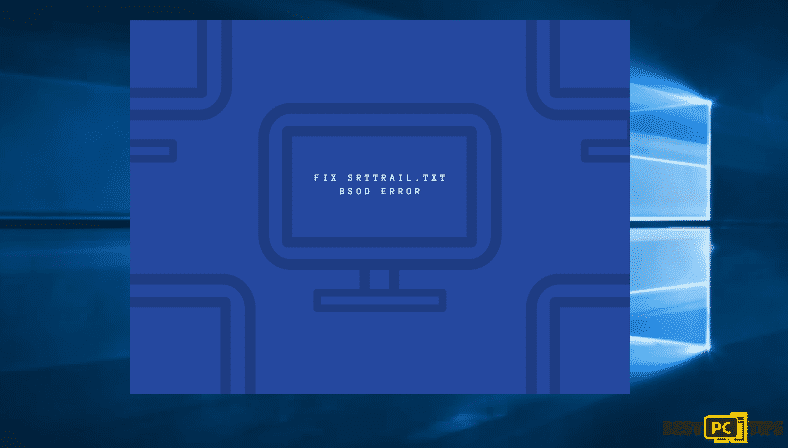
Most importantly, the Srttrail.txt BSOD error on Windows 10 informs about a failed automatic system repair and allows the user to choose between two options. Most of the time, you can select the Advanced Repair and System Shut Down. When you choose the Advanced Repair, it should really fix the issue and help users to go for the Safe Mode and finally fix the issue. Unfortunately, most users that encounter the issues are unable to reach and instead were just stuck in infinite reboot loop. For the majority of the time, Windows 10 is considered to be a fairly stable operating system. But, sometimes, the SrtTrail.txt BSOD error can really get under your skin.
More Info On MACHINE_CHECK_EXCEPTION Error & Its Causes
Moreover, there are some research on Srtrail.txt BSOD error on Windows 10 and determine many users were complaining regarding the problem in different forums. One person claimed that the error message started to occur after they switch the GTX 1050ti graphics card which sends the user to the Automatic Repair section. The Srttrail.txt BSOD error may be caused by the corrupted software that was installed on the computer. In other cases, it can be relevant to hardware issues. For some incompatible hardware or supply overload. In either way, you should run a computer checkup with some trusted repair software to double-check if there are non-occurring issues to cause BSOD.
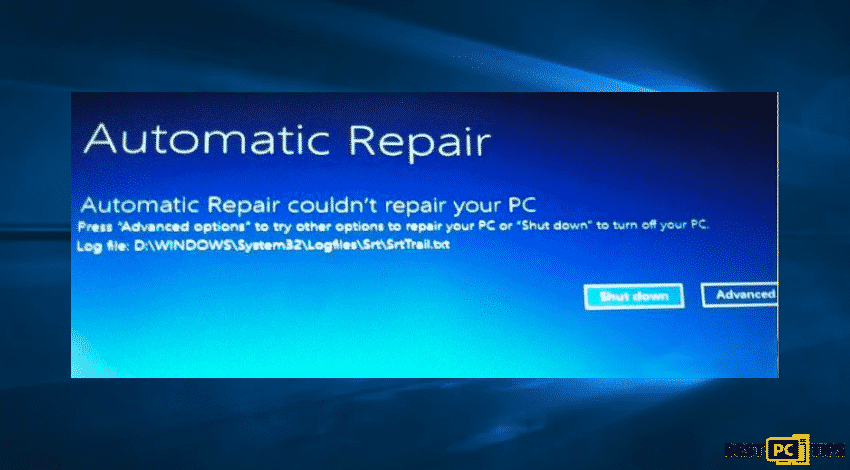
The MACHINE_CHECK_EXCEPTION BSOD error might be related to the 1809 version of Windows 10 update. Back in Windows 1809 update, many users started to encounter the same problem. After several Microsoft update iterations, they have finally fixed the issue from their end.
As a summary of the issue encountered, the Srttrail.txt BSOD error can be related to the following issues:
- Corrupted software
- Hardware issues
- Windows 10 update
- Malware infection
Good thing that there is a way to fix the issue and as mentioned in the above statements, automatic utilities should take care of the Srttrail.txt error fix. However, in case that you cannot access the desktop and cannot get error detections software to work, a way to do is to follow the manual repair instructions provided here.
An Automatic Way To Fix The Srttrail.txt BSOD Error on Windows?
There is no doubt that the user must double check the computer using a PC repair software before moving on to other methodologies. Because of that, we recommend the use of iolo System Mechanic as a reputable tool.
OPTION 1. Issue Resolution Through the Windows Recovery Environment
Before beginning with the Srttrail.txt BSOD error repair, we should warn you to make a backup copy of your current computer’s data just for the safety of files. In eliminating the error, you have to perform a system restore and then be prepared for the possible data loss. First thing to do is to try accessing the Windows Recovery Environment (Windows RE). To do so:
- Press WinKey and X simultaneously
- In the Quick Link, menu choose Shut down or Sign out option
- Press-hold Shift and click Restart
- Navigate to Troubleshooting
- In the Windows Recovery Environment (Windows RE)
Then, from the Troubleshoot panel select the Advanced options
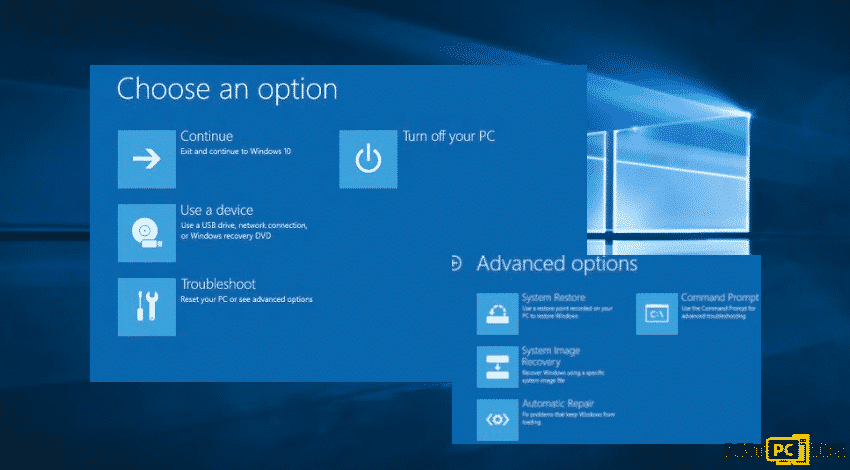
- Afterwards, when a new window opens, locate the System Restore function
- Enter administrator credentials
- Click Next if you have restored your system before
- When a new window pop-ups, choose a point where you will restore your Windows and review the changes to be made
- Click Close
- Initiate System Restore by clicking Next
OPTION 2. Use Command Prompt
- Select command prompt
- When the window appears, enter the following lines and press Enter each time;
- bootrec.exe /rebuildbcd
- bootrec.exe /fixmbr
- bootrec.exe /fixboot
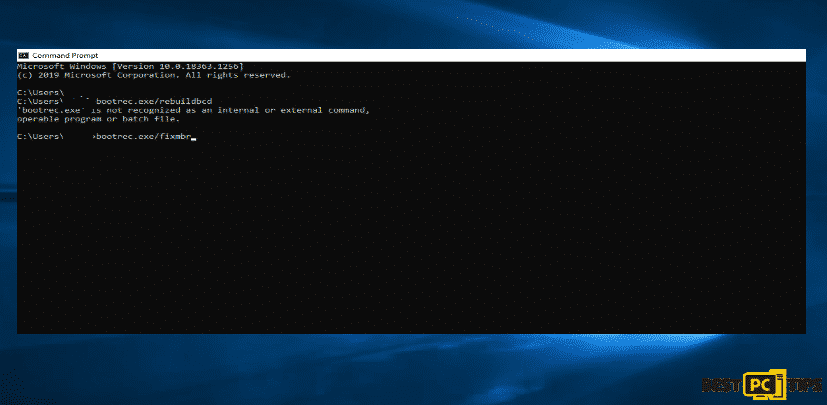
Then you need to have access and knowledge of the letters of your drivers for the next step.
- Enter the following with the drivers numbers
- chkdsk /r c:
- chkdsk /r d:
- Restart the device and check if the issue is resolved.
Recover the device with Command Prompt and backup
- Search the Command prompt in the search icon in the taskbar
- Choose Open
- Select your account
- Enter the password or just choose Continue
When the window appears type C: and press Enter
- Type cd c:\\windows\\system32\\config\\ and press Enter
- Type md backup and then Enter
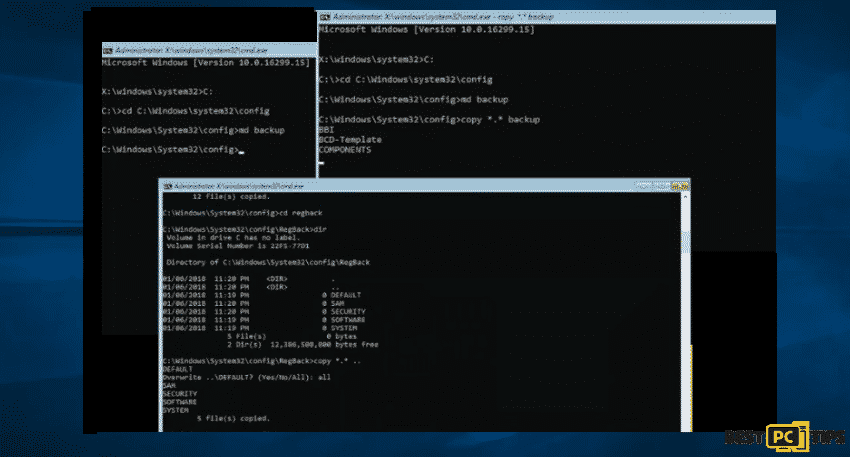
There should be a way to fix the issue.
- After doing the above steps, copy *.* backup and Enter
- Type md backup1p then hit enter
- Copy *.* backup1 and Enter
- Type the cd regback and hit Enter
- Type dir and Enter
- Copy *.*.. and Enter
- All and then Enter
- Type Exit and then Enter
- Press Continue to Turn off the PC and apply changes
OPTION 3. Command Prompt and Safe Mode with Networking
- Restart your computer then find the Boot Options menu to launch
- Select Troubleshoot
- Go to Advanced Options
- In case of a new page appearing, choose the Startup settings
- Select Enable Safe Mode with Networking
Also, you can Press the F4 key to boot into Safe Mode. For the other 2 options of Safe Mode.
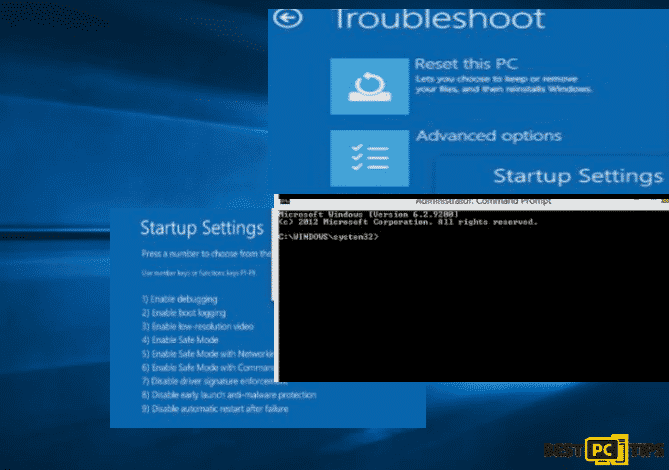
Here, the steps are simple to follow in order to update the driver that causes issues on your computer.
- Download updates
- Locate Command Prompt
- Select to Run as Admin
- Type DISM /Online /Cleanup-Image /RestoreHealth
- Reboot PC
- Install the downloaded driver
- Remove the Srttrail.txt file
- Access the Safe Mode with Networking and Command Prompt again
- Type cd WindowsSystem32LogFilesSRT
- SrtTrail.txt then Enter
- Another error will show such as the Boot critical file C: windowssystem32driversvsock.sys is corrupt
- And then, enter the commands below by pressing Enter
- cd c:windowssystem32drivers
- del vsock.sys
- Then, restart your computer
OPTION 4. Refresh or Reset Your Computer
If you have encountered the SrtTrail.txt error after a recent Windows update, the best course of action is to opt for Windows recovery. Assuming that you have already created a restore point for your Windows, you can always revert to its initial condition.
- Go to Settings
- Choose Troubleshoot
- Select the Reset this PC
- Then choose option to keep files
- Enter Password to continue
- Press Reset then wait for computer reset
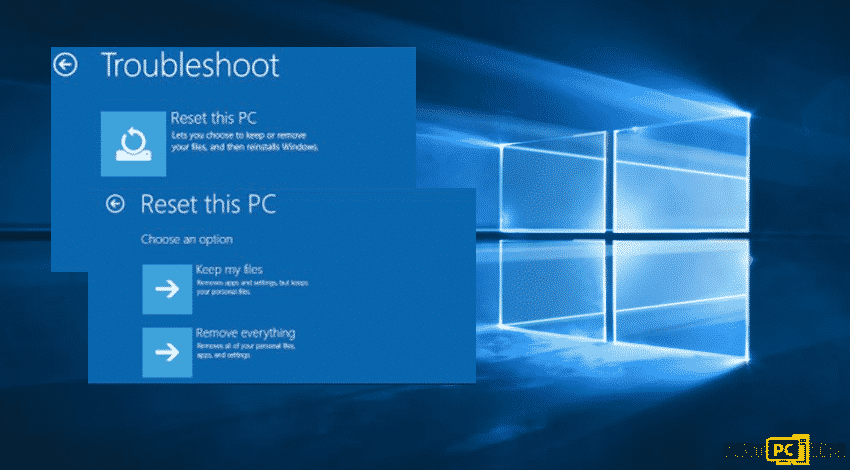
OPTION 5. Deactivate Automatic Startup Repair
- Go to Boot Menu when the computer restarts
- Opt the Troubleshoot
- Go to Advanced Options
- Select Command Prompt
- Type in: bcdedit /set {default} recoveryenabled No
- Click Enter and boot Window
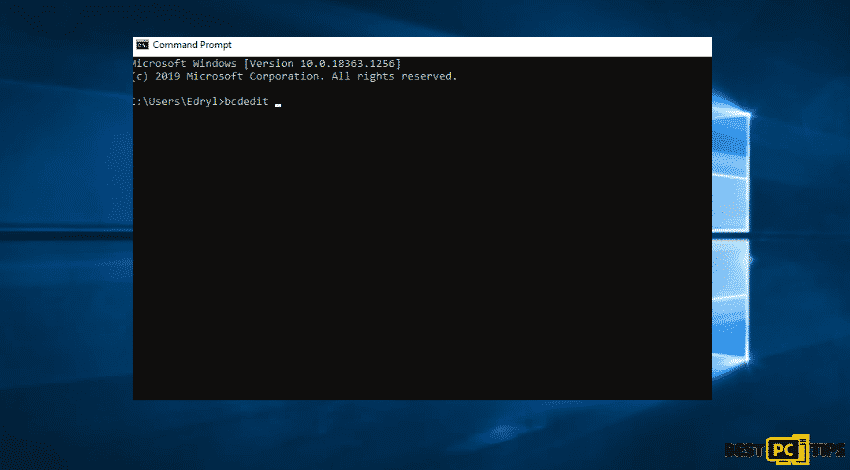
OPTION 6. Check For Damaged Registry Keys
In case the above-mentioned steps did not work, enter the Boot Menu and select Command Prompt
- Type this command in the dialogue box: copy c:windowssystem32configRegBack* c:windowssystem32config
- Hit Enter and reboot the system
Scan the System for Various Malware Threats
Once you have managed access to your device on a normal setting, immediately conduct a full system scan with anti-malware software. You can use the built-in Windows Defender to ensure that no malicious programs are present on the device.
- Go to Windows Security
- Select Virus and Threat Protection
- Go for the Scan Options
- Select Full Scan
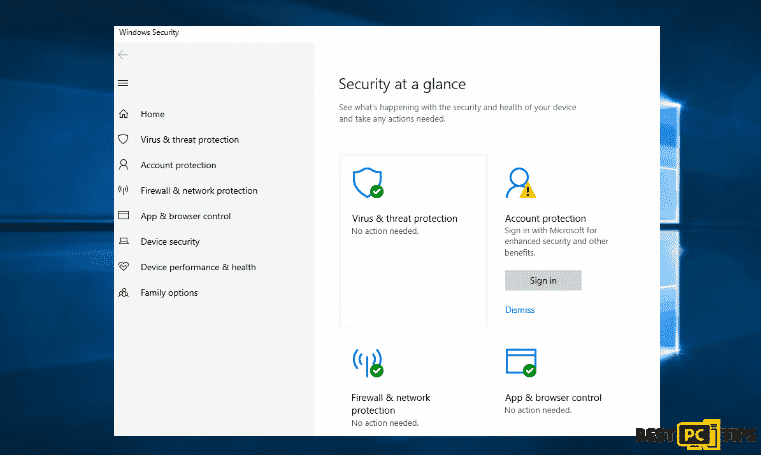
Additional Methods and Guides to Fix the Srttrail Error
The Srttrail.txt error might be related to hardware issues and fixing the error with hardware might help in removing the issue for a permanent basis.
- In case that you are using a laptop, turn it off and remove the battery. After a few minutes, check if the problem still occurs
- Disconnect USB devices
Follow the steps down below:
- Step 1: First, shut down your computer and turn it back on
- Step 2: Keep pressing “Esc” key until the start-up menu comes up
- Step 3: Press the “F2” key, and it will take you back to the component testing
- Step 4: Select the Hard Disk (Extensive) Test
- Step 5: Once the test passes, you can now perform recovery
Final Resort — Reinstall Windows
If none of the above steps have helped you, make sure to keep your hardware updated and reinstall Windows in your computer. As stated earlier throughout the article, there are several reasons due to which your Windows system can become unbootable. Moreover, you can try to Reset Windows to Factory Settings.
Repair Errors Automatically
You can use a repairing tool called iolo System Mechanic to quickly fix the issue. All our recommended products have been tested and approved by our professionals and other reputable experts as well.
Offer
iolo System Mechanic® — is a patented PC & MAC repair tool & the only program of its kind. Not only it’s a registry fix, PC optimizer, or an anti-virus/malware remover – The iolo System Mechanic® technology reverses the damage done to Windows or Mac, eliminating the need for time-consuming reinstallations & costly technician bills.
It is available for FREE. Although, for some more advanced features & 100% effective fixes you may need to purchase a full license.
If your “Srttrail” (MACHINE_CHECK_EXCEPTION) issue is still not fixed — don’t hesitate and contact us via email, or a Facebook messenger (the blue ‘bubble’ on the bottom-right of your screen).