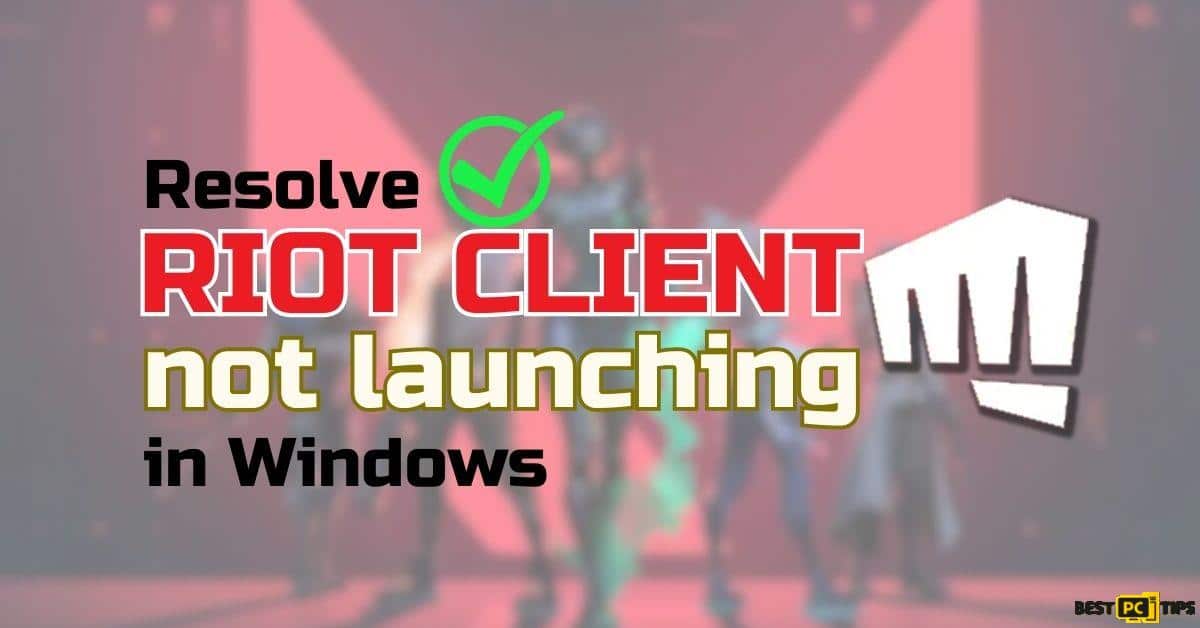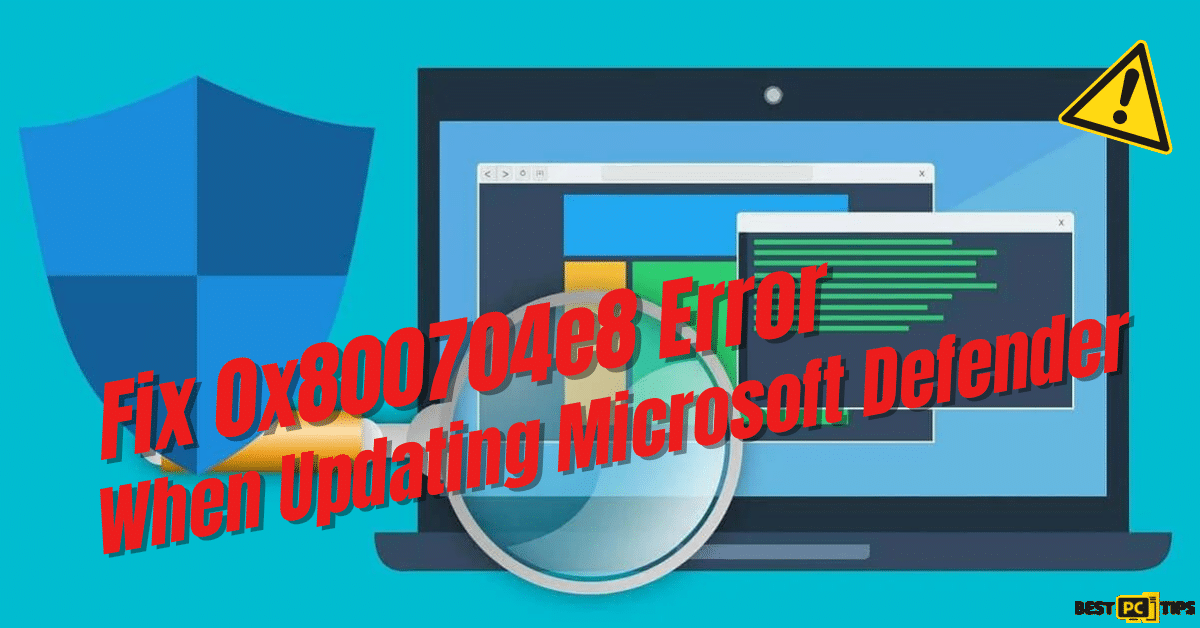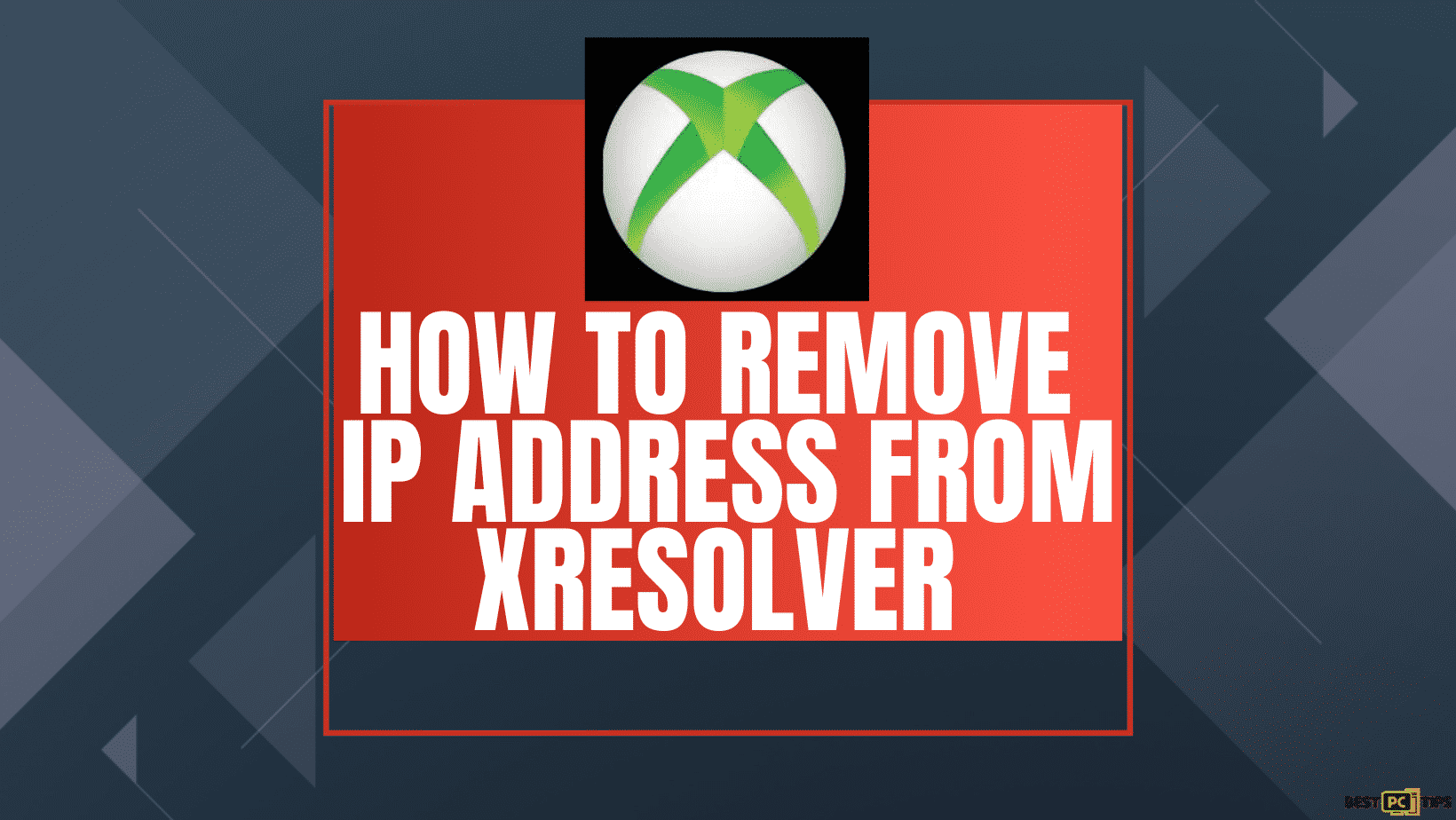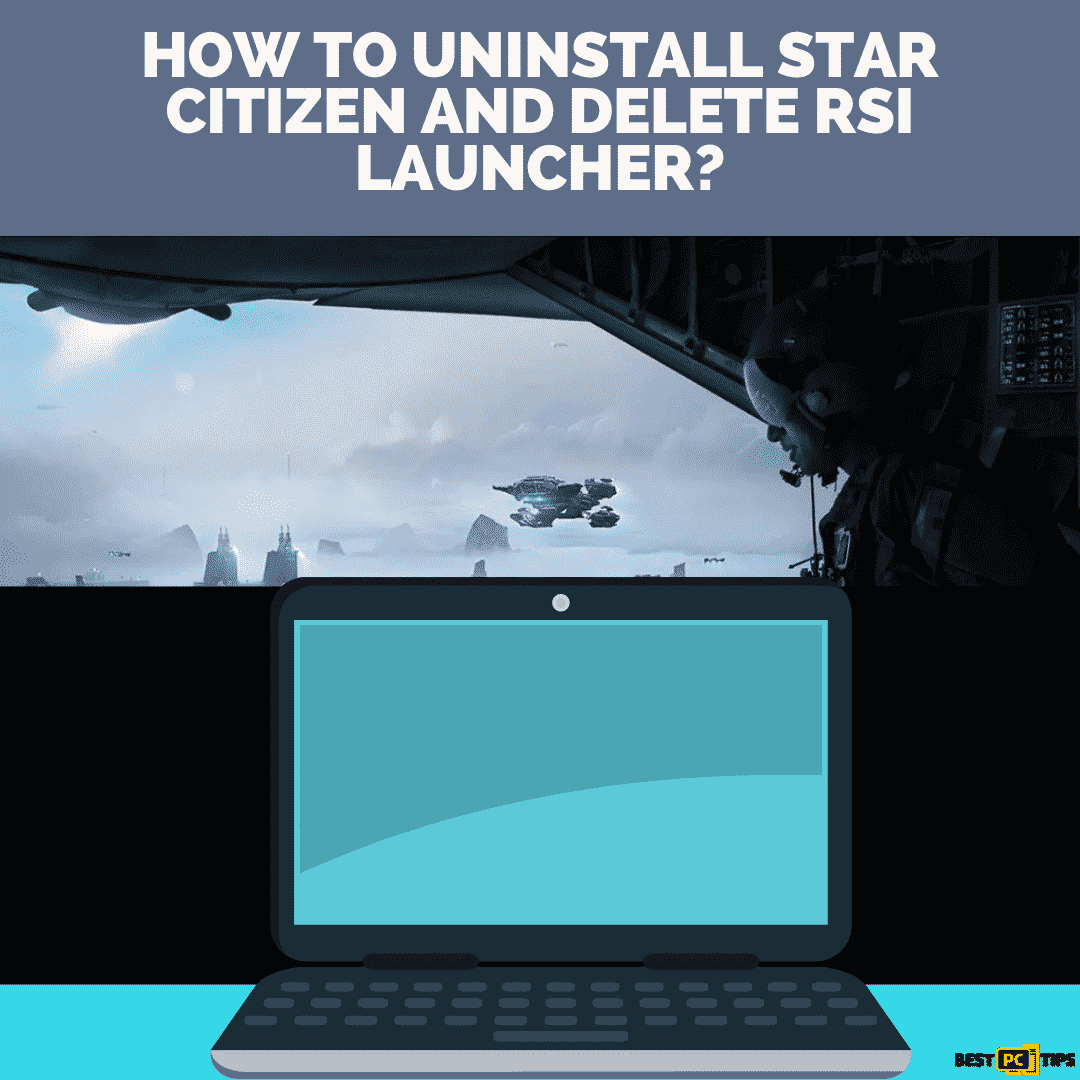How to Fix Valorant Van Error Code 1067 (8 Ways)
Luie V.
Issue:I get an error "1067" when playing Valorant
Hello, I keep getting a VAN error 1067 when trying to play Valorant...
How can I resolve this issue?
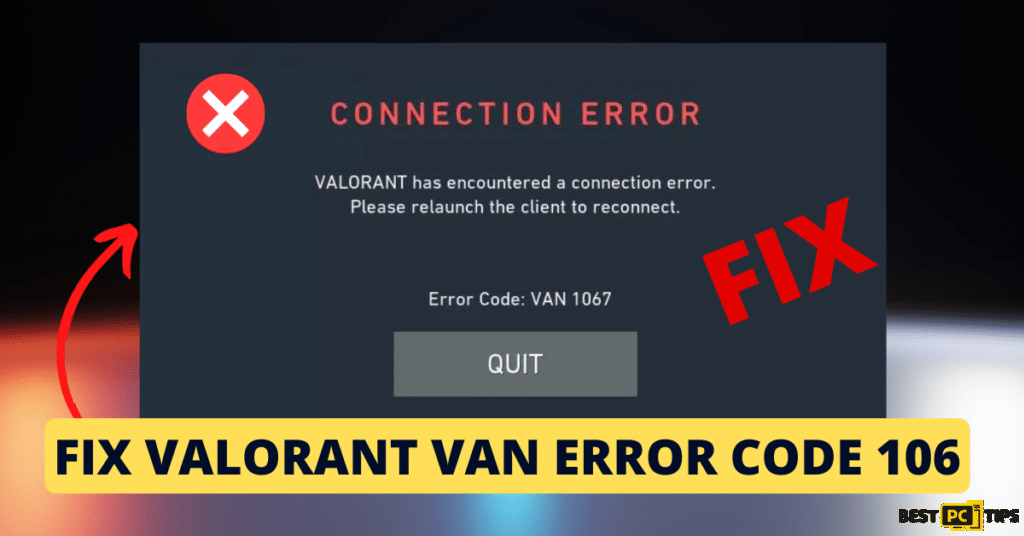
Valorant, an exceptional multiplayer first-person shooter game crafted by Riot Games, has captured the global gaming community’s imagination. While game developers have worked tirelessly to deliver a seamless gaming experience, players may sometimes face some hurdles. One common issue among Valorant gamers on Windows is the VAN error code 1067.
Causes of the Error
This last error code van most often stems from the configuration of the computer’s hardware security attributes, notably the Trusted Platform Module (TPM) 2.0 and Secure Boot. The TPM is a specialized microcontroller tasked with fortifying hardware by embedding cryptographic keys into devices. Secure Boot, a security norm conceived by the PC industry’s stalwarts, is intended to ensure that a device employs only the software trusted by the Original Equipment Manufacturer (OEM) for booting. The VAN error code 1067 might surface when these functions are disabled.
Before we dive into this “Valorant” error fix guide – we always highly advise using a reliable Virtual Private Network (we recommend CyberGhost VPN –> get our special 83% off deal here).
It will hide your online presence as well as secure your PC from dangerous websites and malware that might be causing various PC issues in the first place.
However, the error could be prompted by other factors as well. For instance, defective game files can be a significant cause of connection error as Valorant depends heavily on these files for its optimal operation. Alternatively, the game could encounter this error if it doesn’t perfectly dovetail with the system’s existing specifications or settings, leading to compatibility issues.
8 Solutions To Fix Valorant Van Error Code 1067
The good news is that solutions exist to address this error. They involve assessing and possibly enabling the TPM 2.0 and Secure: Boot options, identifying and mending corrupted game files, and making sure the system’s compatible with the game. By following these direct, actionable steps, players can effectively deal with the VAN error code 1067.
Here are some solutions that you can try to fix your Valorant Errors
Solution 1: Carry out a repair on Valorant
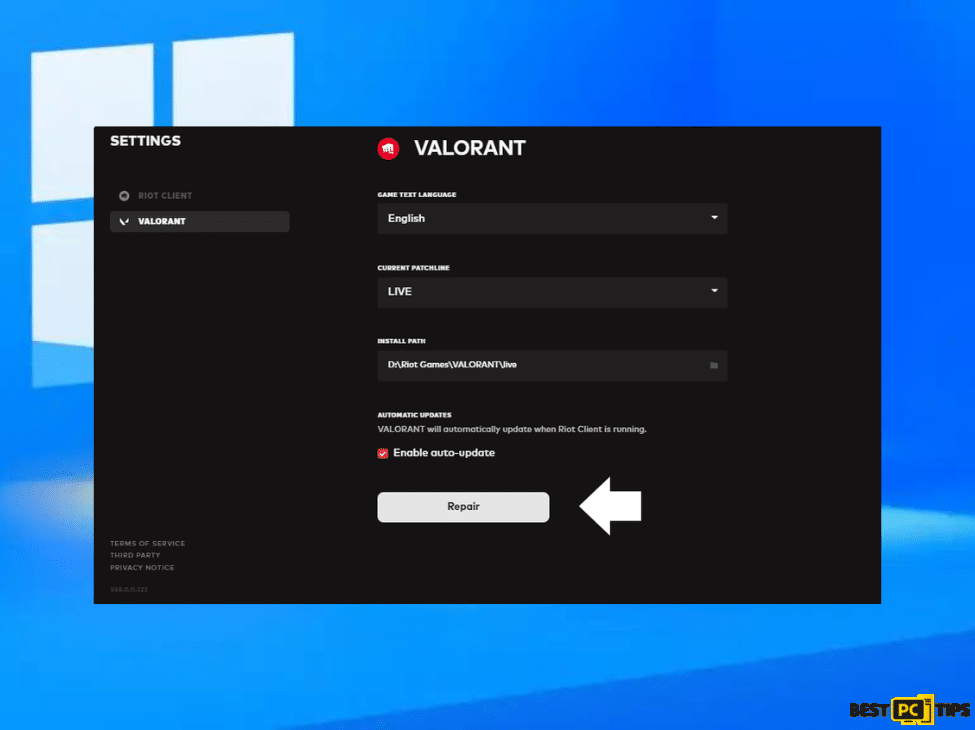
The game might be experiencing issues due to corrupt or missing files. By performing a repair, the game scans for these problems and rectifies them.
Here’s how you can do it:
- Open the Riot Games client and navigate to Valorant.
- Click on your profile image and select ‘Settings’.
- Choose ‘Repair’ and allow the process to run its course.
- Once completed, start the game as usual to see if the problem has been resolved.
Solution 2: Ensure all Windows updates are installed
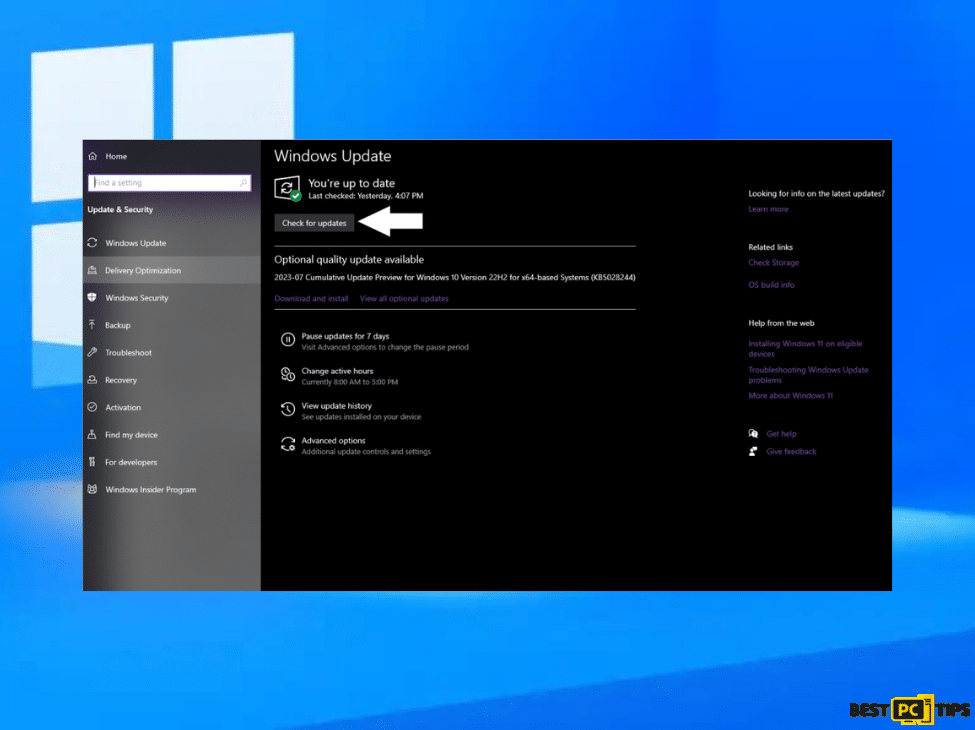
A lack of essential updates on your PC could be disrupting the smooth operation of the game. By keeping your computer updated, you ensure the most recent compatibility and performance enhancements are in place.
Follow these steps to check for updates:
- Type ‘Updates’ in the search bar and press Enter.
- In the window that pops up, select ‘Check for updates’.
- Be patient while all the necessary files are downloaded and installed.
- If there are optional updates available, consider installing them for optimal performance.
- Restart your computer to make these updates take effect.
Solution 3: Activate TPM 2.0 and Secure Boot
These security measures need to be activated for some games, Valorant included, to function properly.
Here’s how to enable them:
- Access your system’s BIOS. Typically, this can be done by rebooting your computer and pressing a specific key (like F2, F10, or Del – the key depends on your motherboard or laptop manufacturer) during the startup.
- Look for an option pertaining to TPM, which will likely be located under a ‘Security’ or ‘Advanced’ tab.
- Activate the TPM option.
- In the ‘Boot’, ‘Advanced’, ‘Security’, or related sections, you should find an option to enable Secure Boot.
- Save your changes and exit the BIOS menu, usually by pressing F10.
- Your computer will then restart.
Solution 4: Launch the game with administrator privileges
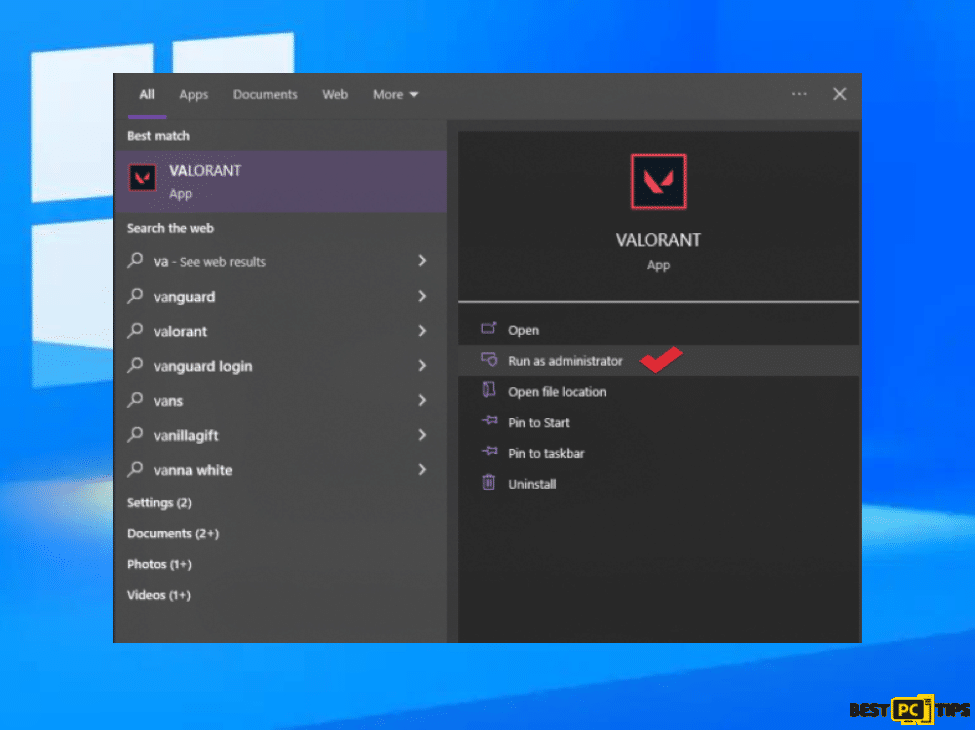
Certain features of the game may necessitate administrative rights for proper operation. Running the game as an administrator grants it the required permissions.
Here’s how to do it:
- Locate the Valorant shortcut icon on your desktop.
- Right-click on the icon and select ‘Run as administrator’.
- If the User Account Control dialog box appears, click ‘Yes’.
- Check to see if the problem is resolved.
Solution 5: Execute a Clean Boot to verify software conflicts
Other software operating on your system, type services like MasterPlus+, could potentially interfere with Valorant. Performing a clean boot makes sure that only essential services are running, which could help identify the source of conflicts.
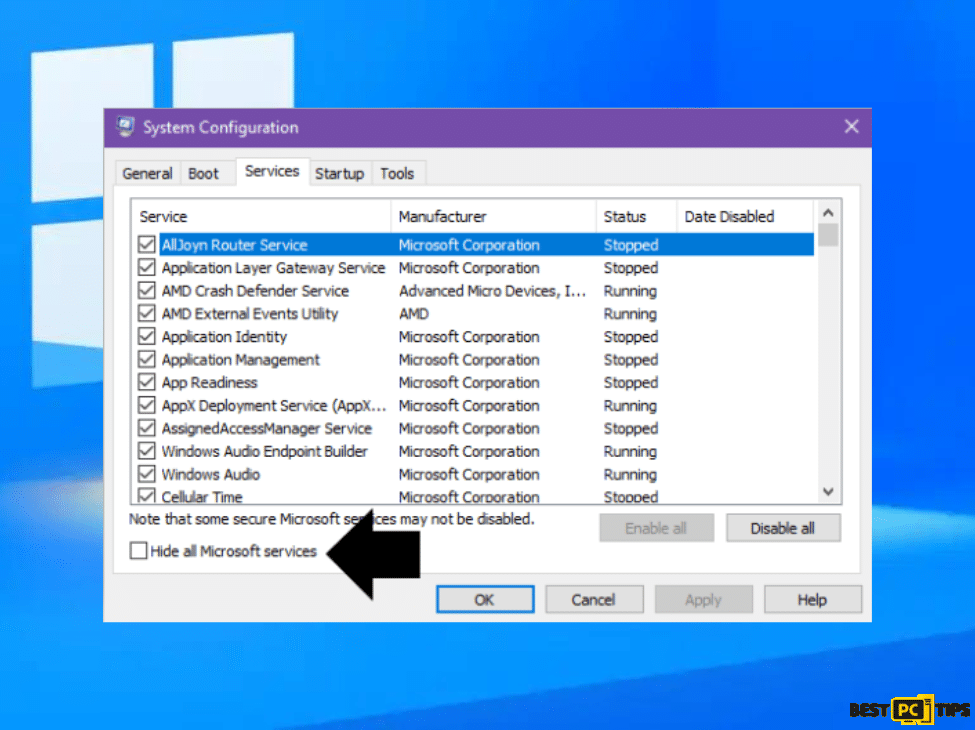
Here are the steps to perform a clean boot:
- Press Win + R to open the Run dialog box.
- Type ‘msconfig’ and press Enter.
- In the System Configuration window that appears, select the ‘Services’ tab.
- Check the box labeled ‘Hide all Microsoft services’.
- Click on ‘Disable all’.
- Navigate to the ‘Startup’ tab and select ‘Open Task Manager’.
- In the Task Manager, disable all startup items.
- Restart your computer.
By doing this, you’ll be able to tell if a specific piece of software was causing the conflict with Valorant.
Solution 6: Operate Valorant in compatibility mode
Running Valorant in compatibility mode could be beneficial as it allows the game to operate using settings designed for previous Windows versions, which can help eliminate potential conflicts.
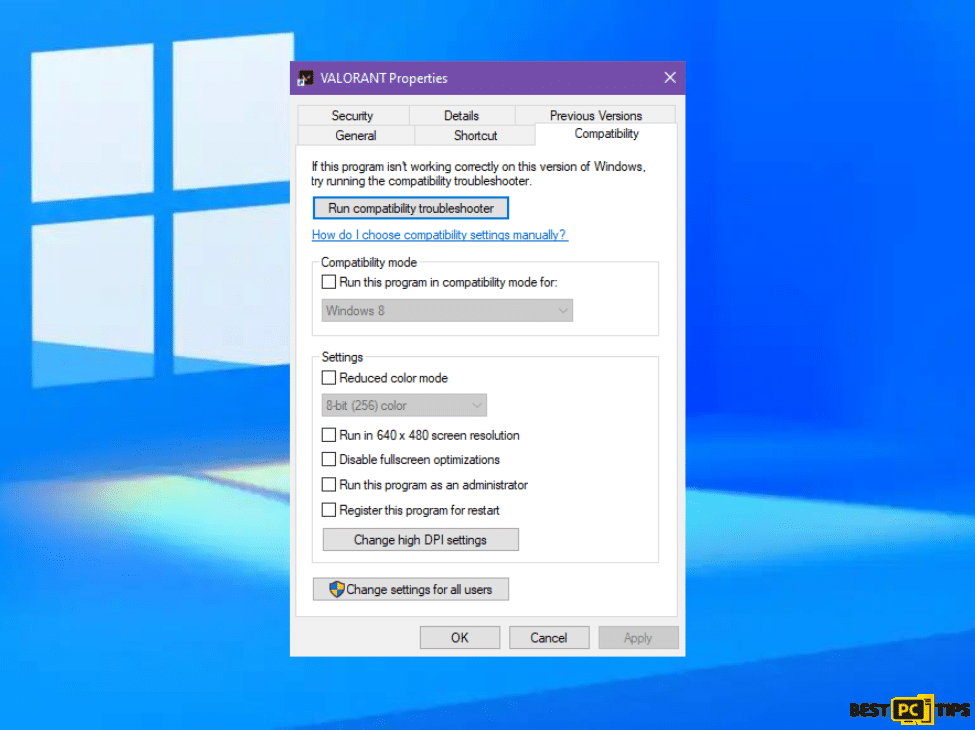
Here are the steps to follow:
- Right-click on the Valorant icon and select ‘Properties’.
- Navigate to the ‘Compatibility’ tab.
- Tick the box next to ‘Run this program in compatibility mode for’.
- Select a previous version of Windows from the dropdown menu.
- Click ‘Apply’, followed by ‘OK’.
Solution 7: Update Graphics Card Drivers
Outdated graphics card drivers can sometimes cause conflicts or issues with games, including Valorant. Keeping these drivers up-to-date ensures optimal game performance.
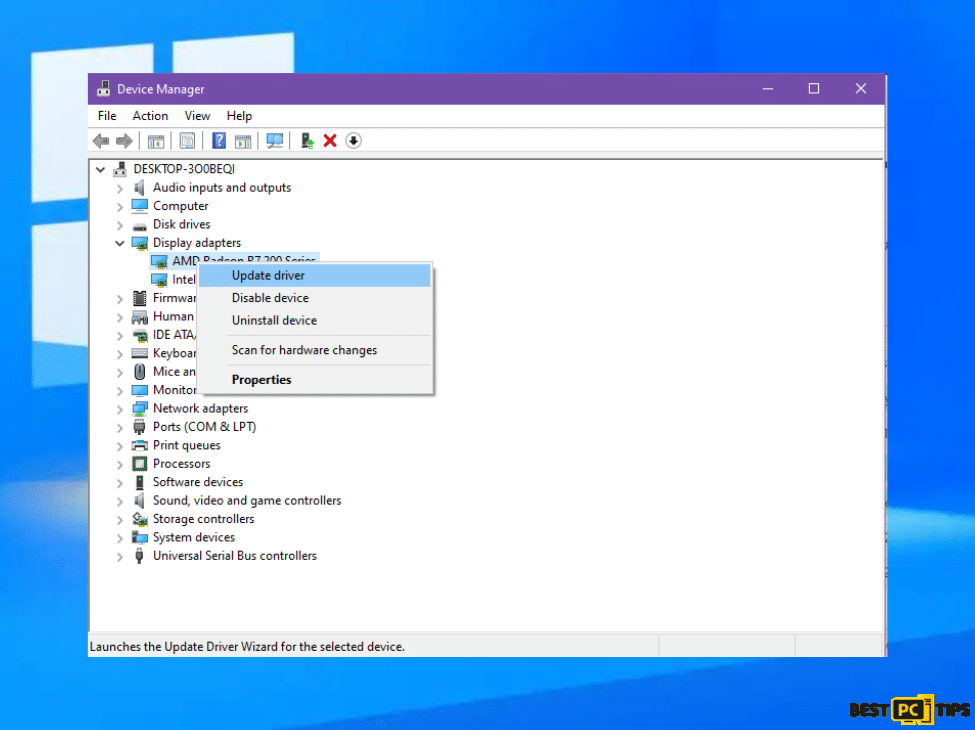
Here are the steps to update your graphics card drivers:
- Press Windows key + X and select ‘Device Manager’ from the menu.
- Expand the ‘Display adapters’ category.
- Right-click on your graphics card and choose ‘Update driver’.
- In the next window, select ‘Search automatically for drivers’. If this option doesn’t find any updates, go back and choose ‘Browse my computer for drivers’, then ‘Let me pick from a list of available drivers on my computer’.
- Follow the instructions to complete the driver update.
- Restart your computer to implement the changes.
By doing this, you ensure that your graphics card operates at its best, potentially resolving any issues you might be facing with Valorant.
Solution 8: Conduct a repair of Valorant
Repairing the error code in Valorant may help to rectify any underlying issues that could be causing errors. Here’s how you can do this:
- Open the Riot Games client and navigate to Valorant.
- Click on the gear icon in the upper right corner to access the game settings.
- In the ‘General’ tab, find the ‘Troubleshooting’ section.
- Click the ‘Initiate Full Repair’ button.
- Wait for the process to complete and then restart the game to see if the problem persists.
This process will identify and repair any corrupted or missing game files, potentially solving the issue you’re facing.
Conclusion
In conclusion, while Valorant is a globally admired first-person shooter, players may sometimes face technical difficulties like the VAN error code. However, a range of solutions, such as ensuring all Windows updates are installed, running the game as an administrator, launching Valorant in compatibility mode, repairing the game, enabling TPM 2.0 and Secure Boot, executing a clean boot, and updating your graphics card drivers, can effectively address these issues. Armed with these solutions, you can continue to enjoy an optimal gaming experience with Valorant.
iolo System Mechanic® — is a patented PC & MAC repair tool & the only program of its kind. Not only it’s a registry fix, PC optimizer, and an anti-virus/malware remover – The iolo’s System Mechanic® technology reverses the damage done to Windows or Mac, eliminating the need for time-consuming reinstallations & costly technician bills.
It is available for FREE. Although, for some more advanced features & 100% effective fixes you may need to purchase a full license.
If your Valorant VAN issues are still not resolved — don’t hesitate and contact us via email, or Facebook messenger (the blue ‘bubble’ on the bottom-right of your screen).
Offer
iolo System Mechanic® — is a patented PC & MAC repair tool & the only program of its kind. Not only it’s a registry fix, PC optimizer, and an anti-virus/malware remover – The iolo’s System Mechanic® technology reverses the damage done to Windows or Mac, eliminating the need for time-consuming reinstallations & costly technician bills.
It is available for FREE. Although, for some more advanced features & 100% effective fixes you may need to purchase a full license.
If your Valorant VAN issues are still not resolved — don’t hesitate and contact us via email, or Facebook messenger (the blue ‘bubble’ on the bottom-right of your screen).