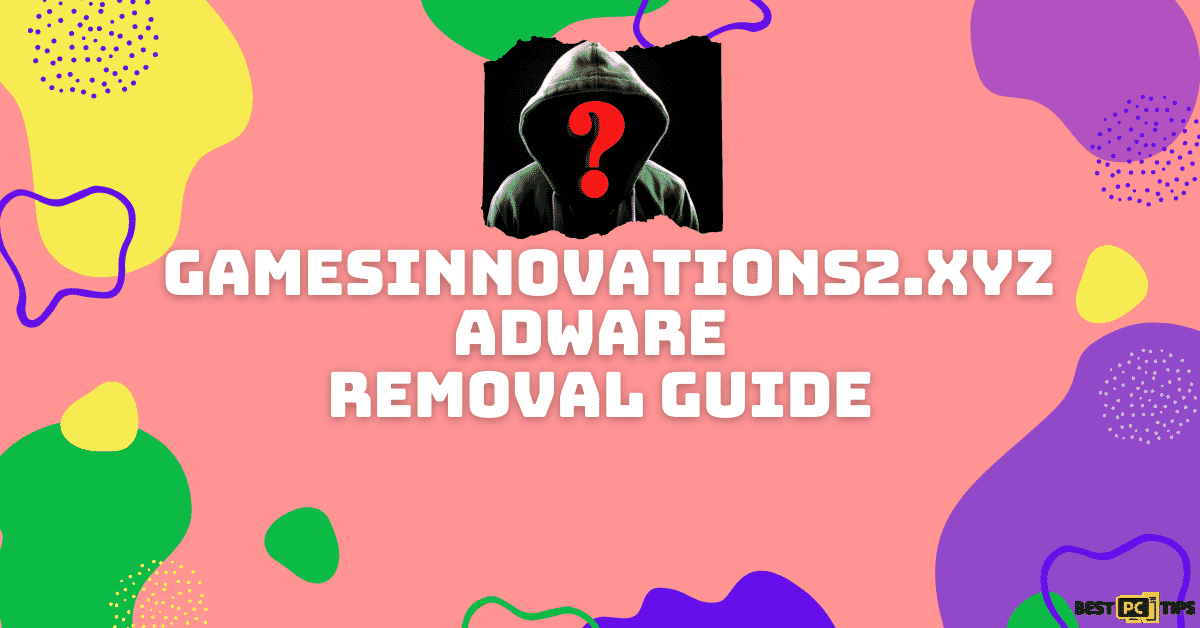How to Get Rid of The “Error code #MS-6F0EXFE”? (Full Tutorial)
Brian L.
Issue:Hi, my Windows 10 has received an error "#MS-6F0EXFE" - should I be worried?
Hello,
recently my Windows 10 system started displaying error code #MS-6F0EXFE. And it says I should contact the support team.
I don't know what's it about and whether I should contact them or not...
The “Error code #MS-6F0EXFE” is a type of technical support scam that randomly pops-up while the user is using their internet browser. This commonly shows up on browsers such as Mozilla Firefox, Google Chrome, Internet Explorer and Microsoft Edge. Once a user lands on this malicious page, a misleading pop-up will be shown to the user and it is described as an attempt to mislead them about the security status of their computer.
What the “Error code # MS-6F0EXFE” claims that the user’s computer is plagued by viruses and the only way to get rid of them is to contact the fake Microsoft technical support team. In addition, the “Error code #MS-6F0EXFE” scam also tells the user that they need to contact the fake Microsoft Technical support team within five minutes otherwise, the computer will unusable and locked.
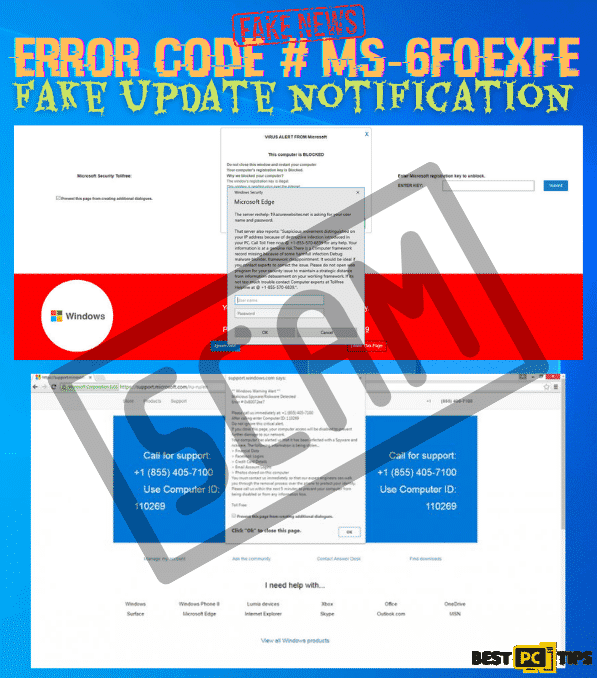
Threat Summary
| Threat Name | Fake Microsoft Error “Error code # MS-6F0EXFE” scam |
| Type of Threat | Online hoax, fake alert, tech support scam |
| Distribution | Adware website redirections after clicking on deceptive and fake links and websites |
| Symptoms | Shows intrusive pop-ups and redirections telling users that their computer is infected with a virus and their personal information is being harvested and the only way to resolve it is to contact their FAKE Microsoft technical team. |
| Contact Details | Contact number varies depending on the website but in this case its “0466 90 17 99” |
| Removal | Manual removal, automatic removal using a reliable anti-virus software such as iolo System Mechanic |
Know More About the “Error code #MS-6F0EXFE”
Fake technical support scams such as “Error code # MS-6F0EXFE” are actually very common and can be encountered in several malicious websites. The messages on these fake error codes are also usually localized to the region where the user is located. This means if the user is located in India, the message will be shown in their region’s native language.
As we have already mentioned, fake technical support scams are actually very common and some of those fake errors include “ERROR # ER36dx9832(3)”, “Windows Error Code: DLL011150” and “ERROR # 0x6a4-0xf9fx3999”. All of these fake technical support scams almost have the same distribution method and which shows fake alerts and pop-ups and website redirections.
Here’s are screenshots of the fake technical support with “Error code # MS-6F0EXFE”:
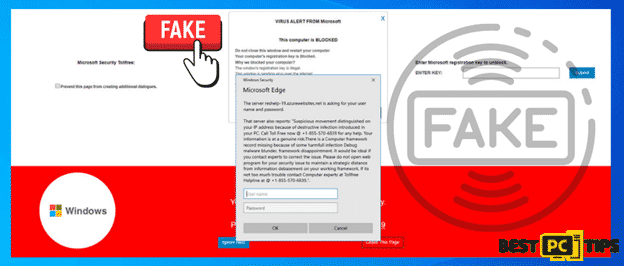
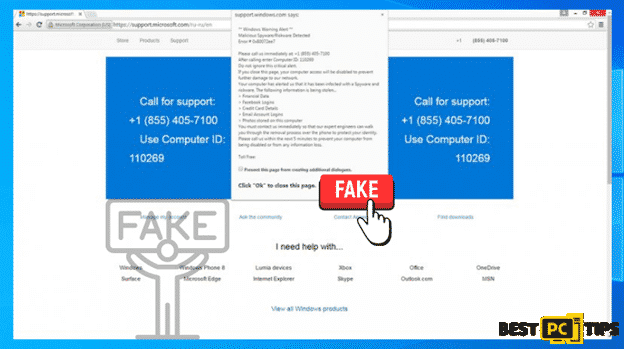
How the Fake “Error Code #MS-6F0EXFE” Scam Operates?
Once a computer is infected with the Fake “Error code # MS-6F0EXFE”, it will tell the user about fake claims and will demand the user to contact them within a certain amount of time. This fake alert even uses the Microsoft company’s assets such as their company logo and error codes that are similar to Microsoft’s legitimate ones. One thing to remember is that Microsoft will never provide a contact number on their alerts and if you have doubt, you should contact Microsoft’s official technical support through their official website.
The Fake “Error code # MS-6F0EXFE” scam will tell its victims that their personal information such as login information and passwords, credit card information, contacts, and other sensitive information have been compromised and the computer will be encrypted unless they contact them.
Stopping and Removing of Fake “Error code #MS-6F0EXFE” Scam
Stopping the redirections and pop-ups of fake technical support scams such as “Error code # MS-6F0EXFE” can only be done once the adware that is installed in the computer has been completely removed. Otherwise, if you try to remove the redirections and pop-ups from the browsers without eliminating the adware, they will just come back up again and again.
An “Adware” is also known as an Advertising Supported Software, it intrusively shows unwanted pop-up ads or website redirections towards the products or services that they promote. If an adware has infiltrated your machine, then it is best to remove it at its first sight. You can remove it manually or using a reliable anti-virus software such as iolo System Mechanic.
What to Do if Get the “Error code #MS-6F0EXFE”?
If you happen to notice these fake ads coming up on your computer, you should perform the following steps to keep your personal information safe:
- Change the login information for all the accounts that are saved in your browser as they may already have a copy of them.
- Disconnect or remove all external storage devices and cloud storage from your computer as they may also get a hold of the files and information on them.
- Run a full system scan using a reputable anti-virus software such as iolo System Mechanic
Manual Removal of “Error code #MS-6F0EXFE”:
To remove an adware from a computer, you will need to uninstall the program from your machine. Follow these steps to do so:
Removing It From All Versions of Windows Operating System
- Hold down the “Windows” key and press the letter “R” to bring up the “Run” command line and type in “appwiz.cpl”
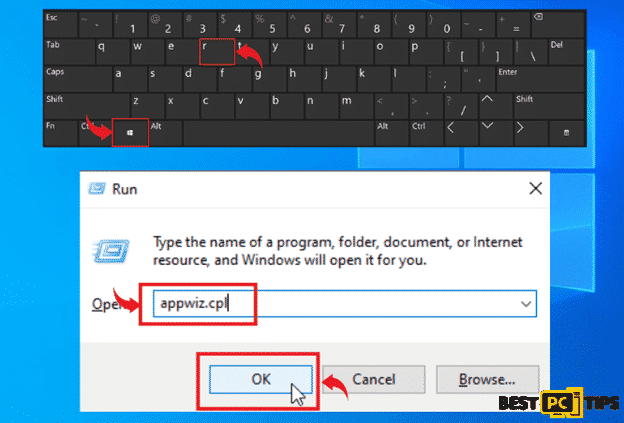
- In the list of applications in the Uninstall or Change a Program window, look for programs that you are no longer using and click “Uninstall” to remove it from the computer
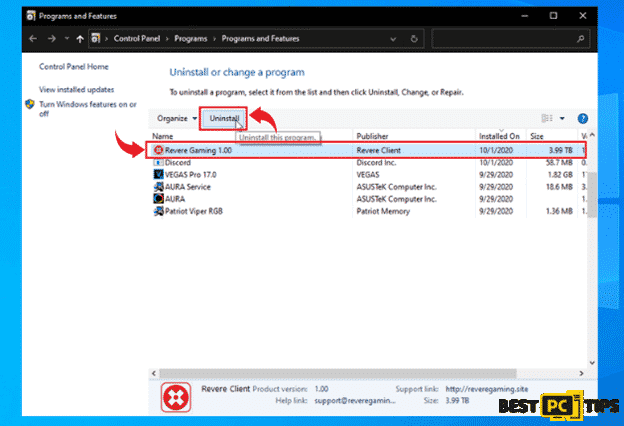
Removing It From Mac Operating Systems
- In the Mac menu bar, click on “Go” and then click on “Applications”
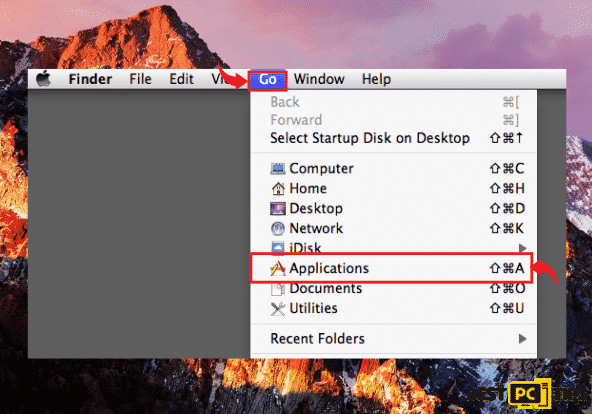
- Locate all the installed PUAs and drag their icons into the “Trash” icon to remove them from the machine
Uninstalling Suspicious and Unwanted Add-ons (Including #MS-6F0EXFE) From Popular Internet Browsers
- Get rid of it from Internet Explorer
- Get rid of it from Microsoft Edge
- Get rid of it from Google Chrome
- Get rid of it from Mozilla Firefox
- Get rid of it from Safari
Remove It From Internet Explorer
- Click the “Gear” icon on the upper right corner of Internet Explorer and click “Manage Add-ons”
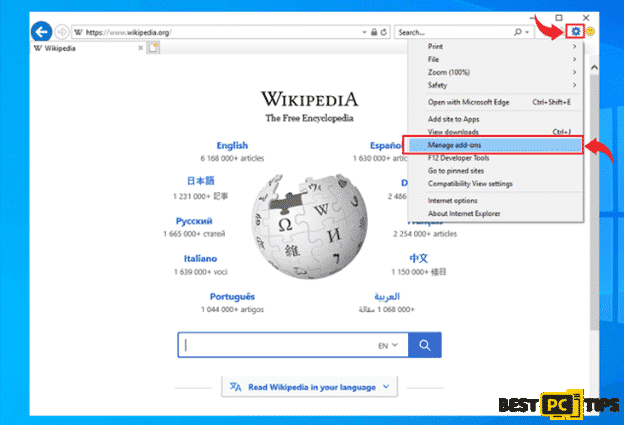
- Click on the “Toolbars and Extensions” under “Add-on Types” and select all suspicious add-ons and then click on “Disable”
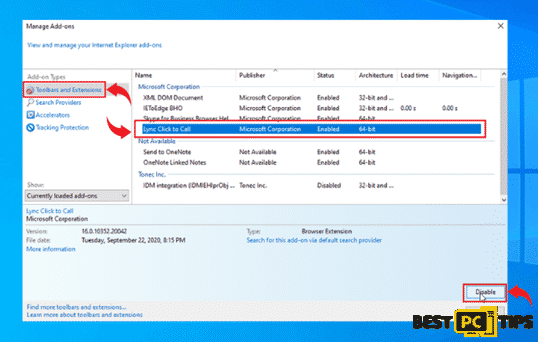
Changing the Homepage on Internet Explorer
- Open the Internet Explorer menu by clicking the gear on the upper right corner of the Window and click “Internet Options”
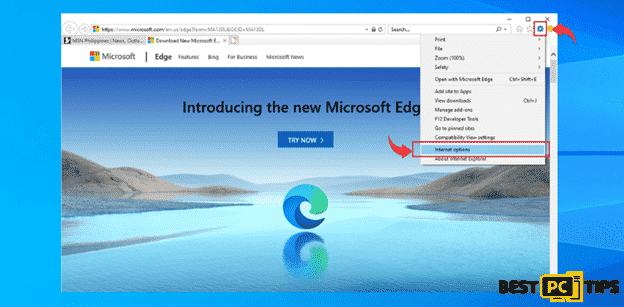
- Delete the homepage that is currently listed on the Home Page in the “General” tab and put in your preferred home page and click “OK”
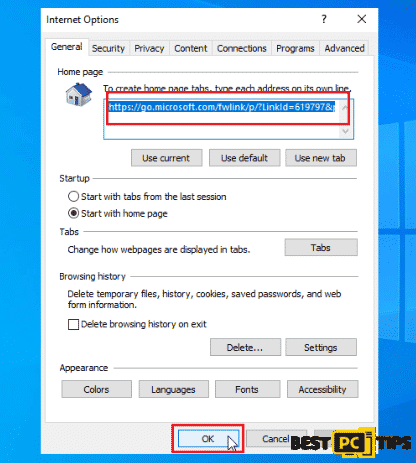
Resetting Internet Explorer
- Open the Internet Explorer options
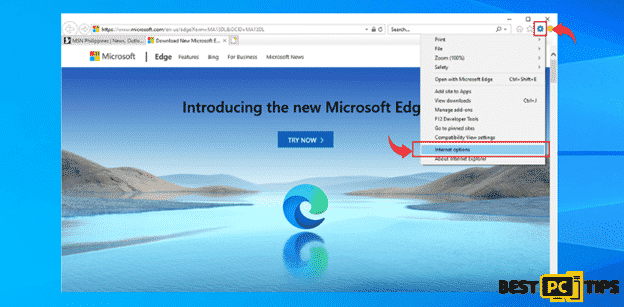
- Click the “Advanced” tab in the Internet Options and click “Reset” and then click “Reset” again to confirm
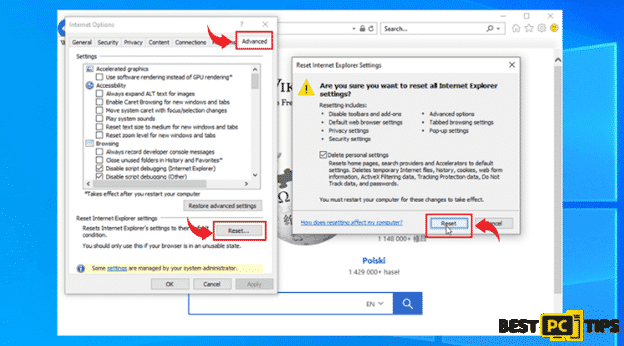
Removing Unwanted Extensions From Microsoft Edge
- Open the Edge menu by clicking the “three dots” located on the upper right corner of the window and click “Extensions”
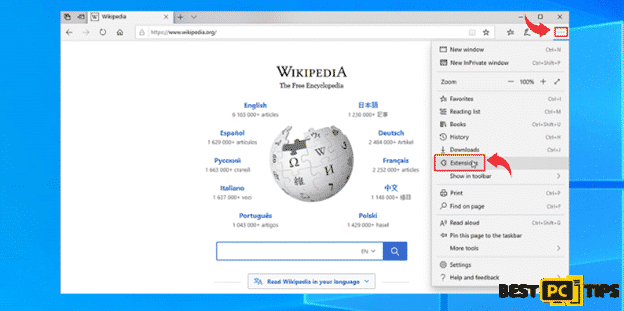
- Look for the all extensions that are related to OnlineStreamSearch and click “Uninstall” and click “OK” to uninstall it
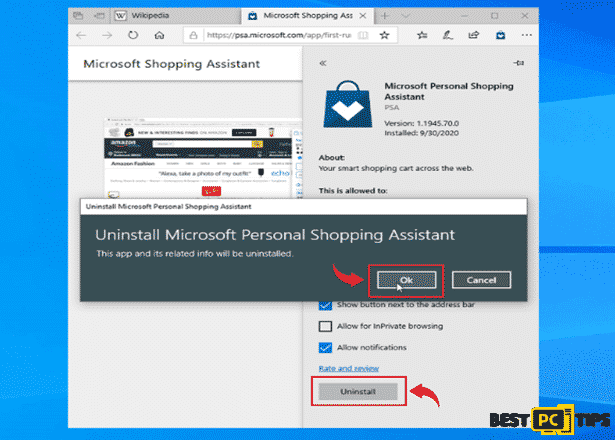
Resetting MS Edge to Default Settings
- Click the “three dots” on MS Edge and click “Settings”
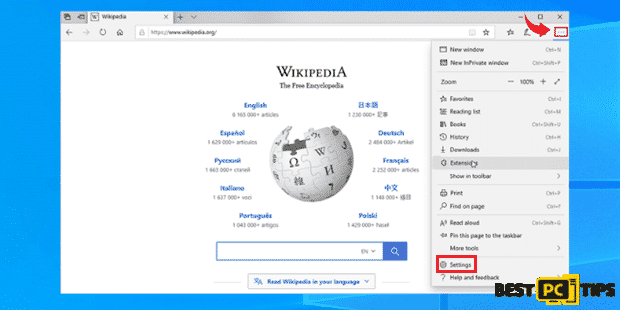
- Click “Reset Settings” under Settings and then click “Restore Settings to their Default Values” and then click “Reset” to confirm
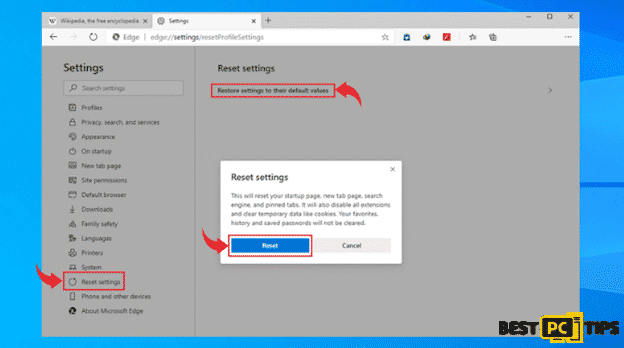
Removing Unwanted Extensions in Google Chrome
- Click the “Three Dots” on the upper right corner of Chrome and click “More Tools” and click “Extensions”
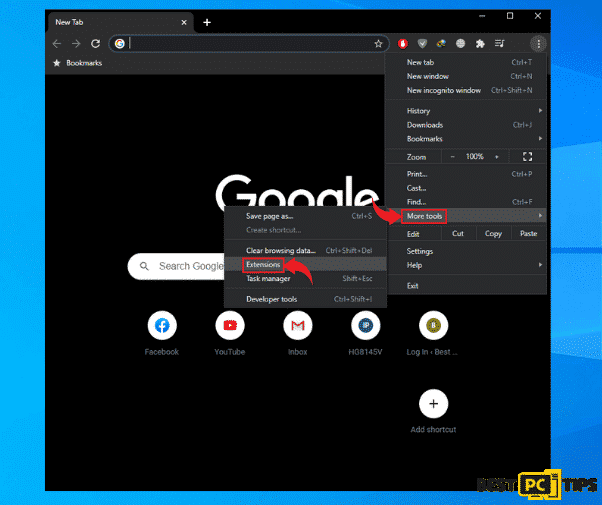
- Click all suspicious extensions and click “Remove” and click “Remove” again to confirm
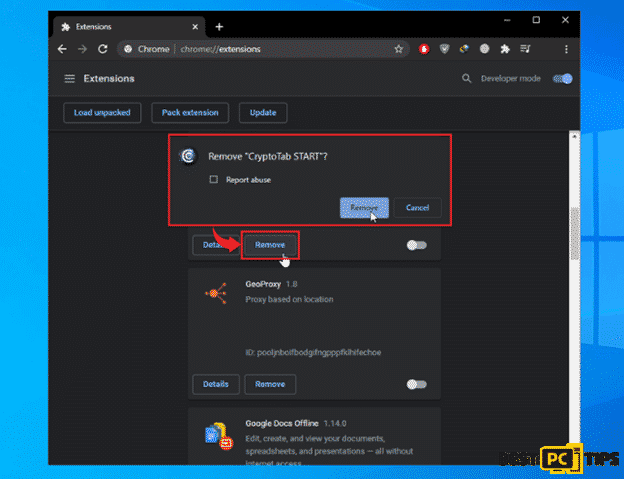
Changing the Home Page in Google Chrome
- Click the “Three Dots” on the upper right corner of Chrome and click “Settings”
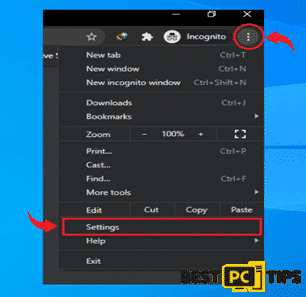
- In Settings, click “On Startup” and then select “Open a Specific Page or Set of Pages” and click “Edit” on the right side and type in your preferred Home Page URL
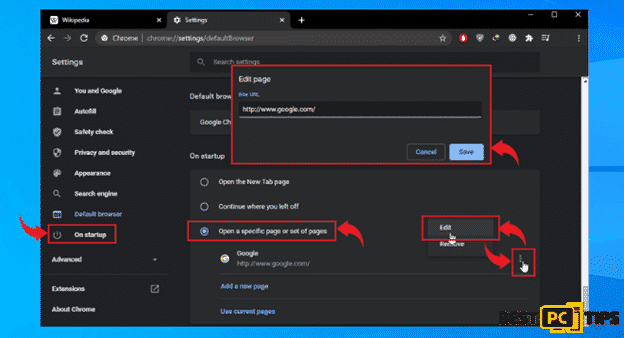
How to Reset Google Chrome
- Open the menu on the upper right corner of Chrome and select “Settings”
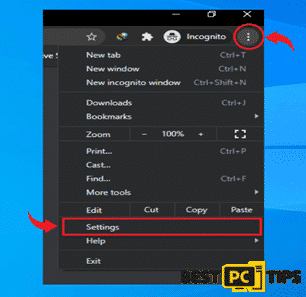
- Click “Advanced” in the settings and click “Reset and Clean Up”. Next, click “Restore settings to their original defaults” and click “Reset Settings” to confirm
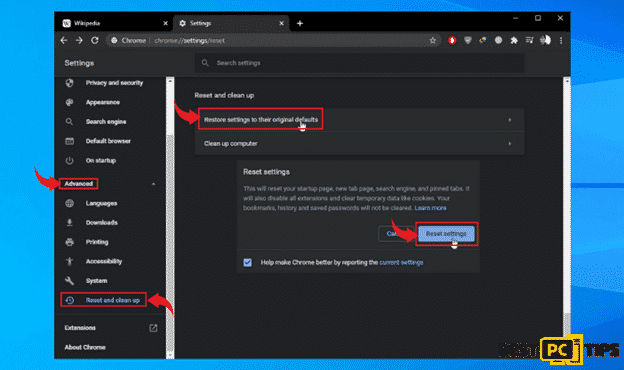
Removing the Unwanted Extensions From Mozilla Firefox
- Click the “three bars” on the upper right corner and click on “Add-ons”
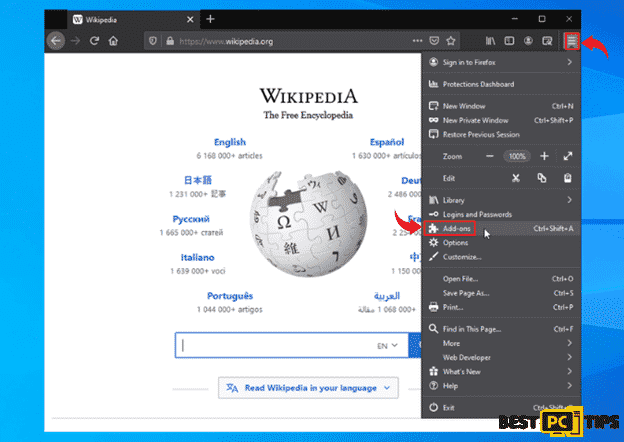
- Look for all add-ons related to OnlineStreamSearch and click the “three dots” right next to the add-on and click “Remove”
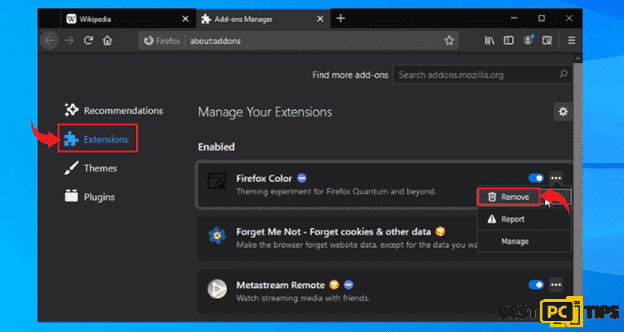
Resetting Mozilla Firefox to Default Settings
- Click the “Three Bars” to access the menu for Firefox and click on “Help” and click “Troubleshooting Information”
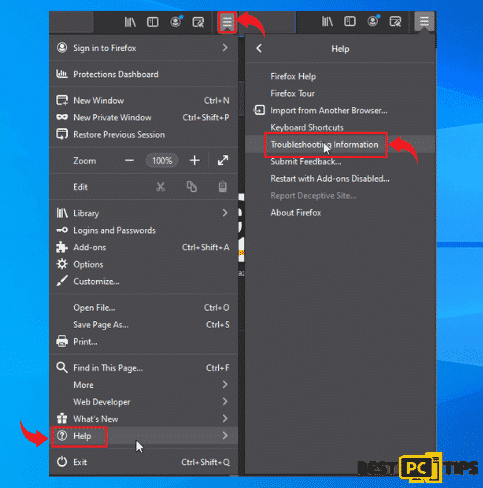
- Click “Refresh Firefox” button under “Give Firefox a Tune Up” and then click on “Refresh Firefox” again to confirm.
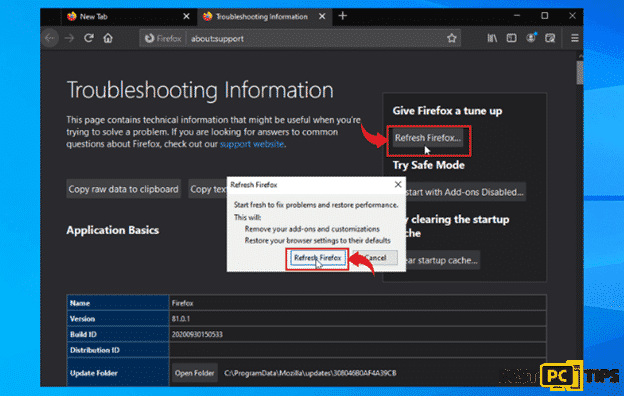
Removing Unwanted Extensions from Safari Browser
- Click the “Safari” and click “Preferences” and click “Extensions”
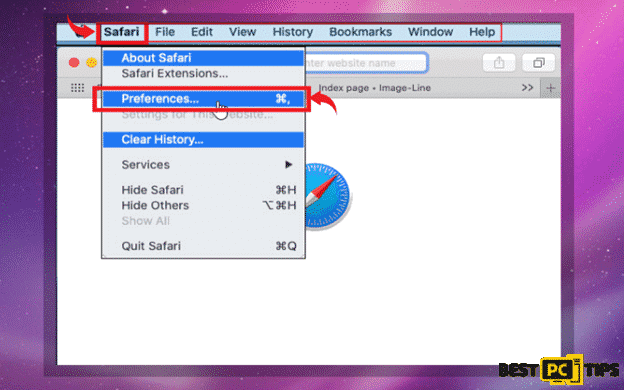
- Click “Extensions” in the preferences window and select click on suspicious add-ons and click “Uninstall”
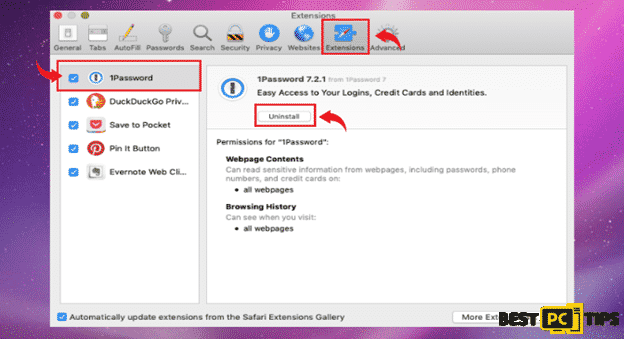
Fully Reset Safari to Its Default Settings
- In the Safari browser, click on the “Safari” button on the menu bar and click “Preferences”
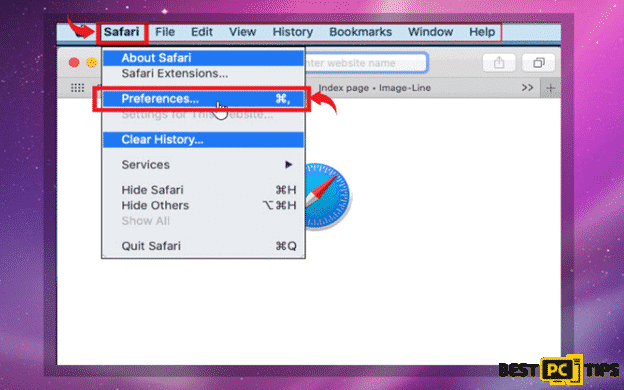
- Click “Privacy” and click on “Remove all Website Data”
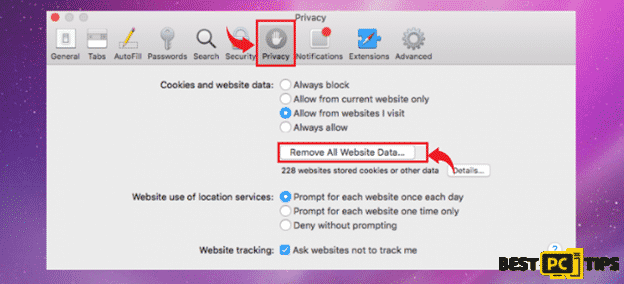
Remove Issues Automatically And Stay Protected From Potential Online Threats
To be prepared for any disastrous events, we strongly recommend backing up your files and data whether to an external storage device or a cloud storage. In this way, just in case of a virus infection in your computer, you will still have a copy of your files in case you need to fully reformat your computer.
We also strongly suggest installing reliable and trustworthy anti-virus software that will automatically remove threats from your computer. Installing an all-in-one tool such as iolo System Mechanic will guarantee a safe browsing experience and it will also keep your machine running with its best condition as iolo System Mechanic will keep all your Windows file updated at all times.
Offer
iolo System Mechanic® — is a patented PC & MAC repair tool & the only program of its kind. Not only it’s a registry fix, PC optimizer, or an anti-virus/malware remover – The iolo System Mechanic® technology reverses the damage done to Windows or Mac, eliminating the need for time-consuming reinstallations & costly technician bills.
It is available for FREE. Although, for some more advanced features & 100% effective fixes you may need to purchase a full license.
If your #MS-6F0EXFE error is still not fixed — don’t hesitate and contact us via email, or a Facebook messenger (the blue ‘bubble’ on the bottom-right of your screen).