
Fixing the Windows 10 File Explorer Error “No Items Match Your Search” (Free Guide)
Warren Albie
Issue:The Windows File Explorer is not finding anything and giving me error "no items match your search"
I tried looking for a file using File Explorer, I'm pretty sure that the file is in my documents somewhere but nothing comes up when I try to search for it.
The Windows 10 File Explorer is a built-in tool that can be used to search for specific files and folders using keywords or the exact name matches. Although it is truly useful, just like any other Windows 10 feature, there might be instances when it just may not work. One of the most common issues that users encounter when trying to use the Windows 10 File Explorer is the “No Items Match Your Search” error. This error occurs when the user tries to search for a file and it does not find anything that matches the search term.
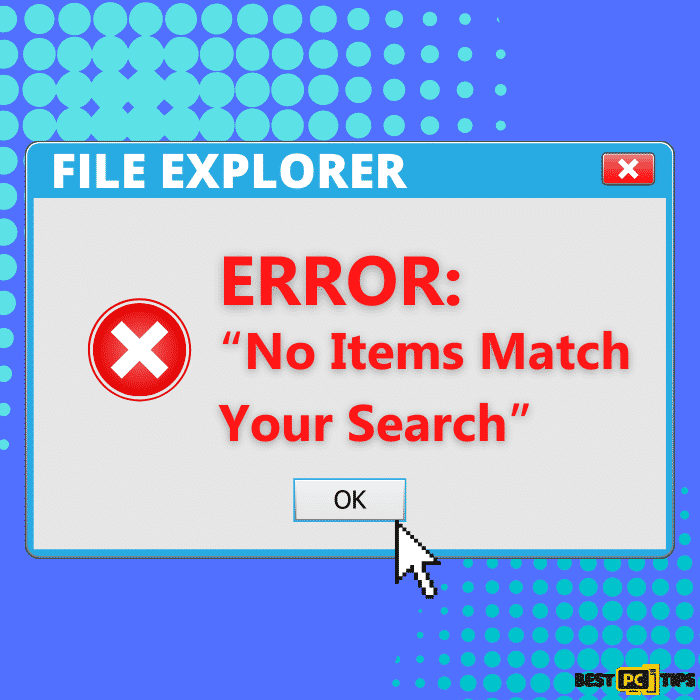
The error is caused by indexing issues within the Windows 10 Operating System. It’s either due to a corrupt index database or there is a virus in the computer. Either way, it can ultimately be fixed by performing simply troubleshooting methods. Aside from getting a “No Items Match Your Search” error in the File Explorer, there are more severe symptoms that can be caused by a virus infection. These symptoms would include the following:
- Unknown reason for high GPU or CPU usage.
- To compensate for the heat caused by the overworked CPU and GPU, the CPU tends to run at maximum capacity.
- Frequent Blue Screen of Death (BSOD) Errors that locks up the computer and require the user to restart the PC.
- The computer’s performance slows down and frequent crashes occur.
- Randomly shows annoying pop-up ads and notifications even when browsers are closed
Although there some malware or viruses may not show any symptoms, and will just try to get your personal and financial information, we still highly recommend running a full system scan with a reliable anti-virus application.
Fix the “No Items Match Your Search” Error Automatically
To make sure your computer is protected from online threats, we suggest using iolo System Mechanic. Not only does that it will protect your computer from viruses, but iolo System Mechanic will also automatically update your drivers keeping them updated and running perfectly. By keeping it protect and updated, you reduce your chances of getting an annoying error such as the File Explorer error “No Items Match Your Search”.
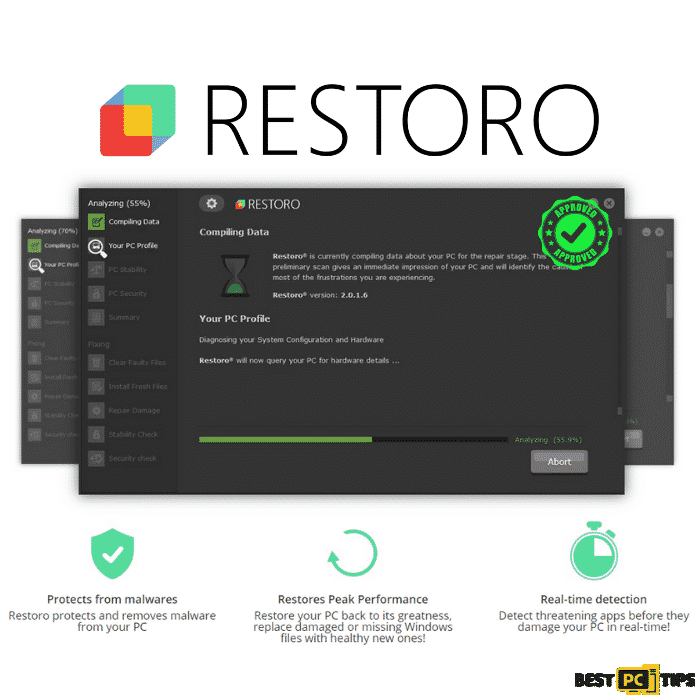
If you want to continue without using iolo System Mechanic, you can always perform other troubleshooting steps. Today, we have made a list of steps that you can perform to eliminate the “No Items Match Your Search” error in File Explorer.
Fixing the “No Items Match Your Search” Windows Search Error Manually
Method No. 1 – Restart Cortana
Cortana is a virtual assistant from Microsoft that you can use to perform tasks such as answering questions, setting schedules and reminders, changing Windows features, and more. It is also in charge of the Windows search and by restarting it, you may fix the “No Items Match Your Search” error in File Explorer.
Step 1. Hold down the “Ctrl + Shift + Esc” keys on your keyboard to open the Task Manager.
Step 2. In the list of running processes, click on “Cortana” and click “End Task”.
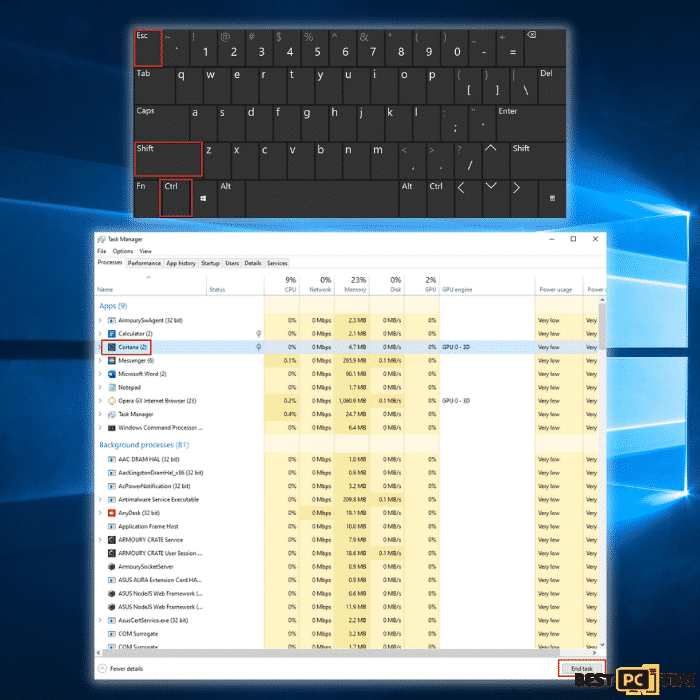
Step 3. Restart your computer and try to use File Explorer to see if the issue has been fixed.
Method No. 2 – Modify the Searching Methods in the Folder Options
By making a small modification in the searching methods in the Folder Options, you are enabling the File Explorer to search for file names and contents every time you make a search.
Step 1. Open the File Explorer and click on the “View” tab, click “Options” and click “Change Folder and Search Options”.
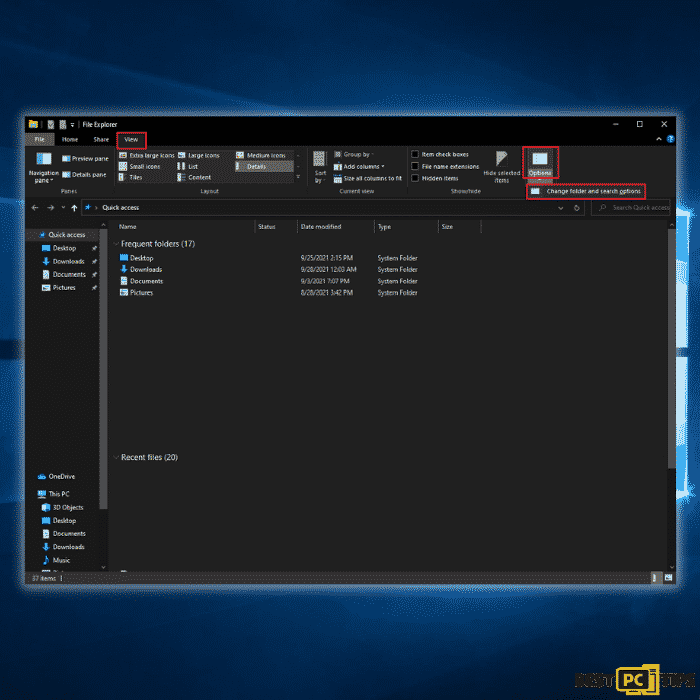
Step 2. Click on the “Search” tab and put a check on the box for “Always Search for File Names and Contents” and click “OK”.
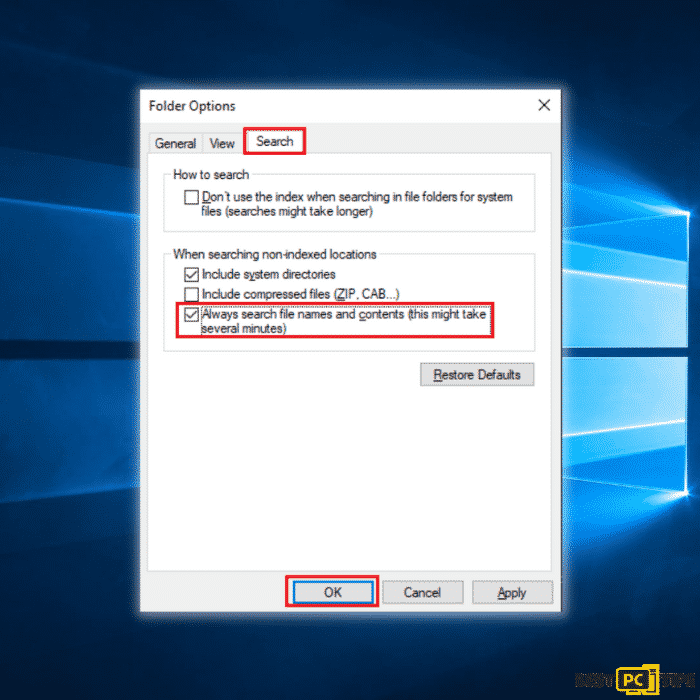
Step 3. Try to search for any file using File Explorer to see if the issue has been fixed.
Method No. 3 – Enable the Windows Search Service (If Disabled)
If the Windows Search Service is disabled, then it would mean the File Explorer will not work and find any files. Turn the service on by following these steps.
Step 1. Hold down the “Windows” and “R” keys to bring up the Run command line and type in “services.msc” and press “OK”.
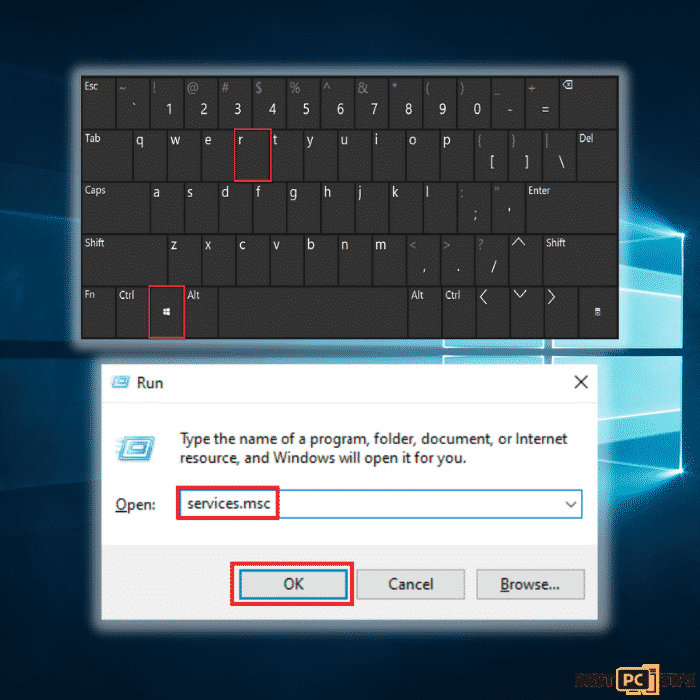
Step 2. Scroll down to the “Windows Search” service and click on it. Click on “Start” located on the upper corner of the left panel.
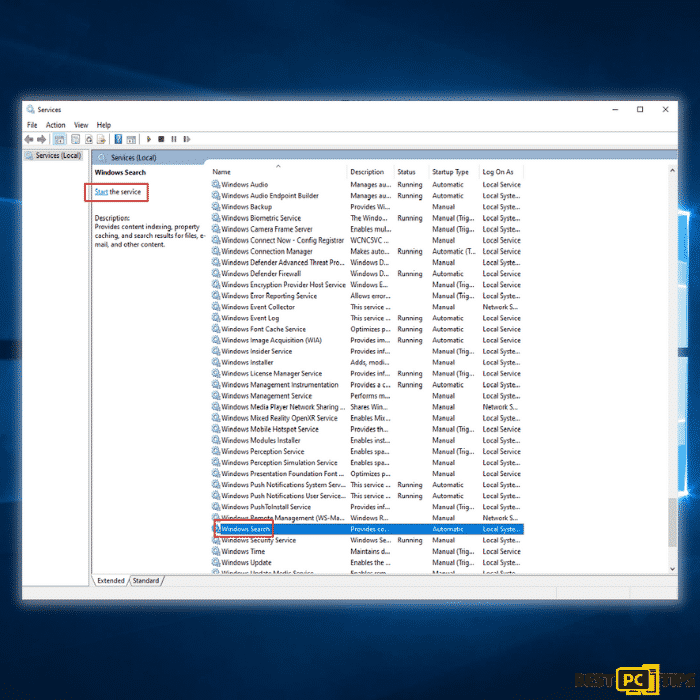
Step 3. Search for a file with File Explorer to see if the File Explorer error “No Items Match Your Search” has been fixed.
Method No. 4 – Rebuild the Indexing Services
The File Explorer error “No Items Match Your Search” may have been caused by a corrupt search index. To fix this, you will need to rebuild the indexing services.
Step 1. Open the Control Panel by pressing down the “Windows” and “R” keys at the same time and type in “control” in the run command line and click “OK”.
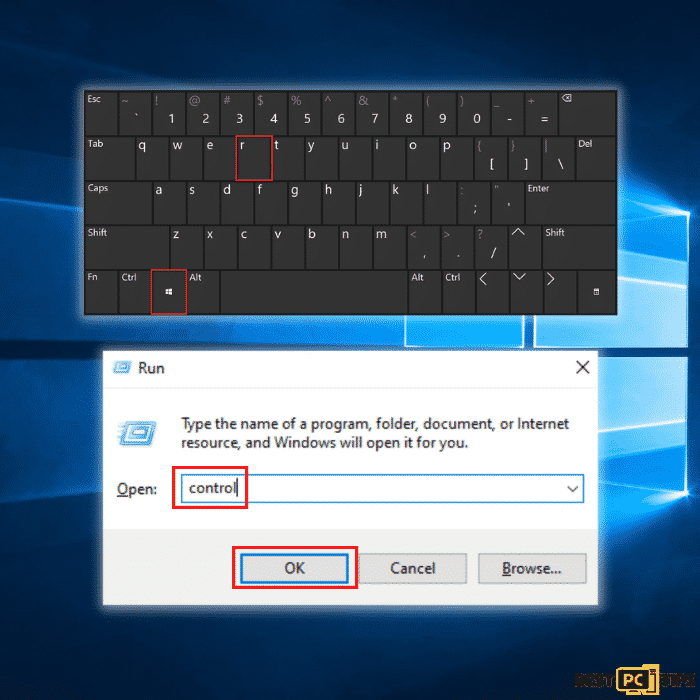
Step 2. In the Control Panel window, click on the “View by” option on the upper right corner of the window, select “Small Icons” and click “Indexing Options”.
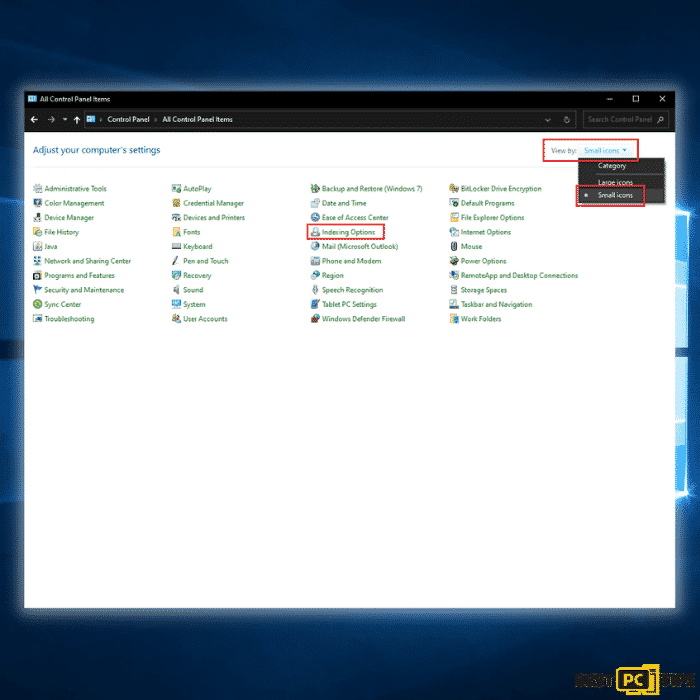
Step 3. In the Indexing Options window, click on “Advanced”, click “Rebuild” and click “OK” to confirm.
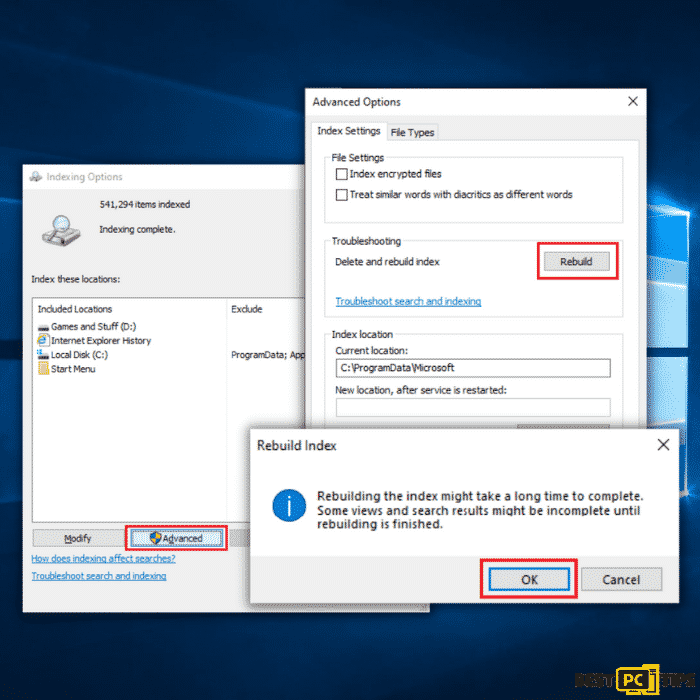
Step 4. The rebuilding process may take time. Once it finishes, restart your computer and search for a file using File Explorer to see if the File Explorer error “No Items Match Your Search” has been fixed.
Method No. 5 – Launch the Search and Indexing Troubleshooter Tool
The Search and Indexing Troubleshooter tool is a built-in tool provided by Windows. You can use this tool to scan and repair errors such as the “No Items Match Your Search” in File Explorer.
Step 1. Open the Control Panel by pressing down the “Windows” and “R” keys at the same time and type in “control” in the run command line and click “OK”.
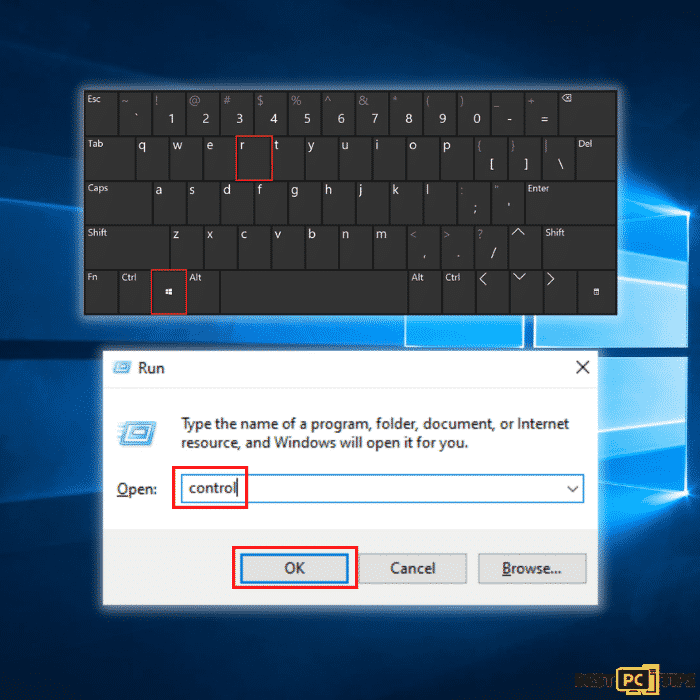
Step 2. In the Control Panel window, click on the “View by” option on the upper right corner of the window, select “Small Icons” and click “Troubleshooting”.
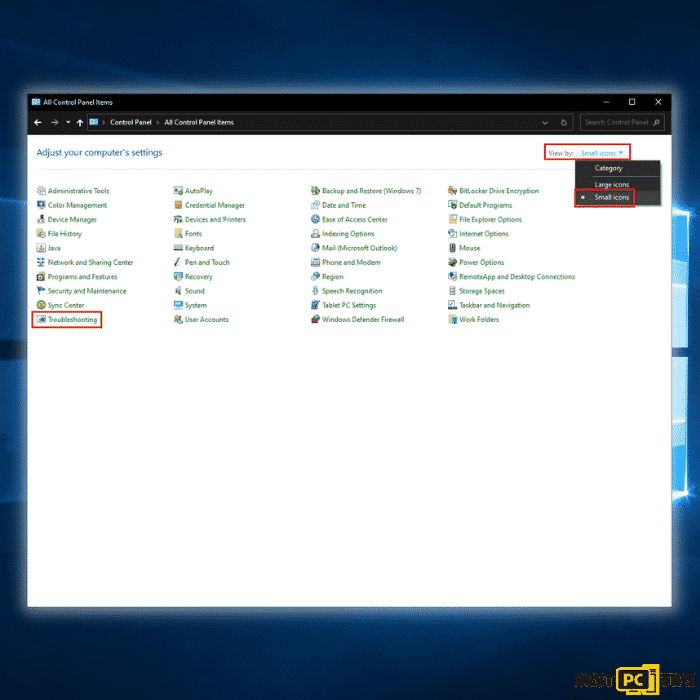
Step 3. In the Troubleshooting window, click on “View all” located on the upper left corner of the window.
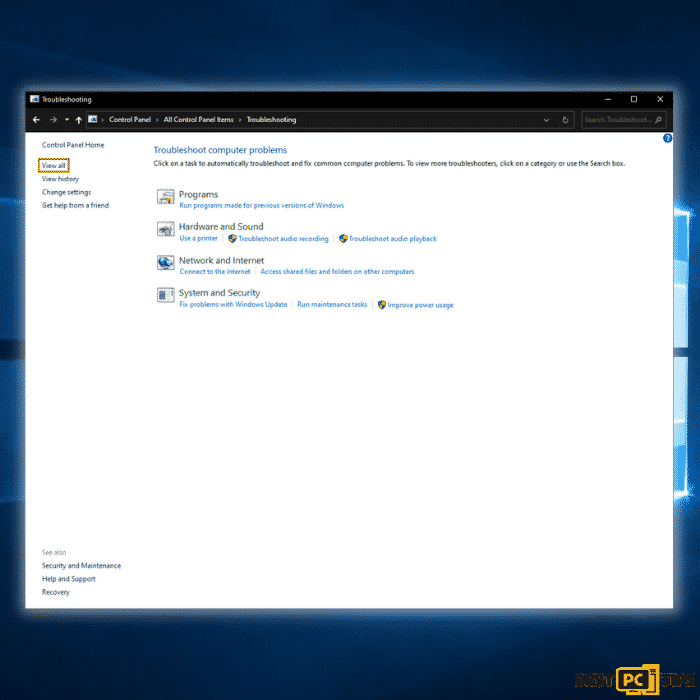
Step 4. Click on “Search and Indexing” and click on “Next” in the next window. Select the appropriate issue that you are experiencing and click “Next”. Wait for the troubleshooter to complete and confirm it has successfully fixed the issue.
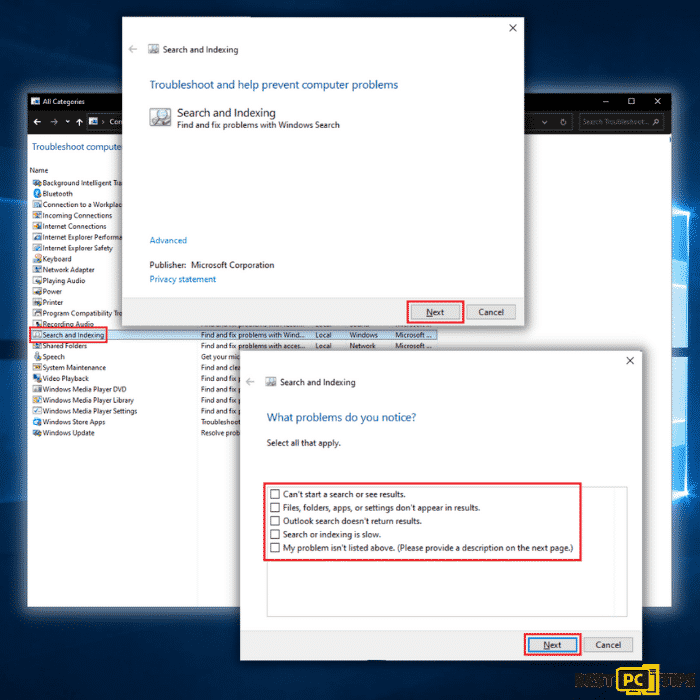
Our Final Words
If you want to save time and avoid the hassle of performing any of these troubleshooting steps to fix the Windows search error “No Items Match Your Search” in File Explorer, then you should consider using iolo System Mechanic. It’s easy to use and will not only fix the current issue, but it will also prevent future problems by protecting your PC from various viruses and malware.
Offer
iolo System Mechanic® — is a patented PC & MAC repair tool & the only program of its kind. Not only it’s a registry fix, PC optimizer, or an anti-virus/malware remover – The iolo System Mechanic® technology reverses the damage done to Windows or Mac, eliminating the need for time-consuming reinstallations & costly technician bills.
It is available for FREE. Although, for some more advanced features & 100% effective fixes you may need to purchase a full license.
If your File Explorer Error “No Items Match Your Search” is still not solved — don’t hesitate and contact us via email, or a Facebook messenger (the blue ‘bubble’ on the bottom-right of your screen).








