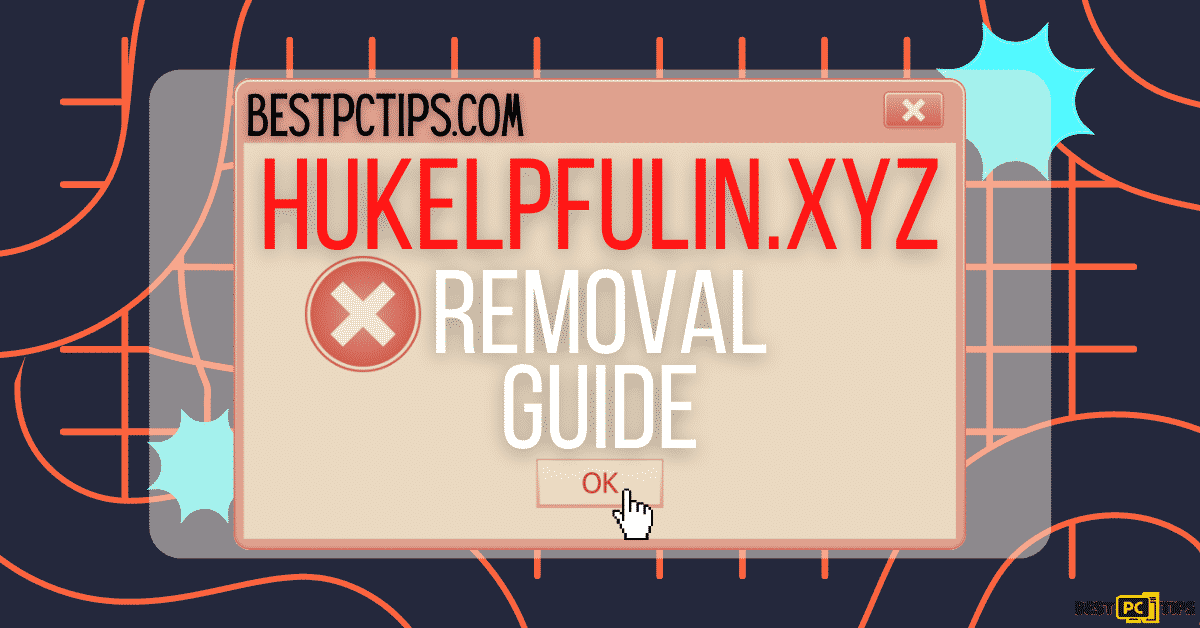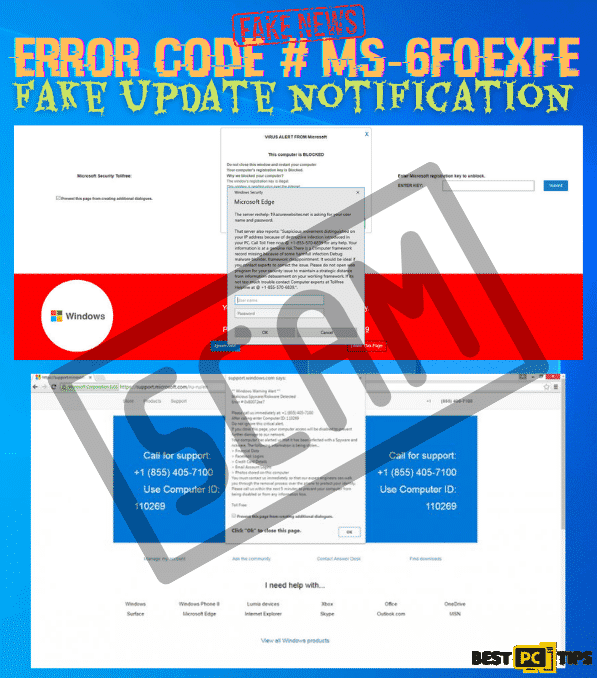Guide on How to Disable or Enable “Safe Browsing” on Google Chrome
Lance T.
Issue:How Can I Disable or Enable Google “Safe Browsing”?
Hi! I needed to access a website for my client but Google seems to be blocking me. Can you help me fix this?
As scams continuously grow over the internet, users must be more vigilant when it comes to browsing, or else they might bump into several modus like fake giveaways, software updates, surveys, and the likes. The developers do it just to illegally get personal data and use it for their own good or to gain money.
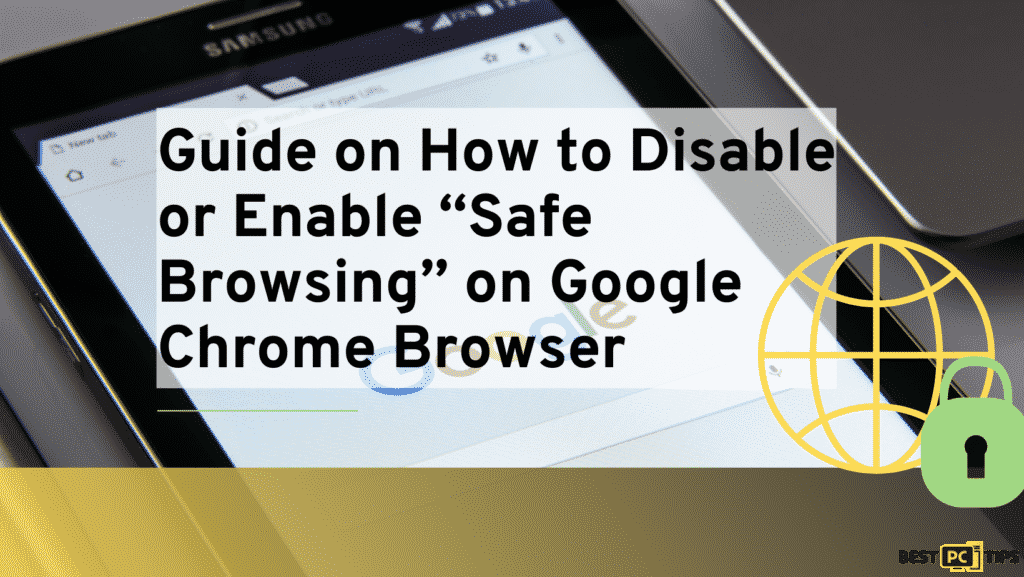
And with that being said, most browsers are doing their best to help users protect themselves while browsing. In fact, Google had already provided ways and systems to help its users from malicious websites as much as possible. And one of these ways is the so-called “Safe Browsing”.
It’s is highly advised to use a VPN (we recommend NordVPN) in order to hide your online activity from the government, hackers and etc.
It will also protect you in real-time from various adware and other malicious sites that distribute viruses.
So it’s probably the best alternative to Chrome’s “Safe Browsing” feature.
What is Safe Browsing?
Google Safe Browsing is a security service that was launched in 2007. It scans and warns browser users if the site is harmful and if could possibly harm their security and computers. This security service is known to work for all of Google’s products for users to ensure a safer browsing experience.
Disadvantages of Using Safe Browsing
Though it provides quality protection against malicious sites, Safe Browsing has its downside as well. One of its disadvantages is that it sometimes provides inaccurate security data regarding a site marking completely safe sites as unsafe.
Once Safe Browsing declares a site as unsafe, you can see the following messages:
- Deceptive site ahead.
- The site ahead contains malware.
- Suspicious site.
- The site ahead contains harmful programs.
- This page is trying to load scripts from unauthenticated sources.
If you are one of those users who are not satisfied with Safe Browsing and you are annoyed with its false-positive results, you still have the option to disable it. But after disabling it, take note that you should be responsible and careful when visiting sites because it’s your and your computer’s safety that is at stake.
Listed below are the methods on how to disable and enable “Safe Browsing” on Google Chrome Browser.
How to Disable or Enable “Safe Browsing” on Google Chrome Browser?
Method 1: Ignore the Safe Browsing Security Warning
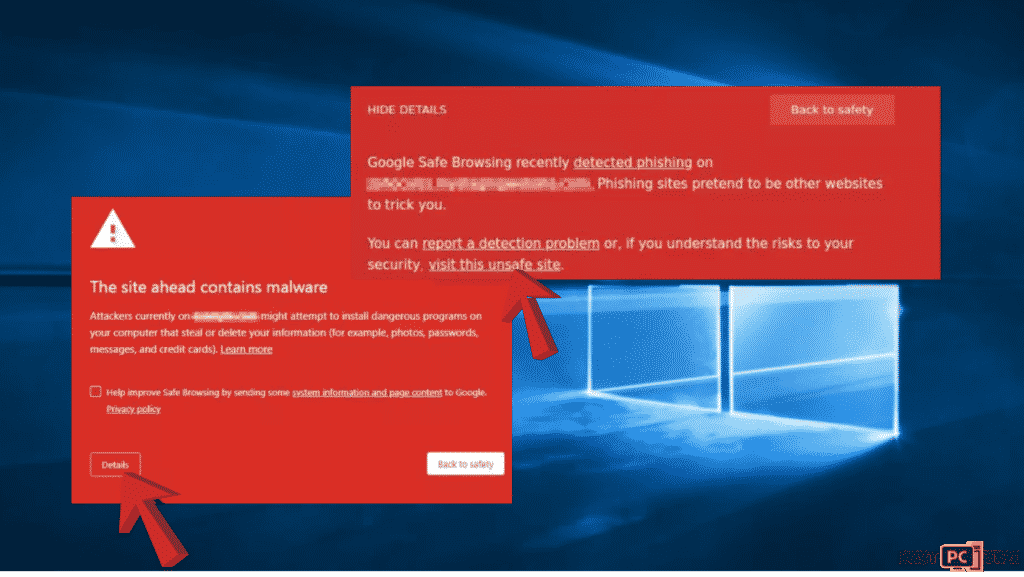
- Once the security appears, hit on Details.
- Then choose to Visit this unsafe site.
Method 2: Use the Registry Editor to Enable or Disable Safe Browsing
- Use Windows + R, to launch Run, put Regedit, and hit OK.
- Then go to the address bar and copy and paste this key: HKEY_LOCAL_MACHINE\\SOFTWARE\\Policies on the address bar then right-click on policies and select a new key.
- After that, rename the key to Google.
- Then, right-click on the Google key and create a new key, and put Chrome as a label.
- Right-click on the space located at the right part and create a new DWORD (32-bit) value named SafeBrowsingProtectionLevel.
- You can then Double-click the new key and enter the value based on what you need.
0 = No Protection
1 = Standard Protection
2 = Enhanced Protection
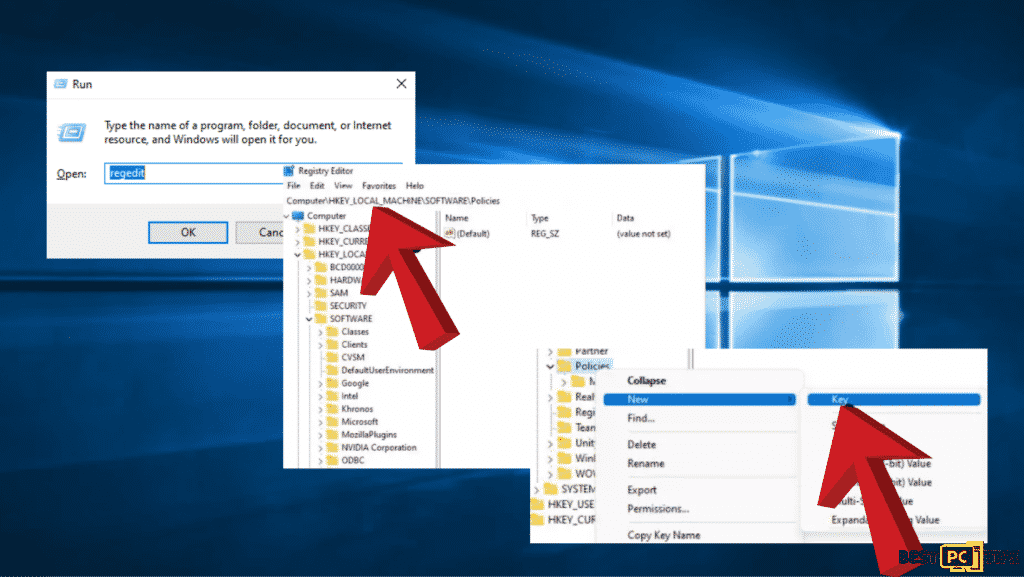
- Restart your computer.
Method 3: Use the Google Settings to Enable or Disable It
- Launch a new tab then click on the 3 dots on the top right corner of the browser, find settings from the drop-down menu and click on it.
- Go to privacy and security.
- Then choose Security.
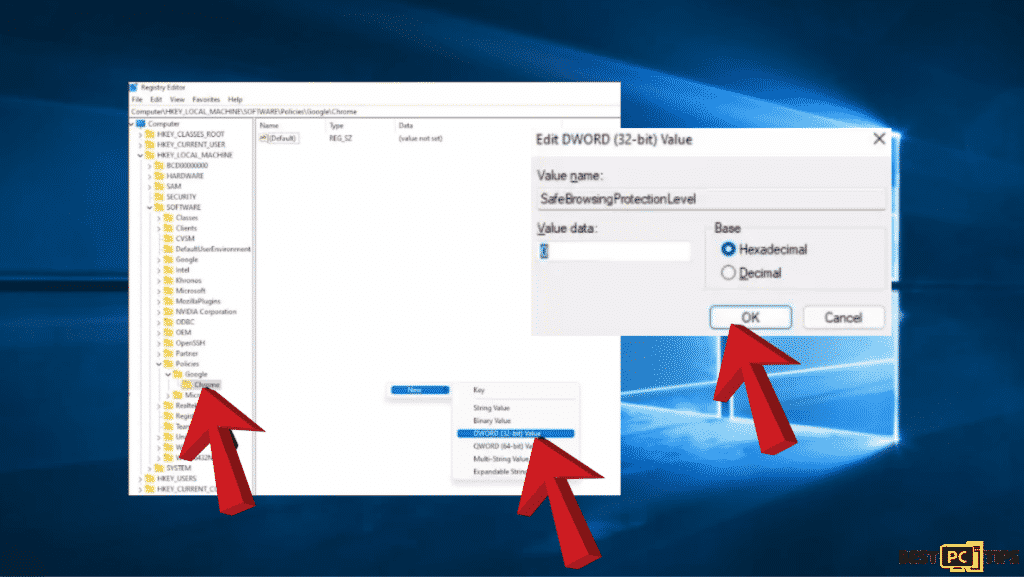
- Go to No Protection and click on it then select turn-off when the prompt for disabling Safe Browser appears.
Final Words
As many scammers continue their modus to illegally get people’s personal data and use it for money, you should ensure that you are browsing safe sites and you are using tools that don’t compromise your safety and privacy.
For a safer browsing experience, we recommend getting NordVPN, it will help you automatically shield your computer against malicious websites.
NordVPN is one of the world’s biggest VPN (virtual private network). Having a VPN is essential for your online browsing security and anonimity.
It will encrypt all your browsing data and history so that hackers and even the government can’t track you.
VPN will also unblock any geographically or government restricted websites.
Offer
NordVPN is one of the world’s biggest VPN (virtual private network). Having a VPN is essential for your online browsing security and anonimity.
It will encrypt all your browsing data and history so that hackers and even the government can’t track you.
VPN will also unblock any geographically or government restricted websites.