
How to Fix PC Brightness When It’s Automatically Changing (Windows)
Marcus D.
Issue:Windows Screen Brightness Changes Automatically...
I want to solve the issue with my Windows screen. The brightness of the screen keeps changing automatically and it is kind of making me uncomfortable. Do you know the ways to fix this?
Why My Computer Brightness is Changing on Its Own?
Having your computer changes its brightness automatically every once in a while is completely bothering and disturbing. Well, it commonly happens to Windows users because the ambient light sensor that is inside the computer machine ensures that the brightness will be automatically adjusted.
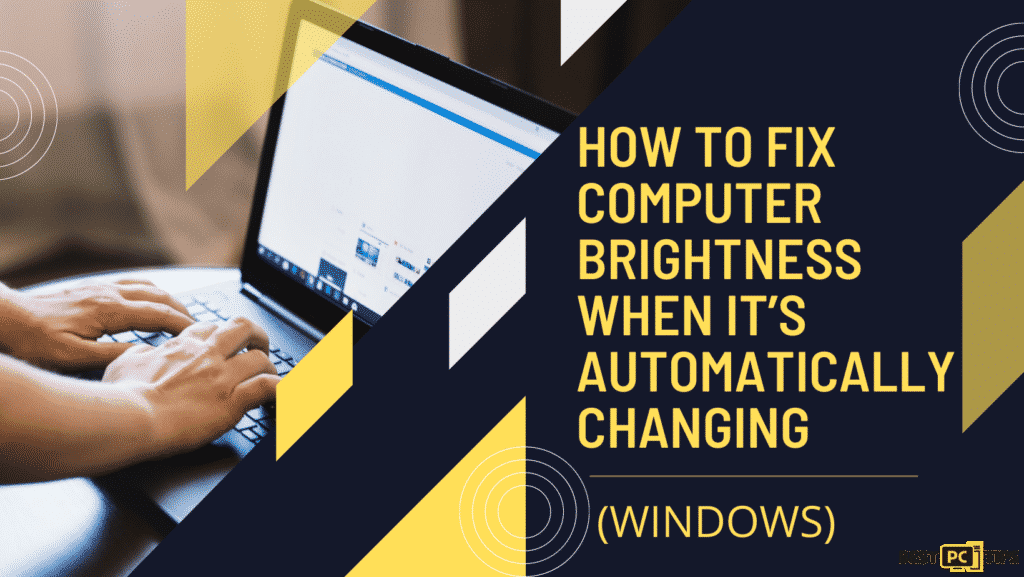
This is actually one of Windows 10 features but not all people find it convenient. One thing you should know is that it is not caused by a not properly updated OS.
In fact, this feature is also available in Windows 7 and 8. It’s just that it is not visible until particular hardware on the machine supports it.
How Does This Brightness Issue Look Like?
What usually happens is that the screen will get dim out of nowhere and most users are distracted from what they are working on. This issue usually happens in new computers.
Though this type of PC problem can go along with other issues such as damaged files, corrupted system functions, and even features. So without further ado, below is the Step-by-Step Guide on How to Fix Your Computer’s Brightness Problem.
Method #1: Turn Off Adaptive Brightness
- Hit Windows key + I to open Settings.
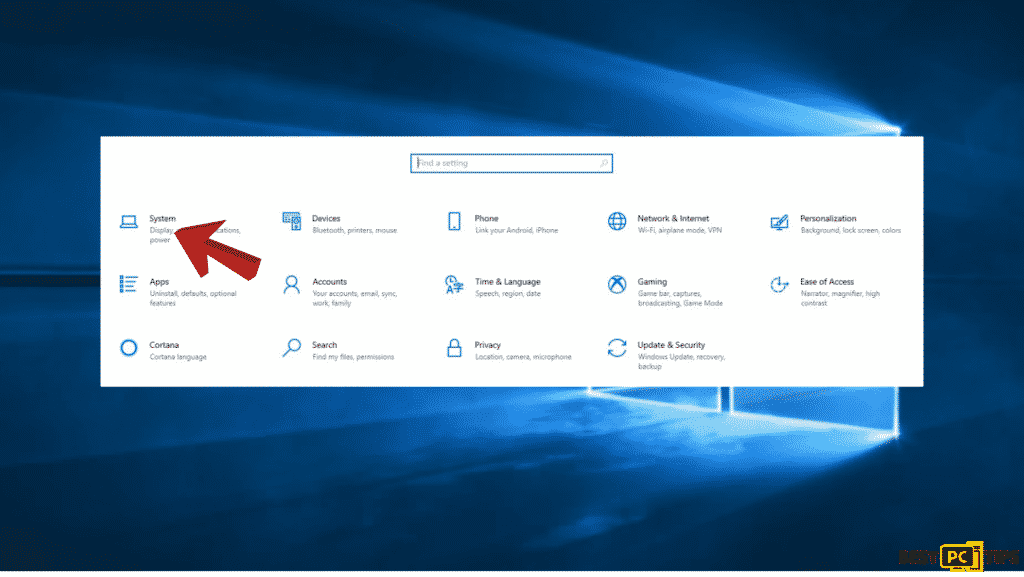
- Go to System.
- Go to Display.
- Untick Change brightness automatically when lighting changes option.
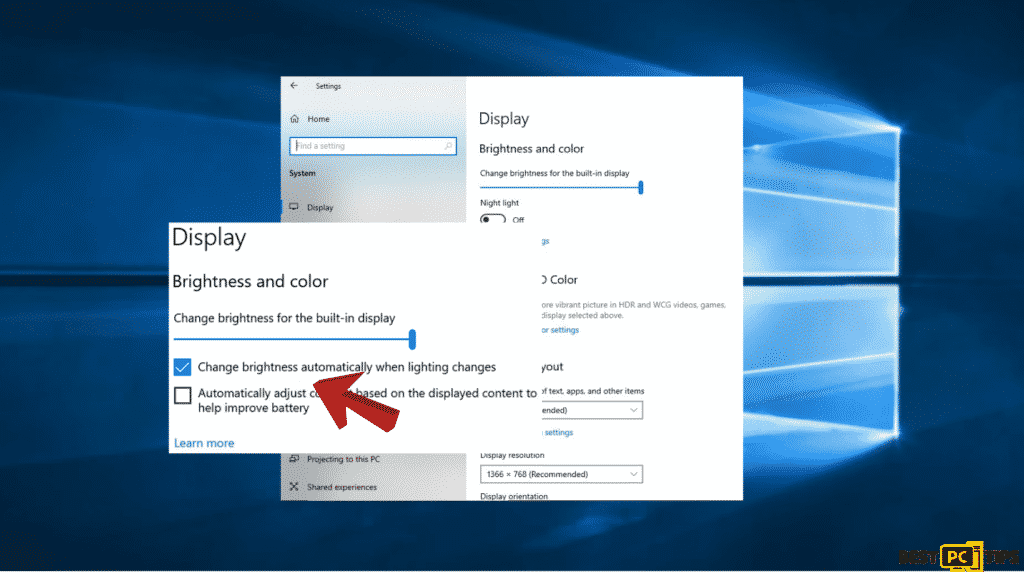
Method #2: Turn Off Auto Screen Dimming
- Hit Windows key + I to open Settings.
- Go to System.
- Go to Battery.
- Tick the checkbox next to Lower screen brightness while in battery saver.
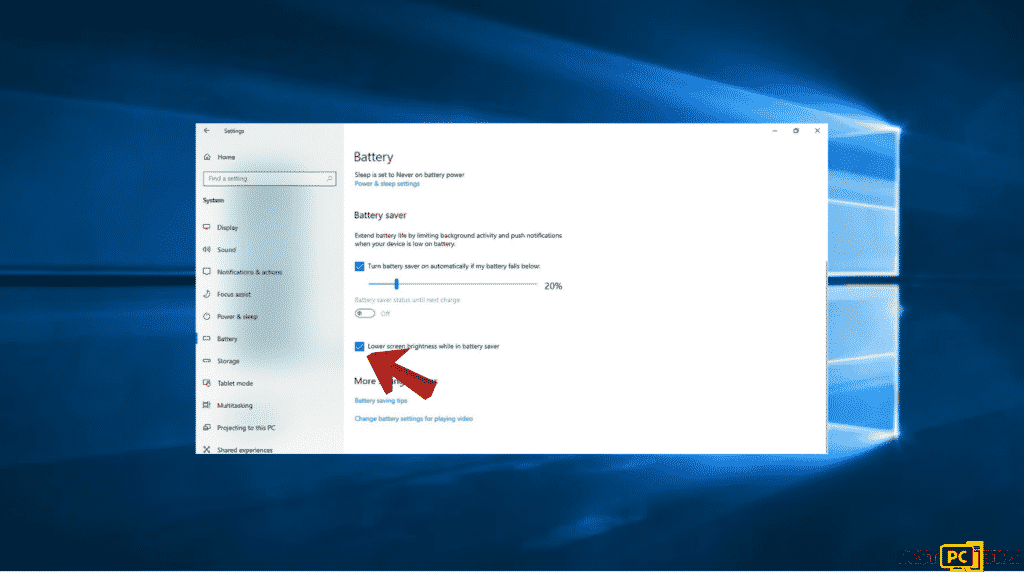
- Disable Power Saving for Graphics Card.
Method #3: Turn Off Adaptive Brightness via Control Panel
- Go to Control Panel.
- Search for Hardware and Sound.
- Select Power Options, then click on Change plan settings next to your active power plan.
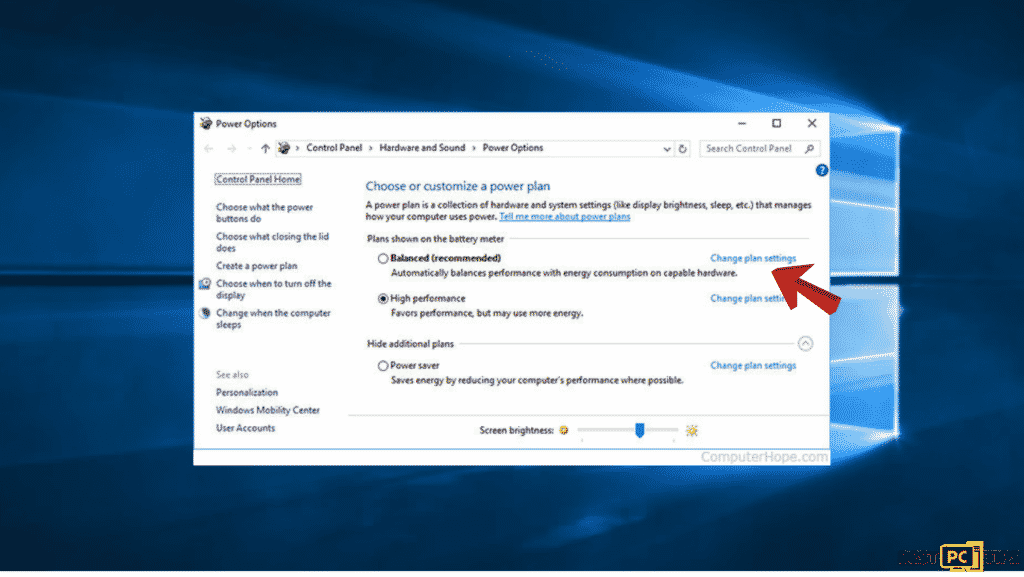
- Go to Change advanced power settings.
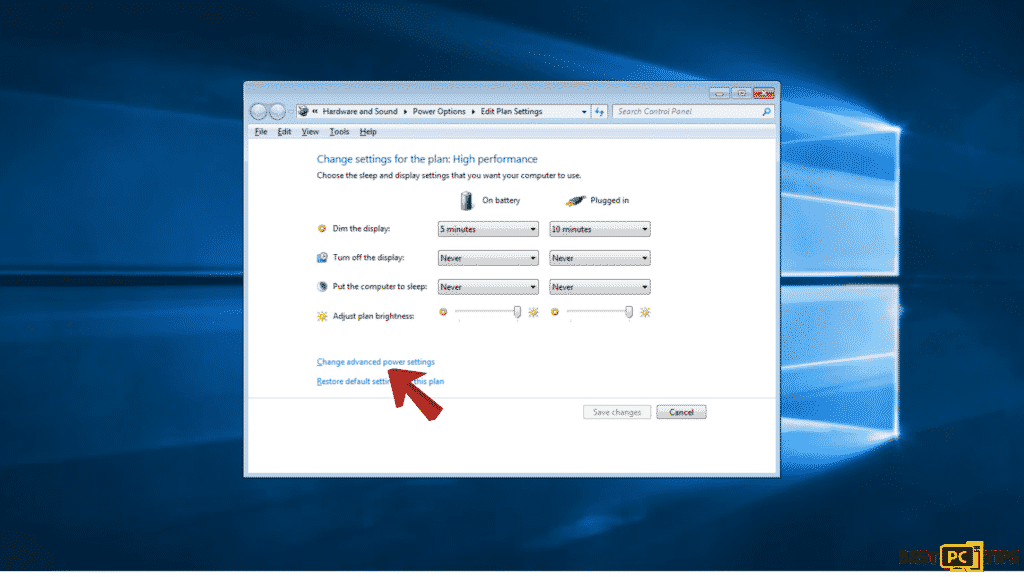
- Search for Display.
- On the Enable adaptive brightness section, turn it off for both the battery and plugged in modes.
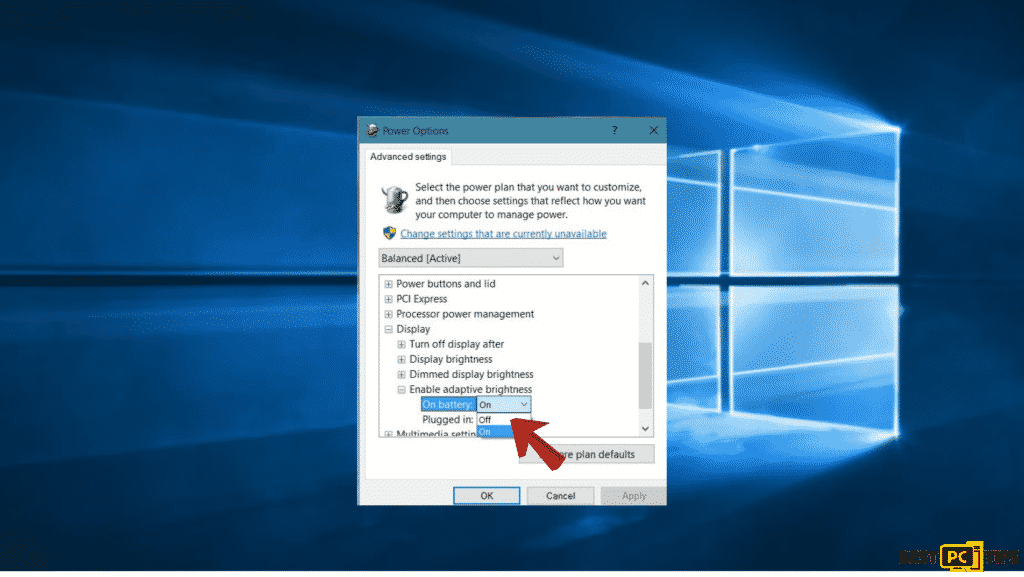
Conclusion
Automatic adjustments to on-screen brightness might get you distracted from your tasks and work so make sure to fix it immediately when you got the time. You can try all of the steps above and if you find it difficult to fix it alone, we recommend downloading iolo System Mechanic.
iolo System Mechanic® — is a patented PC & MAC repair tool & the only program of its kind. Not only it’s a registry fix, PC optimizer, or an anti-virus/malware remover – The iolo System Mechanic® technology reverses the damage done to Windows or Mac, eliminating the need for time-consuming reinstallations & costly technician bills.
It is available for FREE. Although, for some more advanced features & 100% effective fixes you may need to purchase a full license.
If the Automatically Changing Computer Brightness is still not fixed — don’t hesitate and contact us via email, or a Facebook messenger (the blue ‘bubble’ on the bottom-right of your screen).
Offer
iolo System Mechanic® — is a patented PC & MAC repair tool & the only program of its kind. Not only it’s a registry fix, PC optimizer, or an anti-virus/malware remover – The iolo System Mechanic® technology reverses the damage done to Windows or Mac, eliminating the need for time-consuming reinstallations & costly technician bills.
It is available for FREE. Although, for some more advanced features & 100% effective fixes you may need to purchase a full license.
If the Automatically Changing Computer Brightness is still not fixed — don’t hesitate and contact us via email, or a Facebook messenger (the blue ‘bubble’ on the bottom-right of your screen).








