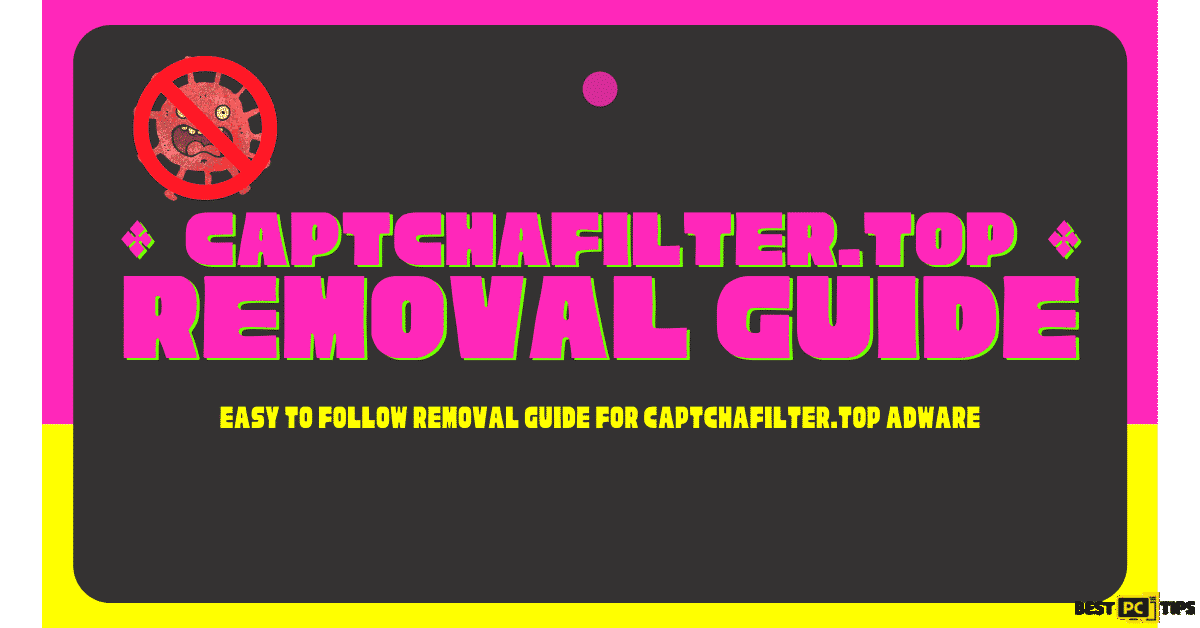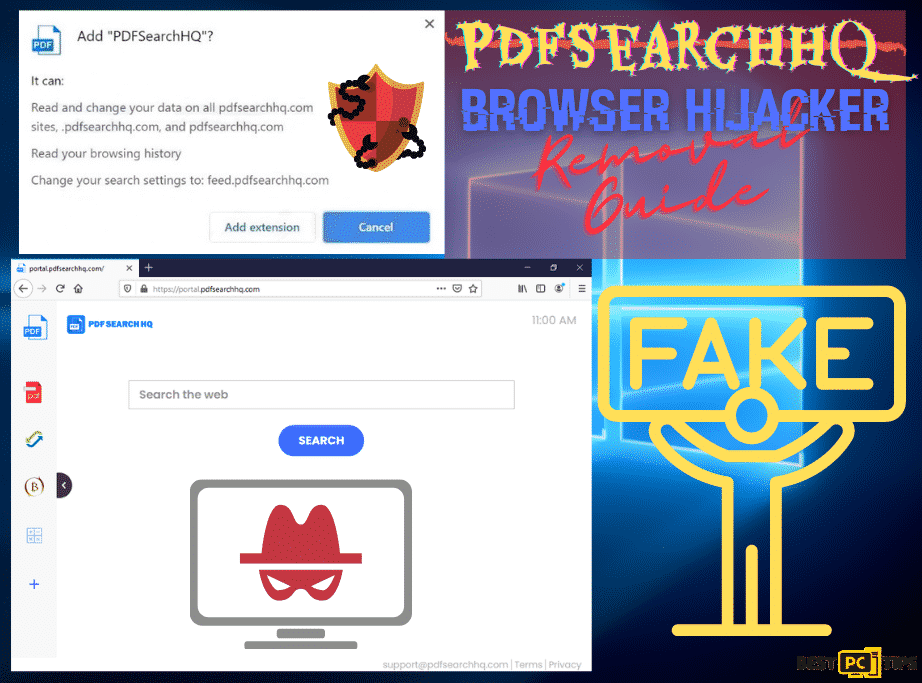How to Uninstall “Web Companion” by Adaware Guide (Full Instructions)
Martin W.
Issue:After installing WebCompanion my browser homepage changed, everything slowed down... How Can I remove it completely?
Hi,
after I've installed Web Companion from Adaware some other programs and plugins have been installed. I really no longer want those.
How can I effectively remove EVERYTHING?
Thank you.
Web Companion is an anti-virus type of application that is developed by Adaware. This application promises to protect computers from privacy breaches, virus and malware infections and optimized computer performance.
Adaware was previously known as Lavasoft and Web Companion is currently categorized as a PUA or Potentially Unwanted Application due to how their developers distribute the application. The distribution of Adaware Web Companion is somewhat intrusive and unintentional that is why its considered as a PUA by security experts.
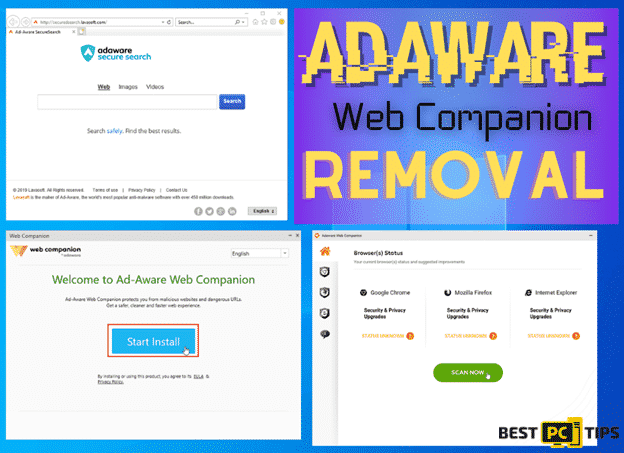
What Happens If You Install Adaware Web Companion?
Due to the intrusive nature of Adaware Web Companion, even during the installation process of the application, it already demands to be granted permission in making changes to the settings of your browser. Some of the settings that are modified when the Adaware Web Companion is installed are the default search engines, browser homepages, extensions and more.
The deceptive method used by the developers of this PUA is also called bundling. With this method, additional programs are installed together with the only application that was meant for installation. That is why we strongly advice users to look for custom installation options when installation programs that were download from suspicious websites.
Threat Summary
| Threat Name | Adaware Web Companion |
| Type of Threat | Potentially Unwanted Application (PUA) |
| Symptoms | Unwanted applications and programs are installed in the machine without the user’s permission, Deceptive ads and pop-ups, browser settings modications |
| Distribution | Software Bundling, deceptive pop-ups and ads, fake Windows updates and Flash player installers |
| Removal | Manual removal and through using legitimate and reliable anti-virus tools such as iolo System Mechanic |
How to Avoid Installation of PUA’s or Potentially Unwanted Applications?
Avoid Downloading from Untrusted Websites – The most effective way in avoiding any viruses, malwares or PUAs is to avoid downloading suspicious applications/programs from unreliable sources. If you plan on downloading a program/application, make sure to get it from its official source or website and avoid download pirated files, programs and applications. Using third-party file downloaders, torrent sites and p2p networks may also cause getting an infection on the computer. Most of these websites have malicious ads and pop-ups that may cause the machine to download or install items without the user’s permission.
Do Not Click on Suspicious Ads and Email Attachments – Another method on how you may be infected with the Adaware Web Companion PUA is through clicking on pop-up ads and email attachments from unknown and suspicious websites. We strongly advise users to steer away from these types of scenarios as these are also some of the most used methods of cyber criminals to infect a computer with their viruses.
Here are some screenshots of Adaware Web Companion:
Adaware Installation Page
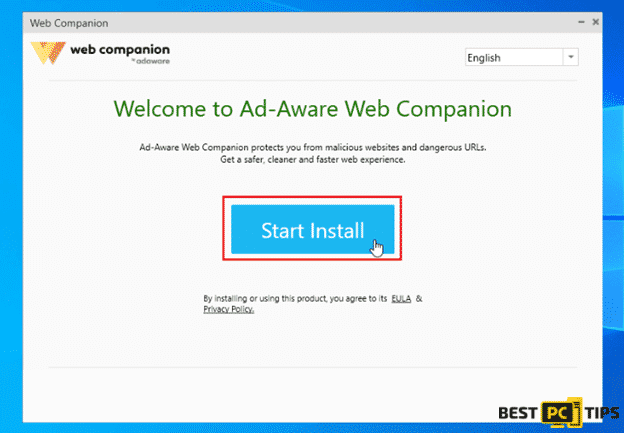
Adaware Secure Search Search Engine
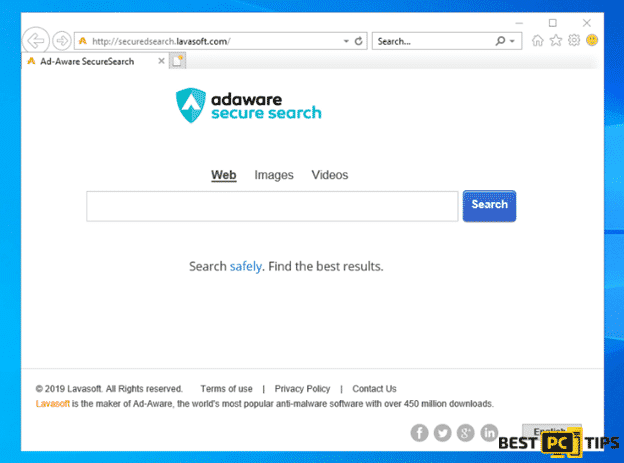
Adaware Web Companion Home Page
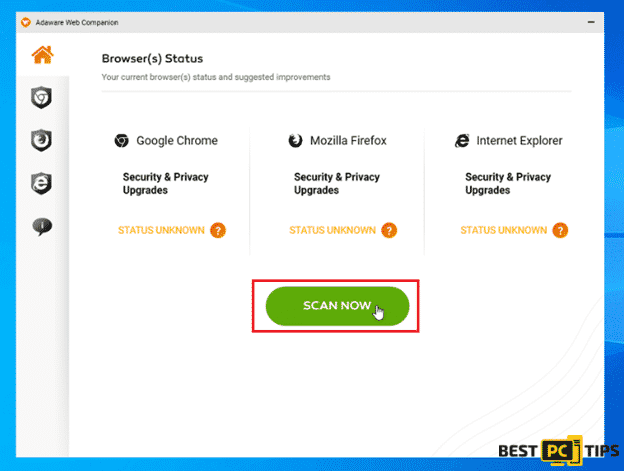
Effectively Remove and Uninstall Adaware Web Companion
Manually removing threats and viruses from a computer can be very challenging and takes a lot of time to complete especially if you are not knowledgeable when it comes to computers. However, you can easily use an automatic malware removal tool that will easily and quickly remove threats from the infected computer.
If you are interested in securing your computer from online threats, our security experts strongly suggest using a reliable and trustworthy anti-malware tool such as iolo System Mechanic. With iolo System Mechanic, your machine will not only be protected from online threats but it will also be kept updated as iolo System Mechanic is an all-in-one tool that not only eliminates viruses, but it also repairs corrupted Windows files automatically.
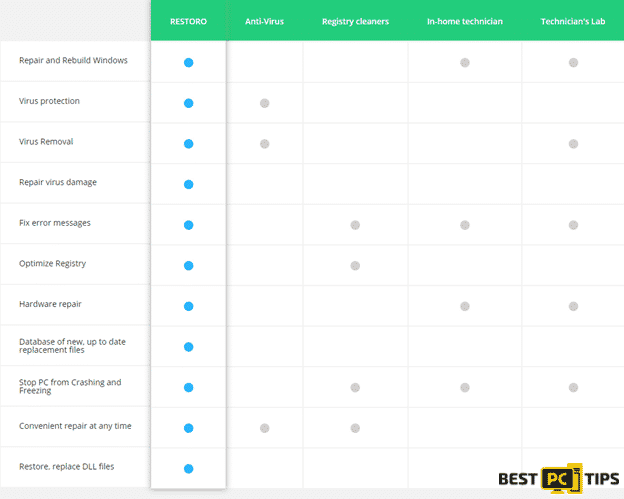
How to Remove Adaware Web Companion or Any Other PUAs Manually?
Windows Operating Systems:
- On your keyboard, hold down the “Windows” key and then press the letter “R” to bring up the Run command line. Type in “appwiz.cpl” and then click on “OK”
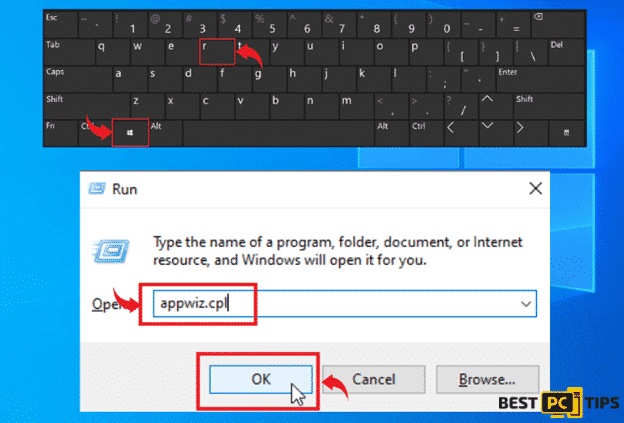
- In the list of programs that are installed in the computer, look for all PUAs and click on it and then click “Uninstall”
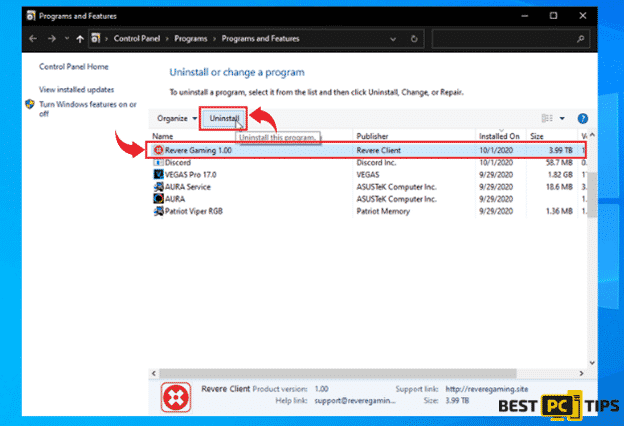
For Mac Operating Systems:
- In the Mac menu bar, click on “Go” and then click on “Applications”
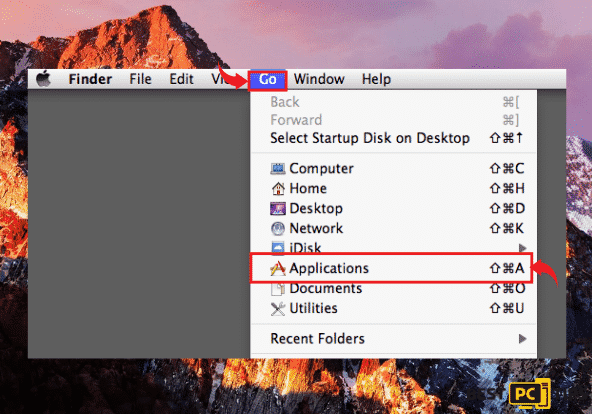
- Locate all the installed PUAs and drag their icons into the “Trash” icon to remove them from the machine
Remove Adaware Web Companion from Your Popular Browsers
- Uninstall Web Companion From Internet Explorer;
- Uninstall Web Companion From Microsoft Edge;
- Uninstall Web Companion From Google Chrome;
- Uninstall Web Companion From Mozilla Firefox;
- Uninstall Web Companion From Safari.
Remove it from Internet Explorer
- Click the “Gear” icon on the upper right corner of Internet Explorer and click “Manage Add-ons”
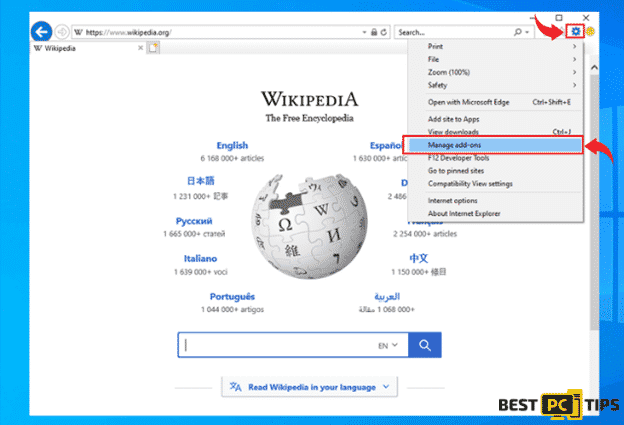
- Click on the “Toolbars and Extensions” under “Add-on Types” and select all suspicious add-ons and then click on “Disable”
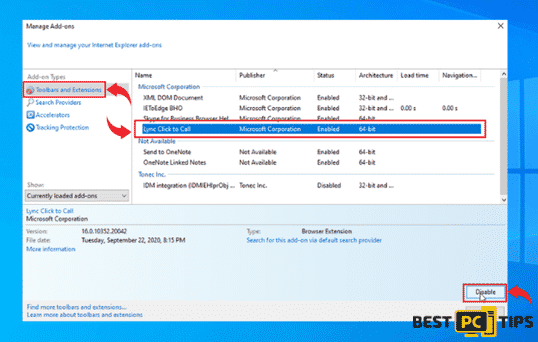
Resetting Internet Explorer to Default Settings
- Click the “Gear” icon on the upper right corner of Internet Explorer and click “Internet Options”
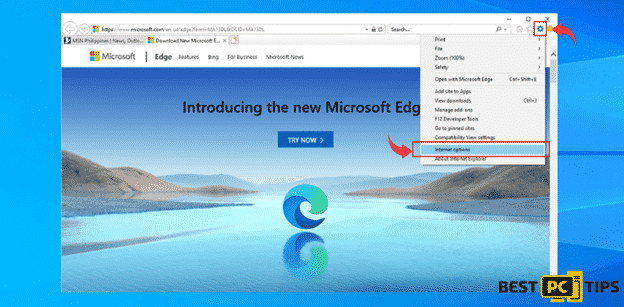
- Click on the “Advanced” tab and then select “Reset”. In the Reset Internet Explorer Settings, click on “Reset” and then click “Reset” once again to confirm
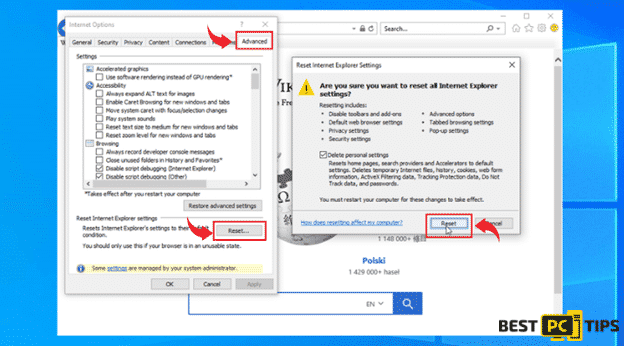
Removing It From MS Edge
- Click the “Three Dots” on the upper right corner of MS Edge and then click on “Extensions”
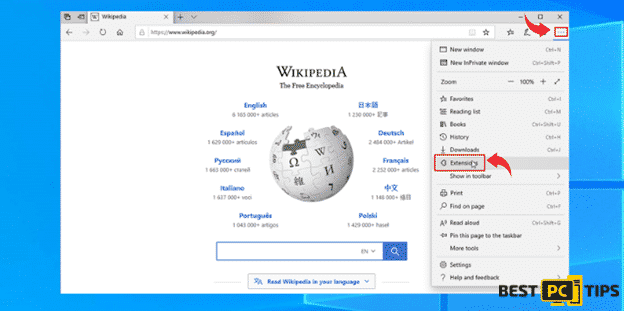
- Look for suspicious extensions that are installed in MS Edge and then click “Uninstall” and then click “OK” to confirm
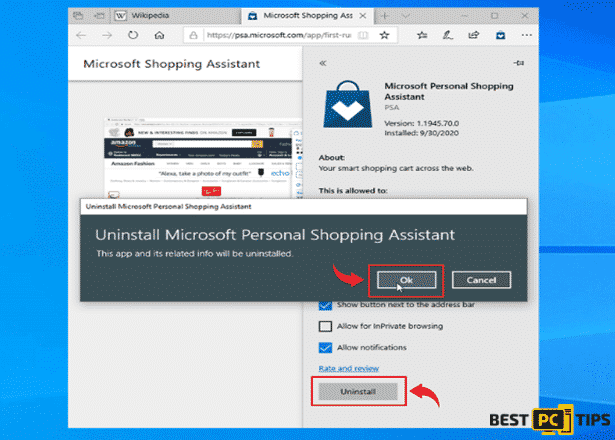
Reset MS Edge to its Default Settings
- Click the “Three Dots” on the upper right corner of MS Edge and then click on “Settings”
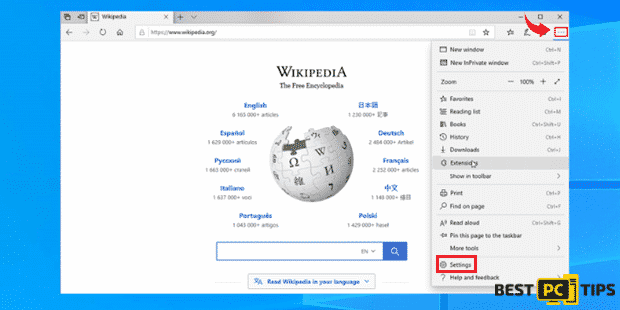
- Click on “Reset Settings” and click “Restore Settings to their Default Values”. Click “Reset” once again to confirm
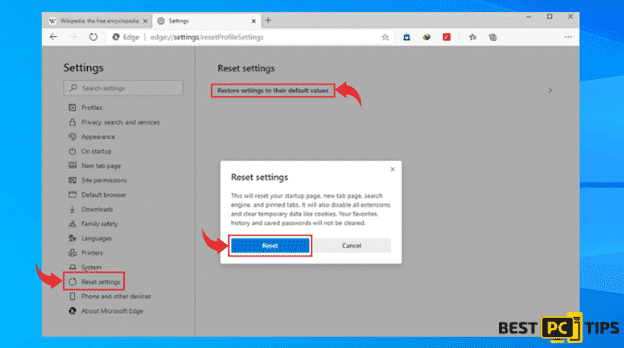
Uninstalling It From Google Chrome
- Click on the “Three Dots” on the upper right corner of the browser and click “More Tools” and click “Extensions”
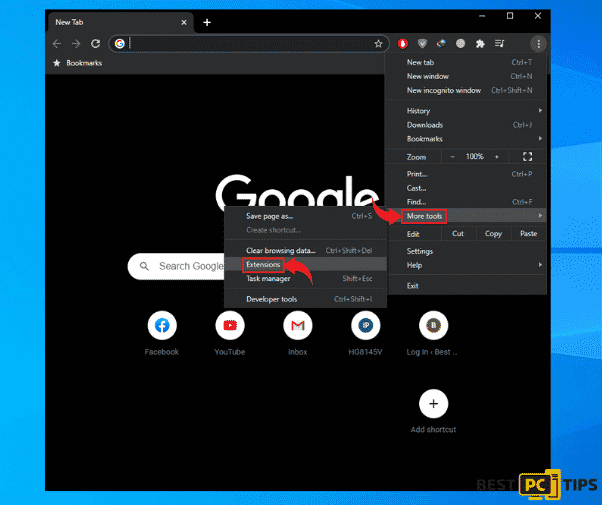
- Select the extensions that you are not familiar with and then click “Remove” and then click “Remove” once again to confirm the removal
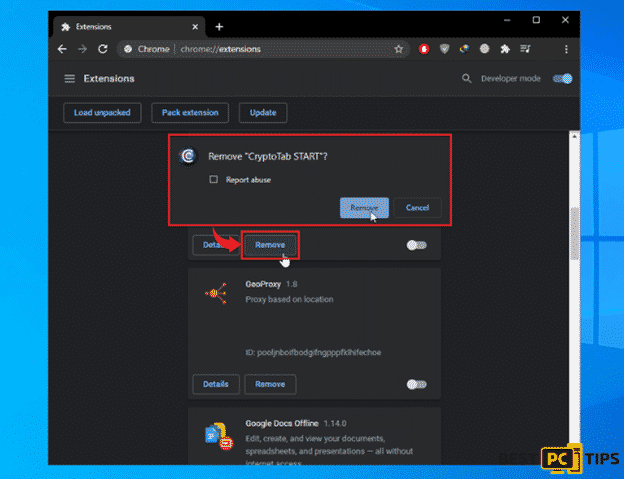
Resetting Google Chrome to Default Settings
- Click on the “Three Dots” on the upper right corner of the browser and click “Settings”
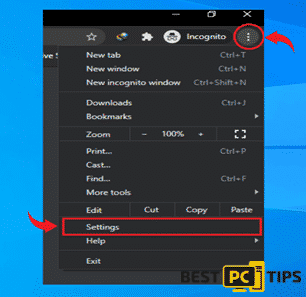
- Click on “Advanced” in the settings and then click on “Reset and Clean Up”. In the next window, click on “Restore settings to their original defaults” and then click “Reset Settings” to confirm
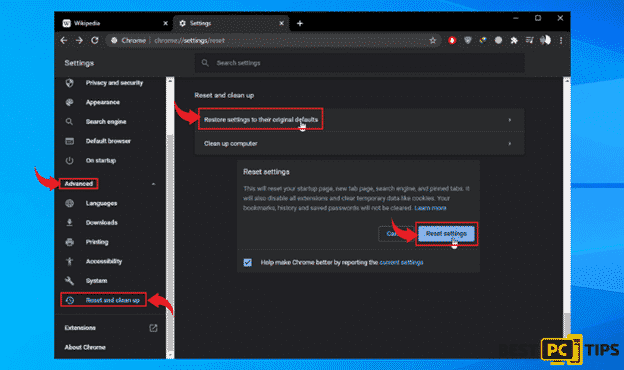
Removing It From Firefox
- Click on the “three bars” on the upper right corner of Mozilla Firefox and then click on “Add-ons”
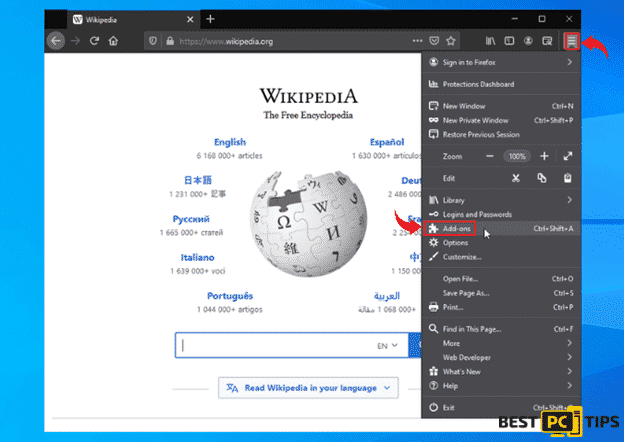
- Look for all add-ons that are not familiar with you and then click the “three dots” next to the add-ons and then click “Remove”
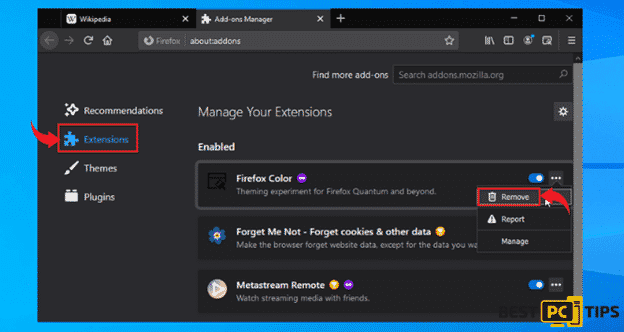
How to Reset Firefox to its Default Settings
- Click on the “Three Bars” to open the menu of Mozilla Firefox and then click “Help” and click “Troubleshooting Information”
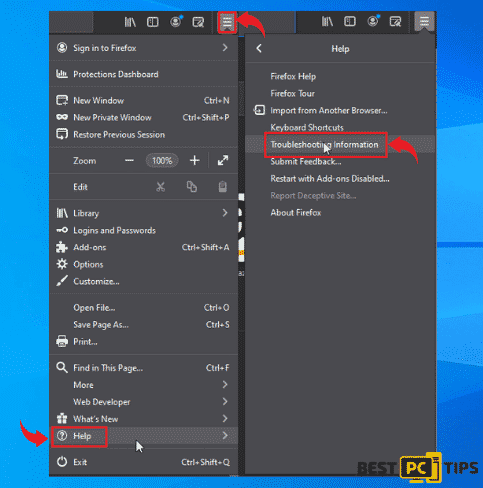
- Click on the “Refresh Firefox” button on “Give Firefox a Tune Up” and then click “Refresh Firefox” once again to confirm
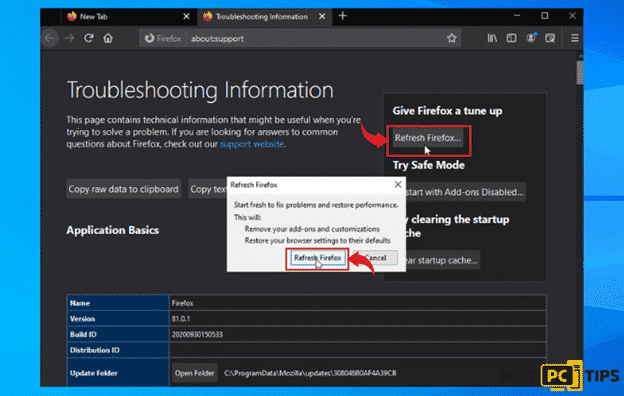
Removing It From Safari Browsers
- In the Safari menu bar, click on “Safari” and click “Preferences”
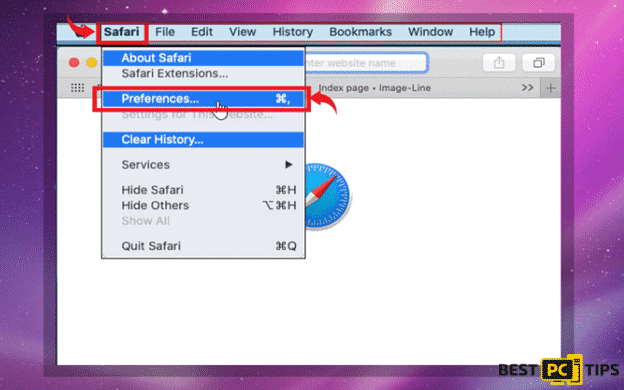
- In the next window, click “Extensions” and click on all unwanted extensions and then click “Uninstall”
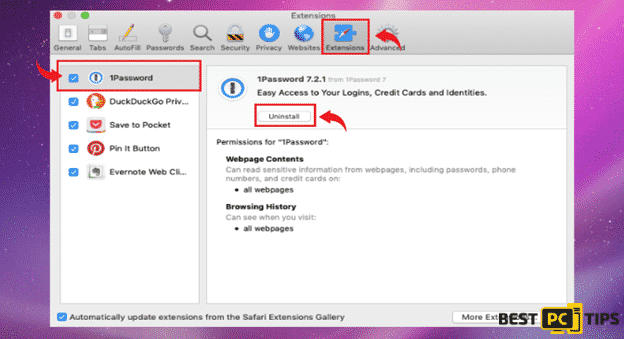
Reset Safari to Default Settings
- In the Safari menu bar, click on “Safari” and click “Preferences”
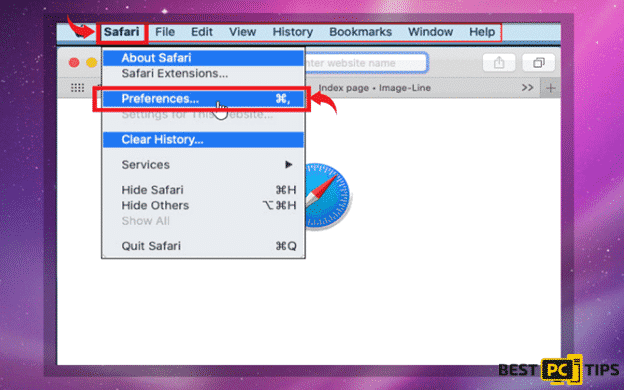
- Click on the “Privacy” button and then click “Remove All Website
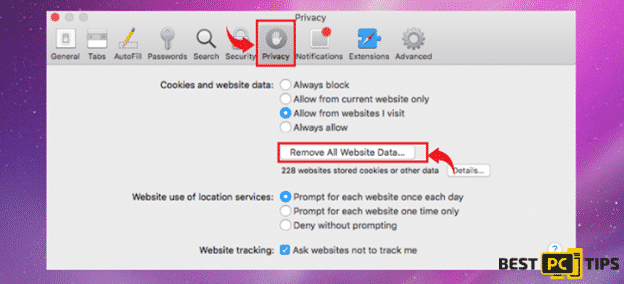
Our Final Thoughts & Advice
The Adaware Web Companion or any online threats can easily be avoided by just downloading files, programs and applications from legitimate and safe sources. However, there might be instances that developers of viruses may outsmart the user and get their way to the computer without the user knowing. Having said this, we strongly suggest installing a legitimate and reliable anti-virus and anti-malware application like iolo System Mechanic.
iolo System Mechanic provides an all-in-one service that not only eliminates online threats but also optimizes the computer by making sure all Windows files are updated. iolo System Mechanic uses a holistic approach in making sure the computer is virus free and running at its finest condition.
Offer
iolo System Mechanic® — is a patented PC & MAC repair tool & the only program of its kind. Not only it’s a registry fix, PC optimizer, or an anti-virus/malware remover – The iolo System Mechanic® technology reverses the damage done to Windows or Mac, eliminating the need for time-consuming reinstallations & costly technician bills.
It is available for FREE. Although, for some more advanced features & 100% effective fixes you may need to purchase a full license.
If your Web Companion issue is still not removed— don’t hesitate and contact us via email, or a Facebook messenger (the blue ‘bubble’ on the bottom-right of your screen).