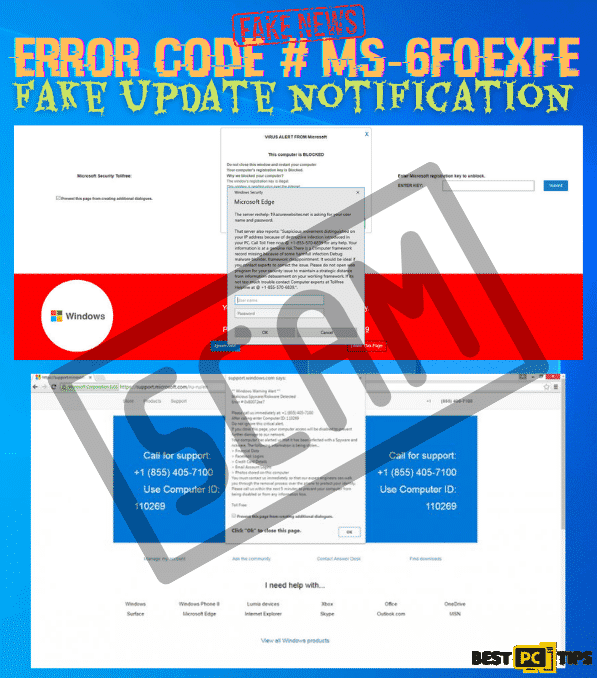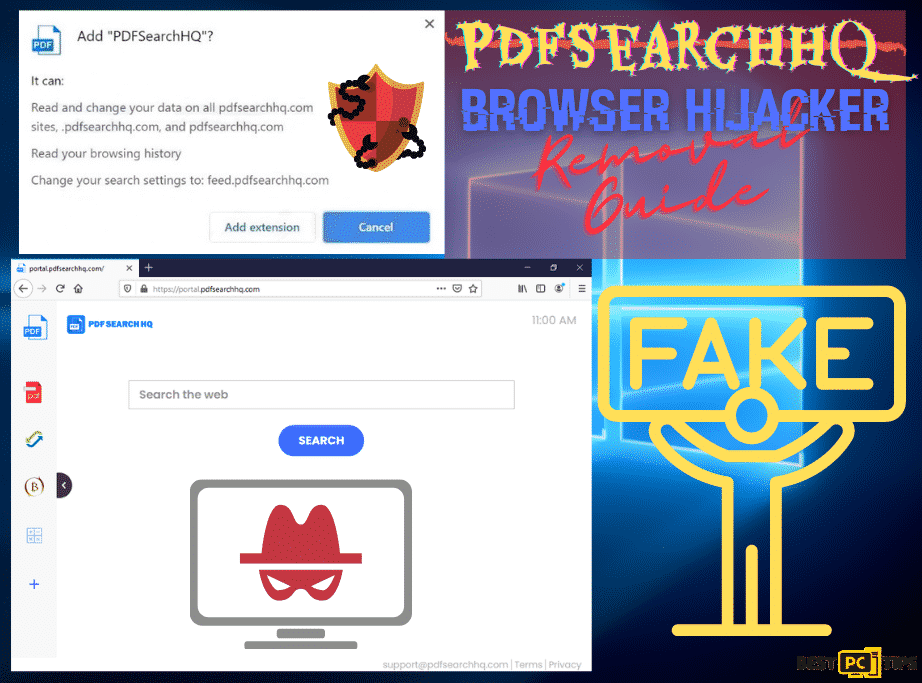‘OnlineStreamSearch’ Browser Hijacker Removal Guide (Full Instructions)
Duncan L.
Issue:My firefox browser homepage keeps redirecting to "onlinestreamsearch.com". Also I get some annoying ads. How can I remove it?
Hi,
I think my mozilla firefox browser is infected with some kind of a virus. Every time I load it up, I get 'onlinestreamsearch.com' as my home page.
Also, I keep getting random redirects to unwanted websites.
How can I fix this issue? Thanks!
The OnlineStreamSearch Browser Hijacker is a virus that infects a computer through fake Windows updates, fake Flash Player installers, intrusive pop-up ads and malicious software installers. This hijacking virus modifies some settings on the infected virus and changes the homepage and the default search engine.
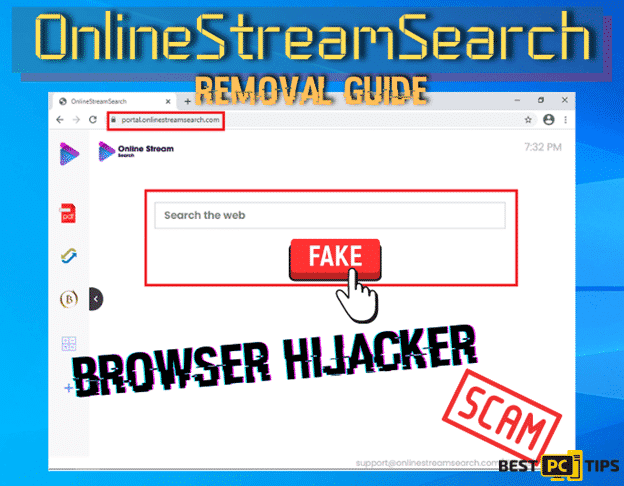
Like most browser hijackers, OnlineStreamSearch forces their victims to visit their promoted website so every time a user opens their browser, open a new tab or uses the address bar to search. For computers infected with OnlineStreamSearch Browser Hijacker, the infected computer will be redirected to “onlinestreamsearch.com”.
Aside from the intrusive webpage redirections, the developers behind this browser hijacker has also designed this virus to collect personal information such as the victim’s geolocation, visited websites, browsing data and IP addresses. These information are then sold to third party buyers (mostly criminals) which then uses the stolen data for their own monetary benefits.
Threat Summary
| Threat Name | OnlineStreamSearch |
| Type of Threat | Browser Hijacker |
| Browser Extension Name | OnlineStreamSearch |
| Website Promoted | onlinetreamsearch.com |
| Server IP Address | 172.67.142.23 |
| Symptoms | Modifies the infected browser’s settings such as its default search engine and homepage, it also redirects the victim to their promoted website which is OnlineStreamSearch.com |
| Distribution Methods | Fake Flash Player updates and installers, fake pop-up ads, malicious installers downloaded from unreliable websites |
| Removal | Scanning the infected machine using a reliable anti-virus software such as iolo System Mechanic while the machine is in Safe Mode with Networking |
How to Avoid Getting Infected with the OnlineStreamSearch Hijacker?
- Avoid Downloading Files from Suspicious Websites – The best way to avoid getting infected with OnlineStreamSearch Hijacker or any viruses in that matter is to browse the internet safely. This simply means to avoid going to malicious websites, downloading and installing applications from unreliable and torrent websites. Most cyber criminals actually bundle viruses into legitimate programs and when the user installs the program, the virus gets installed together with it. When it comes to installing programs, make sure to look for additional options in the installer page such as “Custom” or “Advanced” options as this is where you can opt to not install additional programs or applications.
- Do Not Click Any Attachments from Unknown Email Senders – Clicking spam attachments from unknown senders is also one of the top reasons why a computer is infected with any viruses. Most of the time, these spam attachments contain viruses that automatically infect the machine once it is clicked that is why we strongly suggest deleting any spam emails that you receive especially from those that are suspicious.
- Avoid Clicking on Fake Pop-Up Ads – Fake pop-up ads mostly contain fake updates or notifications wherein if clicked, it will redirect you to a fake website that will offer things that are too good to be true. If you see anything like this, then you should steer away from it immediately.
- Install a Reliable Anti–Virus Tool – Getting a reliable and trustworthy anti-virus tool is one of the best ways to avoid getting infected with any viruses. An anti-virus tool such as iolo System Mechanic can be a good investment as you can have the peace of mind of not getting any virus infection on your computer. iolo System Mechanic is an all-in-one application that not only protects your computer from online threats but it also repairs and restores and corrupted Windows file which in turn makes your computer run at its optimum performance.
OnlineStreamSearch Browser Hijacker Removal Instructions
Once infected with OnlineStreamSearch Browser Hijacker, there are multiple methods that you need to perform to completely remove the threat from the machine. Follow these steps to effectively remove the OnlineStreamSearch Browser Hijacker infection from your computer.
Uninstall the OnlineStreamSearch Malware From Windows
Steps For All Windows Operating Systems:
- Hold down the “Windows” key on your keyboard and press letter “R” and type in “appwiz.cpl” in the Run line command
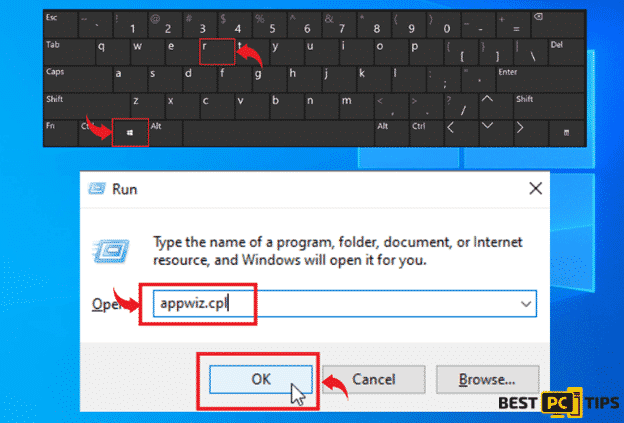
- In the Uninstall or Change a Program window, look for all suspicious applications and click “Uninstall”
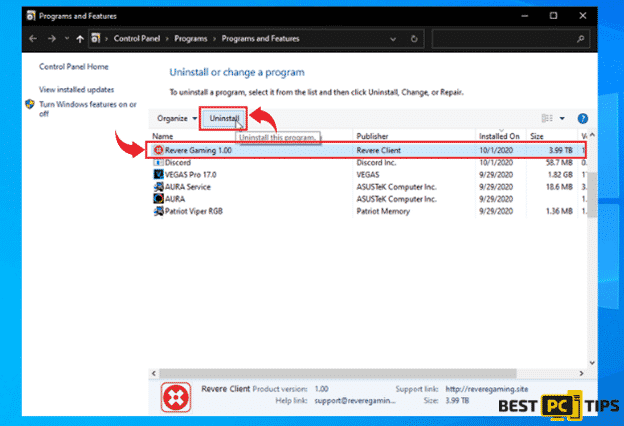
Remove it From Mac Operating System:
- Click “Go” and then select “Applications” on the Mac menu bar
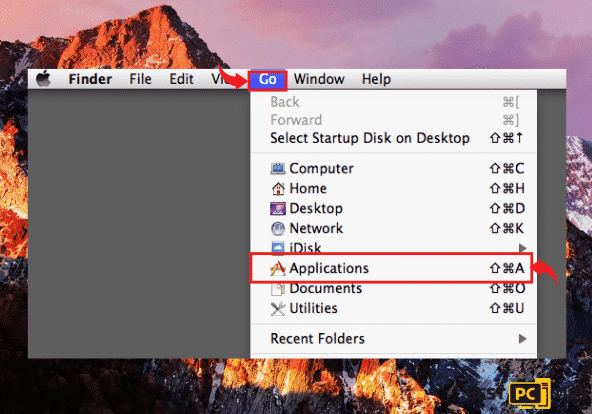
- Look for all suspicious applications or anything that is related to the OnlineStreamSearch in the Applications window and drag it to the “Trash”.
Getting Rid Of The OnlineStreamSearch Virus From Most Popular Browsers
- Remove it from Internet Explorer;
- Remove it from MS Edge;
- Remove it from Google Chrome;
- Remove it from Mozilla Firefox;
- Remove it from MAC Safari.
Removing the OnlineStreamSearch Hijacker Extension from Internet Explorer
- Open the Internet Explorer menu by clicking the gear on the upper right corner of the Window and click “Manage Add-ons”
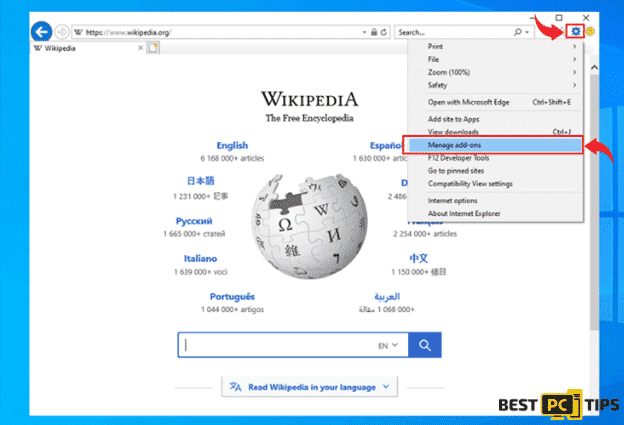
- Click the “Toolbars and Extensions” and look for all entries that are related to OnlineStreamSearch and click on “Disable”
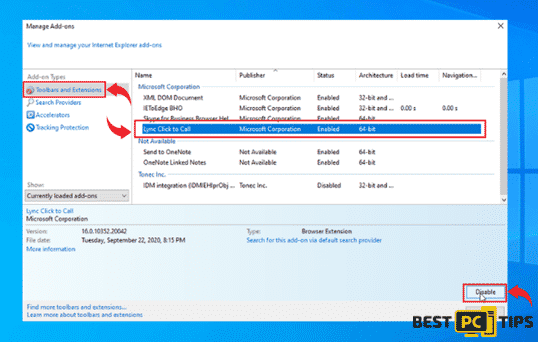
Changing the Homepage on Internet Explorer:
- Open the Internet Explorer menu by clicking the gear on the upper right corner of the Window and click “Internet Options”
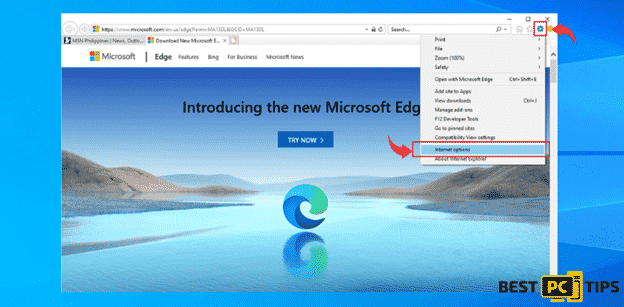
- Delete the homepage that is currently listed on the Home Page in the “General” tab and put in your preferred home page and click “OK”
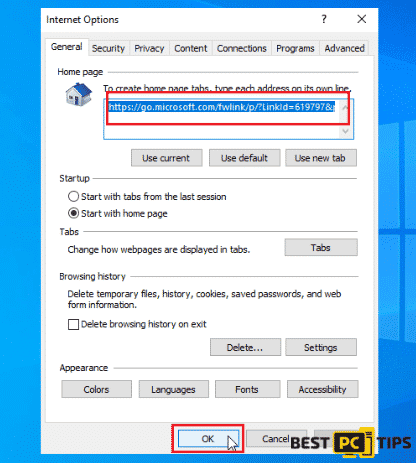
Resetting Internet Explorer:
- Open the Internet Explorer options
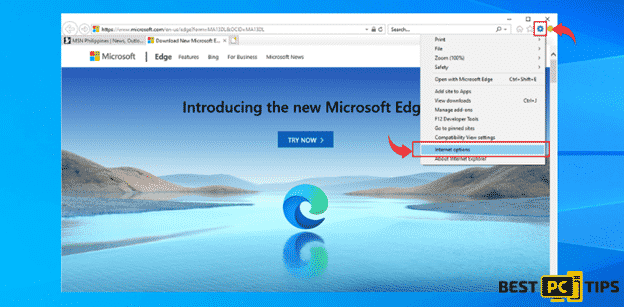
- Click the “Advanced” tab in the Internet Options and click “Reset” and then click “Reset” again to confirm
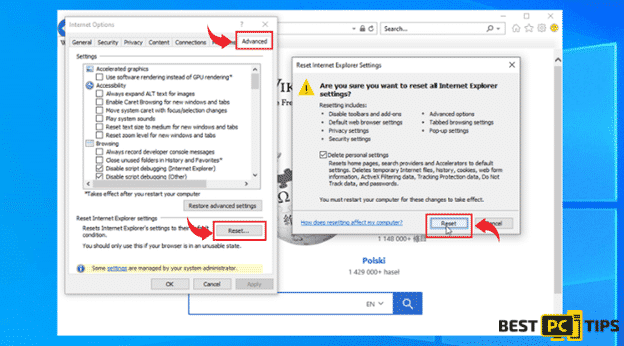
Removing OnlineStreamSearch Toolbar From Edge
- Open the Edge menu by clicking the “three dots” located on the upper right corner of the window and click “Extensions”
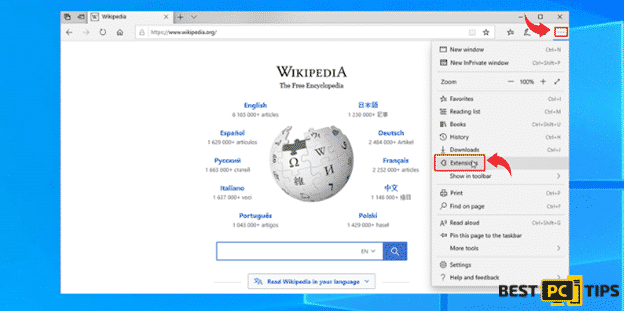
- Look for the all extensions that are related to OnlineStreamSearch and click “Uninstall” and click “OK” to uninstall it
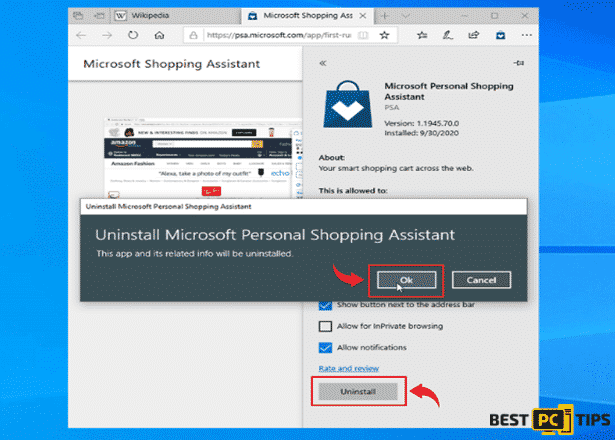
Resetting MS Edge to Default Settings:
- Click the “three dots” on MS Edge and click “Settings”
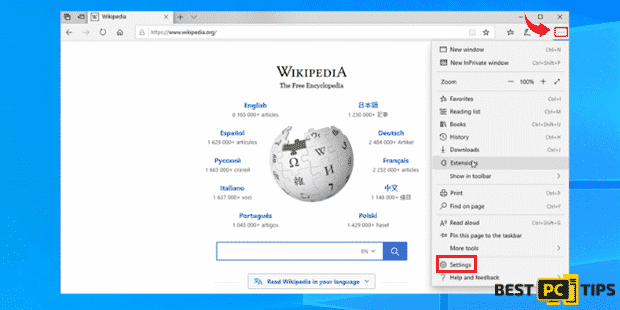
- Click “Reset Settings” under Settings and then click “Restore Settings to their Default Values” and then click “Reset” to confirm
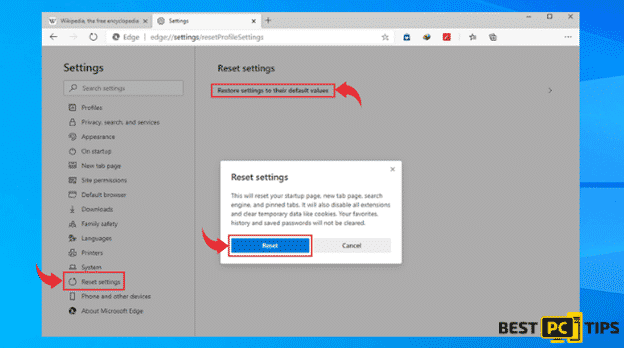
Removing OnlineStreamSearch Extension in Google Chrome
- Click the “Three Dots” on the upper right corner of Chrome and click “More Tools” and click “Extensions”
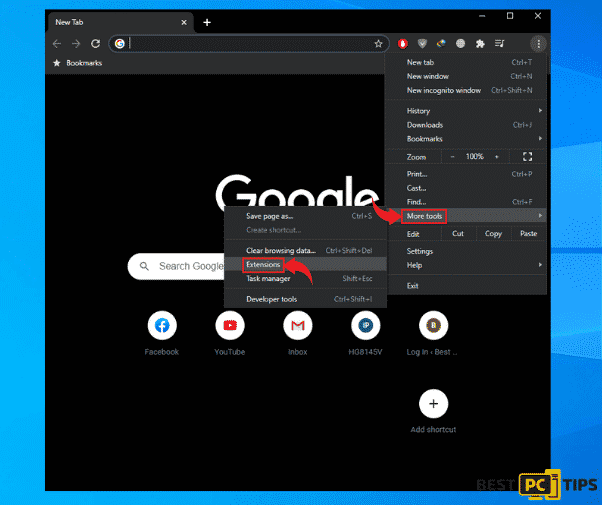
- Click all suspicious extensions and click “Remove” and click “Remove” again to confirm
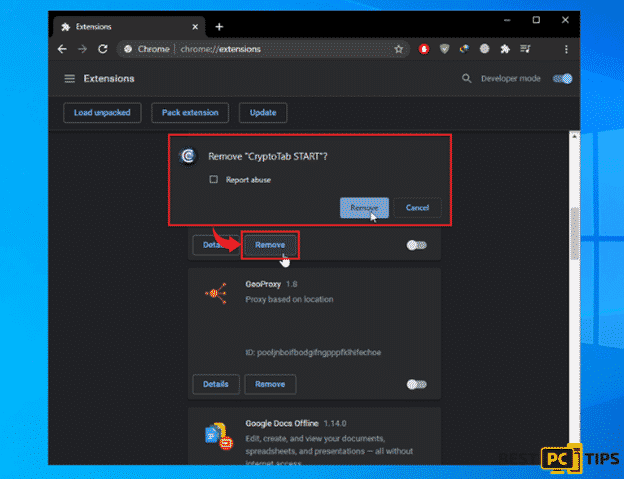
Changing the Home Page in Chrome:
- Click the “Three Dots” on the upper right corner of Chrome and click “Settings”
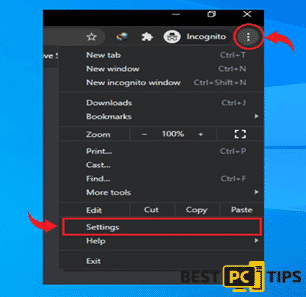
- In Settings, click “On Startup” and then select “Open a Specific Page or Set of Pages” and click “Edit” on the right side and type in your preferred Home Page URL
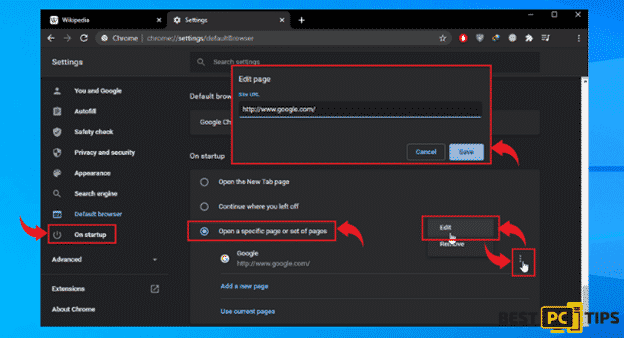
Changing Your Preferred Search Engine:
- Open the menu on the upper right corner of Chrome and select “Settings”
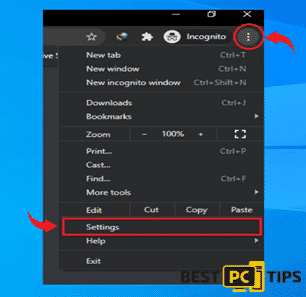
- Click on “Search Engine” and then click “Manage Search Engines”
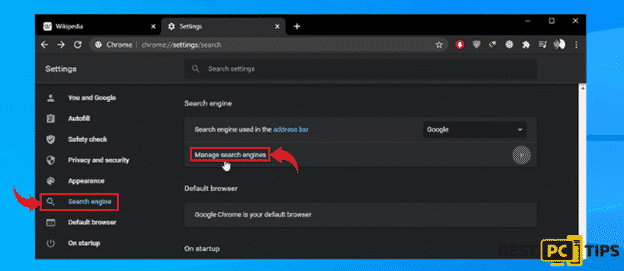
- Remove all the suspicious search engine listed and click “Remove from List” to delete them
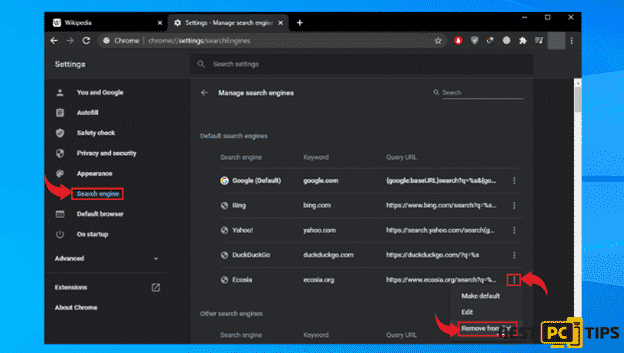
- Select your preferred Search Engine and click “Make Default”
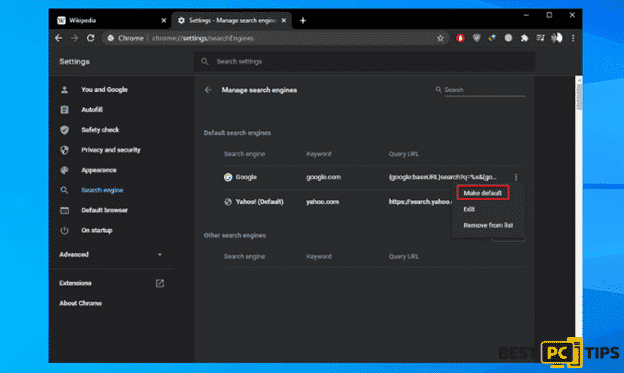
How to Reset Google Chrome:
- Open the menu on the upper right corner of Chrome and select “Settings”
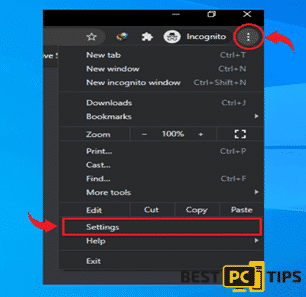
- Click “Advanced” in the settings and click “Reset and Clean Up”. Next, click “Restore settings to their original defaults” and click “Reset Settings” to confirm
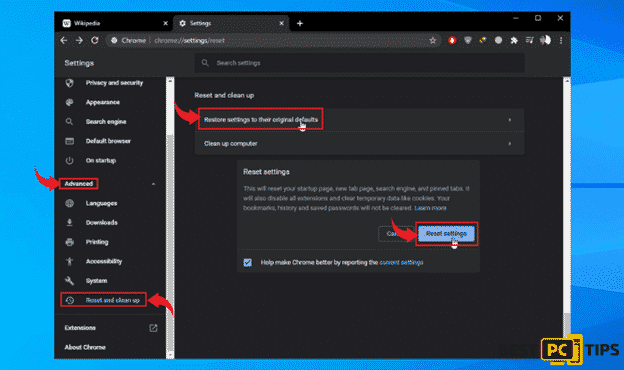
Removing the OnlineStreamSearch Extension From Firefox
- Click the “three bars” on the upper right corner and click on “Add-ons”
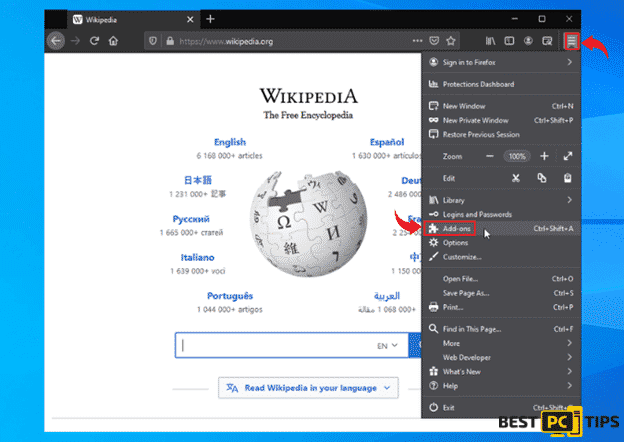
- Look for all add-ons related to OnlineStreamSearch and click the “three dots” right next to the add-on and click “Remove”
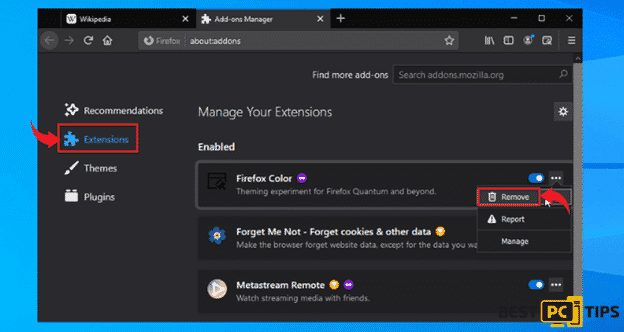
Changing the Home Page in Firefox:
- Click the Three Bars on the upper right corner of your screen and Select “Options”
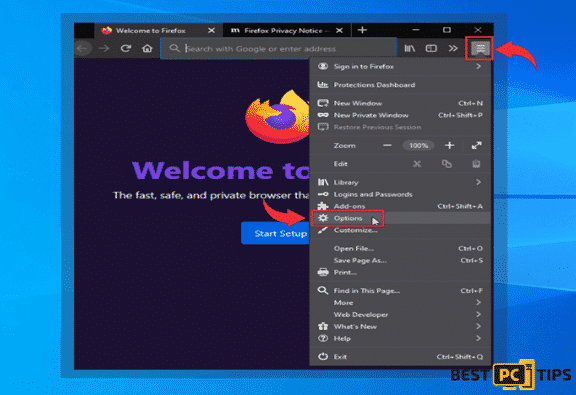
- Click “Home” on the left pane and then click the “Homepage and New Windows” and select “Custom URLs” and then type in your preferred website for your home page.
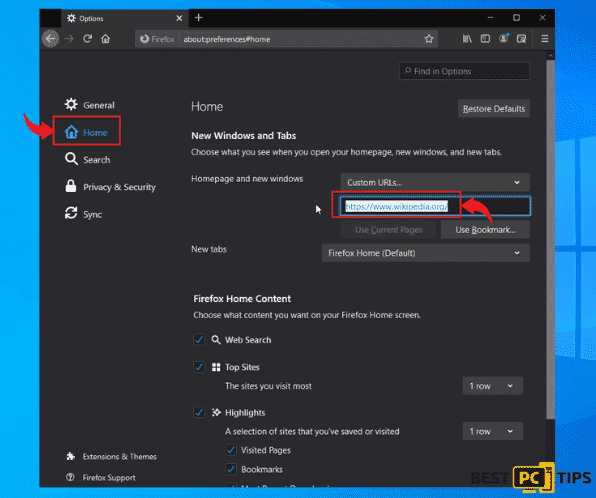
Resetting Mozilla Firefox to Default Settings:
- Click the “Three Bars” to access the menu for Firefox and click on “Help” and click “Troubleshooting Information”
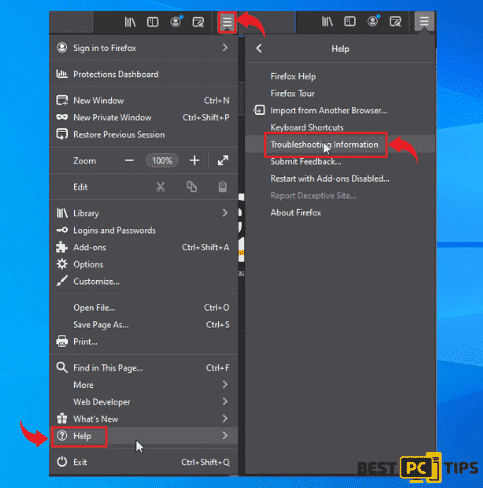
- Click “Refresh Firefox” button under “Give Firefox a Tune Up” and then click on “Refresh Firefox” again to confirm.
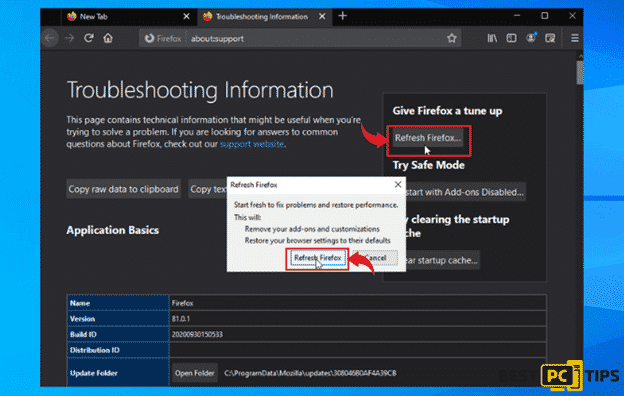
Removing OnlineStreamSearch From Safari Browser
- Click the “Safari” and click “Preferences” and click “Extensions”
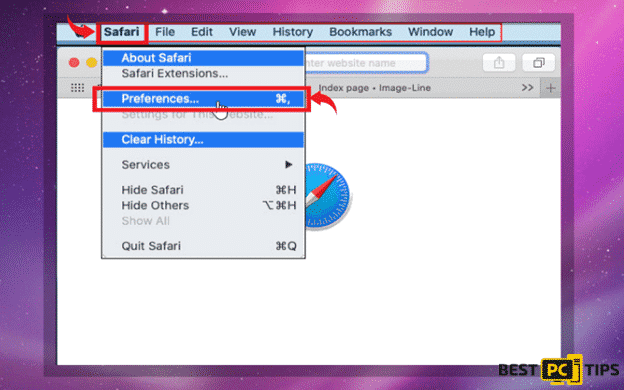
- Click “Extensions” in the preferences window and select click on suspicious add-ons and click “Uninstall”
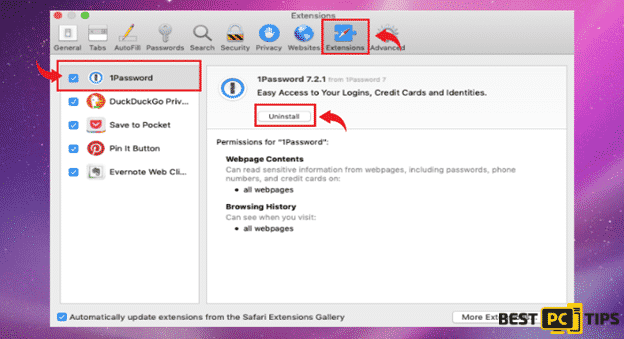
Changing the Home Page on Safari:
- Click the “Safari” button in the menu bar and click “Preferences”
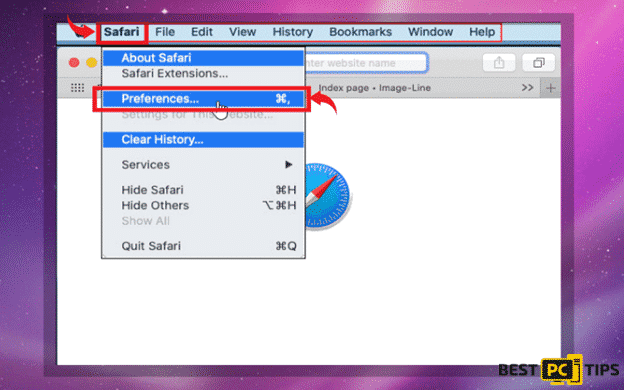
- Change the website link right next to the “Homepage” and exit Safari
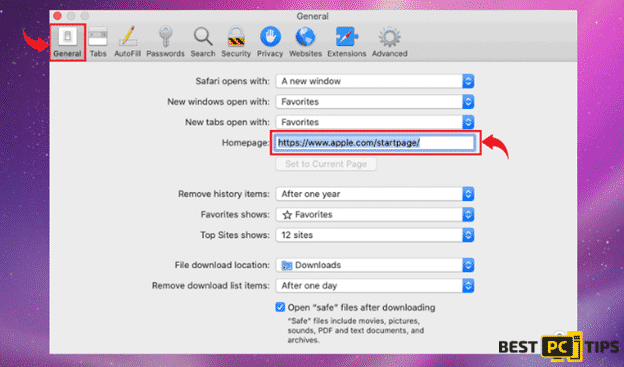
Fully Reset Safari to Its Default Settings:
- In the Safari browser, click on the “Safari” button on the menu bar and click “Preferences”
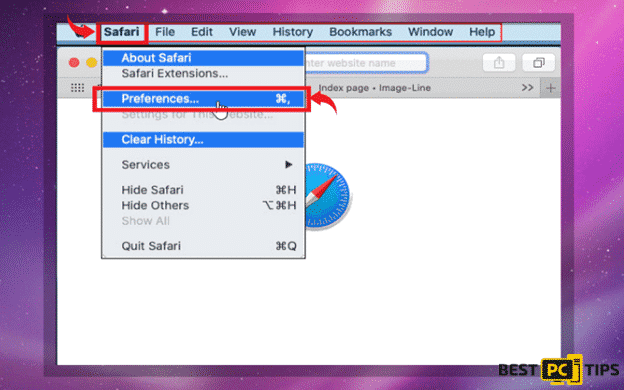
- Click “Privacy” and click on “Remove all Website Data”
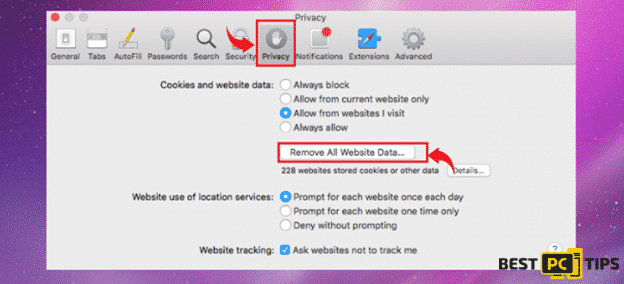
How To Stay Protected From Future Online Threats
To stay protected from any future threats in the future, we strongly suggest installing a reliable anti-virus software on your computer such as iolo System Mechanic. With iolo System Mechanic, it is guaranteed that threats and viruses will be removed automatically even before it gets installed to your machine.
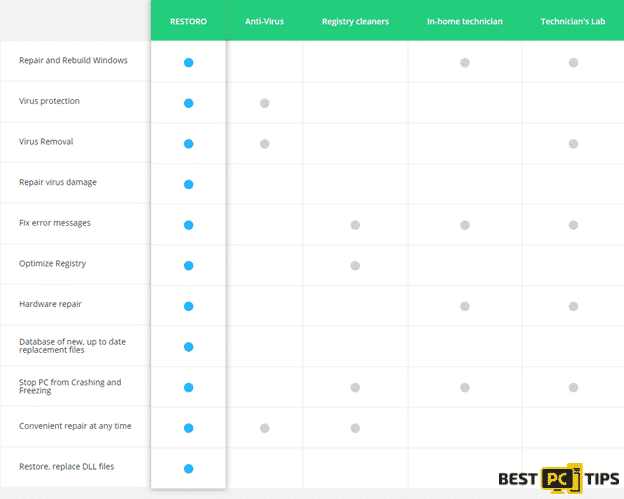
iolo System Mechanic is an all-in-one anti-virus solution that not only defends your computer from online threats but it also keeps your computer working at its optimum performance with its holistic approach. iolo System Mechanic makes sure that important files in your computer are kept updated and working properly such as DLL and other Windows Files.
Offer
iolo System Mechanic® — is a patented PC & MAC repair tool & the only program of its kind. Not only it’s a registry fix, PC optimizer, or an anti-virus/malware remover – The iolo System Mechanic® technology reverses the damage done to Windows or Mac, eliminating the need for time-consuming reinstallations & costly technician bills.
It is available for FREE. Although, for some more advanced features & 100% effective fixes you may need to purchase a full license.
If your Onlinestreamsearch virus is still not removed— don’t hesitate and contact us via email, or a Facebook messenger (the blue ‘bubble’ on the bottom-right of your screen).