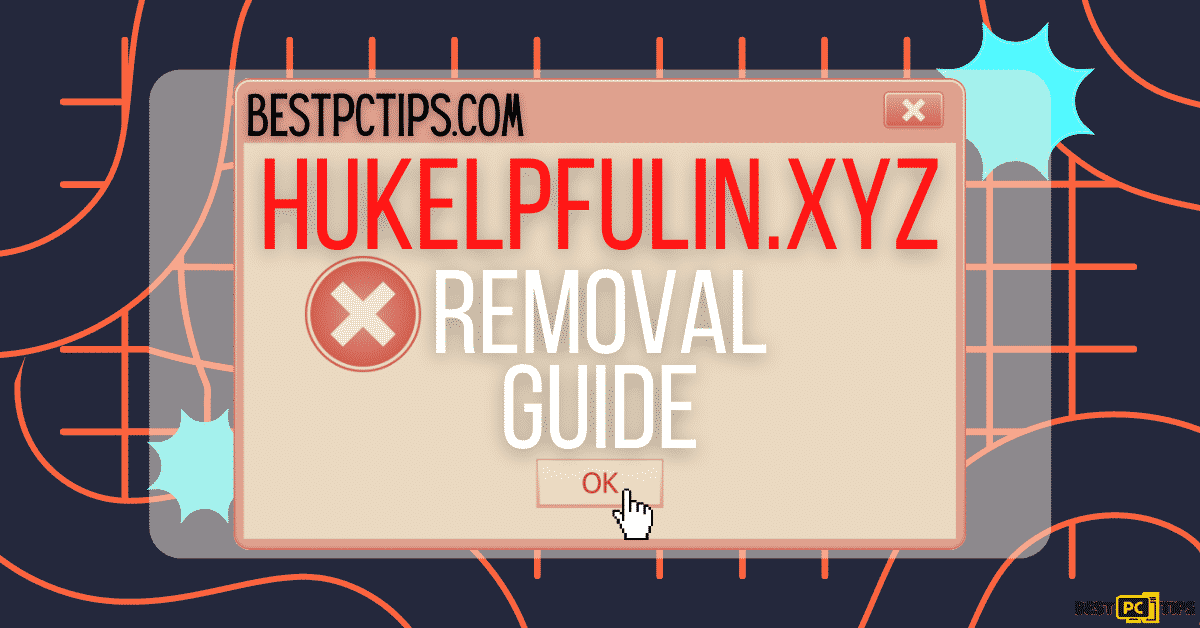Removal Guide for the Mydesktopdefender.com Notifications and Ads (Free Instructions)
Esmund Nik
Issue:Help! I'm getting constant random notifications from Mydesktopdefender.com saying my computer is infected with viruses.
I'm in need of your assistance in fixing my computer. I think my computer has a virus. I am getting non-stop notifications from Mydesktopdefender.com saying that I have a virus.
Please help me.
There are thousands of fake websites online that are trying to gain profit through exploiting unknowing victims. One of the infamous websites that have been wreaking havoc Mydesktopdefender.com. This fake website is a malicious scheme that offers significantly cheap applications that uses the names of legitimate applications. But in reality, these applications are laced with viruses.
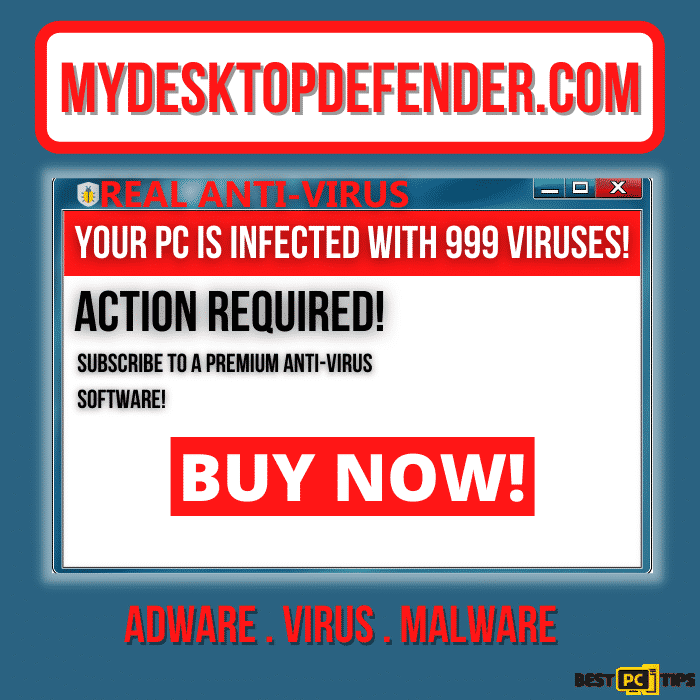
Mydesktopdefender.com uses deceptive tactics to infiltrate the browsers of unknowing victims since most users do not intently go to their website. Most victims are redirected to Mydesktopdefender.com from legitimate websites through pop-up notifications and ads.
It is important to note that most of the known websites can be infected with the Mydesktopdefender.com adware. Browsers such as Microsoft Edge, Mozilla Firefox, Google Chrome and even Safari are vulnerable to the Mydesktopdefender.com adware.
What Happens If You Visit Mydesktopdefender.com
If you happen to accidentally visit Mydesktopdefender.com, then you will be presented with familiar brands of applications. The website will show fake notifications that will tell you that your computer is infected with viruses. This fake notification may sound convincing as the website will show the notification from a Norton Anti-Virus. Norton may be one of the most popular anti-virus tool that most people use whether personally or in a corporate setup.
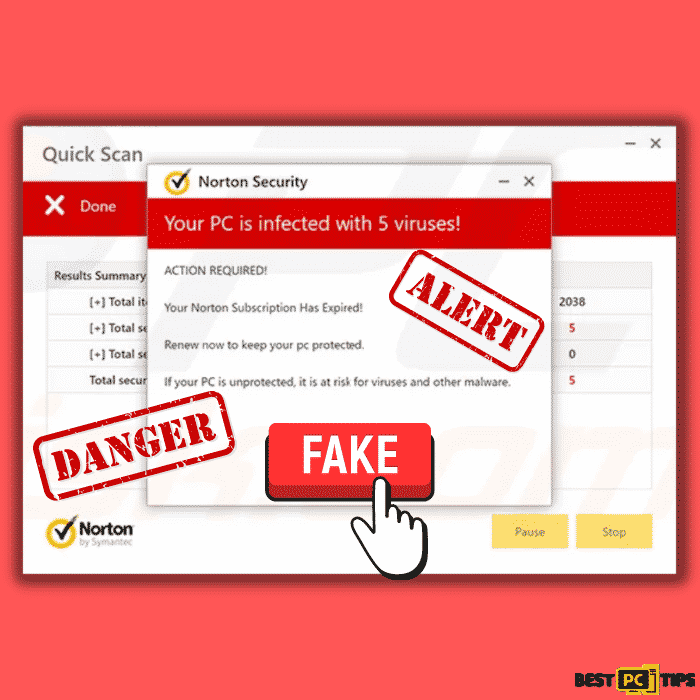
People who does not know better may fall for this scheme making them click on the ad and allowing it to infiltrate their browsers.
Here’s a short summary of what Mydesktopdefender.com is all about.
| NAME | Mydesktopdefender.com Adware |
| TYPE | Push and Pop-up Notifications Spamming and Adware |
| DISTRIBUTION | Bundled software distribution, malicious websites, pop-up and banner ads. |
| SYMPTOMS | Intrusive pop-up ads, advertisment banners, desktop notifications from the website even when the browser is closed |
| DANGERS | Can cause your poor or slow PC performance, potential unwanted data theft such as personal and financial information and open up the computer to other threats. |
| REMOVAL | You can stop the unwanted notifications by accessing web browser settings, as explained in the instructions below. If you suspect adware infection, you should use security software to eliminate it quickly |
| FURTHER STEPS | Scan the whole system with iolo System Mechanic all-in-one anti-virus tool or other virus removal tool or manually remove website permissions through the settings in the browser. |
How to Avoid a Mydesktopdefender.com Infection
Although cyber security has improved over the years, cyber criminals have also found new ways to victimized unknowing people. Getting annoying pop-up ads and notifications may sound harmless, there is actually more risks involved if not dealt with quickly.
Here are some messages that you may encounter while browsing the internet. Remember that these error message may sound and look legit and you should steer away from the website showing these message at the first sight of it.
| Norton Security |
| Your PC is infected with 5 viruses! |
| ACTION REQUIRED! |
| Your Norton Subscription Has Expired! |
| Renew now to keep your pc protected. |
| If your PC is unprotected, it is at risk for viruses and other malware. |
These message will come from a fake Norton Security pop-up and will tell you to “Proceed”, “Register” or “Buy Now”. If you happen to see this, by all means, do not click on any of them as it will launch a script or a command that will let it install or make changes to your computer without your knowledge or permission.
Using iolo System Mechanic to Stop and Remove Mydesktopdefender.com Infection
To avoid getting these types of malicious advertisements, we suggest downloading and installing iolo System Mechanic. iolo System Mechanic is a complete system solution that blocks, scans and remove threats. Additionally, iolo System Mechanic also repairs corrupt or missing system files to make sure your computer is in top working condition.
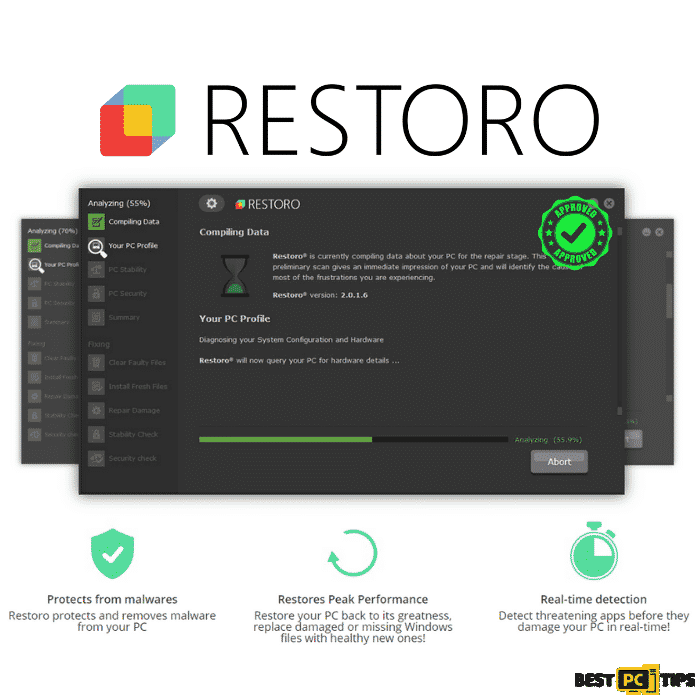
How to Stop Mydesktopdefender.com Pop-up Notifications
As what we have already mentioned, the Mydesktopdefender.com adware infects browsers wherein they sneakily get there way to the browser’s settings. They will then allow themselves to show pop-ups or notifications on your browser without you even providing approval.
We have listed the methods on how you can stop Mydesktopdefender.com from showing pop-up notifications on different browsers.
Removing Mydesktopdefender.com From Google Chrome
Google Chrome is one of the most used browsers regardless of what platform it is. If you are a Chrome user who fell as a victim of Mydesktopdefender.com, then follow these steps to block the notifications from the adware.
Step 1: Click on the Menu Button or the Three Dots located on the upper right corner of your screen and select “Settings”.
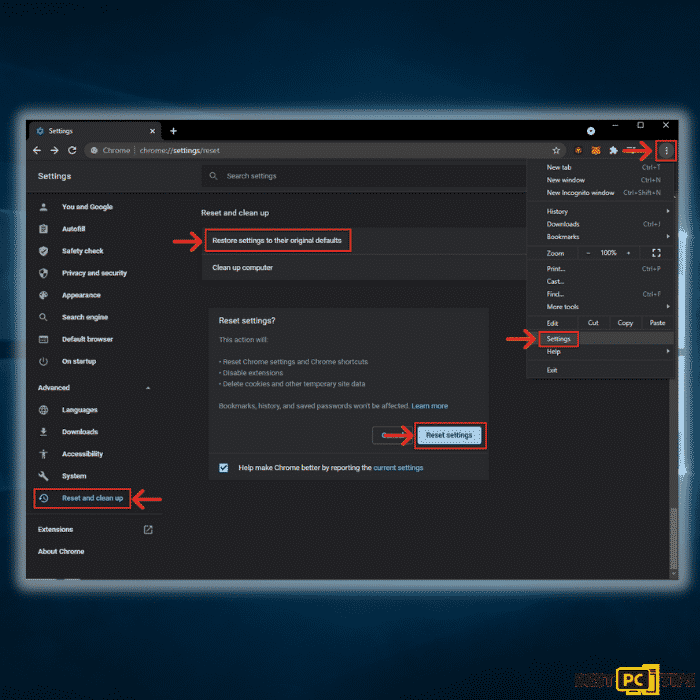
Step 2: Scroll down and look for “Site Settings“.
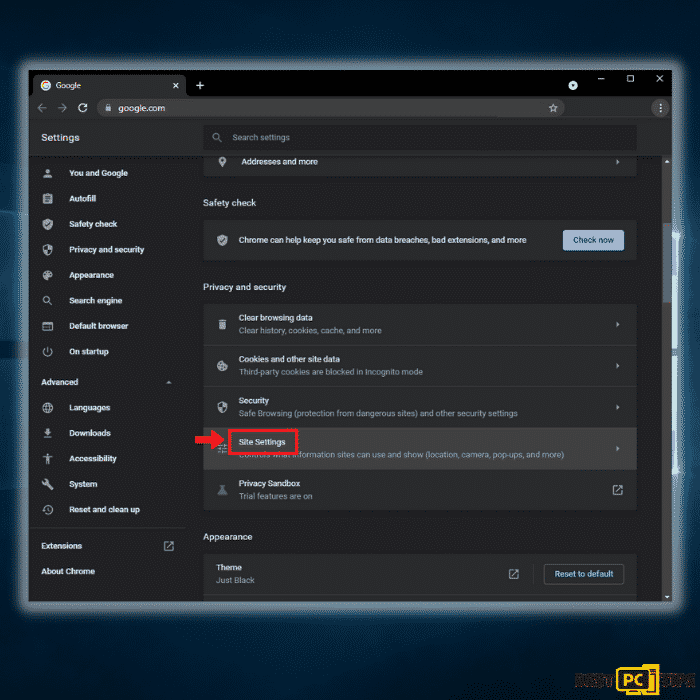
Step 3: In the Site Settings, scroll down towards the “Allowed to send notifications” options and click on the 3 horizontal dots next to the website that has been allowed to show notifications and click “Remove“.
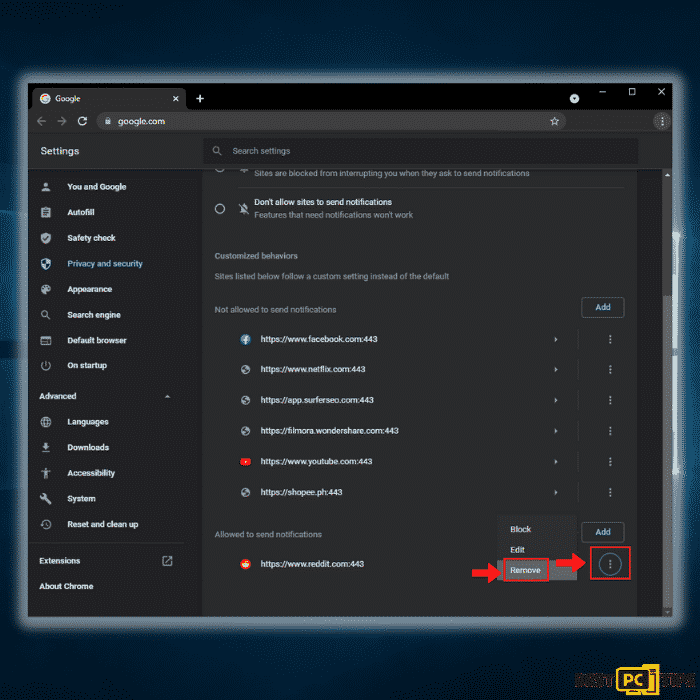
Removing Mydesktopdefender.com From Mozilla Firefox
Although Firefox is a totally different browser, the steps to blocking or removing notifications from Mydesktopdefender.com are similar.
Step 1: On Mozilla Firefox, click on the 3 horizontal lines on the upper right corner and click on “Settings” > “Privacy & Security” > “Settings” under Notifications.
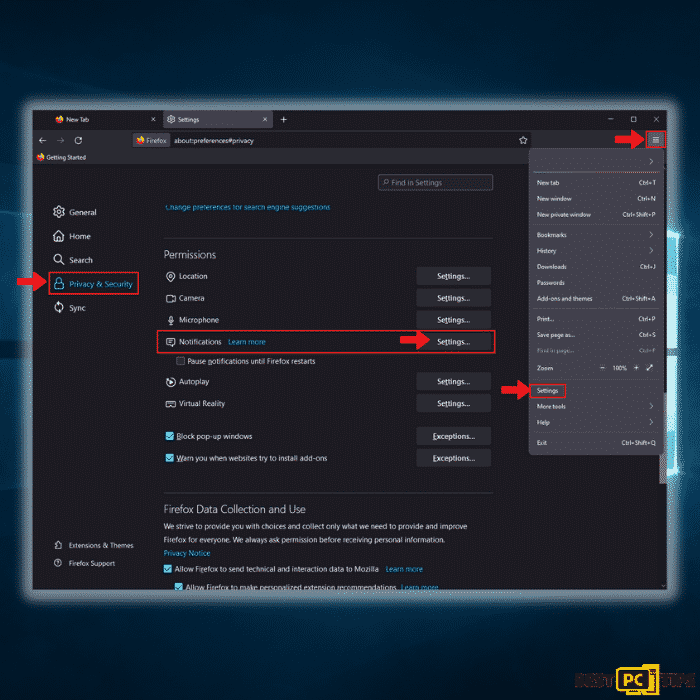
Step 2: Click on the Status next to the allowed website (Mydesktopdefender.com) in the notifications and click “Block” and click “Save Changes“
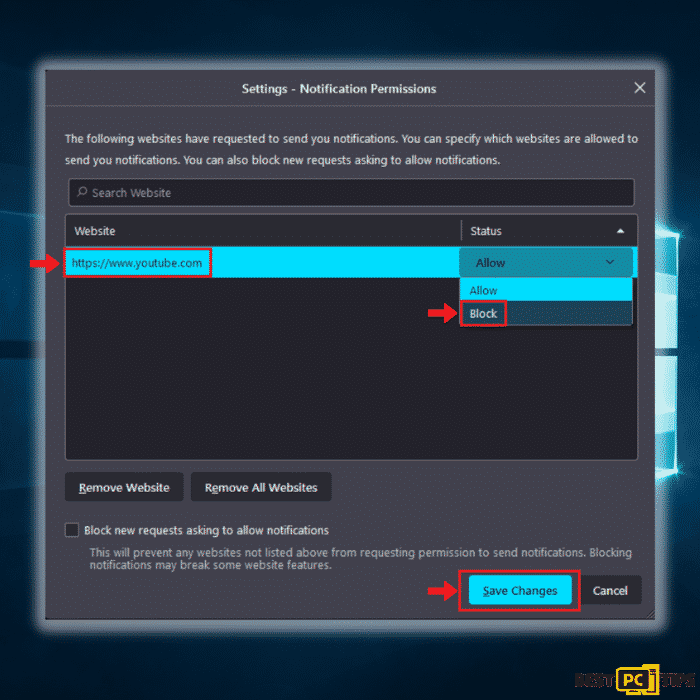
Removing Mydesktopdefender.com From Microsoft Edge
You may have not used Edge recently, but there are users who prefer the simplicity of the browser. If you are an Edge user, then follow these steps to stop notifications from Mydesktopdefender.com.
Step 1: Open Edge and click on the 3 horizontal dots and click “Settings” . On the left pane, click on “Cookies and site permissions” and then click “Notifications“.
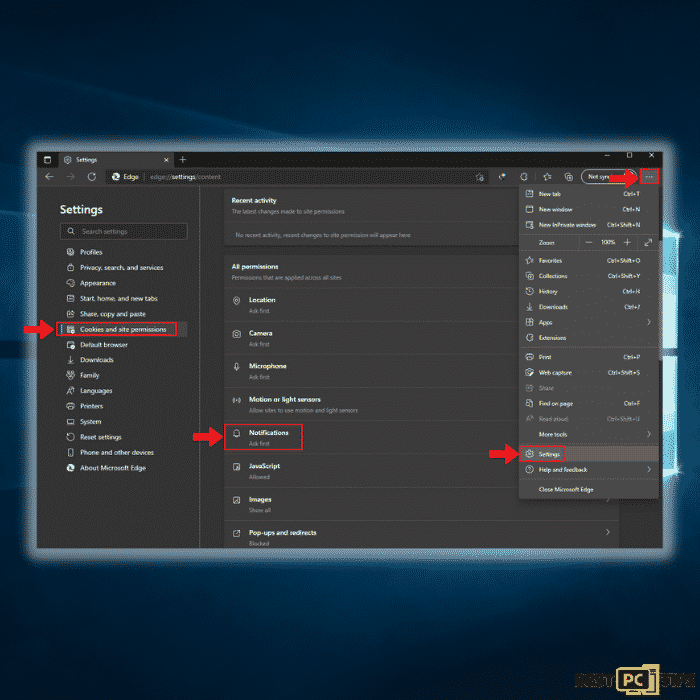
Step 2: In the Site Permissions window, click on “Add” and type in the website (Mydesktopdefender.com) that you want to block notifications from and click “Add” once again.
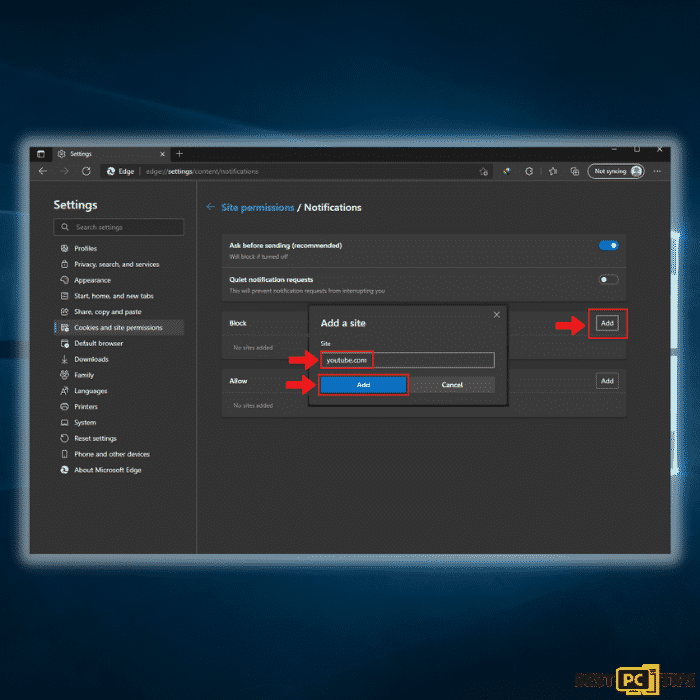
Removing Mydesktopdefender.com From Internet Explorer
Yes, Internet Explorer is still around. Although it may die out soon, there are still some users who prefer using Internet Explorer.
Step 1: Click on the Gear icon on the upper right corner of Internet Explorer and click “Internet Options“.
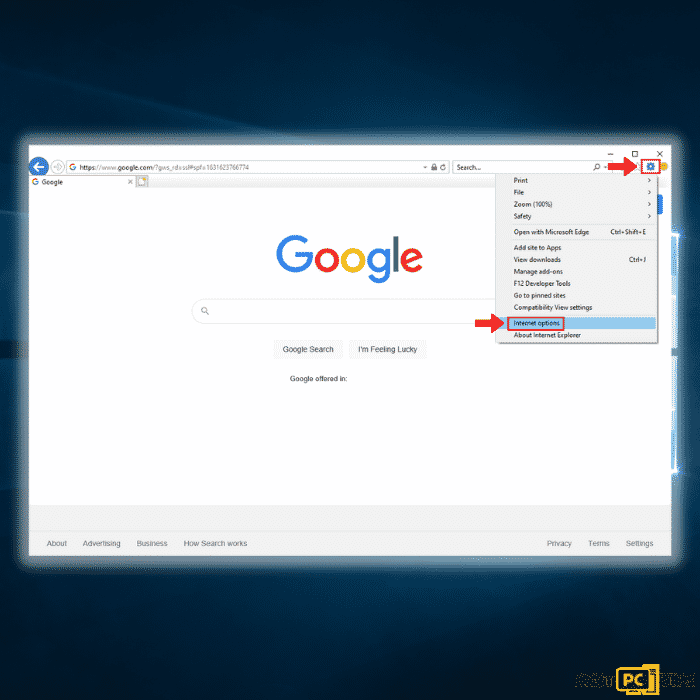
Step 2: Click on the “Privacy” tab and click on “Settings“. In the next window, type in the website (Mydesktopdefender.com) that you want to block the notifications from and click “Add“
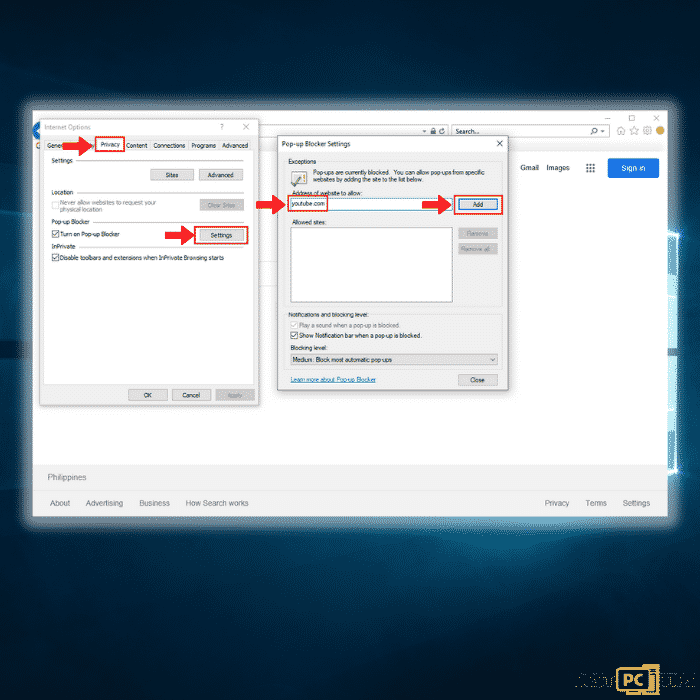
Removing Unwanted Applications Installed by Mydesktopdefender.com
Just like any other adware or virus, Mydesktopdefender.com may also install applications behind the background. That means, if you accidentally click on any notifications from Mydesktopdefender.com and allowed it to do anything on your computer, it will inject a script that may install malicious applications.
Uninstalling Unwanted Applications (Including Mydesktopdefender.com) from Windows 10
If you notice a suspicious app in your computer without any recollection how it got installed, follow these steps to remove it immediately.
Step 1: Hold down the Windows and R keys on your keyboard and type in “appwiz.cpl” and then press the enter key on your keyboard.
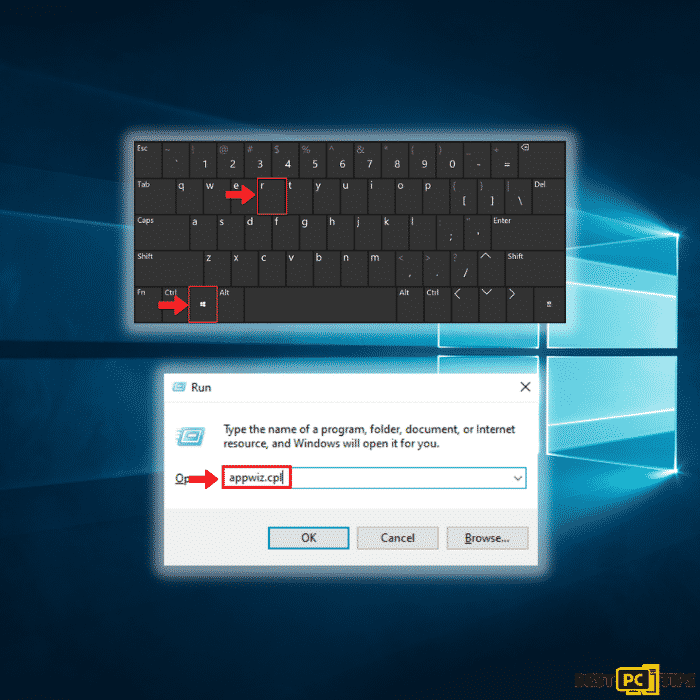
Step 2: Locate any suspicious applications in the list and click on it. Click on “Uninstall” and click “Yes” in the User Account Control prompt.
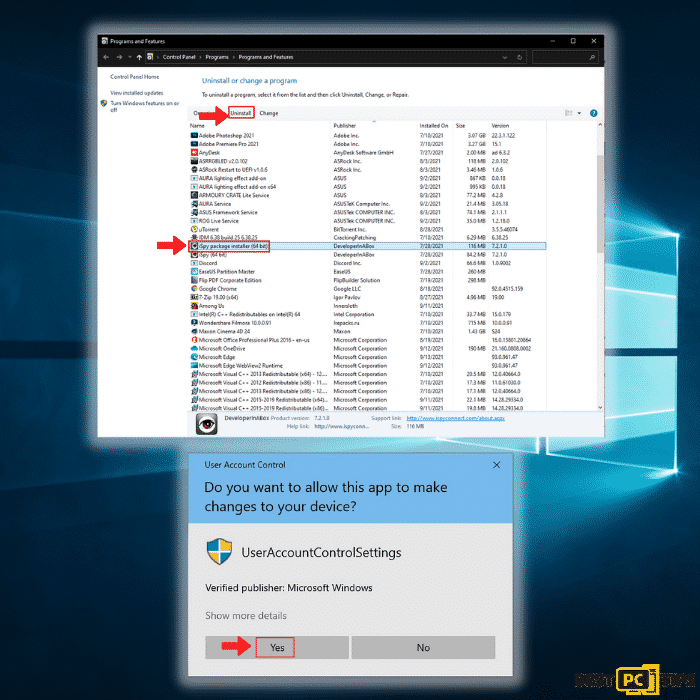
Uninstalling Unwanted Applications (Including Mydesktopdefender.com) from Mac OS
If your a Mac user and notice a suspicious application that just suddenly got installed, then remove it using these steps:
Step 1: Click on the “Finder” icon and click on “Applications“. In the applications window, drag the suspicious app to the trash bin.
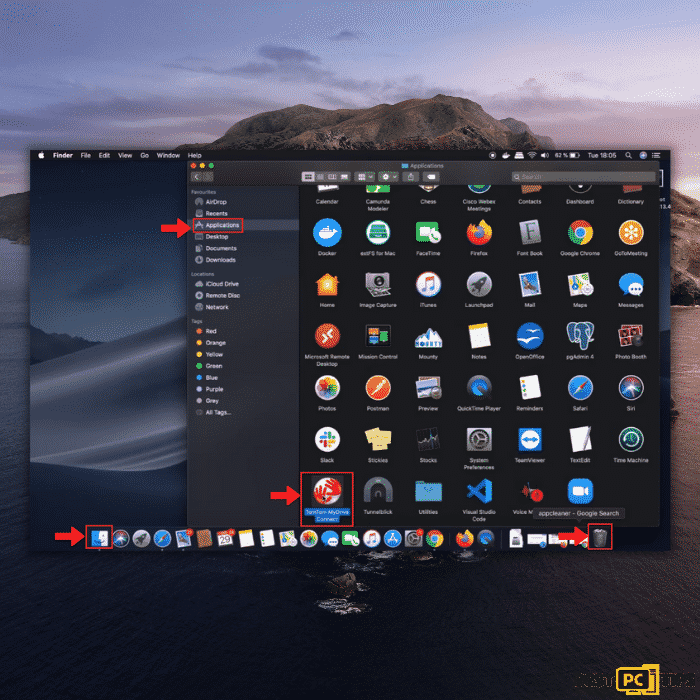
Step 2: Go to the following folders and deleted any suspicious entries:
| /Library/Application Support |
| /Library/LaunchAgents |
| /Library/LaunchDaemons |
Resetting Your Browsers to its Default Settings In Order to Get Rid Off Mydesktopdefender.com
If the above steps does not get rid of the notifications from Mydesktopdefender.com then you can reset your browser to its default settings. This means your browser will be brought back to its original state and all of the changes that you have made will be reverted to the original settings.
By performing these steps, your extensions, bookmarks, history and other items will be removed.
Resetting Google Chrome to Default Settings
Step 1: Click on the Menu Button or the Three Dots located on the upper right corner of your screen and select “Settings”.
Step 2: Click on “Reset and Clean Up” on the left pane and then click “Restore Settings to Their Original Defaults“
Step 3: In the next window, you will be see a message asking you “Reset Settings?“. Click on “Reset Settings” to confirm.
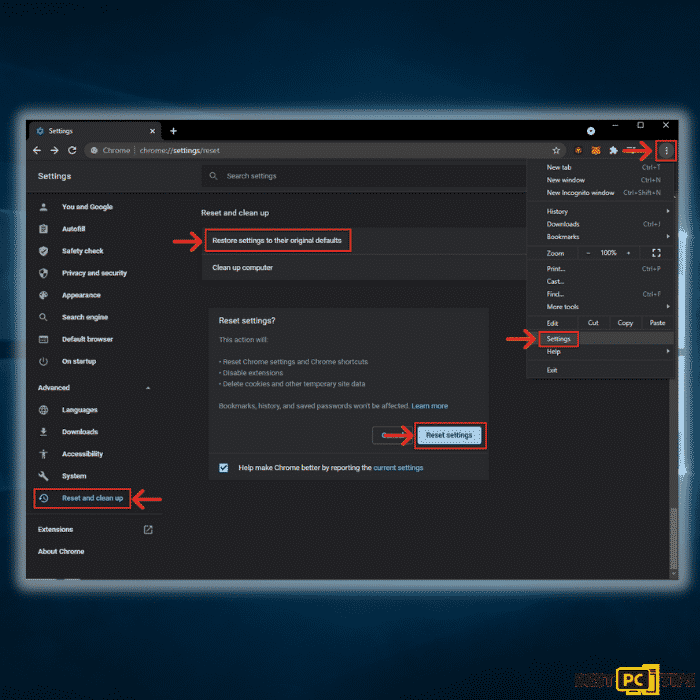
Resetting Mozilla Firefox to Default Settings
Follow these steps to reset Mozilla Firefox to default settings.
Step 1: Click on the horizontal bars on the upper right corner of Firefox and click on “Help” and then click on “More Troubleshooting Information“
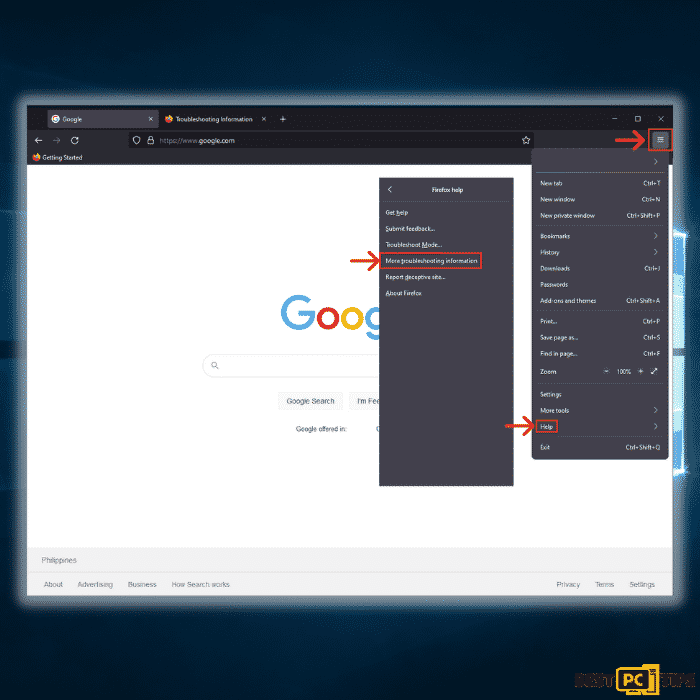
Step 2: In the Troubleshooting Information window, click on “Refresh Firefox” and then click “Refresh Firefox” once again to confirm.
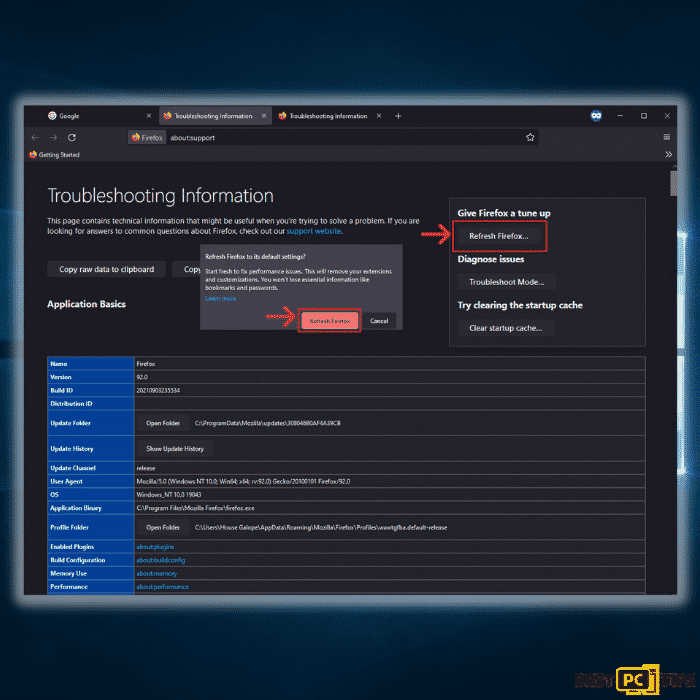
Resetting Microsoft Edge to Default Settings
Follow these steps to reset Microsoft Edge to default settings.
Step 1: Click on the three horizontal dots on the upper right corner of Edge and click on “Settings”.
Step 2: In the left pane, click on “Reset Settings” and under Reset Settings, click on “Restore Settings to Their Default Settings“.
Step 3: In the pop-up window, click on “Reset” to confirm.
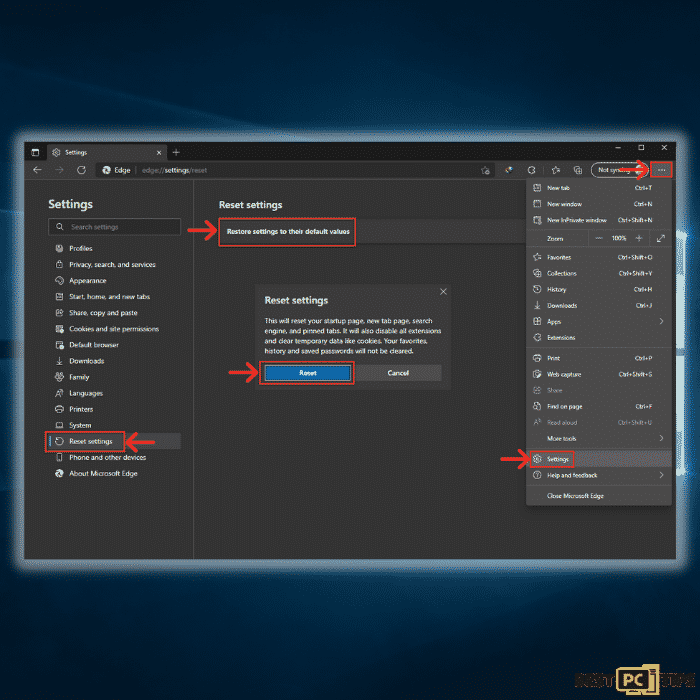
Resetting Internet Explorer to Default Settings
Follow these steps to reset Internet Explorer to default settings.
Step 1: Click on the gear icon on the upper right corner of Internet Explore and click “Internet Options“
Step 2: In the Internet Options window, click on “Advanced” and then click “Reset“
Step 3: In the Reset Internet Explorer Settings, click on “Reset” to confirm.
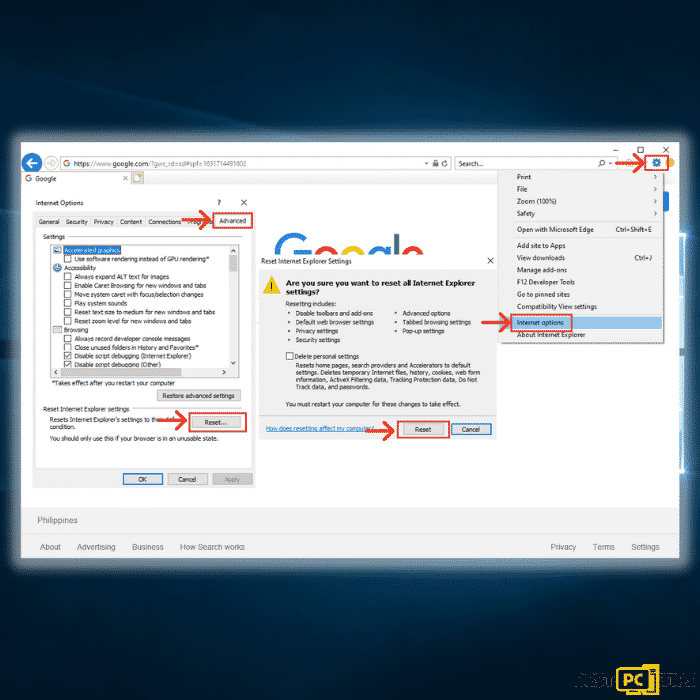
Resetting Safari Browser to Default Settings
Follow these steps to reset Safari Browser to default settings.
Step 1: Click on “Safari” in the menu bar and then click “Reset Safari“
Step 2: Click on “Reset” to confirm.
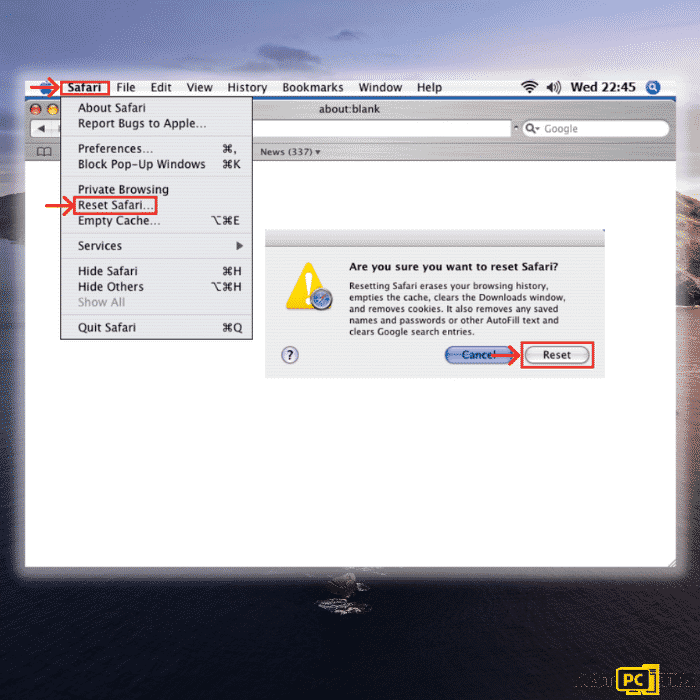
Final Words
With the rapid advancement of technology, more and more criminals have adapted to using the internet to act out crimes. To avoid becoming a victim yourself, you should take all the necessary precautions when using the internet.
Avoid going to sketchy websites, do not download any sorts of files from suspicious sources, avoid piracy, be cautious of what you click and most importantly install a reliable anti-virus tool such as iolo System Mechanic.
Do not fall as a victim to online threats such as Mydesktopdefender.com. iolo System Mechanic can prevent any online threats from infiltrating your computer through its state-of-the-art threat detection technology. iolo System Mechanic can also keep your computer running smooth as it also automatically updates any outdated driver.
Offer
iolo System Mechanic® — is a patented PC & MAC repair tool & the only program of its kind. Not only it’s a registry fix, PC optimizer, or an anti-virus/malware remover – The iolo System Mechanic® technology reverses the damage done to Windows or Mac, eliminating the need for time-consuming reinstallations & costly technician bills.
It is available for FREE. Although, for some more advanced features & 100% effective fixes you may need to purchase a full license.
If the Mydesktopdefender.com Adware is still not removed— don’t hesitate and contact us via email, or a Facebook messenger (the blue ‘bubble’ on the bottom-right of your screen).