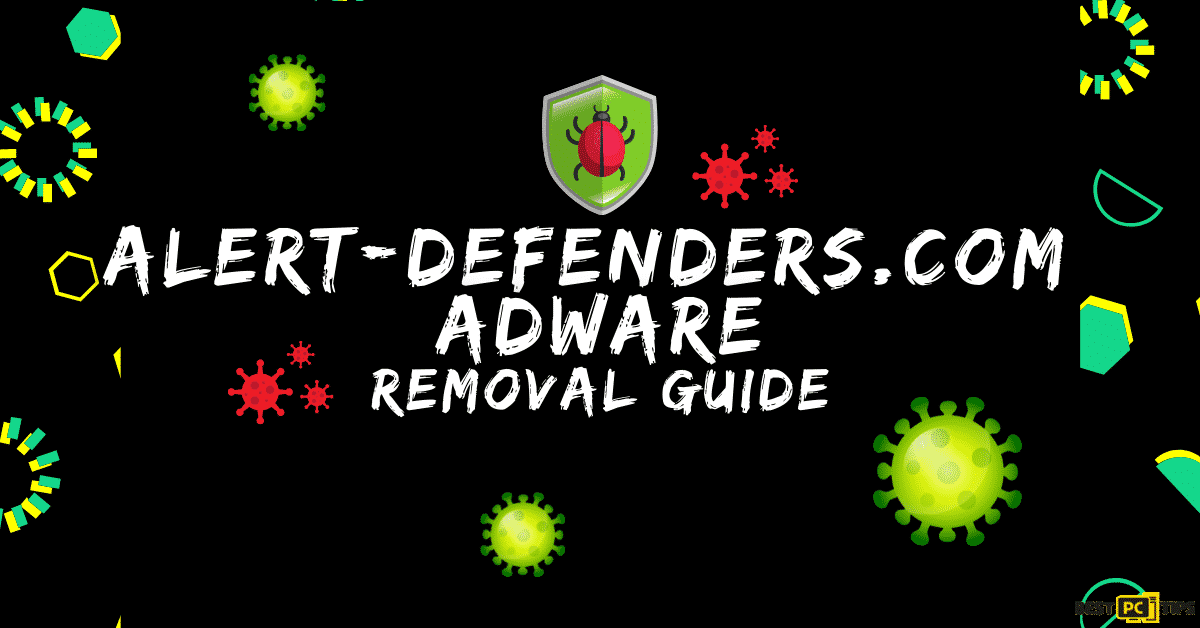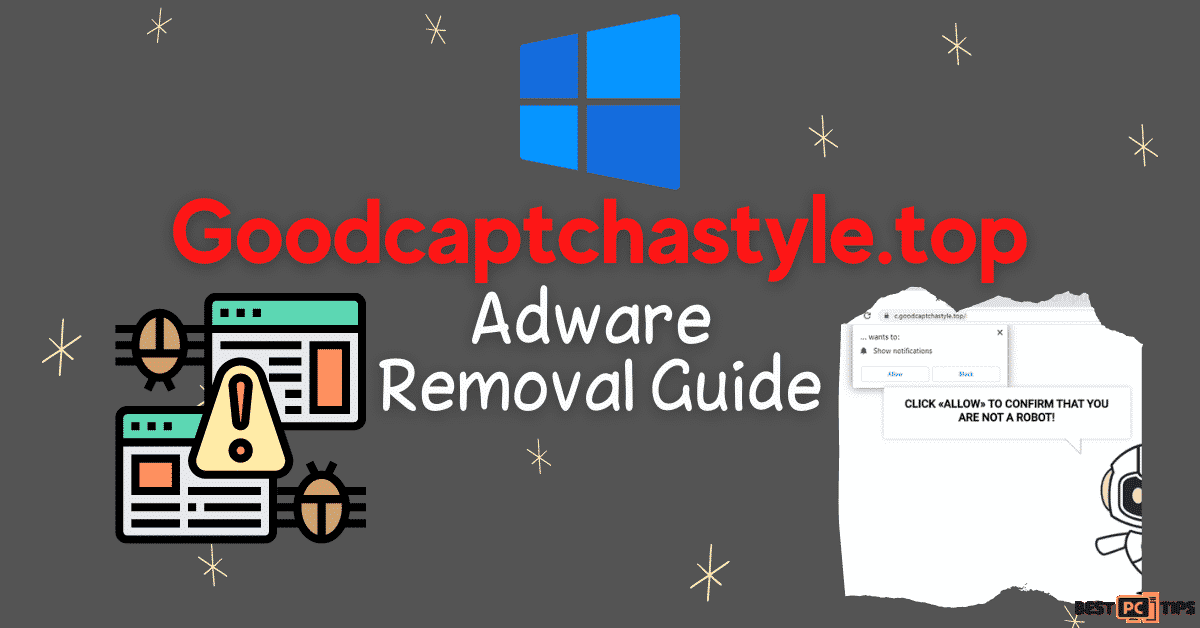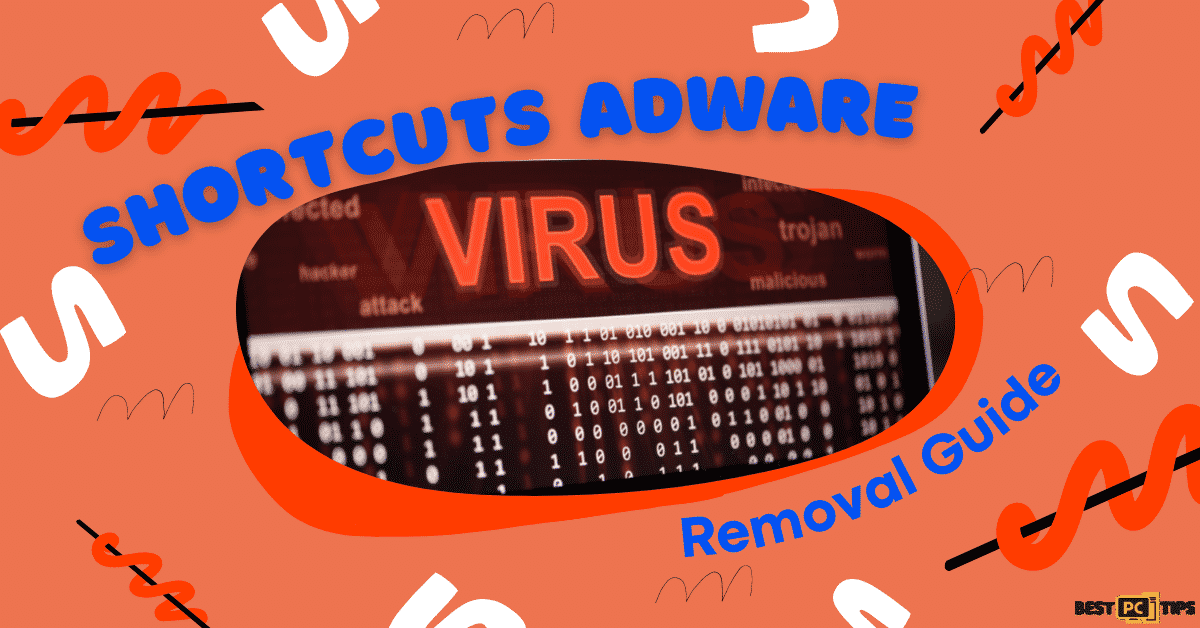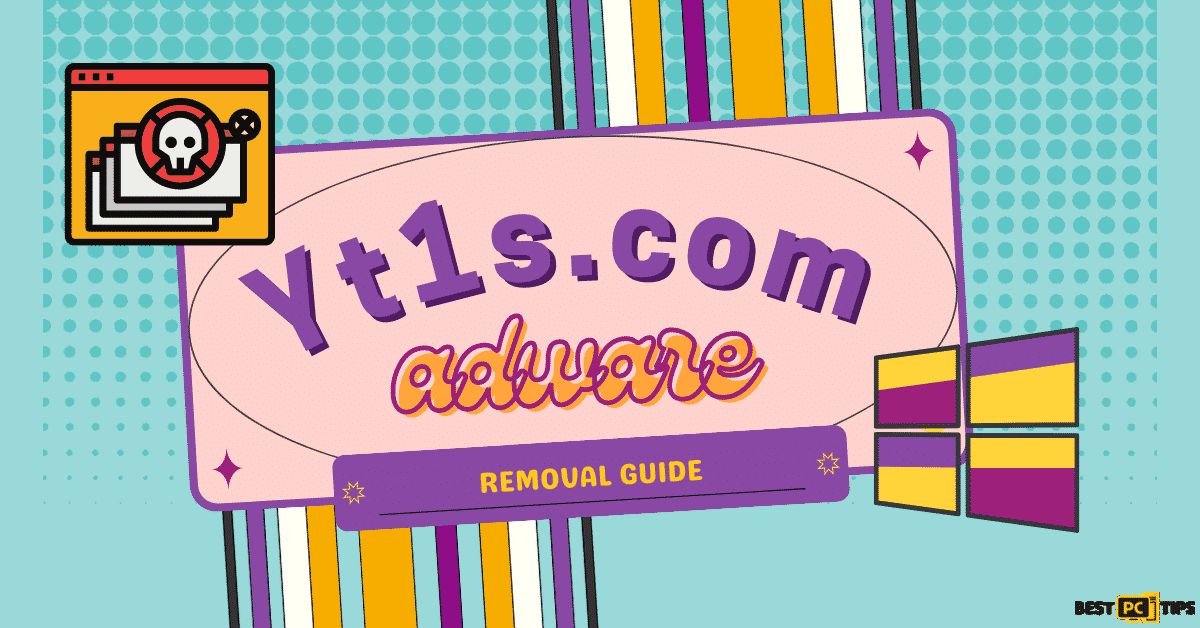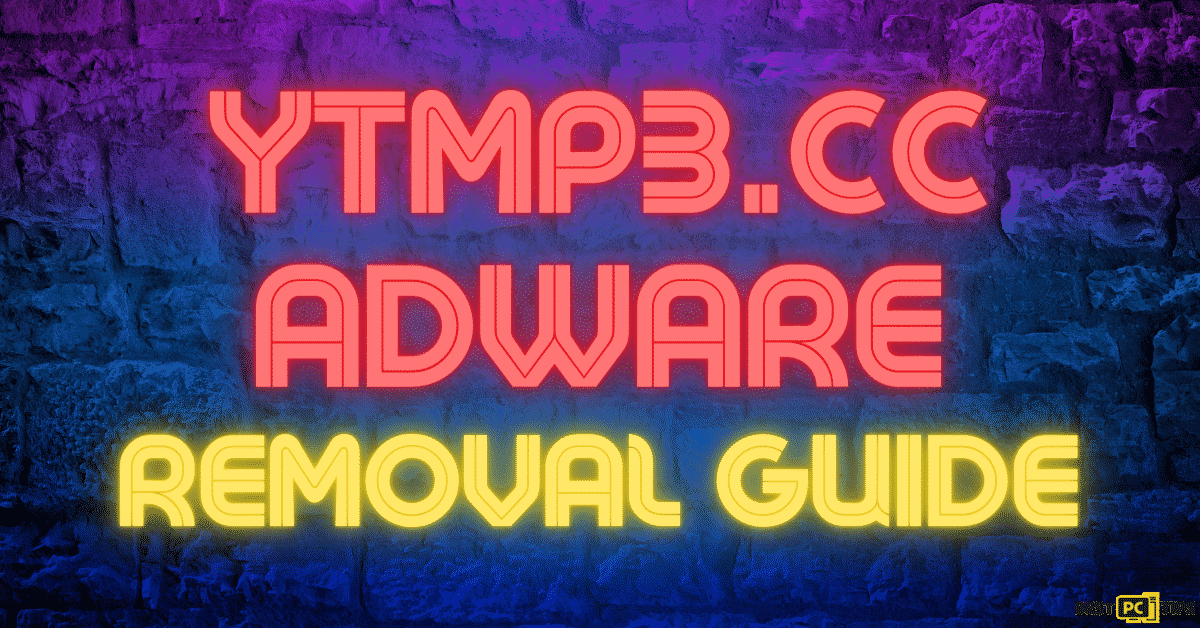Captchafilter.top Removal Guide (Free Adware Removal Guide)
Milo Arnold
Issue:I think my computer has a virus - it shows me notifications from captchafilter.top website
My Google Chrome is acting weird, I'm getting non-stop notifications from Captchafilter.top and every time I open a new tab it's giving me some weird website.
Please, help me.
Captchafilter.top is a malicious website that shows a fake Captcha service. When allowed, it will then start infesting a victim’s computer and will start displaying intrusive notifications and pop-ups. One of the most known Captcha services is from Google.
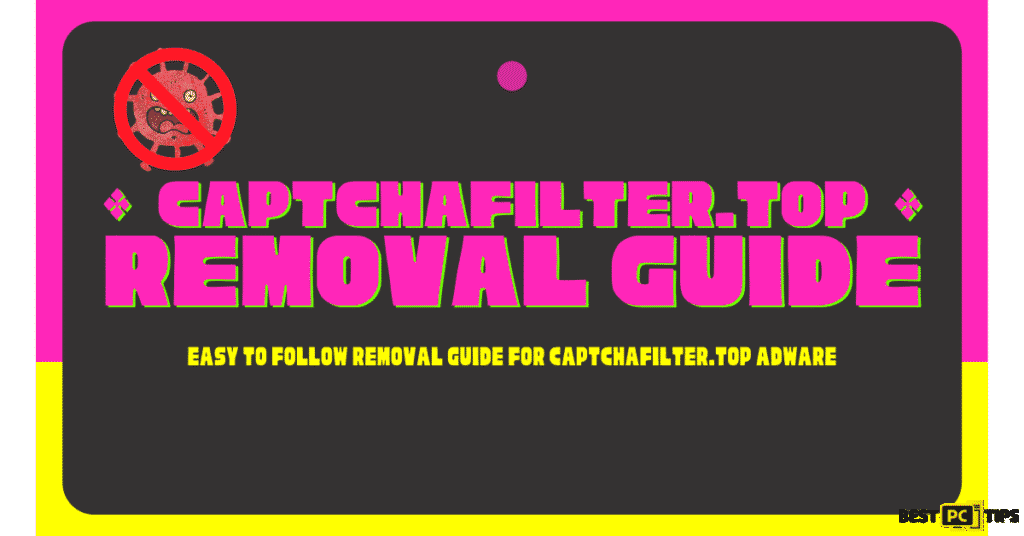
If you are not familiar with it, here are some examples of how a legitimate Google reCaptcha service looks like:
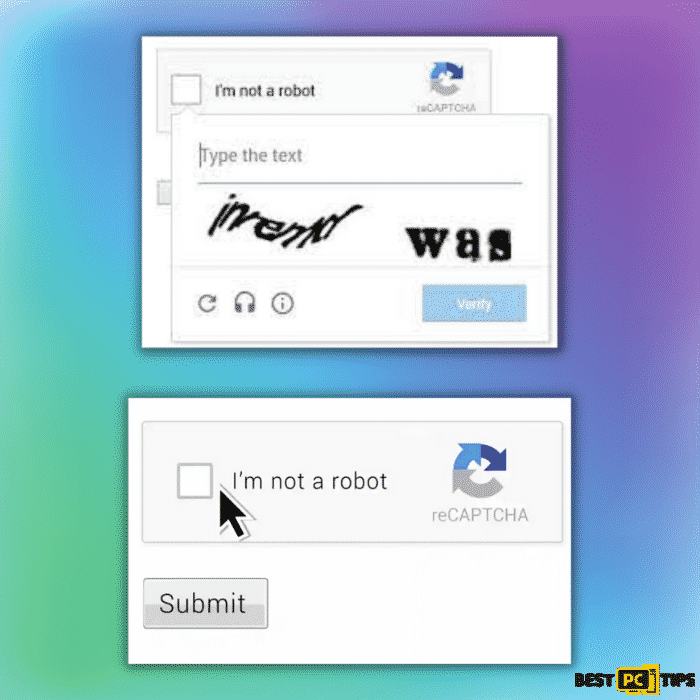
On the other hand, here’s how a Captchafilter.top’s fake captcha looks like:
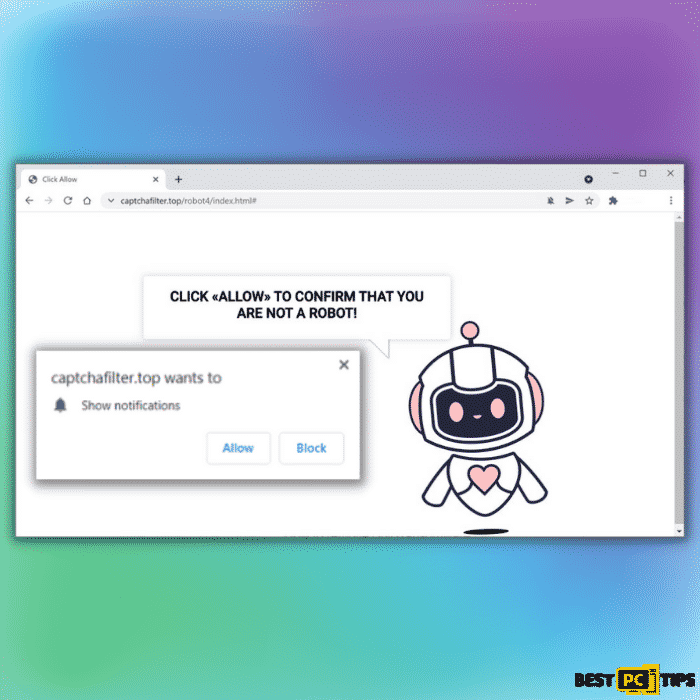
If you see this fake Captcha notification, by all means, DO NOT click on allow. If you click on allow on this fake notice, your browser will instantly be infected with the Captchafilter.top adware. You will then notice changes on your browser that you did not authorize such as changes to your default search engine, homepage and new tab home page. You will also get annoying and intrusive ads from your browser even if it is already closed.
Captchafilter.top Summary
Here’s a short summary of what Captchafilter.top is all about.
| THREAT NAME | Captchafilter.top |
| THREAT TYPE | Adware, Browser Hijacker, Potentially Unwanted Program (PUP) |
| AFFECTED BROWSER SETTINGS | Homepage, New Tab Homepage and Default Search Engine |
| DISTRIBUTION METHOD | Bundled software distribution, malicious websites, pop-ups, banner ad and fake Windows update prompts |
| SYMPTOMS | Intrusive pop-up ads, advertisement banners, desktop notifications from the website even when the browser is closed, suspicious browser extensions are installed without permission, browser settings are changed such as the home page and search engine without permission |
| REMOVAL | Scan the whole system with iolo System Mechanic all-in-one anti-virus tool or other virus removal tool or manually remove website permissions through the settings in the browser. You can also manually uninstall PUP’s. |
What Is a Potentially Unwanted Program (PUA) Like Capchafilter.top?
Since Captchafilter.top is considered to be a PUA, it is best for you to understand what it is. PUAs, although they may appear legitimate, do not function as stated and can be detrimental. Unwanted programs can compel websites to open, run aggressive ad campaigns, hijack internet browsers, and collect sensitive information.
In conclusion, devices infected with PUAs can lead to system infections, major privacy concerns, monetary loss, and even data theft.
How to Avoid Getting Infected with Captchafilter.top?
Always conduct research and download software from official/verified sources. Bundled content is frequently offered by dubious distribution channels, such as illegal and free file-hosting websites, peer-to-peer distribution platforms, and other third-party downloaders.
It is recommended that you read the terms, consider the options, select the “Custom or Advanced” options, and opt-out of all add-ons when downloading/installing. Although intrusive adverts appear to be legitimate, they redirect to highly suspicious websites such as adult dating websites, pornography, gambling, and more.
In the event of such experiences with advertisements and redirects, the device should be investigated, and any suspicious software or browser extensions or plug-ins found should be deleted immediately. If you already have rogue applications on your computer, we recommend performing a full system scan of your computer with iolo System Mechanic to remove threats automatically.
To give an example, here’s how “software bundling” may look like:
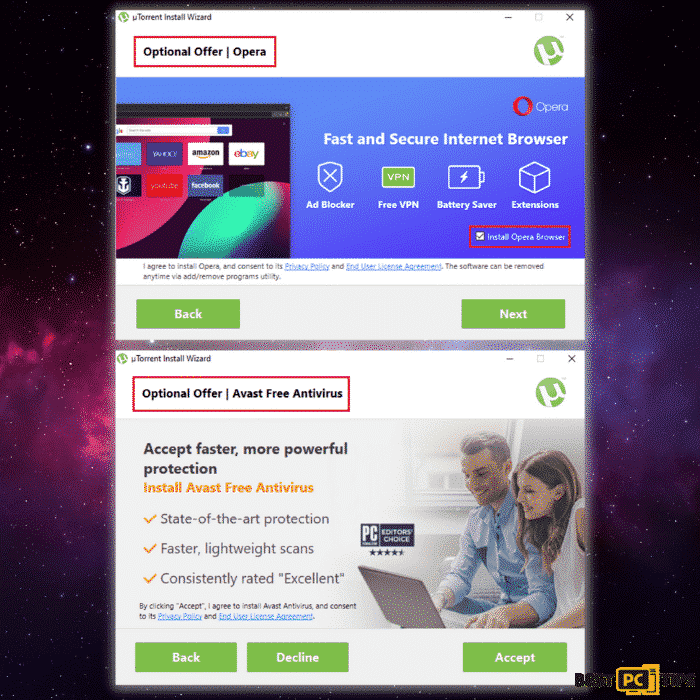
Automatically Remove Captchafilter.top
iolo System Mechanic has a lot of cool features, and the software is virtually totally automated, so even inexperienced users may use it without difficulty. It’s one of the greatest optimizer software on the market because it can restore damages caused by malware such as Captchafilter.top and restore damaged or missing system files.
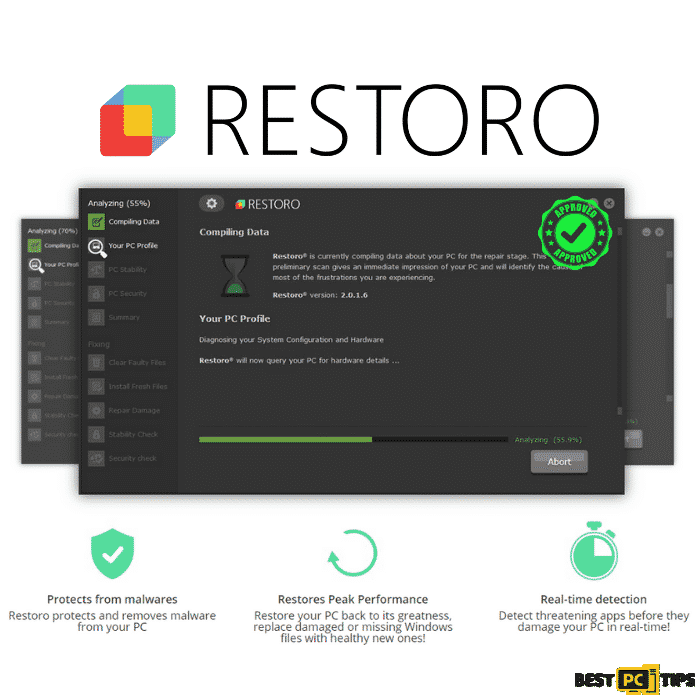
Steps and Guide on How to Manually Remove the Captchafilter.top Ads
Uninstall and Remove Captchafilter.top ads From Windows
Step 1 – Press down the “Windows” key and press the letter “R” on the keyboard to bring up the “Run” window and type in “appwiz.cpl”.

Step 2 – In the “Uninstall or Change a Program” screen, look for all the items that are listed and installed without your permission and simply click on “Uninstall” to permanently remove them from the computer and follow the prompts.

Removing the Captchafilter.top From Windows Shortcuts
Step 1 – Right-click on your browser icon and then — left-click on its properties.

Step 2 – In the properties, click the “Shortcut” tab and delete the line (it might be Captchafilter.top or any other malicious webpage) after the “.exe”. and click “Apply” and “Ok”.

You can perform the same steps for any other browser icon/shortcuts like Internet Explorer, Chrome, Edge, etc. Just take note that the shortcuts for the browsers may not be on the desktop.
Uninstalling Captchafilter.top From MAC Operating System
Step 1 – On the menu bar, click “Go” and select “Applications”.

Step 2 – In the “Applications” window, look for all files that relate to Captchafilter.top Toolbar and drag the icon to the trash.
In order for Mac OS users to remove the Captchafilter.top Toolbar, go to the following folders and delete all entries that relate to the Captchafilter.top Toolbar: Application Support, LaunchAgents and LaunchDaemons.

Manual Steps to Disable Captchafilter.top Notifications From Popular Browsers
- Steps for Google Chrome (Windows);
- Steps for Mozilla Firefox;
- Steps for Internet Explorer;
- Steps for MS Edge;
- Steps for Google Chrome (Android);
- Steps for Safari (MAC);
Captchafilter.top Notification Disable For Google Chrome (Windows)
Step 1 – Click on the three dots to access the menu button on the upper right corner of Chrome and click “Settings”.

Step 2 – Click on “Privacy and Security”, click “Site Settings” and then click “Notifications”.

Step 3 – Click the three dots located on the right side of the intrusive website and select “Remove” or “Block”.

Disabling Captchafilter.top Notification For Mozilla Firefox
Step 1 – Click the menu or three bars located on the upper right corner of Firefox and click “Options”.

Step 2 – In the Options window, select “Privacy & Security”.
Step 3 – Click on the “Permission” section by scrolling down to the bottom part of the page and click “Settings” next to “Notifications”.

Step 4 – In the notifications settings, click on the suspicious website and click the drop-down option and select “Block” and “Save Changes”.

Disabling Captchafilter.top Notification For Internet Explorer
Step 1 – Click the Gear on the upper right corner of Internet Explorer and click “Internet Options”.

Step 2 – In Internet Options, click “Privacy” and click “Settings”.

Step 3 – Click on all the suspicious websites that are listed and remove them by clicking “Remove”.

Disabling Captchafilter.top Notification For Microsoft Edge
Step 1 – Click the three dots on the upper right corner of MS Edge and click “Settings”.

Step 2 – Click “Advanced” and click on “Manage Permissions”.

Step 3 – Click on the “X” button right next to the suspicious website to remove it.

Disabling Captchafilter.top Notification For Google Chrome (on Android)
Step 1 – Tap the three dots to access the menu and tap “Settings”.

Step 2 – Tap “Notifications” in the settings menu.

Step 3 – Look for suspicious websites and tap on the radio buttons right next to them. Please note that the “blue” button means it’s enabled and “grey” means it’s disabled.

Disabling Captchafilter.top Notification For Safari (Mac)
Step 1 – Click the “Safari” icon and click “Preferences”.
Step 2 – Click on the “Websites” tab and select “Notifications”.
Step 3 – On the right side of the suspicious website, click on the “Arrow” and click “Deny”.

Manual Steps To Completely Delete and Uninstall Captchafilter.top Extensions From Popular Browsers
- Remove Captchafilter.top from Google Chrome;
- Remove Captchafilter.top from Mozilla Firefox;
- Uninstall Captchafilter.top from Safari;
- Uninstall Captchafilter.top from Edge;
- Remove Captchafilter.top from Internet Explorer.
Removing Captchafilter.top Extension from Google Chrome
Step 1 – Click the Three Dots on the upper right corner of Chrome to access the “menu” and click “More Tools” and “Extensions”.

Step 2 – Look for all unknown extensions and remove them by click “Remove”.

Optional Method: Resetting Chrome to Default Settings
Step 1 – Open the Chrome menu and click on “Settings” and click “Advanced”.

Step 2 – Click the “Restore Settings to Their Original Defaults” and click “Reset Settings” to confirm in the Advanced Options in Chrome.

Removing Captchafilter.top Extension From Mozilla Firefox
Step 1 – Click the Three Bars located on the upper right corner of Firefox and click “Add-ons”.

Step 2 – Click on “Extensions” on the next window and look for all suspicious add-ons and click the 3 dots right next to it and click “Remove”.

Optional Method: Resetting Firefox to Default Settings
Step 1 – Open the menu in Firefox and click “Help” and then click on “Troubleshooting Information”.

Step 2 – In the Troubleshooting Information screen, click on “Refresh Firefox” and click “Refresh Firefox” to confirm.

Eliminating Captchafilter.top Extension from Safari (Mac)
Step 1 – Click the “Safari” button located on the upper left corner and click on “Preferences”.

Step 2 – In the preferences window, click “Extensions” and uninstall all suspicious extensions.

Optional Method: Resetting Safari to Default Settings
Step 1 – Click the “Safari” button and click “Clear History and Website Data”. Select “All History” and click “Clear History” to confirm.

Deleting Captchafilter.top Extension From Microsoft Edge
Step 1 – Open the menu by clicking the three dots on the upper right corner of MS Edge and click “Extension”.

Step 2 – In the next window, uninstall all suspicious extensions by clicking on it and clicking on “Uninstall”. Click “OK” to confirm.

Optional Method: Resetting Microsoft Edge to Default Settings
Step 1 – Open the menu by clicking the three dots in MS Edge and click “Settings”.

Step 2 – Click “Reset Settings” then click “Restore Settings to Their Default Values” and then click “Reset”.

Uninstalling Captchafilter.top Extension from Internet Explorer
Step 1 – Click the gear button on the upper right side of the browser and click on “Manage Add-ons”.

Step 2 – Click the “Toolbars and Extensions” and click on all the add-ons that do not look familiar to you and click “Disable”.

Resetting Internet Explorer to Default Settings
The steps on resetting the settings in Internet Explorer on all versions of the Windows Operating System are similar. Below are the steps:
Step 1 – Open the Internet Explorer menu by clicking the gear icon on Internet Explorer and click on “Internet Options”
Step 2 – In the Internet Options window, click the “Advanced” tab and click on “Reset” to confirm.

Last Word and Things to Remember
Getting infected with malware such as Captchafilter.top can be annoying. You will get random and endless pop-up ads and notifications even when your browser is closed. Imagine getting these pop-ups when working, playing your favorite game or watching movies.
If you want to remove Captchafilter.top and prevent any future infections, we strongly suggest installing iolo System Mechanic on your computer to automatically fix any system issues. With iolo System Mechanic, you will not only be protected against online threats, but your computer will also be automatically updated making sure it is in top condition.
Offer
iolo System Mechanic® — is a patented PC & MAC repair tool & the only program of its kind. Not only it’s a registry fix, PC optimizer, or an anti-virus/malware remover – The iolo System Mechanic® technology reverses the damage done to Windows or Mac, eliminating the need for time-consuming reinstallations & costly technician bills.
It is available for FREE. Although, for some more advanced features & 100% effective fixes you may need to purchase a full license.
If the Captchafilter.top is still not removed — don’t hesitate and contact us via email, or a Facebook messenger (the blue ‘bubble’ on the bottom-right of your screen).