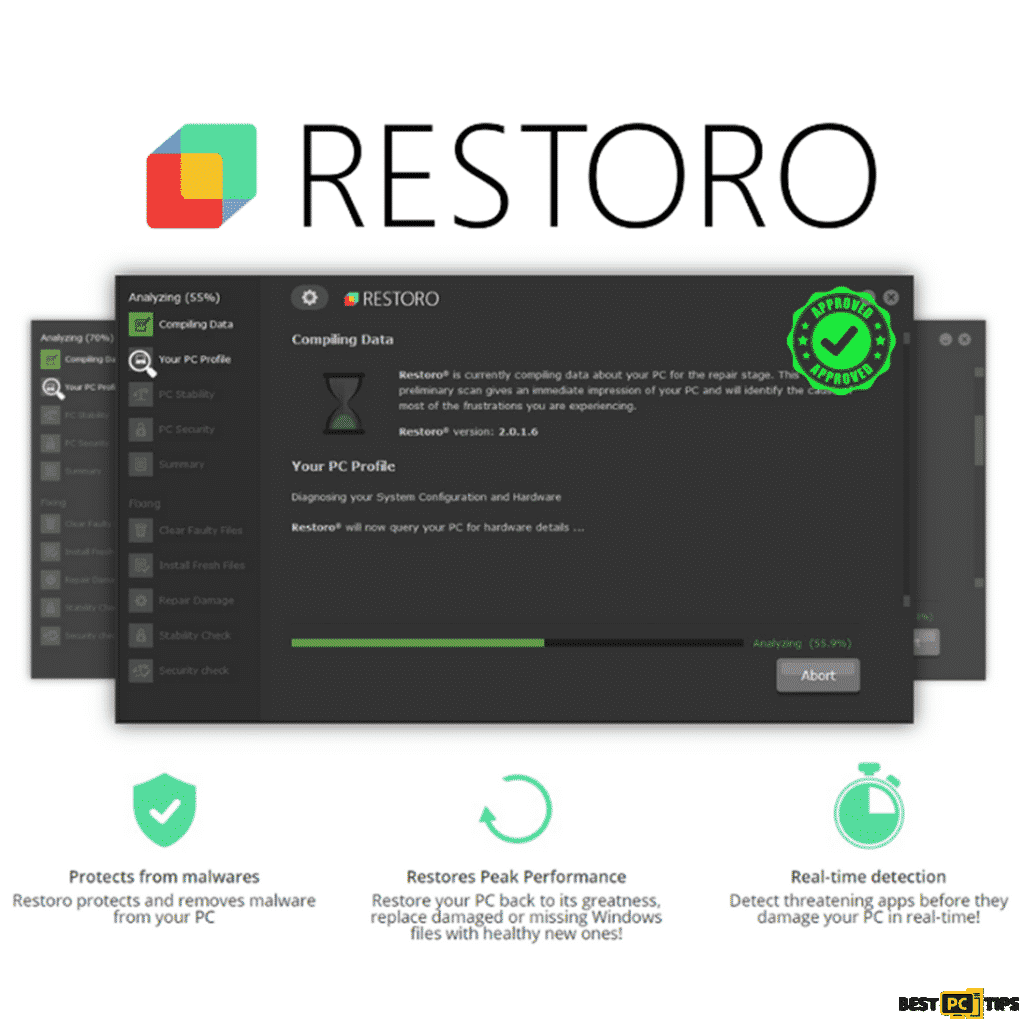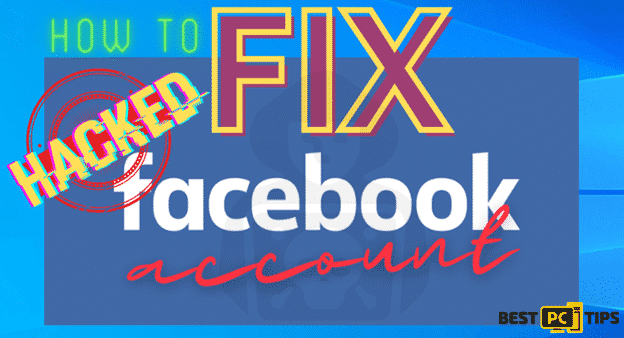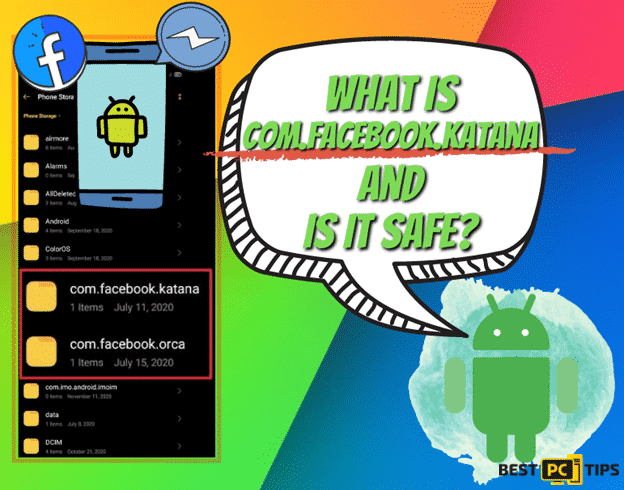[Full Guide] Shortcuts Adware Removal Instructions
Steve Gallagher
Issue:Too much pop-up ads!
Not sure what happened but I'm getting tons of pop-ups after I downloaded Shortcuts. Please help me stop it. Thank you.
The Shortcuts adware is a malicious program that advertises itself as an easy-to-use (shortcut) utility for a variety of programs, including CNN, Netflix, Calculator, Amazon, Facebook, and many others. We discovered this piece of software was acting as adware after downloading and running a sample from VirusTotal on our virtual testing computer.
On the test system, our researchers noticed Shortcuts delivering several adverts. However, it’s worth noting that adware may function in this way only if certain circumstances are met.
To clarify, this software may fail to display ads if the system or browser specifications do not support it, or if browsers do not visit the required websites (i.e., some types only place ads on specific sites), and so on. Regardless, having adware on a system puts the device’s security and user privacy at risk.
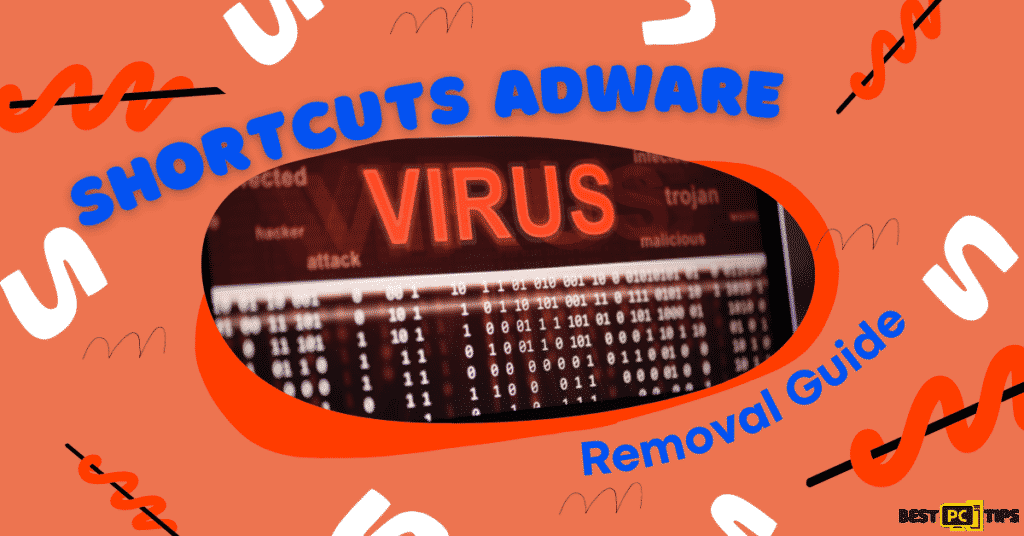
Advertisements generated by adware promote a wide range of untrustworthy/harmful websites, unreliable/dangerous software, online frauds, and even malware. Furthermore, certain unwanted advertisements can silently download/install software when clicked.
It’s worth noting that, while genuine products can be found through such adverts, their creators do not promote them in this way. Scammers exploit this campaign to take advantage of affiliate programs and earn unauthorized commissions.
Shortcuts are also likely to spy on its users. Based on our experience with adware, we believe that the majority of adware kinds includes data tracking capabilities.
This type of software mostly targets surfing and search engine history, personally identifiable information, account names, credit card numbers, and other similar information. As a result of abusing and/or selling the data to third parties, adware developers make money off of the vulnerable information.
To summarize, having programs like Shortcuts on your device can lead to serious privacy issues, identity theft, and financial losses.
Before we dive into this adware removal guide – we always highly advise using a reliable Virtual Private Network (we recommend NordVPN -> see the best deal here). This is in order to encrypt and protect your online presence as well as secure your PC from dangerous websites.
Shortcuts Adware Threat Summary
| THREAT NAME | Shortcuts Adware |
| THREAT TYPE | Adware, Browser Hijacker, Potentially Unwanted Program (PUP) |
| AFFECTED BROWSER SETTINGS | Homepage, New Tab Homepage, and Default Search Engine |
| DISTRIBUTION METHOD | Bundled software distribution, malicious websites, pop-ups, banner ads and fake Windows update prompts |
| SYMPTOMS | Intrusive pop-up ads, advertisement banners, desktop notifications from the website even when the browser is closed, suspicious browser extensions are installed without permission, browser settings are changed such as the home page and search engine without permission |
| REMOVAL | Scan the whole system with iolo System Mechanic all-in-one anti-virus tool or other virus removal tool or manually remove website permissions through the settings in the browser. You can also manually uninstall PUP’s. |
How to Avoid Getting Infected with Shortcuts Adware?
Adwares spreads using a variety of dubious means. These items may have “official” websites that can be reached through misspelt URLs or redirects created by websites that use malicious ad networks, spam browser alerts, invasive adverts, or malicious software that has been installed.
Adware is propagated by “bundling,” which involves packaging ordinary programs with unwanted/malicious add-ons. Untrustworthy downloads and hasty installations (e.g., skipping steps and sections, using “Easy/Express” settings, etc.) increase the danger of bundled content being installed. Furthermore, certain intrusive advertisements can run scripts that download or install this program without the user’s consent if they are clicked on.
We advise only downloading from official sources such as peer-to-peer systems, as illegitimate and free file-hosting websites, and similar are known to contain bundled/harmful content. Reading terms, investigating available choices, using the “Advanced/Custom” settings, and opting out of any additions are all steps that must be taken with caution during the download/installation process.
We also recommend that you use caution when browsing. Doubtful content may appear to be genuine, but it might pose a number of risks; for example, invasive adverts may appear to be harmless, but they can lead to malicious pages.
If you see these ads or redirects, check your device and remove any suspicious apps and browser extensions/plug-ins right away. If your computer has already been infected with Shortcuts adware, we strongly suggest conducting a scan with iolo System Mechanic remove the adware automatically.
Take a look at an example of what software bundling looks like:
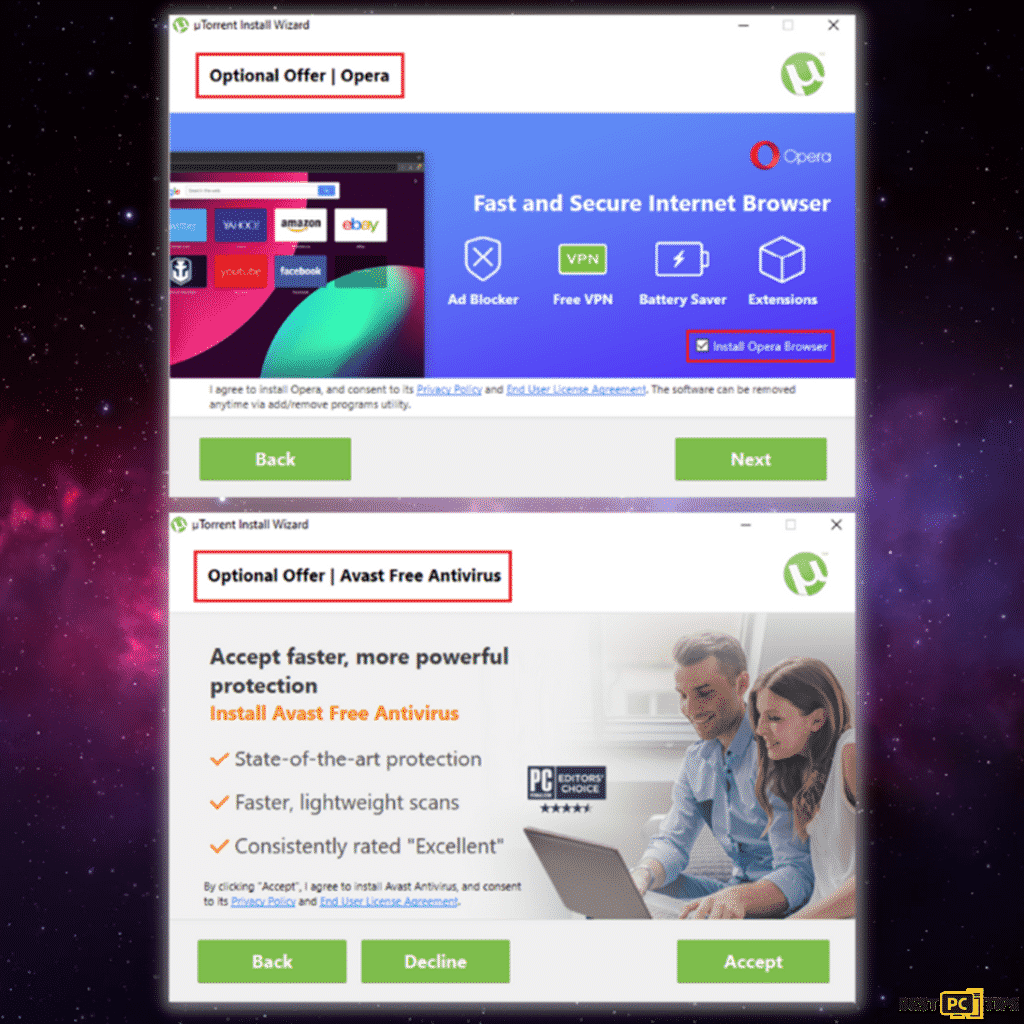
The additional software is checked by default, as you can see in the samples, which indicates that if you click next, it will be installed right away. That is why you must read the installation agreements attentively.
Remove Shortcuts & Any Other Adware Automatically
Removing a threat by hand can be time-consuming and difficult, and it needs a high level of computer expertise. iolo System Mechanic is a malware removal solution that is highly recommended for removing malware.
iolo System Mechanic can also automatically update your drivers to keep them up-to-date, reducing the chance of Windows problems caused by faulty or obsolete drivers.
Full Manual Shortcuts Adware Removal Guide
Uninstall Shortcuts Adware from Popular Operating Systems
Uninstall and Remove Shortcuts Adware ads From Windows
Step 1 – Press down the “Windows” key and press the letter “R” on the keyboard to bring up the “Run” window and type in “appwiz.cpl”.

Step 2 – In the “Uninstall or Change a Program” screen, look for all the items that are listed and installed without your permission and simply click on “Uninstall” to permanently remove them from the computer and follow the prompts.

Removing the Shortcuts Adware From Windows Shortcuts
Step 1 – Right-click on your browser icon and then — left-click on its properties.

Step 2 – In the properties, click the “Shortcut” tab and delete the line (it might be Shortcuts Adware or any other malicious webpage) after the “.exe”. and click “Apply” and “Ok”.

You can perform the same steps for any other browser icon/shortcuts like Internet Explorer, Chrome, Edge, etc. Just take note that the shortcuts for the browsers may not be on the desktop.
Uninstalling Shortcuts Adware From MAC Operating System
Step 1 – On the menu bar, click “Go” and select “Applications”.

Step 2 – In the “Applications” window, look for all files that relate to Shortcuts Adware Toolbar and drag the icon to the trash.
In order for Mac OS users to remove the Shortcuts Adware Toolbar, go to the following folders and delete all entries that relate to the Shortcuts Adware Toolbar: Application Support, LaunchAgents, and LaunchDaemons.

Manual Steps to Disable Shortcuts Adware Notifications From Popular Browsers
- Steps for Google Chrome (Windows);
- Steps for Mozilla Firefox;
- Steps for Internet Explorer;
- Steps for MS Edge;
- Steps for Google Chrome (Android);
- Steps for Safari (MAC);
Shortcuts Adware Notification Disable For Google Chrome (Windows)
Step 1 – Click on the three dots to access the menu button on the upper right corner of Chrome and click “Settings”.

Step 2 – Click on “Privacy and Security”, click “Site Settings” and then click “Notifications”.

Step 3 – Click the three dots located on the right side of the intrusive website and select “Remove” or “Block”.

Shortcuts Adware Notification Disable For Mozilla Firefox
Step 1 – Click the menu or three bars located on the upper right corner of Firefox and click “Options”.

Step 2 – In the Options window, select “Privacy & Security”.
Step 3 – Click on the “Permission” section by scrolling down to the bottom part of the page and click “Settings” next to “Notifications”.

Step 4 – In the notifications settings, click on the suspicious website click the drop-down option and select “Block” and “Save Changes”.

Shortcuts Adware Notification Disable For Internet Explorer
Step 1 – Click the Gear on the upper right corner of Internet Explorer and click “Internet Options”.

Step 2 – In Internet Options, click “Privacy” and click “Settings”.

Step 3 – Click on all the suspicious websites that are listed and remove them by clicking “Remove”.

Shortcuts Adware Notification Disable For Microsoft Edge
Step 1 – Click the three dots on the upper right corner of MS Edge and click “Settings”.

Step 2 – Click “Advanced” and click on “Manage Permissions”.

Step 3 – Click on the “X” button right next to the suspicious website to remove it.

Shortcuts Adware Notification Disable For Google Chrome (on Android)
Step 1 – Tap the three dots to access the menu and tap “Settings”.

Step 2 – Tap “Notifications” in the settings menu.

Step 3 – Look for suspicious websites and tap on the radio buttons right next to them. Please note that the “blue” button means it’s enabled and “grey” means it’s disabled.

Shortcuts Adware Notification Disable For Safari (Mac)
Step 1 – Click the “Safari” icon and click “Preferences”
Step 2 – Click on the “Websites” tab and select “Notifications”
Step 3 – On the right side of the suspicious website, click on the “Arrow” and click “Deny”.

Manual Steps To Completely Delete and Uninstall Shortcuts Adware Extensions From Popular Browsers
- Remove Shortcuts Adware from Google Chrome;
- Remove Shortcuts Adware from Mozilla Firefox;
- Uninstall Shortcuts Adware from Safari;
- Uninstall Shortcuts Adware from Edge;
- Remove Shortcuts Adware from Internet Explorer.
Removing Shortcuts Adware Extension from Google Chrome
Step 1 – Click the Three Dots on the upper right corner of Chrome to access the “menu” and click “More Tools” and “Extensions”.

Step 2 – Look for all unknown extensions and remove them by click “Remove”.

Optional Method: Resetting Chrome to Default Settings
Step 1 – Open the Chrome menu click on “Settings” and click “Advanced”.

Step 2 – Click the “Restore Settings to Their Original Defaults” and click “Reset Settings” to confirm in the Advanced Options in Chrome.

Removing Shortcuts Adware Extension From Mozilla Firefox
Step 1 – Click the Three Bars located on the upper right corner of Firefox and click “Add-ons”.

Step 2 – Click on “Extensions” on the next window look for all suspicious add-ons click the 3 dots right next to it and click “Remove”.

Optional Method: Resetting Firefox to Default Settings
Step 1 – Open the menu in Firefox click “Help” and then click on “Troubleshooting Information”.

Step 2 – In the Troubleshooting Information screen, click on “Refresh Firefox” and click “Refresh Firefox” to confirm.

Eliminating Shortcuts Adware Extension from Safari (Mac)
Step 1 – Click the “Safari” button located on the upper left corner and click on “Preferences”.

Step 2 – In the preferences window, click “Extensions” and uninstall all suspicious extensions.

Optional Method: Resetting Safari to Default Settings
Step 1 – Click the “Safari” button and click “Clear History and Website Data”. Select “All History” and click “Clear History” to confirm.

Deleting Shortcuts Adware Extension From Microsoft Edge
Step 1 – Open the menu by clicking the three dots on the upper right corner of MS Edge and click “Extension”.

Step 2 – In the next window, uninstall all suspicious extensions by clicking on it and clicking on “Uninstall”. Click “OK” to confirm.

Optional Method: Resetting Microsoft Edge to Default Settings
Step 1 – Open the menu by clicking the three dots in MS Edge and click “Settings”.

Step 2 – Click “Reset Settings” then click “Restore Settings to Their Default Values” and then click “Reset”.

Uninstalling Shortcuts Adware Extension from Internet Explorer
Step 1 – Click the gear button on the upper right side of the browser and click on “Manage Add-ons”.

Step 2 – Click the “Toolbars and Extensions” and click on all the add-ons that do not look familiar to you and click “Disable”.

Resetting Internet Explorer to Default Settings
The steps on resetting the settings in Internet Explorer on all versions of the Windows Operating System are similar. Below are the steps:
Step 1 – Open the Internet Explorer menu by clicking the gear icon on Internet Explorer and click on “Internet Options”
Step 2 – In the Internet Options window, click the “Advanced” tab and click on “Reset” to confirm.

Final Words
The fact that your computer has been infected with the Shortcuts Adware does not eliminate the possibility of returning it to its original state. You can still utilize troubleshooting techniques to get rid of the infection on your computer.
You can also use a reputable anti-malware solution like iolo System Mechanic to restore your browser settings configuration to their default condition. Hopefully, our instructions were helpful in resolving the problem!
iolo System Mechanic® — is a patented PC & MAC repair tool & the only program of its kind. Not only it’s a registry fix, PC optimizer, or an anti-virus/malware remover – The iolo System Mechanic® technology reverses the damage done to Windows or Mac, eliminating the need for time-consuming reinstallations & costly technician bills.
It is available for FREE. Although, for some more advanced features & 100% effective fixes you may need to purchase a full license.
If the Shortcuts Adware is still not removed — don’t hesitate and contact us via email, or a Facebook messenger (the blue ‘bubble’ on the bottom-right of your screen).
Offer
iolo System Mechanic® — is a patented PC & MAC repair tool & the only program of its kind. Not only it’s a registry fix, PC optimizer, or an anti-virus/malware remover – The iolo System Mechanic® technology reverses the damage done to Windows or Mac, eliminating the need for time-consuming reinstallations & costly technician bills.
It is available for FREE. Although, for some more advanced features & 100% effective fixes you may need to purchase a full license.
If the Shortcuts Adware is still not removed — don’t hesitate and contact us via email, or a Facebook messenger (the blue ‘bubble’ on the bottom-right of your screen).