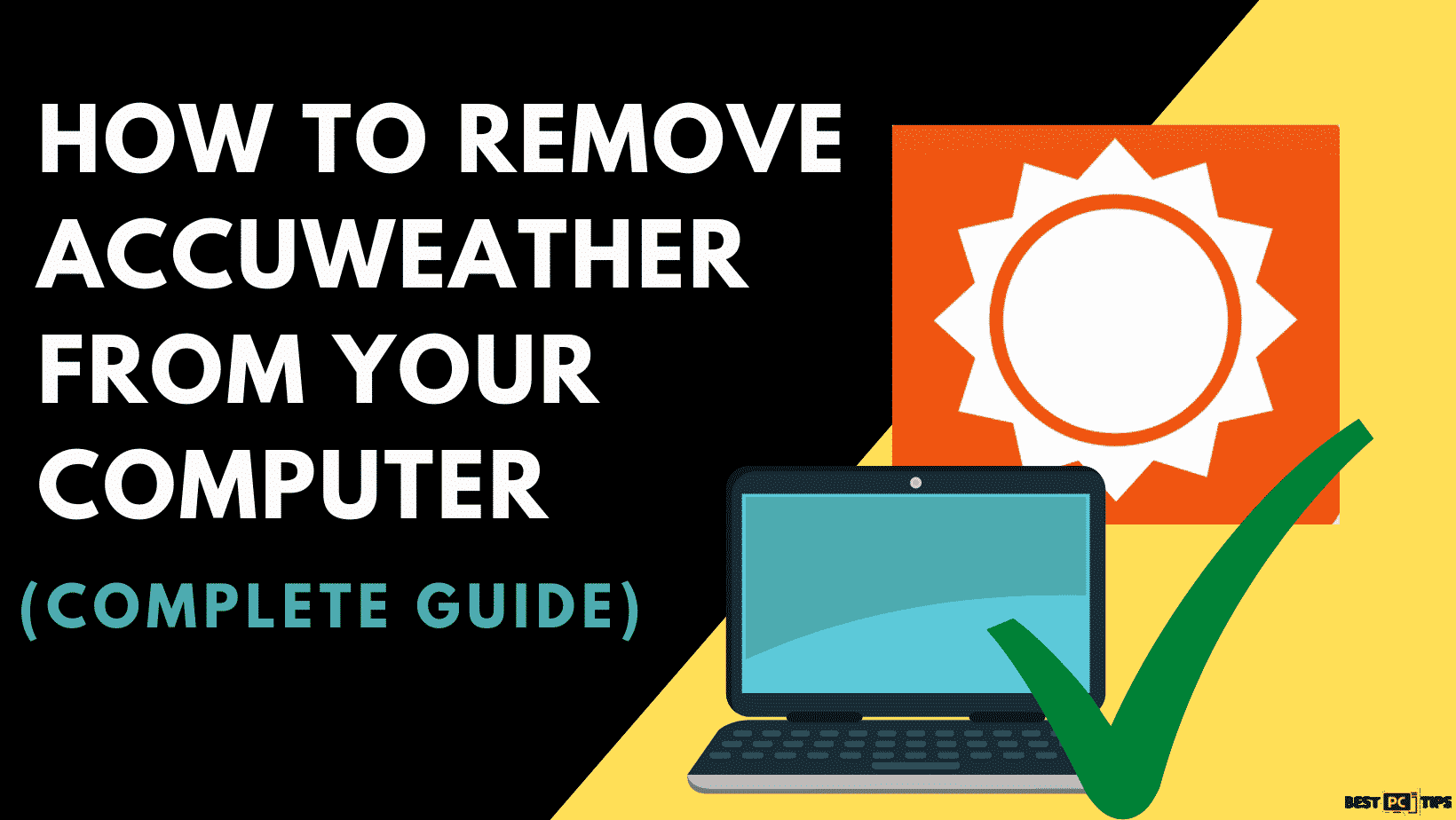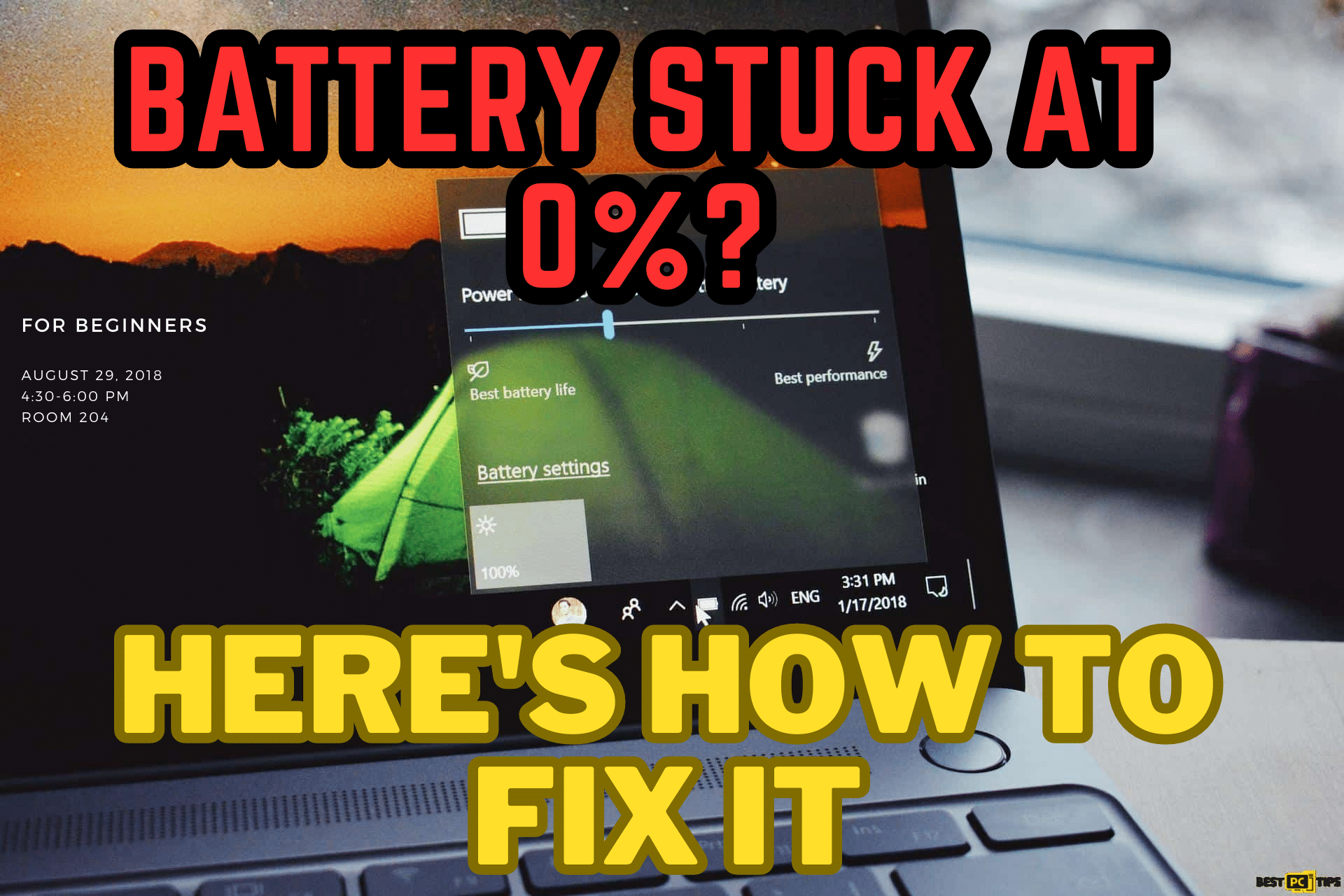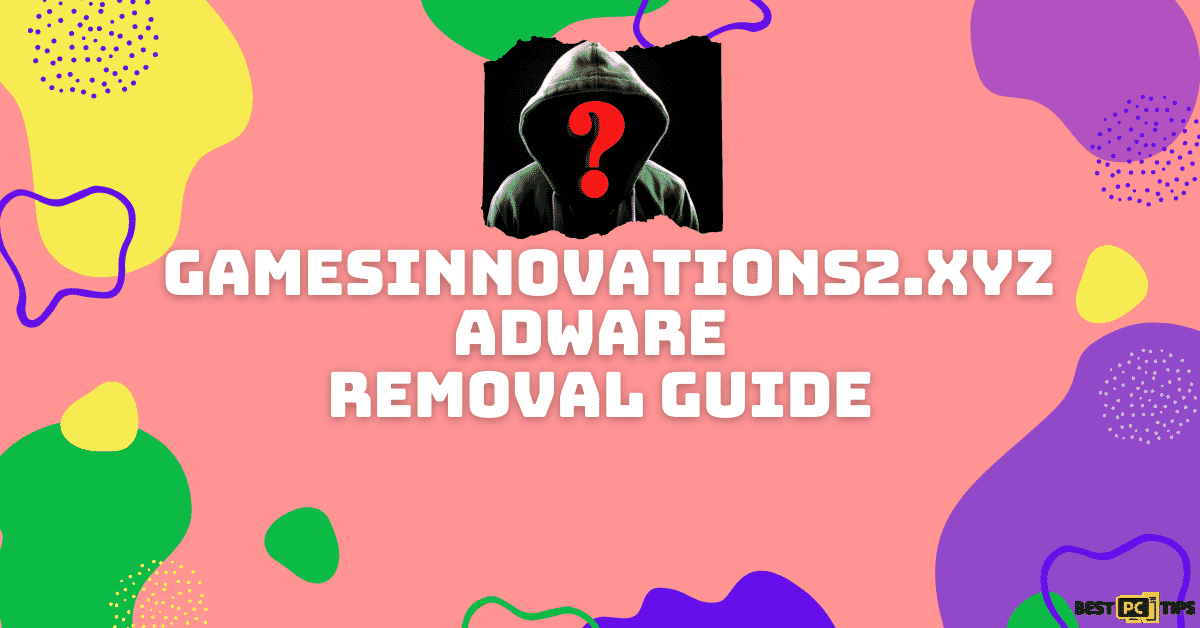How to Uninstall AccuWeather from Any Device? (Disabling and Controlling Notifications)
Trevor E.
Issue:I want to uninstall Accuweather from my Win system, how do I do that?
How can I remove Accuweather from my Windows? Because I've seen it doesn't show weather as accurately as other apps...
Thanks!!
AccuWeather, a widely used weather application compatible with iOS, Android, and Windows operating systems, offers local weather forecasts for both the current day and the entire week. With its minute-by-minute weather updates, it has become a convenient tool for users to get weather alerts subscription plan their activities accordingly. However, some users have noticed that the app consumes a significant amount of battery resources, prompting them to uninstall it in order to preserve battery life. Additionally, there have been concerns raised about the app’s accuracy, with some users claiming that it frequently fails to provide reliable forecasts.
Main Controversy & Privacy Issues With AccuWeather
The biggest controversy surrounding AccuWeather emerged when it was discovered that the app was sharing users’ data with a mobile advertising platform without their knowledge or consent. Although the company promised to put an end to this questionable practice, it failed to follow through on its commitment, leading to further dissatisfaction among users.
It is important to note that the privacy issue was specific to the iPhone version of the app, and no suspicious data tracking related to suspicious programs or selling activities have been observed in the Android version or the Windows Desktop app. Therefore, users of these platforms need not worry about their privacy being compromised.
Before we dive into this Accuweather removal guide – we always highly advise using a reliable Virtual Private Network (we recommend CyberGhost VPN –> get our special 83% off deal here).
It will protect your online privacy as well as secure your PC from dangerous websites and malware that might be causing various PC issues in the first place.

While AccuWeather remains a popular choice for many, concerns regarding battery drain, forecast accuracy, and privacy issues have led some users to reconsider their usage of the app. It is advisable for individuals to carefully evaluate their own priorities and preferences when deciding whether to continue using the AccuWeather application or explore alternative weather applications.
When it comes to managing weather updates, AccuWeather has been a popular choice for many. However, if you’re looking for alternative weather apps or experiencing concerns with AccuWeather – don’t hesitate to follow our guide.
Uninstalling AccuWeather: A Quick Step-by-Step Guide
If you’re dissatisfied with AccuWeather’s behavior or simply wish to remove and cancel AccuWeather app from your device, below are instructions on how to uninstall remove AccuWeather weather app from iPhone, Android phones, and Windows operating systems.
Uninstalling AccuWeather on Android:
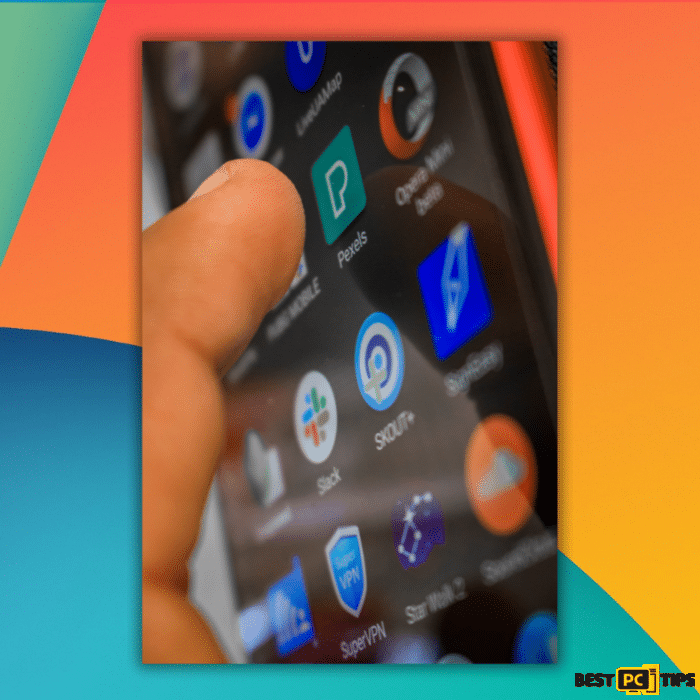
- Go to the Settings menu on your Android device.
- Scroll down and select “Apps” or “Applications.”
- Locate and tap on “AccuWeather” from the list of installed apps.
- On the AccuWeather app page, select the “Uninstall” or “Remove” option.
- Confirm the action when prompted to complete the uninstallation process.
Uninstalling AccuWeather on iPhone:
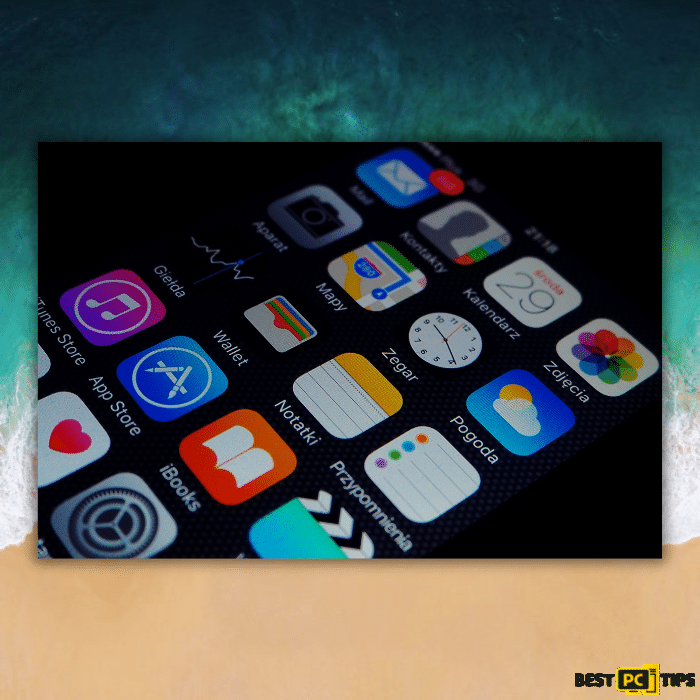
- Locate the AccuWeather app icon on your iPhone’s home screen.
- Press and hold the app icon until it starts shaking.
- A small “X” icon should appear on the top-left corner of the app icon.
- Tap the “X” icon and confirm the deletion when prompted.
- AccuWeather will be uninstalled from your iPhone.
Uninstalling AccuWeather on Windows Operating System:

- Click on the “Start” button or press the Windows key.
- Open the “Settings” menu by clicking on the gear icon.
- In the Settings window, select “Apps.”
- Scroll down and find “AccuWeather” in the list of installed apps.
- Click on AccuWeather and select “Uninstall.”
- Follow the on-screen prompts to finalize the uninstallation process.
Additional Note: Addressing Unwanted Ads and Notifications From AccuWeather
In some cases, users have reported encountering pop-up ads or notifications from AccuWeather. This can be due to allowing notifications from a specific website. To resolve this issue, follow the steps below:
- Access your web browser settings (e.g., Google Chrome).
- Locate the site that is displaying unwanted ads or notifications.
- Block the site from showing notifications or disable notifications altogether
For a more thorough clean-up of your web browsers and to resolve various other issues on your Windows computer, we recommend running a scan with Fortect. This tool is highly recommended for efficient maintenance and repair tasks.
By following these instructions, you can successfully uninstall AccuWeather from your device and address any unwanted ads or notifications that may have been associated with the app.
Uninstalling AccuWeather: An In-depth Step-by-Step Guide
Method 1: Deleting AccuWeather from an Android Phone
To remove AccuWeather from your Android phone, you can follow these steps:
1. Go to the Settings menu on your Android device.
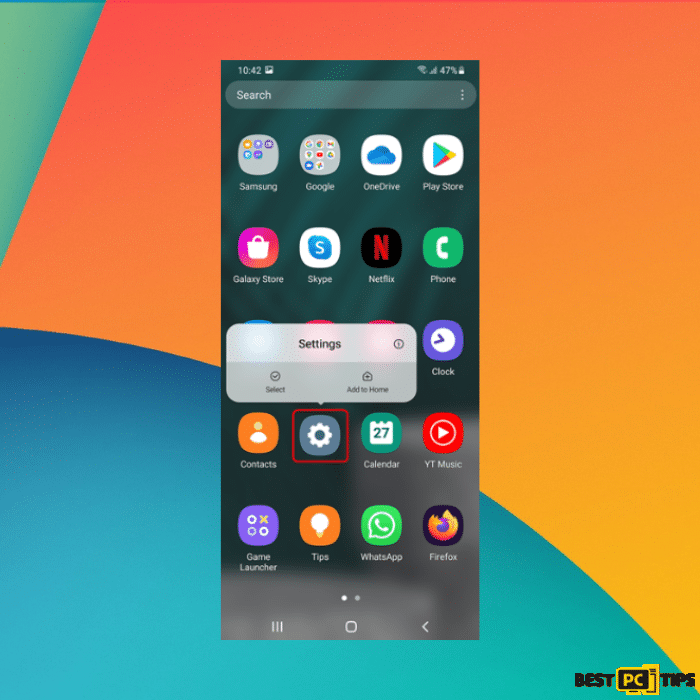
2. Scroll down and tap on “Applications” or “Apps.”
3. Look for “Manage applications” or “App manager” and select it.
4. Find the AccuWeather app from the list of installed applications.
5. Tap on AccuWeather to open its app details page.
6. On the app details page, you should see an option to “Uninstall.” Tap on it.
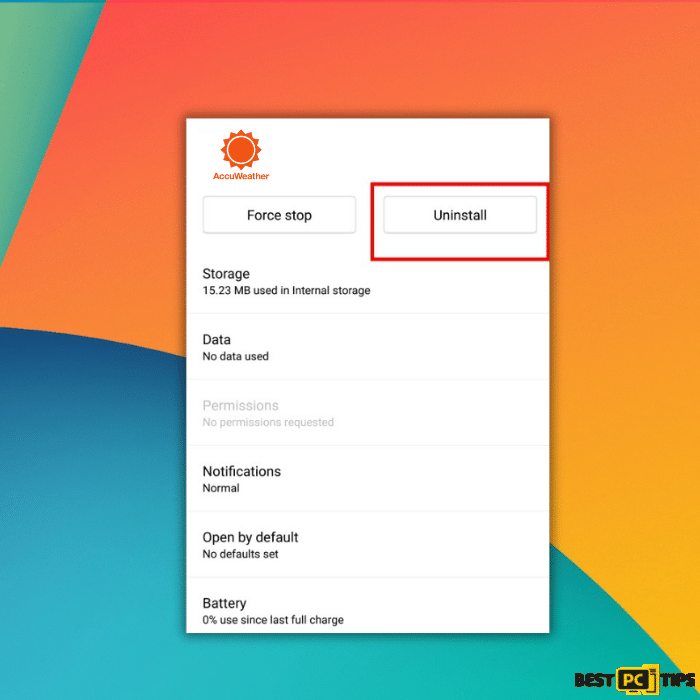
7. Confirm the uninstallation when prompted.
Note: Pre-installed AccuWeather on Samsung and Some Other Smartphones
On certain smartphones, such as Samsung devices, AccuWeather may come pre-installed. In such cases, the app cannot be uninstalled easily. However, you can disable the app to prevent it from running or appearing on your device.
Disabling AccuWeather on Android:
1. Go to the Settings menu on your Android device.
2. Scroll down and tap on “Applications” or “Apps.”
3. Locate “Application Manager” or “App manager” and select it.
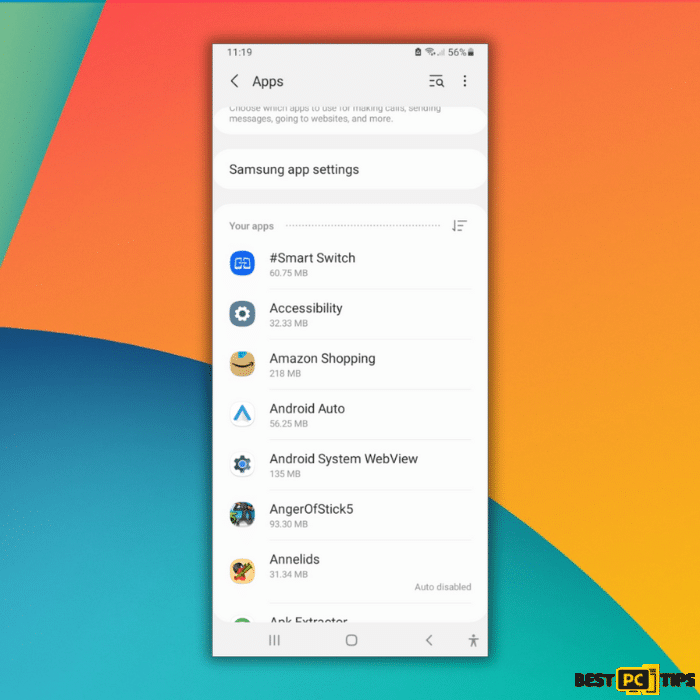
4. Find the AccuWeather app from the list.
5. Tap on AccuWeather to open its app details page.
6. On the app details page, you should see a “Disable” button. Tap on it to disable the app.
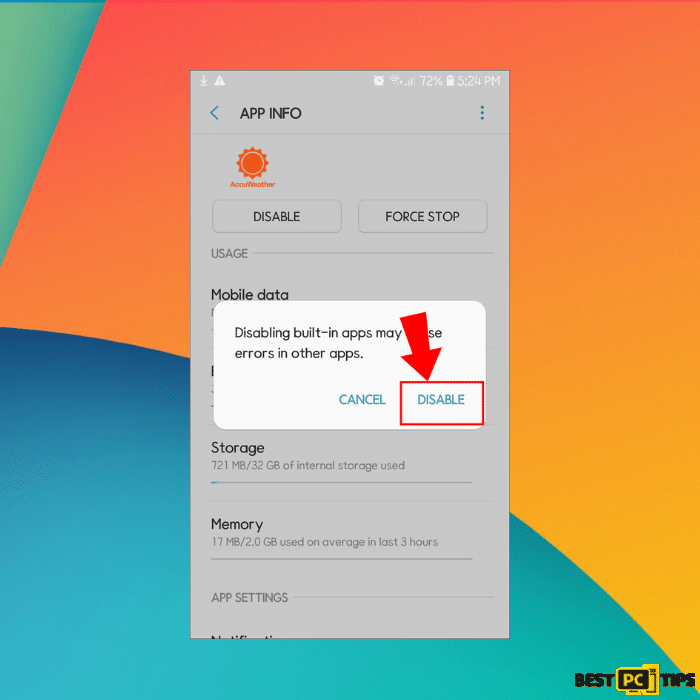
By following these steps, you will either be able to uninstall AccuWeather from your Android phone or disable it, depending on whether it is pre-installed or not.
Method 2: Uninstalling AccuWeather from iPhone
To remove the AccuWeather weather app from your iPhone, follow these simple steps:
1. Locate the app on your iPhone’s home screen.
2. Press and hold the AccuWeather app icon until it starts to move or wiggle.
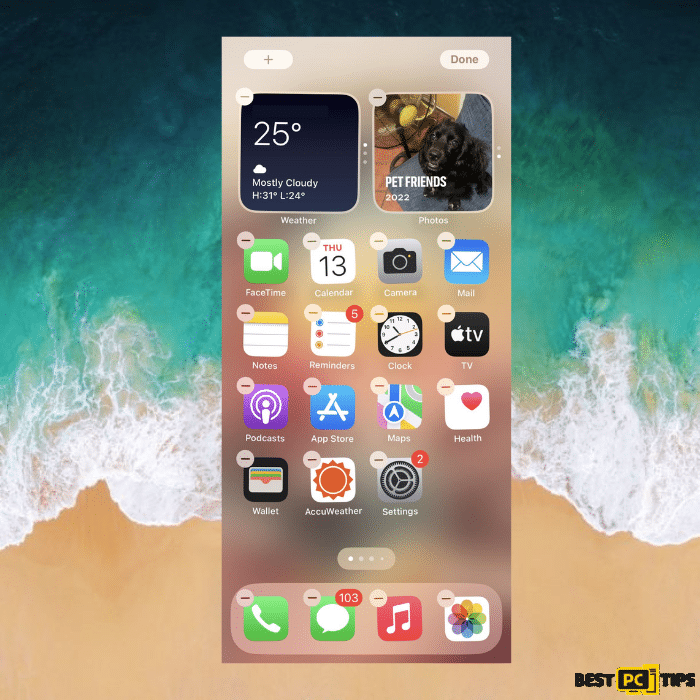
3. Once the app starts moving, you will notice an “X” sign appearing in the upper-left corner of the app icon.
4. Tap the “X” sign on the AccuWeather app icon.
5. A prompt may appear, asking if you want to delete the app. Confirm your decision to proceed with the deletion.
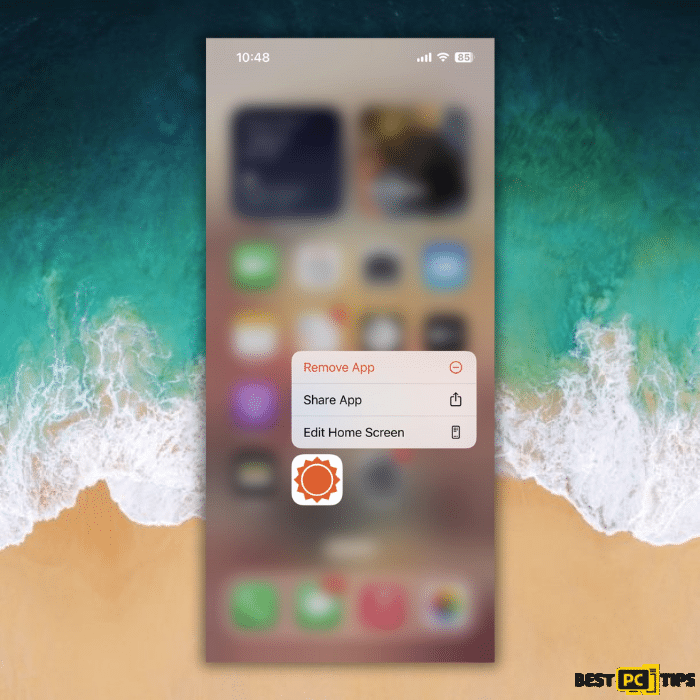
By following these steps, you will successfully remove the AccuWeather app from your iPhone, freeing up space and removing it from your device.
Method 3: Uninstalling AccuWeather from Windows
To remove AccuWeather from Windows 8/10, follow these steps:
1. Open the Start menu or the home screen.
2. Right-click on the AccuWeather app.
3. From the options that appear, click on “Delete” to remove the app.
For Windows 7, XP, or older versions, where the app was installed manually, follow these steps:
1. Go to the Control Panel on your Windows computer.
2. Look for the “Programs” or “Programs and Features” option and click on it.
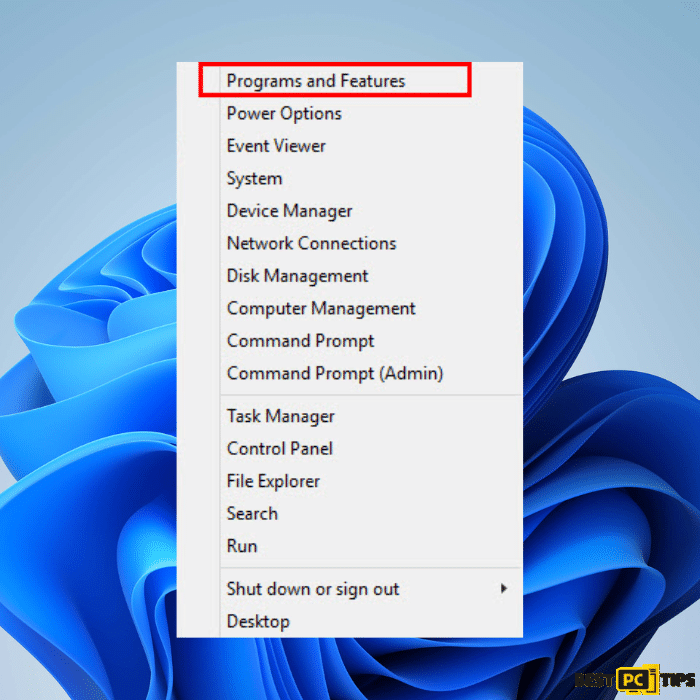
3. In the list of installed programs, locate “Accuweather.com Desktop.”
4. Click on the “Uninstall” button and follow the provided uninstallation guide.
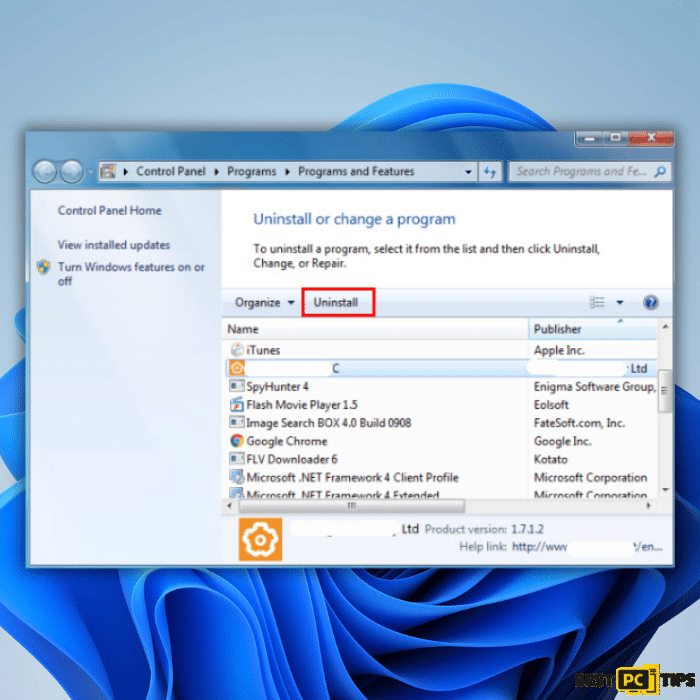
By following these steps, you will be able to uninstall and delete AccuWeather from your Windows device, whether you are using Windows 8, Windows 10, or older versions.
Method 4: Disabling AccuWeather Pop-up Notifications via Google Chrome
If you’re experiencing persistent pop-up notifications and weather alerts from AccuWeather, you can disable them by following these steps using Google Chrome:
1. Open the accuweather.com website in Google Chrome.
2. Look for the padlock icon (site information) located in the URL bar and click on it.
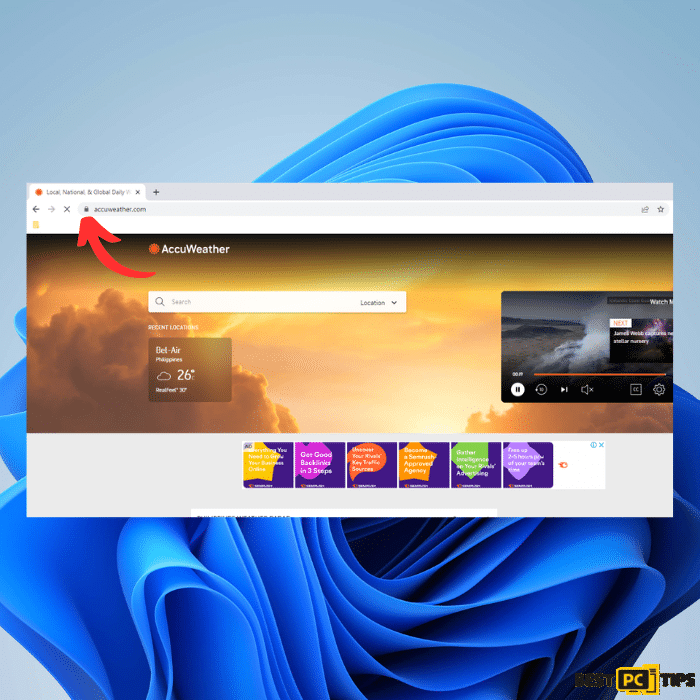
3. A menu will appear. Select “Site settings” from the options provided.
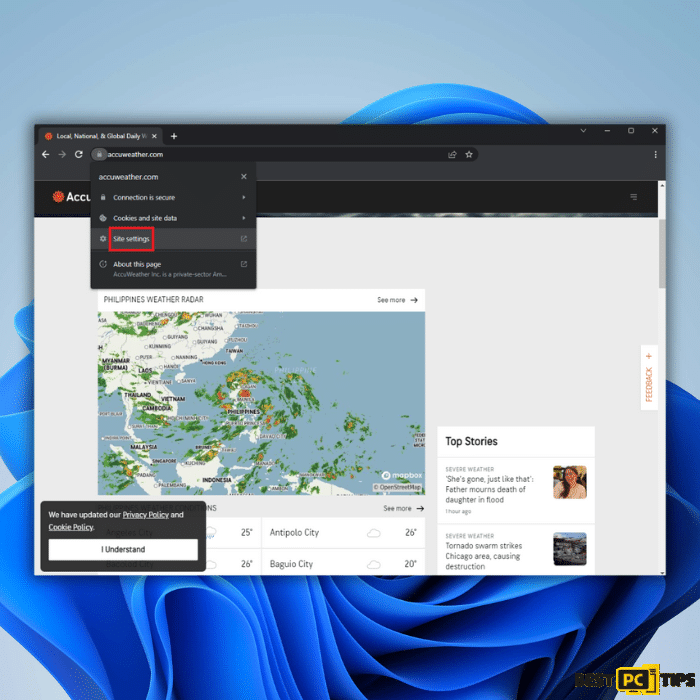
4. In the “Permissions” section of the site settings, locate the “Notifications” option.
5. Click on “Notifications” to open the settings for notifications.
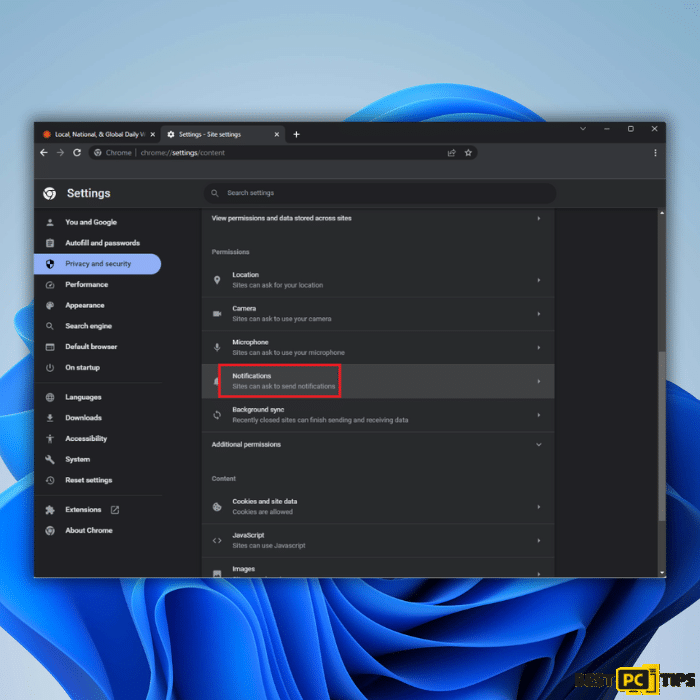
6. From the drop-down menu, select “Block” to prevent AccuWeather from displaying pop-up notifications.
7. Once you have selected “Block,” you should no longer receive pop-ups from AccuWeather in the bottom-right corner of your screen.
Note: Instructions for Other Web Browsers
If you are using a different web browser, such as Microsoft Edge or Mozilla Firefox, the steps to remove notifications may vary slightly. Please refer to the specific instructions for your browser to disable notifications from the AccuWeather website or any other websites.
By following these steps, you can effectively disable the pop-up notifications from AccuWeather on Google Chrome, providing a more seamless browsing experience.
Method 5: Uninstall AccuWeather using App Store or Google Play Store
If you installed AccuWeather on your iPhone or Android device from the respective app store, you can also uninstall it directly through the store’s interface. Here’s how:
Uninstalling AccuWeather on iPhone via App Store:
1. Open the App Store on your iPhone.
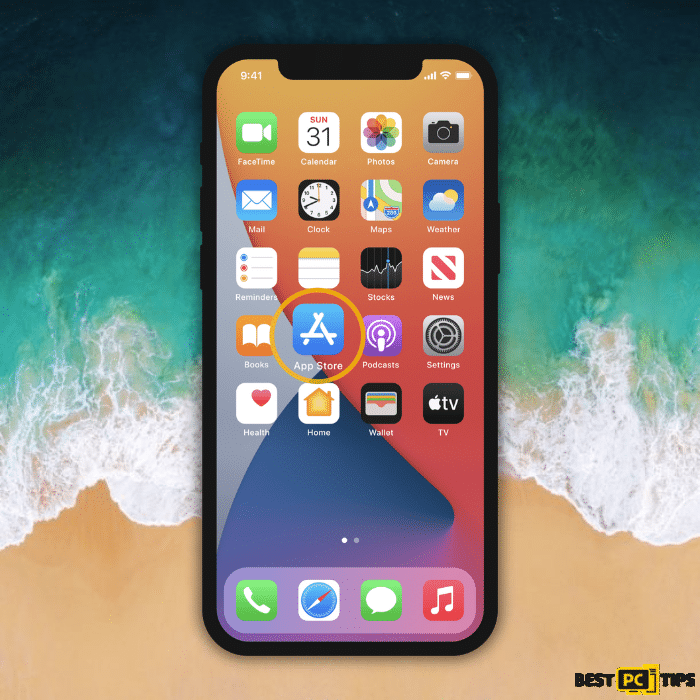
2 Tap on your profile picture or initials at the top right corner of the screen.
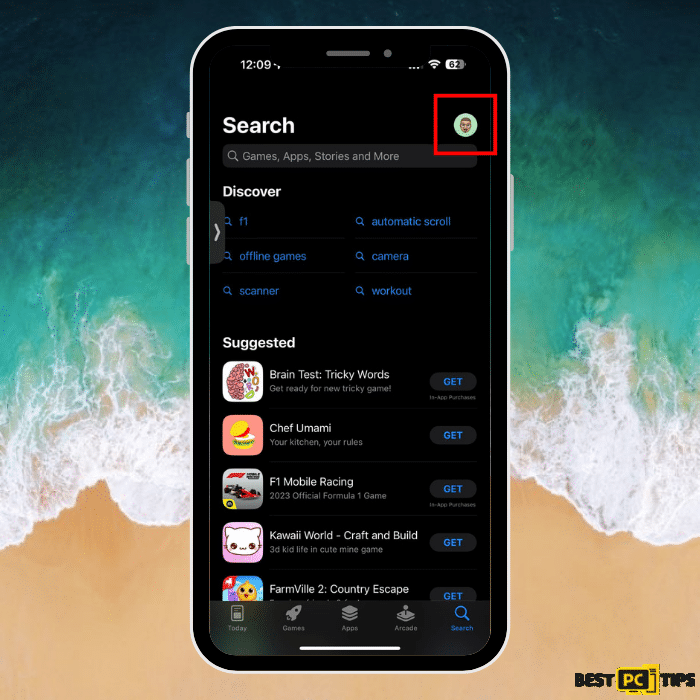
3. Scroll down and find the “Purchased” or “My Purchases” section.
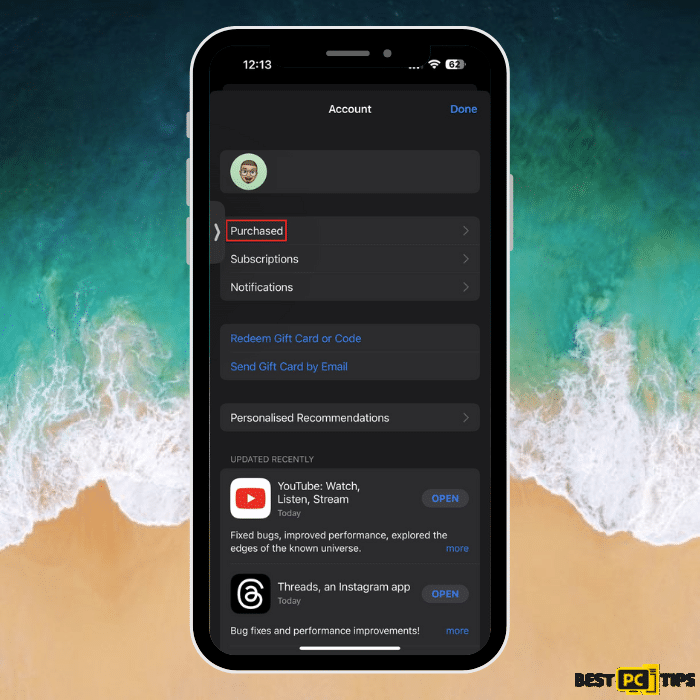
4. Search for “AccuWeather” in your purchased apps.
5. Tap the cloud icon with the downward arrow next to AccuWeather to initiate the uninstallation process.
Uninstalling AccuWeather on Android via Google Play Store:
1. Open the Google Play Store app on your Android device.
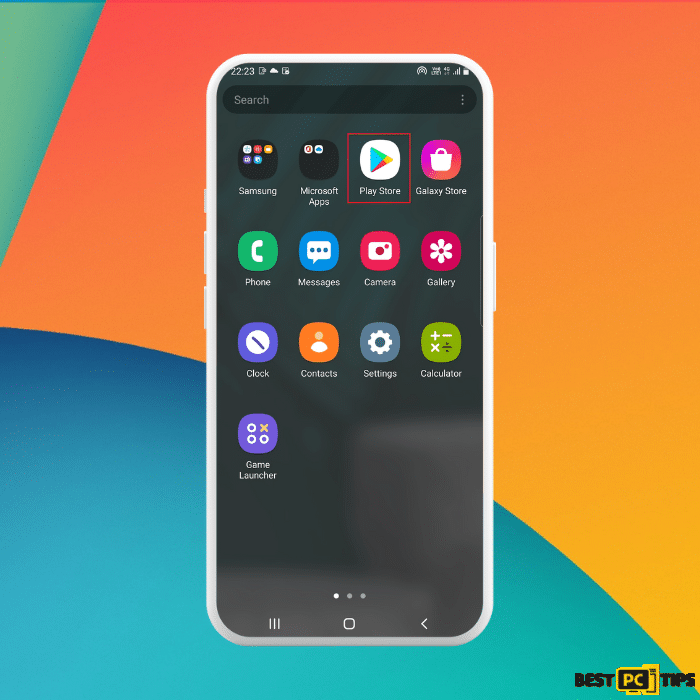
2. Tap on the three horizontal lines at the top left corner to open the menu.
3. Select “My apps & games” from the menu.
4. Go to the “Installed” tab.
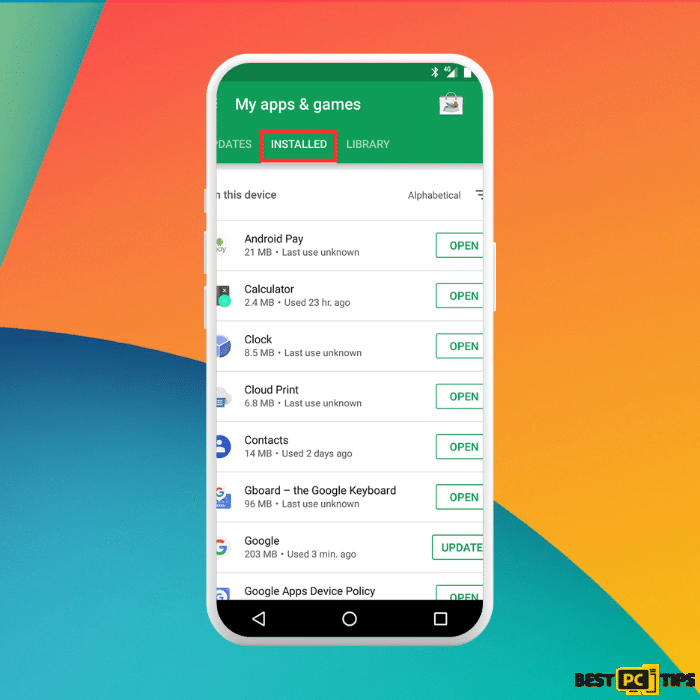
5. Locate “AccuWeather” in the list of installed apps.
6. Tap on AccuWeather and select “Uninstall” to remove the app from your device.
By following these steps, you can uninstall AccuWeather directly from the App Store on your iPhone or the Google Play Store on your Android device, providing you with another convenient method to remove the app.
Conclusion
In conclusion, removing AccuWeather from your device or disabling its notifications can help address concerns related to its longer battery life, usage, accuracy, and privacy. By following the appropriate steps outlined in this guide, you can easily uninstall the app from your iPhone or Android device. For Windows users, utilizing the Control Panel or deleting the app directly from the home screen provides a simple solution. Additionally, blocking notifications from AccuWeather via Google Chrome or other web browsers can prevent intrusive pop-ups.
Ultimately, the decision to remove or disable AccuWeather depends on your individual preferences and requirements. Whether you opt for an alternative free weather app or choose to rely on native weather services, the goal is to ensure a satisfactory user experience tailored to your needs.
FAQs
Offer
iolo System Mechanic® — is a patented PC & MAC repair tool & the only program of its kind. Not only it’s a registry fix, PC optimizer, or an anti-virus/malware remover – The iolo System Mechanic® technology reverses the damage done to Windows or Mac, eliminating the need for time-consuming reinstallations & costly technician bills.
It is available for FREE. Although, for some more advanced features & 100% effective fixes you may need to purchase a full license.
If the Accuweather app is still not removed — don’t hesitate and contact us via email, or a Facebook messenger (the blue ‘bubble’ on the bottom-right of your screen).