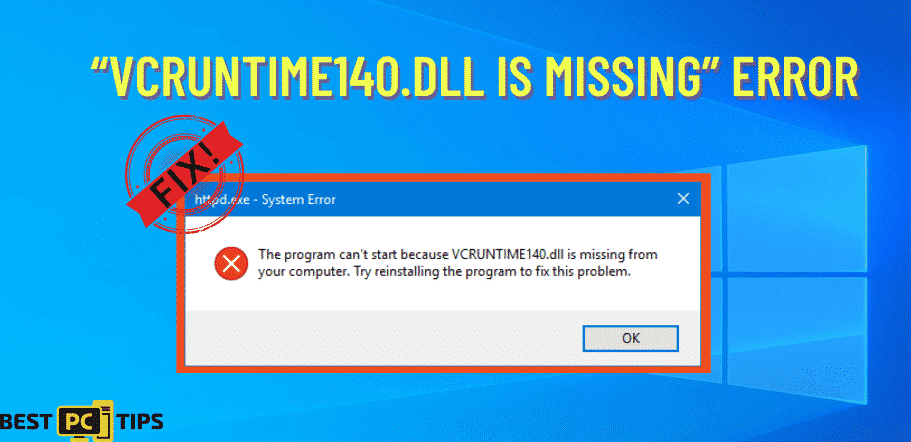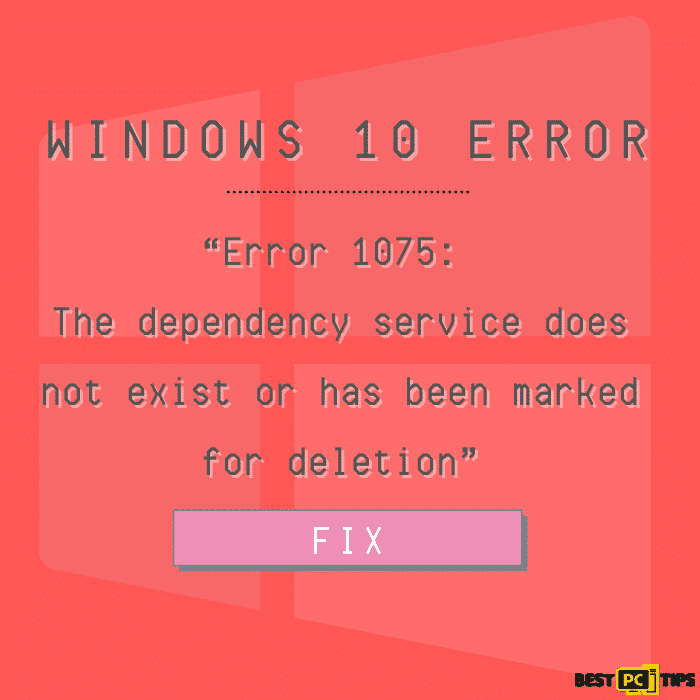Fix “sysdll_win64_retail.dll Missing or Not Found” Error: 8 Effective Methods & Free DLL Download
Rammy O. T.
Issue:When trying to launch several games I encounter a problem "sysdll_win64_retail.dll is missing"
Hello,
when I'm trying to run Fifa or any other game I get an error that sysdll_win64_retail.dll file is missing or corrupt.
How can I fix it? Downloading it somehow doesn't help...
The Sysdll_win64_retail.dll file is a crucial dynamic link library (DLL) file associated with the FIFA 17 application. Its absence can lead to various issues when trying to run FIFA 17, such as error messages like sysdll_Win64_retail.dll error stating that the file is missing or the application cannot start properly. Users may experience game crashes, freezing, or an inability to launch the game. Fortunately, several methods exist to resolve the Sysdll_win64_retail.dll missing or not found error message.
A Quick Overview of You Can Solve The sysdll_Win64_retail.dll Errors:
- Reinstall FIFA 17:
Consider reinstalling FIFA 17 to ensure all necessary files, including Sysdll_win64_retail.dll, are correctly installed. Uninstall the game, restart your computer, and reinstall FIFA 17 using the original installation media or a reliable source. - Repair the game installation:
Some game launchers or platforms, such as Steam or Origin, provide options to verify the integrity of game files and repair any corrupted files. Access the game properties or settings within the launcher/platform and look for options to repair or verify the game files. - Run a system file checker scan:
Windows includes a built-in tool called System File Checker (SFC) that scans for and repairs corrupted system files. Open the Command Prompt as an administrator and run “sfc /scannow”. This process may take some time, and it will attempt to replace any missing or corrupted files, including Sysdll_win64_retail.dll. - Update drivers:
Outdated or incompatible drivers can cause DLL-related errors. Visit the website of your computer’s manufacturer or the official website of the component manufacturer to download and install the latest drivers for your system, especially graphics and audio drivers. - Perform a clean installation of Windows:
If all else fails, a clean installation of Windows can help resolve DLL-related errors. Back up your important files, create installation media, and perform a clean Windows installation following Microsoft’s official instructions.
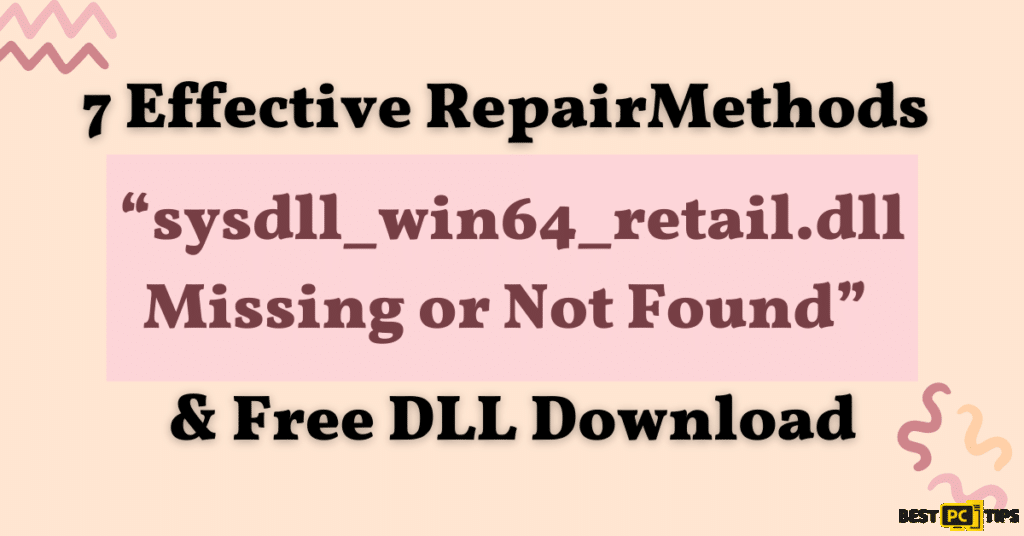
Note: It’s important to follow official support documentation from the game’s developer or consult their support channels for specific troubleshooting steps related to Sysdll_win64_retail.dll and FIFA 17.
In addition to these steps, a reliable system repair tool like iolo System Mechanic can help address various system errors, corrupt files, and Windows system files, including DLL issues. Consider running the device to repair any system errors and corrupted files automatically.
By following these steps, you can effectively resolve the Sysdll_win64_retail.dll missing or not found error in Windows, ensuring a smooth gaming experience in FIFA 17.
8 In-depth Solutions to Fix the “sysdll_win64_retail.dll” Errors:
Step 1: Re-register the sysdll_win64_retail.dll File
Re-registering the Sysdll_win64_retail.dll file can help resolve an unlimited number of issues related to its functionality. Follow these steps to re-register the DLL file:
1. Press the Windows key on your keyboard to open the Start menu.
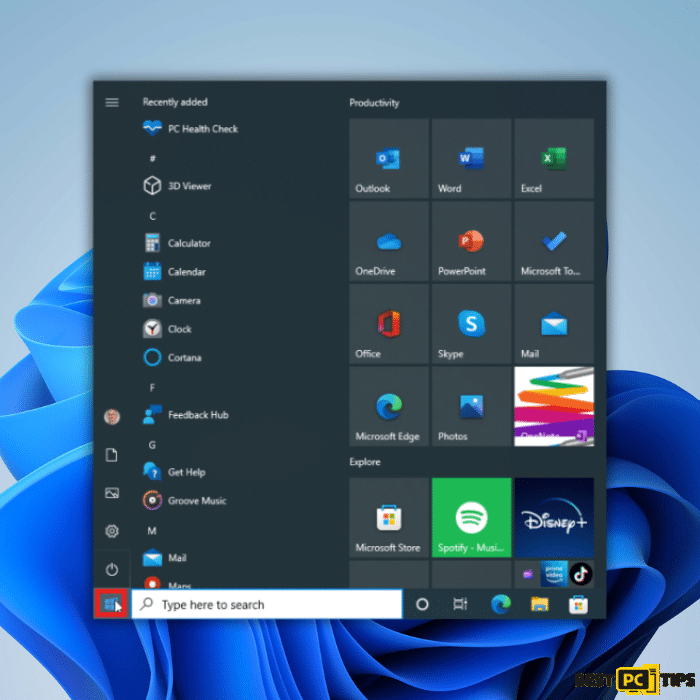
2. Type “command prompt” in the search bar: As you type, you’ll see “Command Prompt” appear in the search results.
3. Run Command Prompt as Administrator: Right-click on “Command Prompt” and select “Run as Administrator” from the context menu. This action will open the Command Prompt window with administrative privileges.
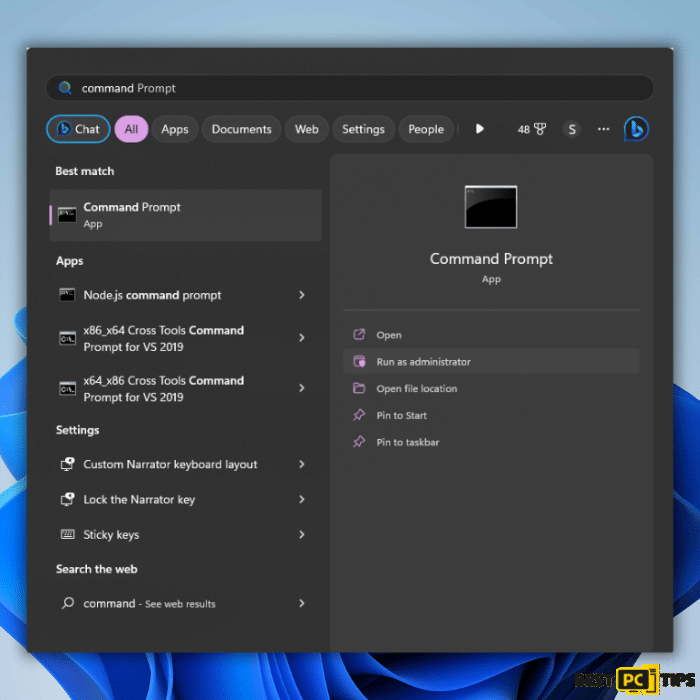
4. Grant administrative privileges: In the User Account Control (UAC) prompt that appears click “Yes” to grant administrative privileges to Command Prompt.
5. Execute the registration command: In the Command Prompt window, type the following command: regsvr32 SYSDLL_WIN64_RETAIL.DLL
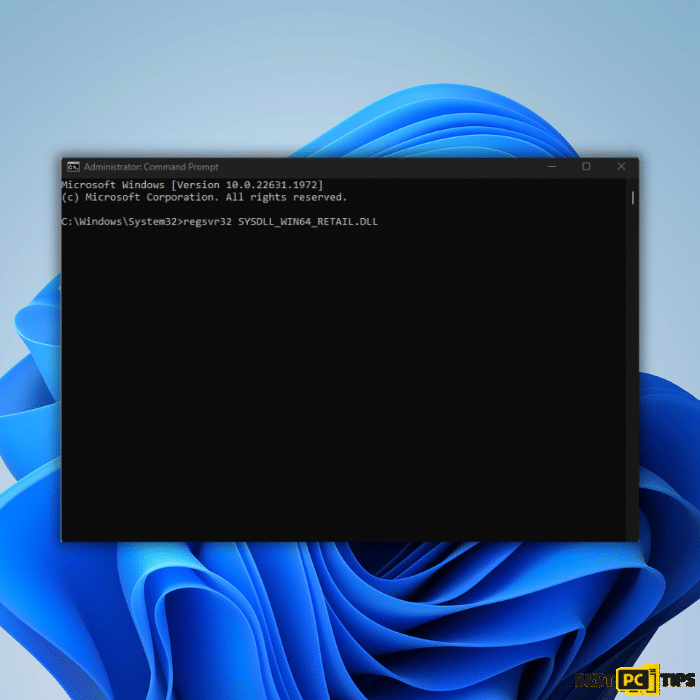
6. Press Enter: After typing the command, press Enter to execute it.
7. Wait for the registration process: Allow Windows some time to register the Sysdll_win64_retail.dll file. Once the process is complete, you’ll see a confirmation message in the Command Prompt window.
8. Restart your PC: After the registration is complete, it is recommended to restart your computer. This ensures that the changes take effect.
Once your PC restarts, the Sysdll_win64_retail.dll file will be re-registered. This may help resolve the Sysdll_win64_retail.dll missing or not found error in Windows.
Step 2: Install the Microsoft C++ Redistributable Package
Installing the Microsoft C++ Redistributable Package can help resolve DLL-related errors by ensuring that the necessary runtime components are installed on your system. Follow these steps to install the package:
1. Press the Windows key on your keyboard to open the Start menu.
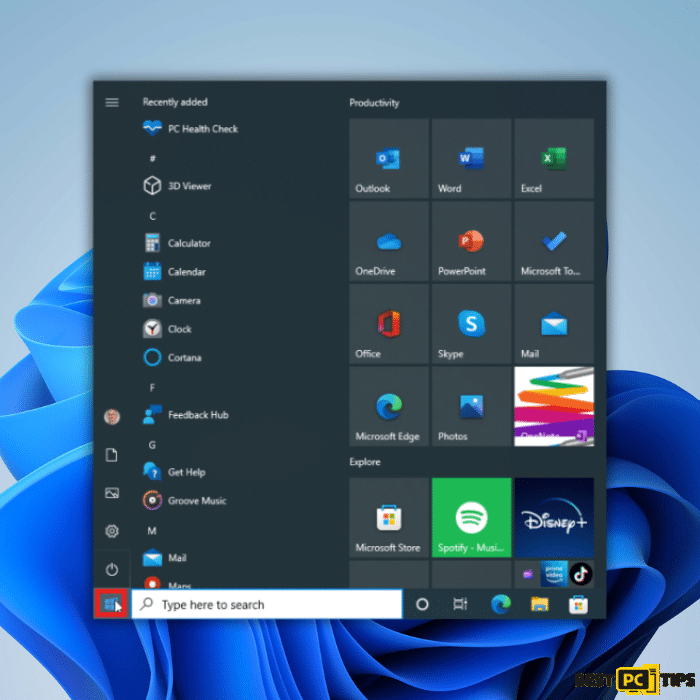
2. Type in the name of your browser: Begin typing the name of your preferred browser (e.g., Google Chrome, Mozilla Firefox).
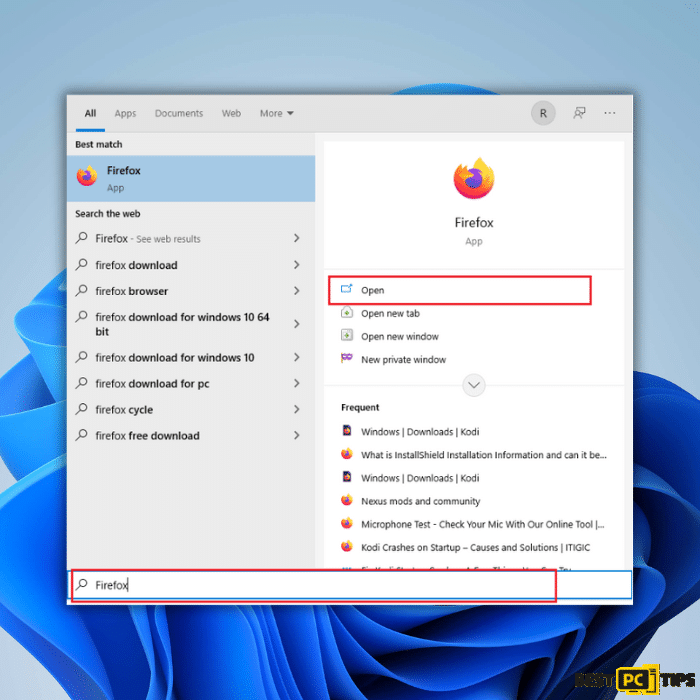
3. Hit Enter to open your browser: Press Enter on your keyboard to open the browser.
4. Navigate to the official Visual C++ Redistributable download page: In your browser, go to the official download page for the Visual C++ Redistributable. You can find this page on the Microsoft website or by searching for “Microsoft Visual C++ Redistributable Download“.
5. Download the redistributable package: Look for the Download button on the download page and click on it. Typically, you must download the 64-bit and x86 (32-bit) versions. However, if your PC is 32-bit, only download and install the x86 version.
6. Wait for the file to finish downloading: Allow the file to complete downloading. The download time may vary depending on your internet connection speed.
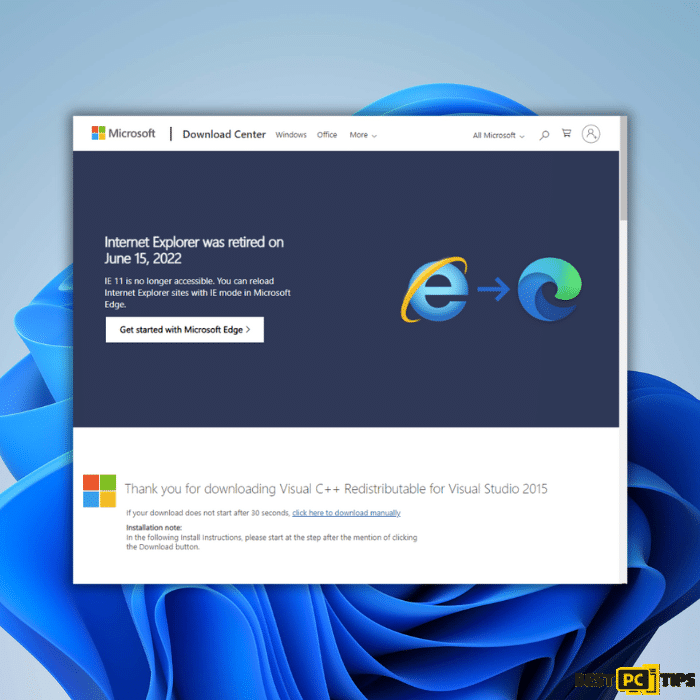
7. Locate and run the downloaded file: Once the download is complete, locate the downloaded file (usually in your Downloads folder) and double-click on the .exe file to launch the installer.
8. Follow the onscreen instructions: Follow the instructions provided by the installer to complete the installation process. Typically, you must accept the license agreement and choose the installation location.
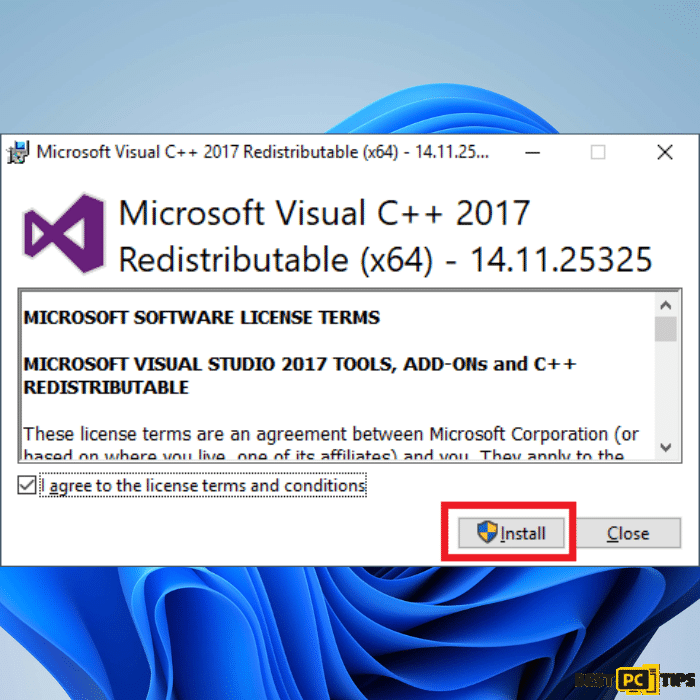
9. Restart your PC: After the installation is complete, it is recommended to restart your computer. This allows the changes to take effect.
Once your PC restarts, check if the Sysdll_win64_retail.dll missing or not found error is resolved. Installing the Microsoft C++ Redistributable Package ensures that the necessary runtime components are installed, which can help fix DLL-related errors in FIFA 17 and other applications.
Step 3: Repair Corrupted System Files
System file corruption in the Windows system folder can often lead to DLL errors. Follow these steps to use Command Prompt commands and repair or fix corrupted system dll files:
1. Open Command Prompt as administrator: Press the Windows key, type “Command Prompt,” right-click on “Command Prompt,” and select “Run as administrator.” This will open the Command Prompt with administrative privileges.
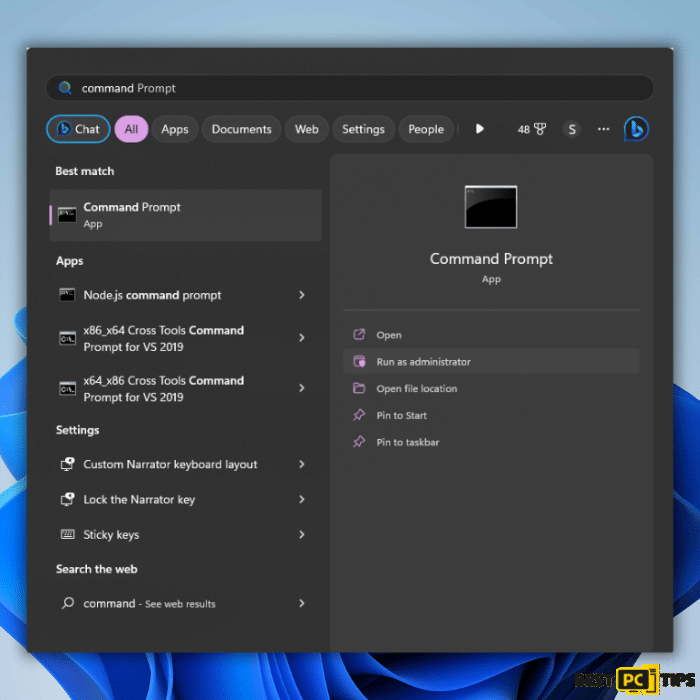
2. Run the System File Checker (SFC) command: In the Command Prompt window, type the following command and press Enter: sfc /scannow
This command will scan your system for corrupted system files and attempt to repair them. The process may take some time to complete.
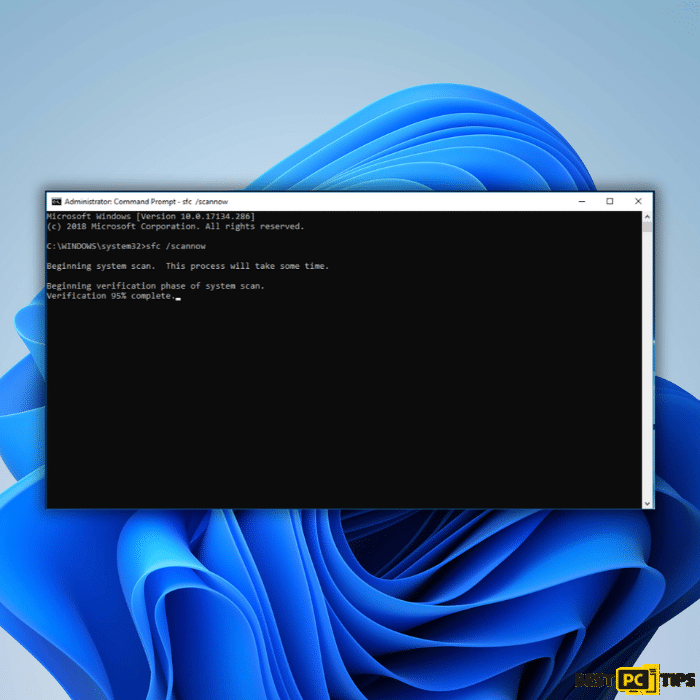
3. Reboot your system: After the scan, restart your computer to apply any repairs made by the System File Checker.
4. Check for errors using Deployment Image Servicing and Management (DISM) commands: If the System File Checker returned a mistake or did not fully resolve the issue, you can try additional DISM commands. In the Command Prompt window, run the following commands one by one, pressing Enter after each command:
- DISM /Online /Cleanup-Image /CheckHealth
- DISM /Online /Cleanup-Image /ScanHealth
- DISM /Online /Cleanup-Image /RestoreHealth
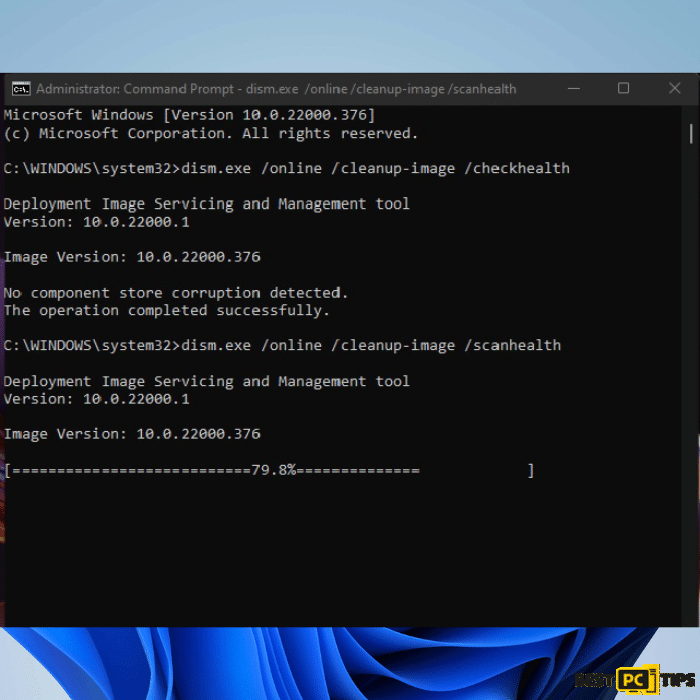
These commands will check and repair any system image and component store issues.
Using these Command Prompt commands, you can scan for and repair corrupted system files, which may help fix or resolve the Sysdll_win64_retail.dll missing or not found error. Rebooting your system is important to ensure that the repairs take effect. If the issue persists, proceed to the next method for further troubleshooting steps.
Step 4: Conduct a Comprehensive Malware Scan
Running a malware scan is essential to check for any virus infections that may be causing the Sysdll_win64_retail.dll missing or not found an error in Windows. Follow these steps to run a malware scan using Windows Defender:
1. Click on the Windows Start menu or press the Windows key on your keyboard: This will open the Start menu.
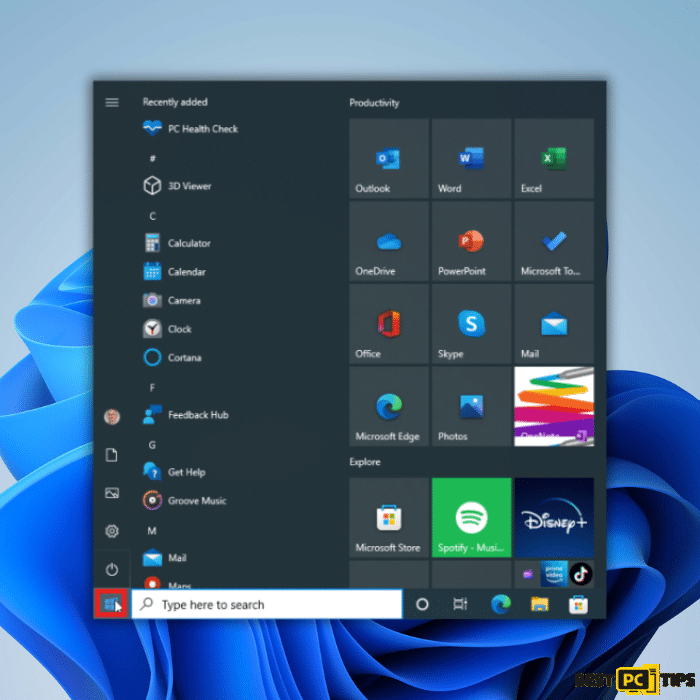
2. Type “Microsoft Defender” in the search bar: Begin typing “Microsoft Defender” in the search bar. Click “Microsoft Defender Antivirus” from the search results to open the application.
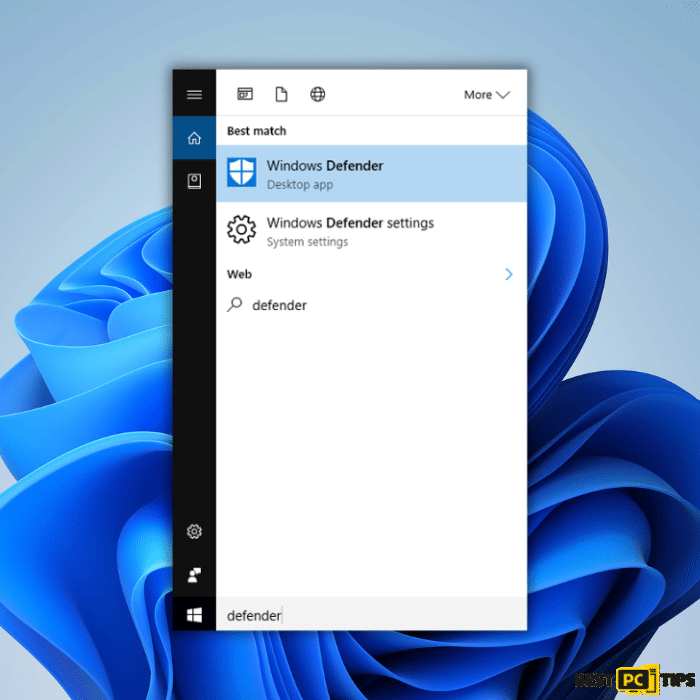
3. Access Virus & threat protection: In the Microsoft Defender Antivirus application, click on the “Virus & threat protection” option in the left-hand menu.
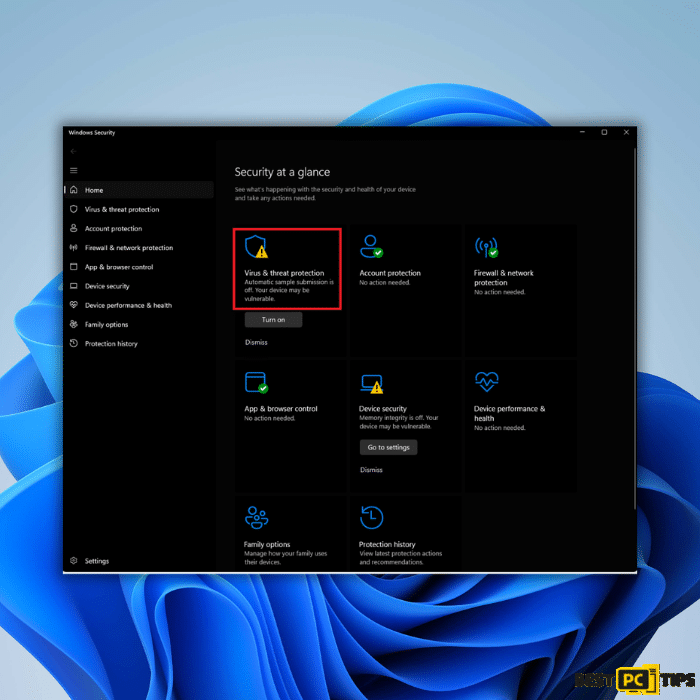
4. Choose the scan type: You can select either the “Quick scan” or “Full scan” option depending on your preference. The quick scan targets your computer’s most vulnerable and commonly infected areas, while the full scan covers your entire computer, including all files, folders, and programs.
5. Initiate the scan: Click the “Scan now” button to start the selected scan type. The scanning process may take some time, depending on the size of your hard drive and the number of files being scanned.
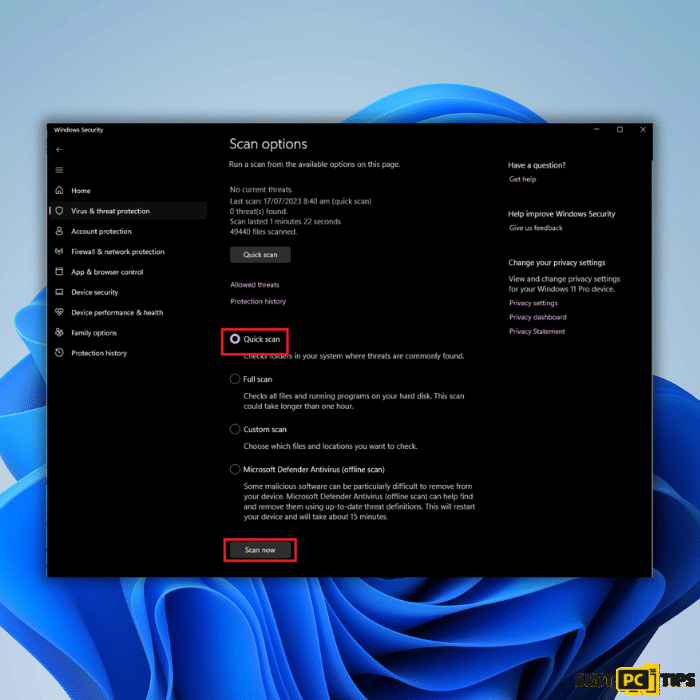
6. Review the scan results: Microsoft Defender Antivirus will inform you of any detected threats once the scan is complete. You will have the option to quarantine or remove the identified threats.
7. Follow recommended actions: If threats are found, follow the actions provided by Microsoft Defender Antivirus to address and remove the detected malware.
By running a malware scan, you can identify and eliminate any potential virus infections or software causing the Sysdll_win64_retail.dll missing or not found error. This helps ensure the security and proper functioning of software on your Windows system.
Step 5: Update Graphics Drivers
Outdated or incompatible graphics drivers can often lead to DLL-related errors. Updating your graphics drivers can help resolve such issues. Follow these steps to update your graphics drivers:
1. Identify your graphics card manufacturer: Determine the manufacturer of your graphics card, such as NVIDIA, AMD, or Intel.
2. Visit the manufacturer’s website: Go to the official website of the graphics card manufacturer.
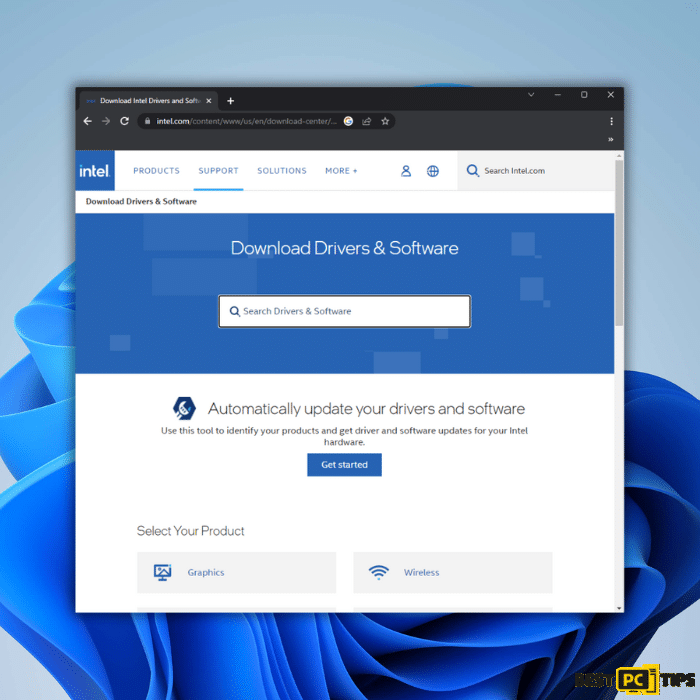
3. Locate the driver download section: Look for the “Support” or “Drivers” section on the manufacturer’s website.
4. Select the appropriate driver: Use the search function or browse the available drivers to find the latest driver version compatible with your graphics card model and Windows version.
5. Download and install the driver: Click on the download link for the driver and follow the instructions provided by the manufacturer to download and install the driver.
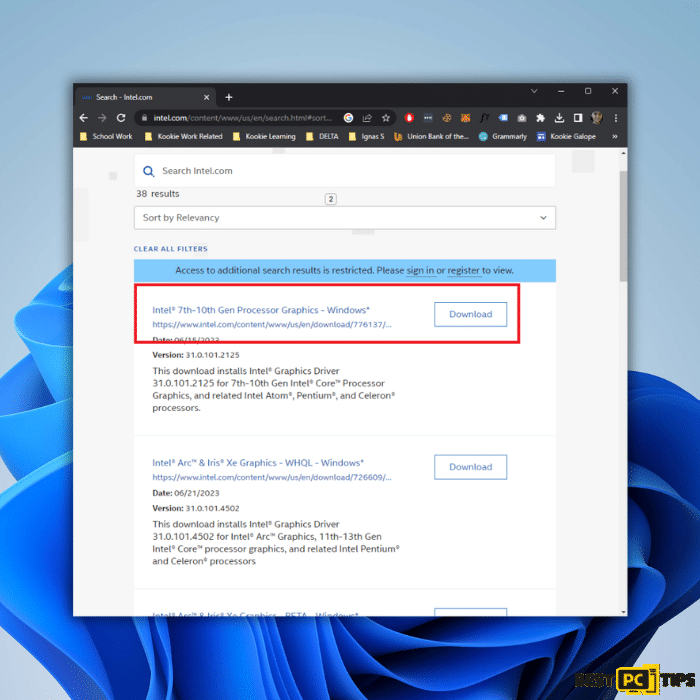
6. Restart your computer: After installing the driver, restart your computer to apply the changes.
Updating your graphics drivers ensures compatibility and can help resolve DLL-related errors, including the sysdll_win64_retail.dll missing or not found error.
Please note that the steps provided are general guidelines, and the specific process may vary depending on your graphics card manufacturer and the driver update process they provide. Contact a professional if the Dll error keeps occurring.
Step 6: Perform a Program/Game Reinstallation
Reinstalling the troubled program or game can help resolve DLL-related errors by properly installing all necessary files. Follow these steps to reinstall the correct version of the program:
1. Type “Control” in the Windows Search bar: Click on the Windows Start button and type “Control” in the search bar. Select “Control Panel” from the search results.
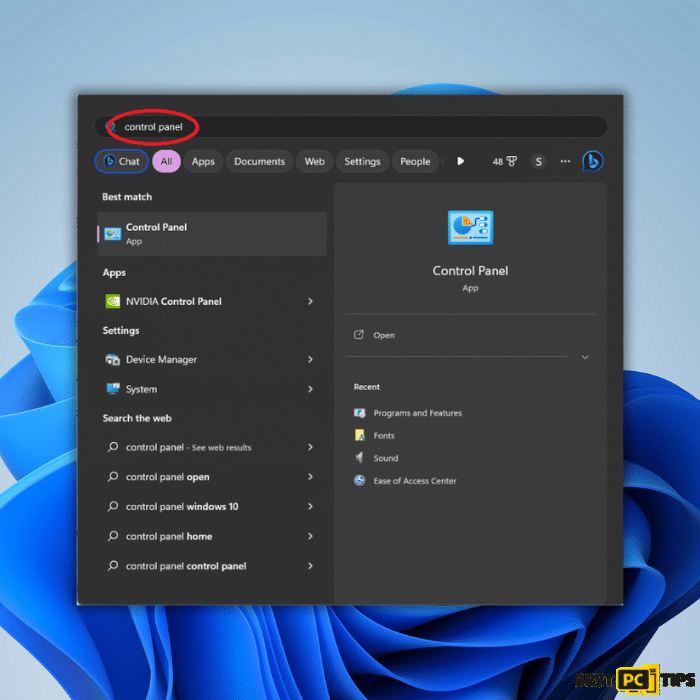
2. Open Control Panel: Make sure the Category view is selected in the Control Panel.
3. Uninstall a program: Under the “Programs” category, click the “Uninstall a program” option. This will open a list of installed programs on your computer.
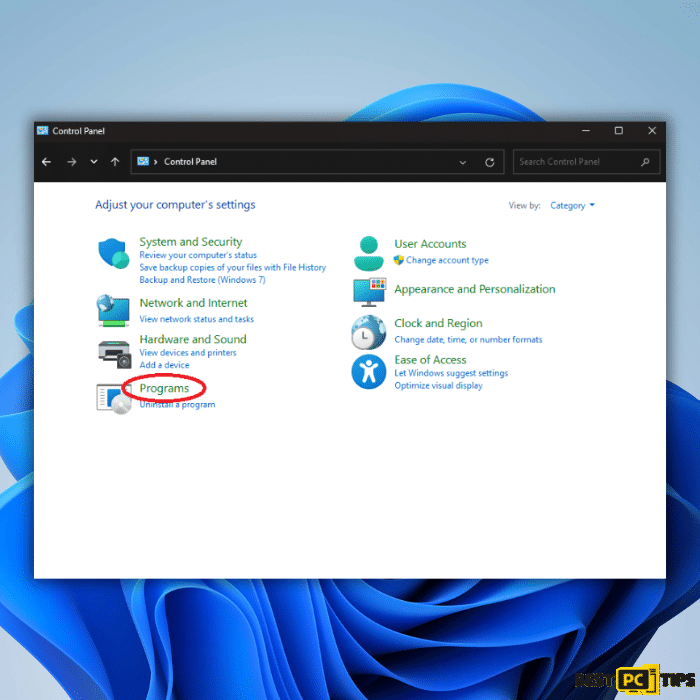
4. Locate the troubled program or game: From the list of installed programs, locate the program or game experiencing the DLL-related error. Right-click on the program or game and select the “Repair” option.
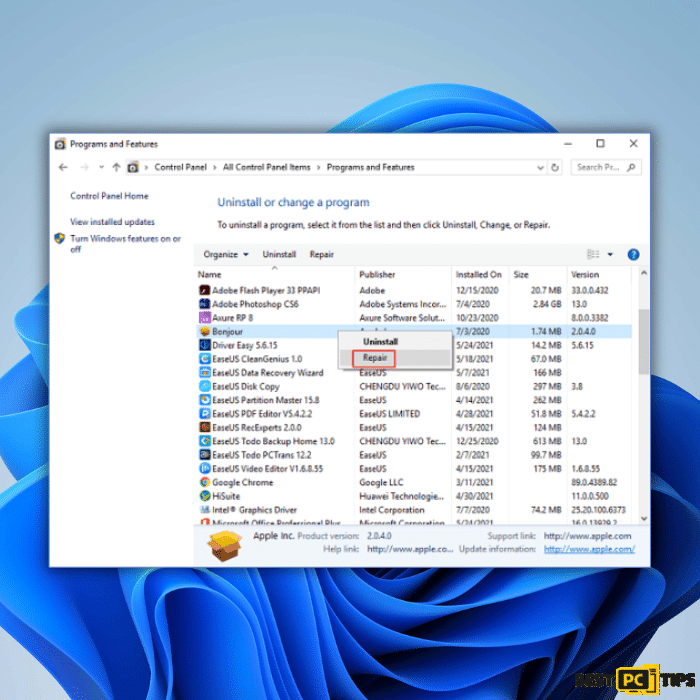
5. Follow the repair instructions: Follow the instructions provided during the repair process. The specific steps may vary depending on the program or game you reinstall. The repair process may involve verifying or repairing the installation files.
6. Restart your PC: After the repair is complete, it is recommended to restart your computer to apply the changes.
By reinstalling the troubled program or game, you ensure that all necessary files, including the Sysdll_win64_retail.dll file, are properly installed. This can help resolve the Sysdll_win64_retail.dll missing or not found an error in Windows.
Step 7: Run System Restore
Running System Restore can help resolve DLL-related errors by reverting your computer’s state to a previous point when the system was functioning properly and restoring all the dll files in the Windows registry that were affected by malicious software, and removing the dll errors automatically. Follow these steps to run System Restore:
1. Press the Windows key + R on your keyboard to open the Run box.
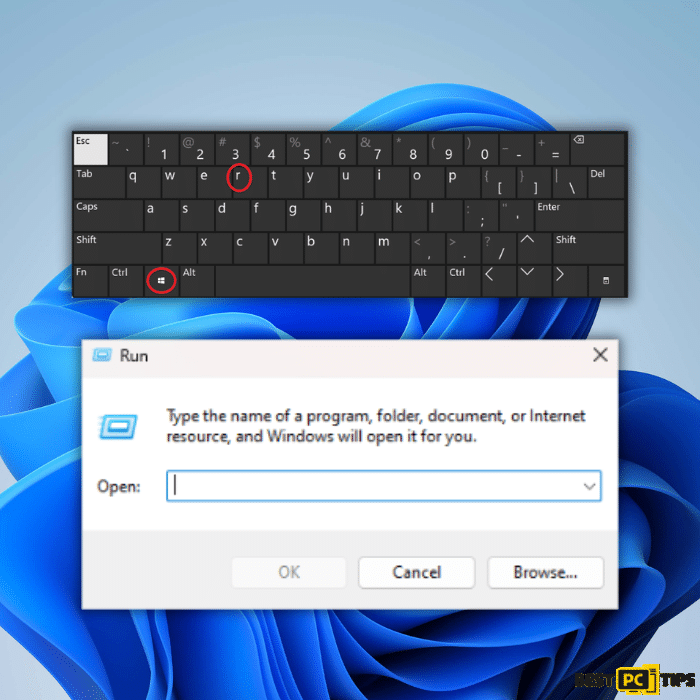
2. Type “SystemPropertiesProtection” and press Enter: In the Run box, type “SystemPropertiesProtection” and press Enter. This will open the System Properties window.
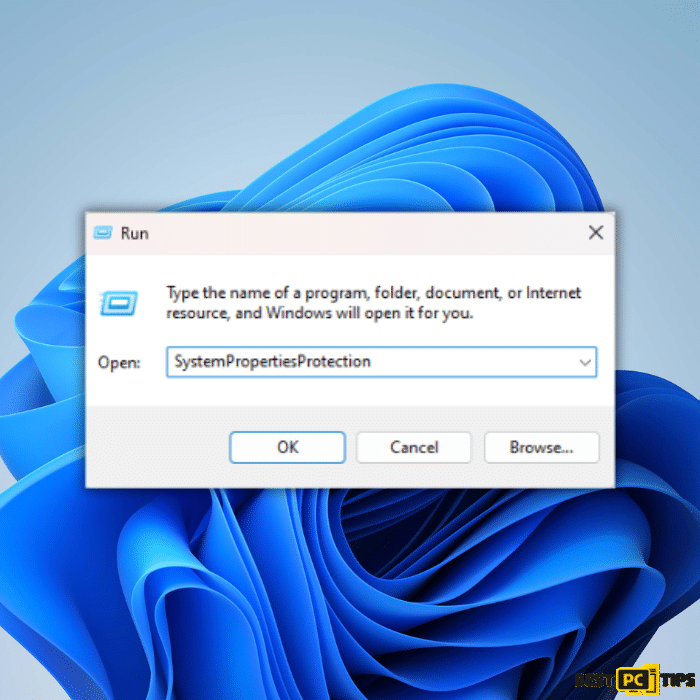
3. Go to the System Protection tab: In the System Properties window, navigate to the “System Protection” tab.
4. Access System Restore: Under the “System Protection” tab, click the “System Restore” button. This will open the System Restore wizard.
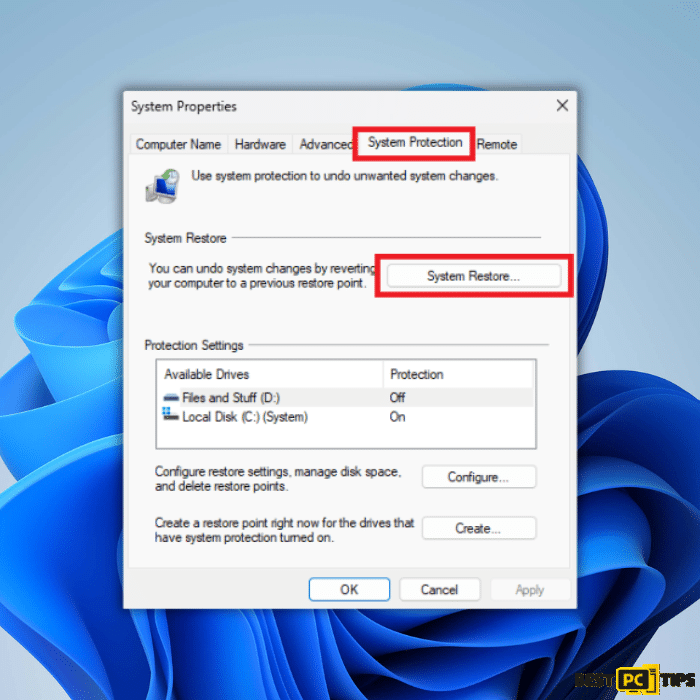
5. Choose a restore point: In the System Restore wizard, you will see a list of available restore points. Select a restore point that predates the occurrence of the DLL-related error. Note that system restore points are created automatically or can be manually created by the user.
6. Start the restoration process: Follow the onscreen instructions provided by the System Restore wizard to start the restoration process. This process may take some time, and your computer will restart during restoration.
7. Verify if the error is resolved: After the restoration process is complete and your computer restarts, verify if the Sysdll_win64_retail.dll missing or not found error is resolved. Check if you can run FIFA 17 without encountering any DLL-related issues.
Running System Restore allows you to roll back the missing from your computer system to a previous point in time, potentially eliminating the DLL-related
Option 8: Free Download sysdll_win64_retail.dll DLL File
To resolve the sysdll_win64_retail.dll missing or not found error, obtaining a legitimate and safe DLL file is crucial. While various websites offer DLL file downloads, it is important to exercise caution and verify the authenticity and safety of the source. We recommend obtaining DLL files from trusted and official sources, such as the original software provider or reputable DLL file repositories. These sources ensure that the DLL files are legitimate and free from potential malware or copyright infringement. By obtaining the correct DLL file from a reliable source, you can effectively address the sysdll_win64_retail.dll error and restore the proper functionality of the application.
Safe & virus-free option: Download sysdll_win64_retail.dll here (from MEGA.NZ).
Conclusion
In conclusion, resolving the sysdll_win64_retail.dll missing or not found an error in Windows is crucial to ensure the proper functioning of applications like FIFA 17. By repairing corrupted system files, re-registering the DLL file, installing the Microsoft C++ Redistributable Package, performing a program reinstallation, running System Restore, conducting a malware scan, and updating graphics drivers, you have various effective methods to address the issue. Always consult official support documentation and proceed with caution. With these solutions, you can restore functionality and enjoy a seamless experience with FIFA 17.
iolo System Mechanic® — is a patented PC & MAC repair tool & the only program of its kind. Not only it’s a registry fix, PC optimizer, or an anti-virus/malware remover – The iolo System Mechanic® technology reverses the damage done to Windows or Mac, eliminating the need for time-consuming reinstallations & costly technician bills.
It is available for FREE. Although, for some more advanced features & 100% effective fixes you may need to purchase a full license.
If the sysdll_win64_retail.dll error is still not fixed— don’t hesitate and contact us via email, or a Facebook messenger (the blue ‘bubble’ on the bottom-right of your screen).
Offer
iolo System Mechanic® — is a patented PC & MAC repair tool & the only program of its kind. Not only it’s a registry fix, PC optimizer, or an anti-virus/malware remover – The iolo System Mechanic® technology reverses the damage done to Windows or Mac, eliminating the need for time-consuming reinstallations & costly technician bills.
It is available for FREE. Although, for some more advanced features & 100% effective fixes you may need to purchase a full license.
If the sysdll_win64_retail.dll error is still not fixed— don’t hesitate and contact us via email, or a Facebook messenger (the blue ‘bubble’ on the bottom-right of your screen).