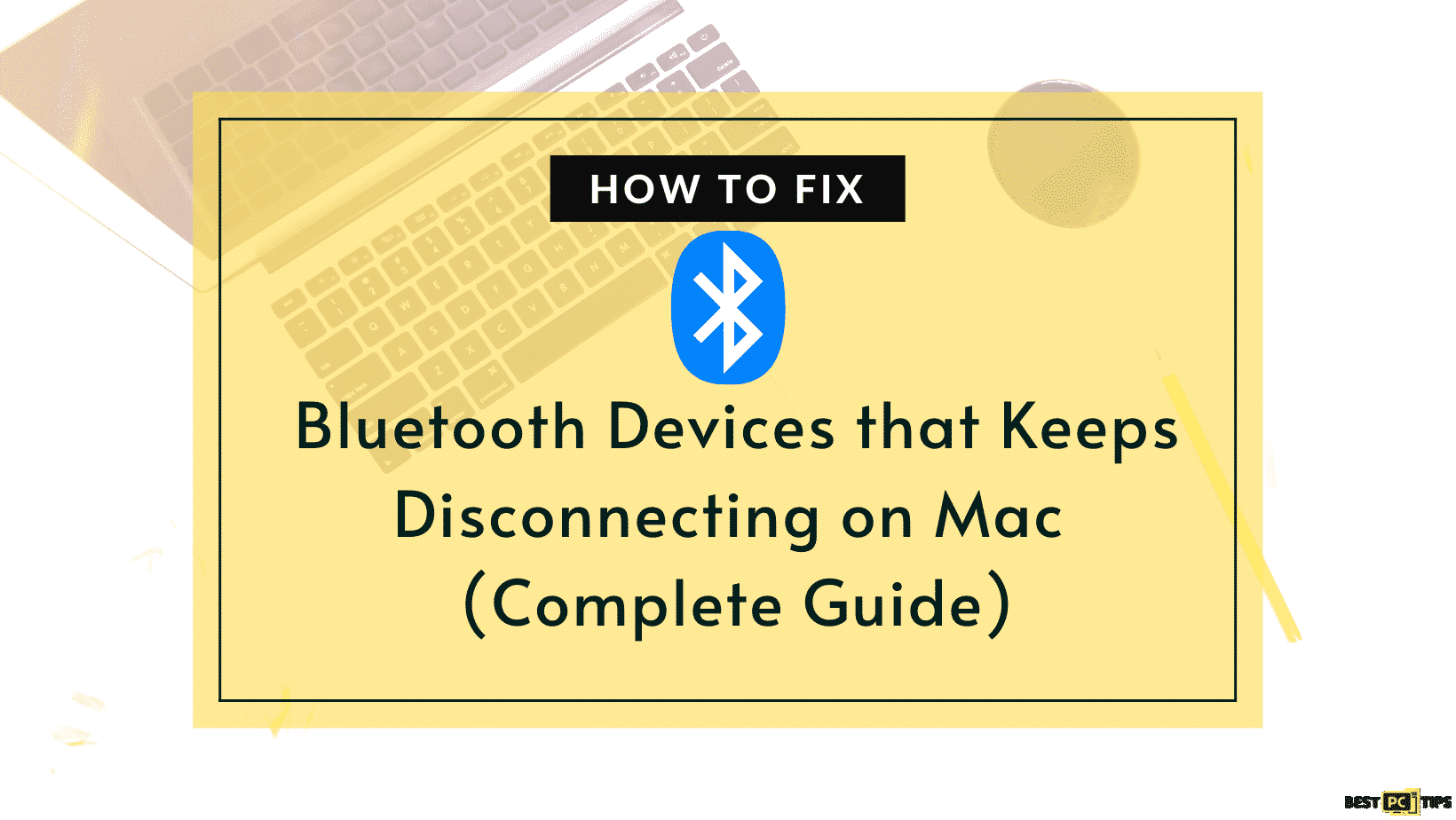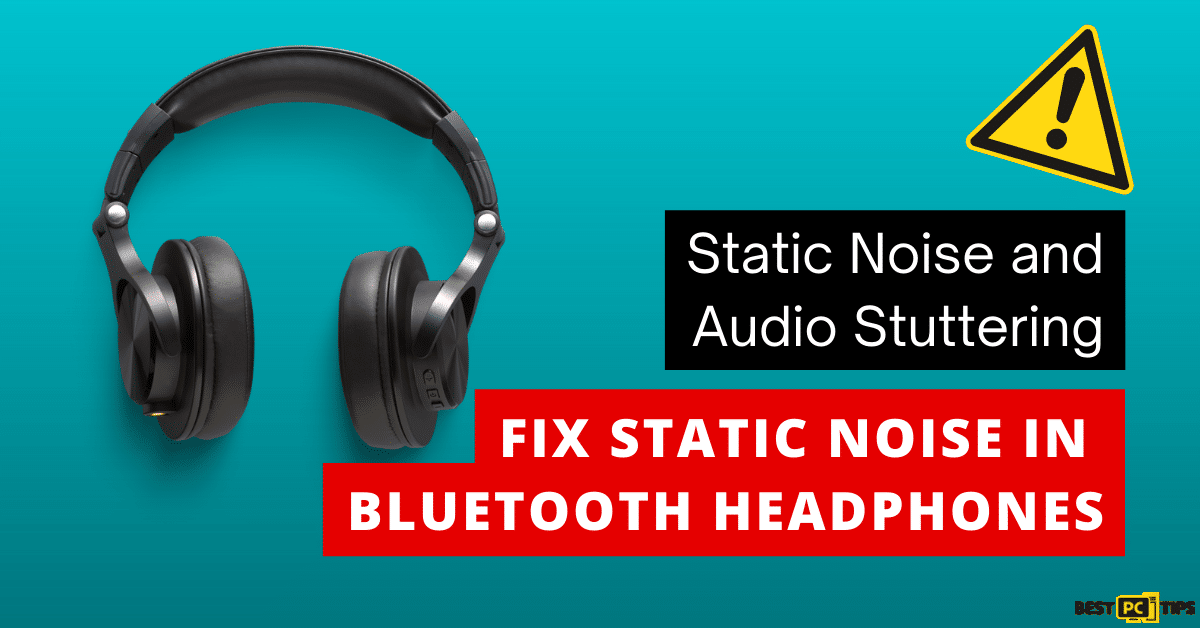5 Ways to Fix the “Mouse Keeps Disconnecting in Windows” Issue
Larry B.
Issue:My mouse is always disconnecting and not working, how to fix this issue?
Hello,
my mouse always keeps disconnecting from my PC and it's super annoying.
What can be the cause? It's a Logitech mouse.
Thank you.
Windows users often face the nagging issue of their mouse disconnecting, and it’s a problem that doesn’t discriminate. Whether you’re using a wired, USB, wireless, or Bluetooth mouse, the challenge remains. Symptoms range from the mouse lagging and freezing to entirely unreliable performance.
Impact on User Experience
The effects of this issue can be deeply disruptive. When confronted with a lagging or frozen mouse, simple tasks like navigating the system or editing a document become daunting. Activities that demand precision, such as graphic design or gaming, suffer immensely. Delays in selections, drag-and-drop actions, and software operations not only reduce productivity but also increase user frustration.
Before we dive into this disconnecting mouse fixing guide – we always highly advise using a reliable Virtual Private Network (we recommend CyberGhost VPN –> get our special 83% off deal here).
It will protect your online privacy as well as secure your PC from dangerous websites and malware that might be causing various PC issues in the first place.

Finding the Root Cause
Pinpointing the exact reason behind the disconnection is vital. The root of the problem can be multifaceted, stemming from hardware issues, software conflicts, or outdated drivers. While some may find relief by merely checking the USB connection or switching ports, others might need to delve deeper, exploring driver updates or power management settings. In some cases, replacing the mouse or consulting a professional might be the only way out.
5 Solutions to Fix Disconnecting Mouse Issues
This guide will walk you through Five effective strategies to tackle the mouse disconnecting issue head-on, enhancing your system’s responsiveness and ensuring a smoother user experience.
Solution 1: Disable USB Selective Suspend
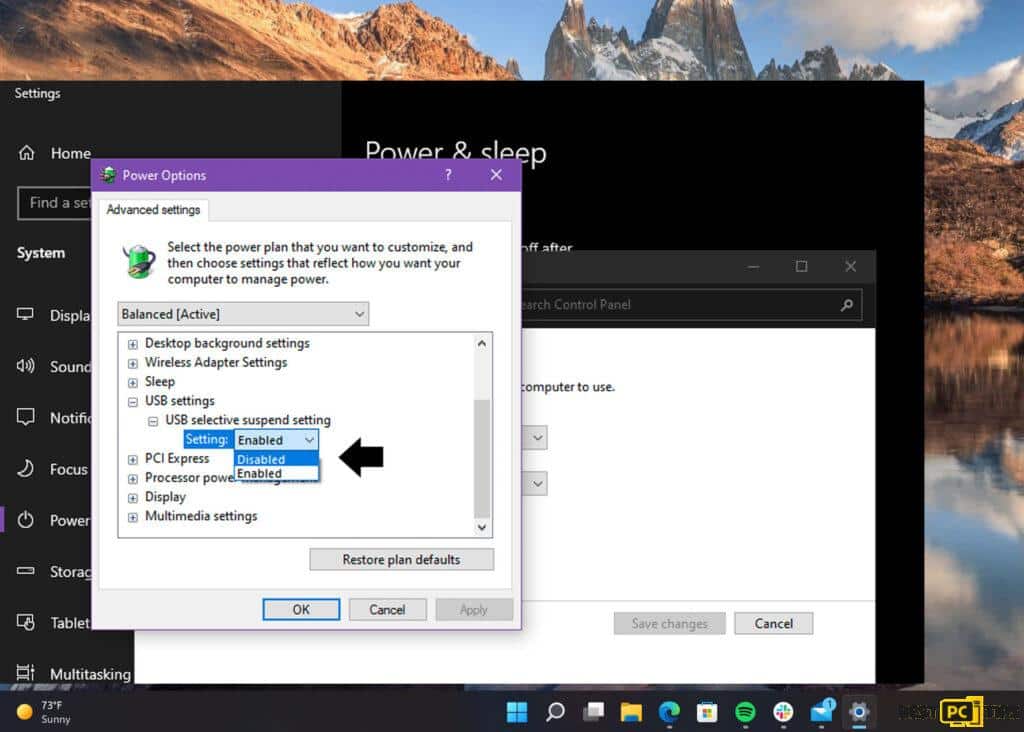
- Press Windows key + R to open the Run dialog box.
- Type powercfg.cpl and hit Enter. This opens the Power Options menu.
- Go to your current power plan and click on “Change plan settings.”
- Click “Change advanced power settings.”
- Find and expand the “USB settings” option.
- Underneath that, expand the “USB selective suspend setting.”
- Change the setting to “Disabled.”
- Click “Apply,” then “OK” to save your changes.
Solution 2: Update Windows Operating System
Occasionally, the root of mouse connectivity issues may stem from outdated or conflicting system files. Updating your Windows OS can help resolve these conflicts and improve overall system stability.
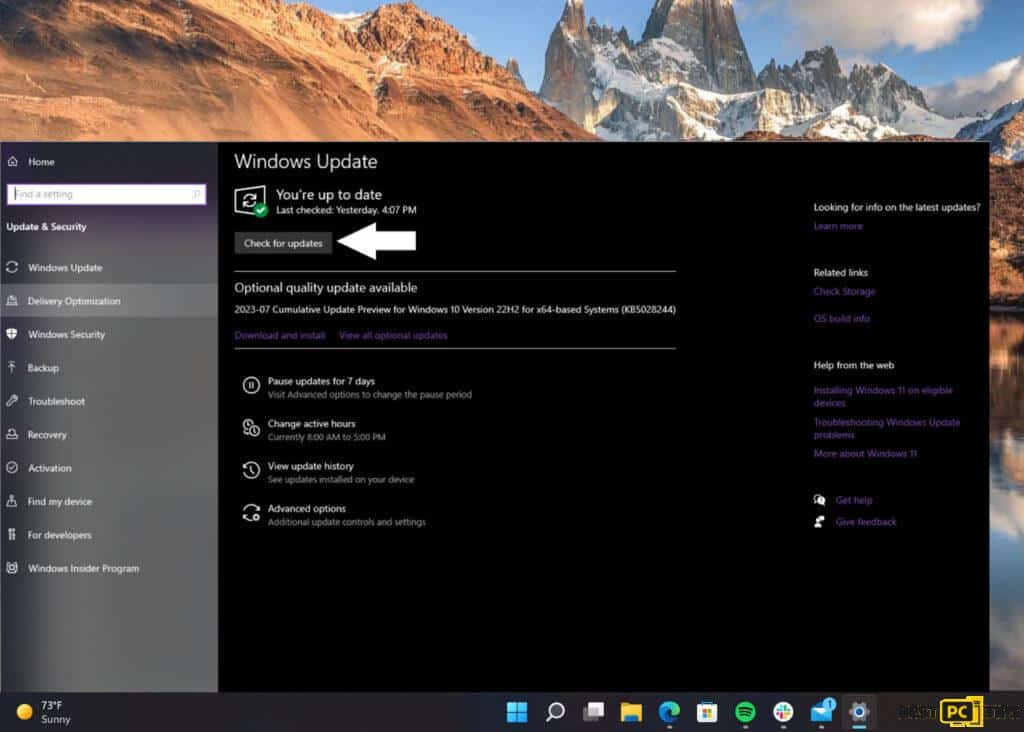
- Press the Windows key to open the Start menu.
- Navigate to Settings (represented by a gear icon).
- Click on “Update & Security.”
- Under the Windows Update tab, click on “Check for updates.”
- If updates are available, allow them to download and install.
- Once installed, restart your computer.
- Check your mouse’s performance after the restart to see if the disconnection issue has been resolved.
Solution 3: Examine the Mouse and USB Ports

- Ensure the mouse is properly connected to the USB port. If it’s loose, it might disconnect randomly.
- If the mouse continues to disconnect, try using a different USB port on the same computer.
- After switching ports, test your mouse to see if the disconnecting issue persists.
- If the mouse works well in a different port, the original port might be faulty.
- For further troubleshooting, try connecting the mouse to another computer.
- If the mouse still disconnects on a different computer, it’s likely the mouse is the problem and may need replacement.
- However, if it works perfectly on another computer, the problem might be with the original computer’s Windows installation or software conflicts.
Solution 4: Update or Reinstall Mouse Driver
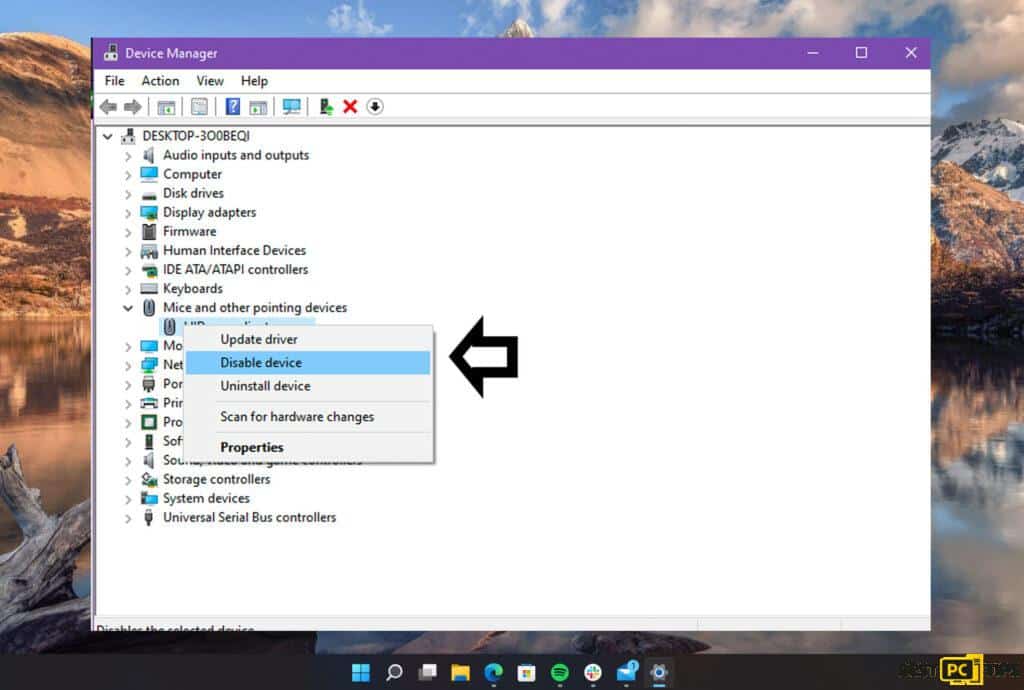
- Access Device Manager.
- Locate and expand the “Mice and other pointing devices” section.
- Right-click on the “HID-compliant mouse” and choose “Uninstall device.”
- In the confirmation prompt, click “Uninstall” to proceed with the driver removal.
- Detach your mouse from the computer.
- Reboot your computer.
- Upon restart, Windows will auto-detect and reinstall the appropriate mouse driver.
- Check if the disconnection issue has been resolved.
Solution 5: Check for Hardware Issues
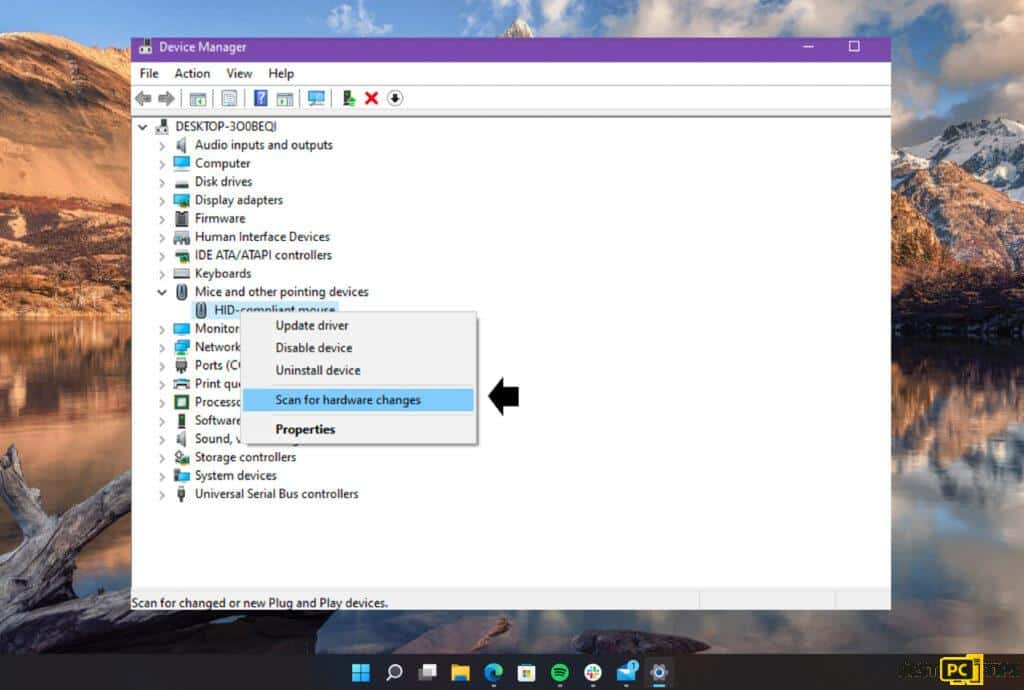
- Begin by right-clicking on the Start button in Windows.
- Choose “Device Manager” from the dropdown menu.
- Scroll down and expand the “Universal Serial Bus controllers” section.
- Double-click on any device listed there to open its properties.
- Navigate to the “Power Management” tab.
- Ensure the checkbox next to “Allow the computer to turn off this device to save power” is unchecked.
- Confirm your changes by clicking “OK”.
- Test your mouse to see if the disconnection issue has been resolved.
Concluding Thoughts
A mouse that disconnects periodically is more than just a minor inconvenience; it’s a disruption to one’s workflow and activities. By implementing the solutions listed above, users should be able to rectify the issue and restore their computer’s functionality. However, as with any troubleshooting process, patience and a systematic approach are key. If all else fails, consider reaching out to a professional or exploring the possibility of a mouse replacement.
iolo System Mechanic® — is a patented PC & MAC repair tool & the only program of its kind. Not only it’s a registry fix, PC optimizer, and an anti-virus/malware remover – The iolo’s System Mechanic® technology reverses the damage done to Windows or Mac, eliminating the need for time-consuming reinstallations & costly technician bills.
It is available for FREE. Although, for some more advanced features & 100% effective fixes you may need to purchase a full license.
If your Mouse disconnection errors are still not resolved — don’t hesitate and contact us via email, or Facebook messenger (the blue ‘bubble’ on the bottom-right of your screen).
Offer
iolo System Mechanic® — is a patented PC & MAC repair tool & the only program of its kind. Not only it’s a registry fix, PC optimizer, and an anti-virus/malware remover – The iolo’s System Mechanic® technology reverses the damage done to Windows or Mac, eliminating the need for time-consuming reinstallations & costly technician bills.
It is available for FREE. Although, for some more advanced features & 100% effective fixes you may need to purchase a full license.
If your Mouse disconnection errors are still not resolved — don’t hesitate and contact us via email, or Facebook messenger (the blue ‘bubble’ on the bottom-right of your screen).