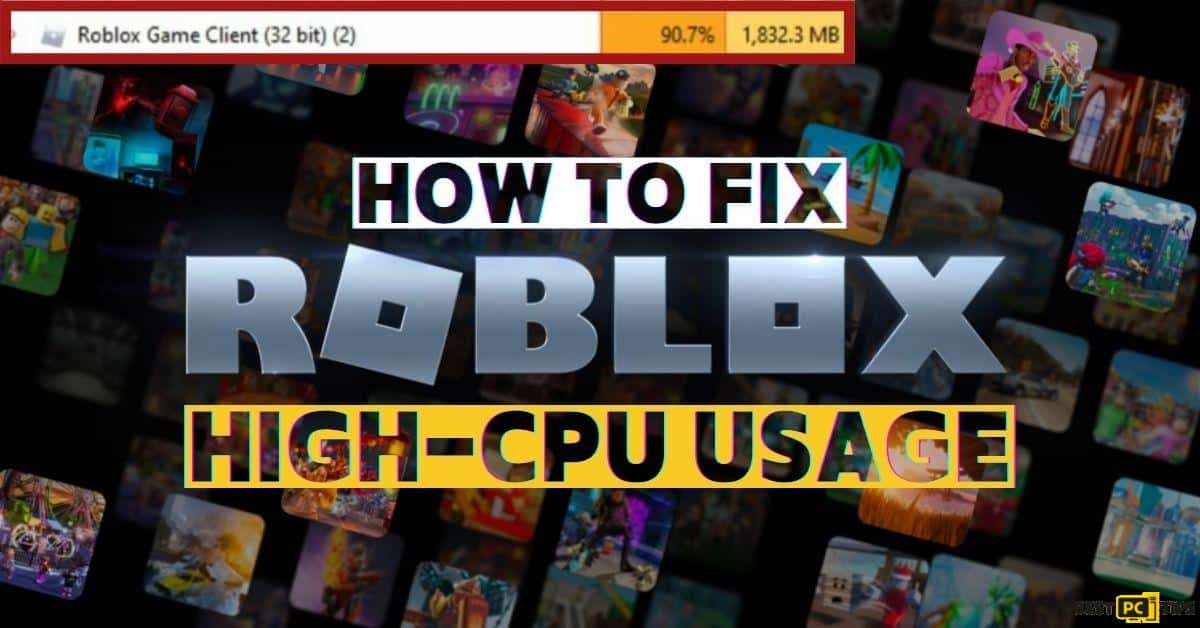How to Fix Mouse Freezing When Gaming on Windows: 8 Tested Solutions
JP C.
Issue:Mouse glitching while gaming.
Hello,
Why my mouse jumping around while gaming? Also it lags and freezes.
I really need a fix for this...
Thank you.
Dealing with Mouse Issues
It’s no secret that the PC mouse is like a bridge that lets you control things on the computer screen.
But.. using the mouse can sometimes be problematic, with issues such as slow movement and non-responsive clicks. One annoying problem is when the mouse freezes while you’re playing a game on Windows. This has been a true headache for Windows users & especially gamers for a while.
…Before we dive into this mouse freezing fix guide – we always highly advise using a reliable Virtual Private Network (we recommend CyberGhost VPN –> get our special 83% off deal here).
It will hide your online presence as well as secure your PC from dangerous websites and malware that might be causing various PC issues in the first place.
When Does the Mouse Freeze?
Many gamers experience mouse freeze especially during gameplay which is frustrating as it can happen at any point in the game.
Some people find the mouse works fine when they’re not playing games, but the problems come back as soon as they start playing which is truly odd.
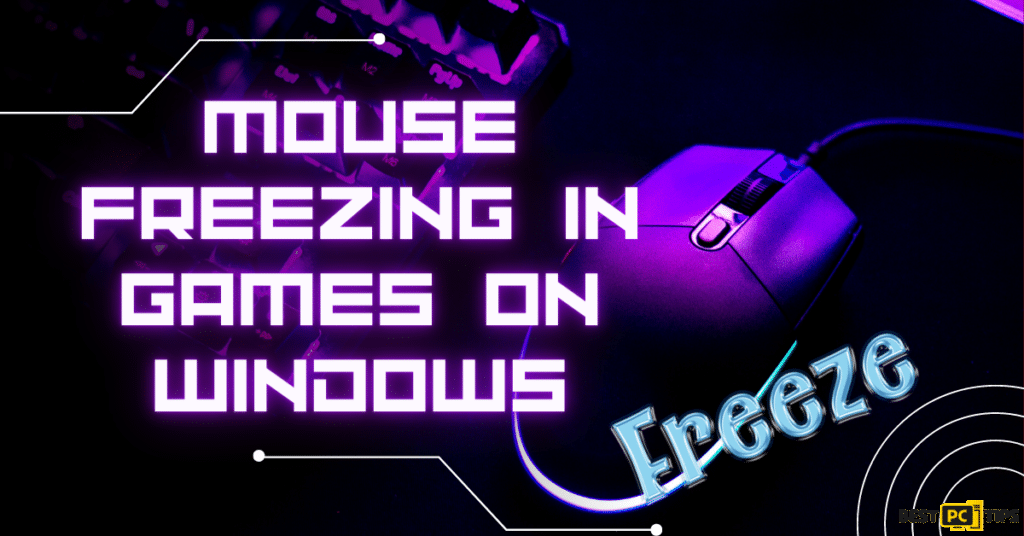
Figuring Out Why The Mouse Freezes
There are different reasons for this issue. It could be because of messed-up drivers, problems with the hardware (the physical parts of the computer), or even files in the computer being messed up. Our guide goes deep into all these reasons and gives you 8 effective solutions to try.
Also, the mouse can keep disconnecting randomly due to faulty drivers.
8 Solutions to Fix The Mouse Freezes During Gameplay
Solution 1. General PC Checks
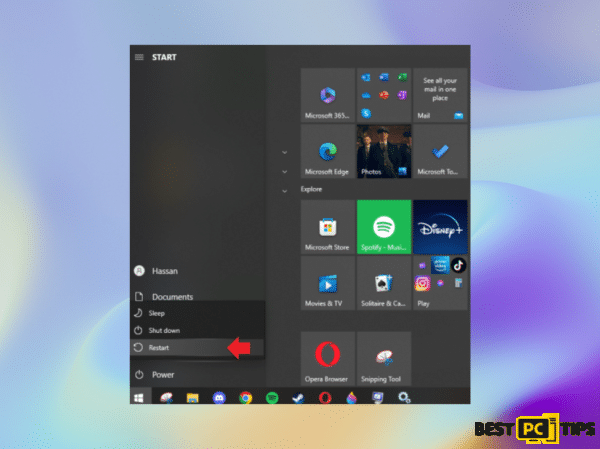
- Restart your computer.
- Check if the battery of your wireless mouse is depleted.
- Clean your mouse.
- Test a different USB slot (e.g., switch between USB 2.0 and 3.0 ports).
- Scan your system with strong anti-malware software to rule out infections.
- Ensure you have installed all available Windows updates.
Solution 2: Utilizing the Windows Troubleshooter
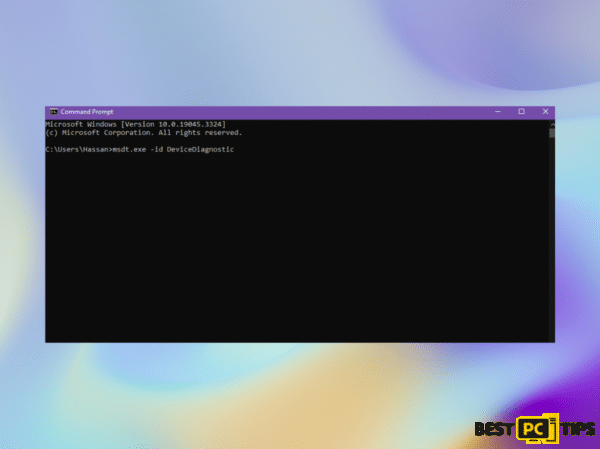
Addressing mouse issues can be aided by employing the built-in Windows troubleshooter. Here’s how to do it:
- Open the Windows search bar and type “cmd.”
- Right-click on the Command Prompt result and choose “Run as administrator.”
- Copy and paste the following command into the Command Prompt, then press Enter:
msdt.exe -id DeviceDiagnostic - Adhere to the on-screen instructions to initiate the troubleshooter and implement the recommended solutions.
- Once the process is complete, restart your system to apply the changes.
Solution 3: Deactivating Power Saving Mode
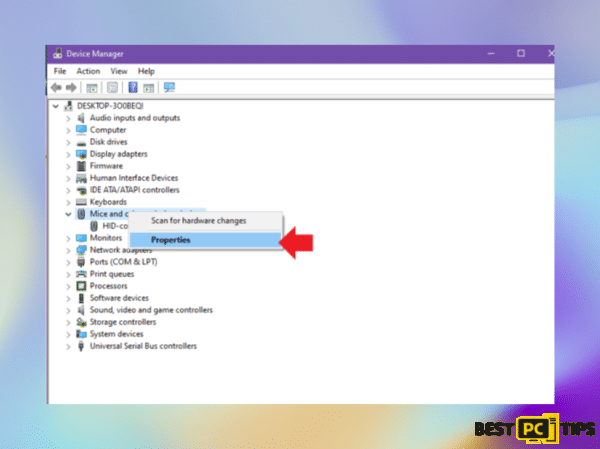
Resolving mouse issues can involve deactivating power-saving settings that limit your PC’s performance. Follow these steps:
- Right-click on the Start button and select “Device Manager.”
- Expand the “Mice and other pointing devices” section.
- Right-click on your mouse and choose “Properties.”
- Deselect the option “Allow the computer to turn off this device to save power.”
- Click OK to confirm the changes.
Solution 4: Reinstalling Mouse Drivers
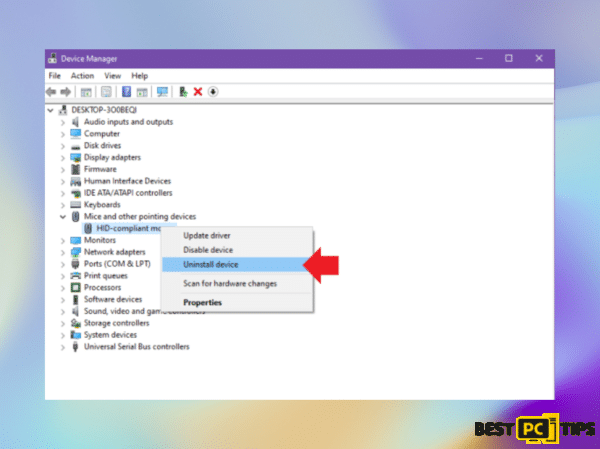
Troubleshooting mouse problems can often involve reinstalling its drivers. Here’s how:
- Right-click the Start button and choose “Device Manager.”
- Expand the “Mouse and other pointing devices” section.
- Right-click on your mouse and select “Uninstall Device.”
- Restart your computer.
- After rebooting, Windows will automatically install a basic mouse driver.
Solution 5: Verifying Corrupted System Files

Detecting and resolving corrupted system files can alleviate mouse issues. Follow these steps:
- Open Command Prompt as an administrator, as previously explained.
- Enter the command
sfc /scannow
and press Enter. - After the scan finishes, run the following commands to repair Windows image files (press Enter after each):
DISM /Online /Cleanup-Image /CheckHealth
DISM /Online /Cleanup-Image /ScanHealth
DISM /Online /Cleanup-Image /RestoreHealth - Restart your computer after completing these steps.
Solution 6: Attempt a Clean Boot
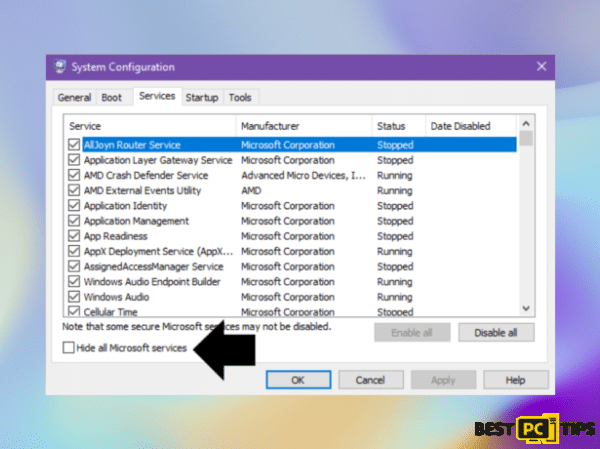
A clean boot can help troubleshoot software conflicts effectively. Follow these steps:
- Press Win + R, type msconfig, and then press Enter.
- Navigate to the Services tab and check the “Hide all Microsoft services” box.
- Choose “Disable all.”
- Move to the Startup tab and click “Open Task Manager.”
- For each non-Windows entry, right-click and select “Disable.”
- Close Task Manager.
- Head to the Boot tab and enable the “Safe boot” option.
- Restart your device.
If the issue doesn’t occur in this clean boot environment, you need to identify the conflicting application. Disable all of the 3rd party programs and then restart each (one at a time) and repeat the process until you isolate the culprit.
Solution 7: Execute an In-Place Upgrade
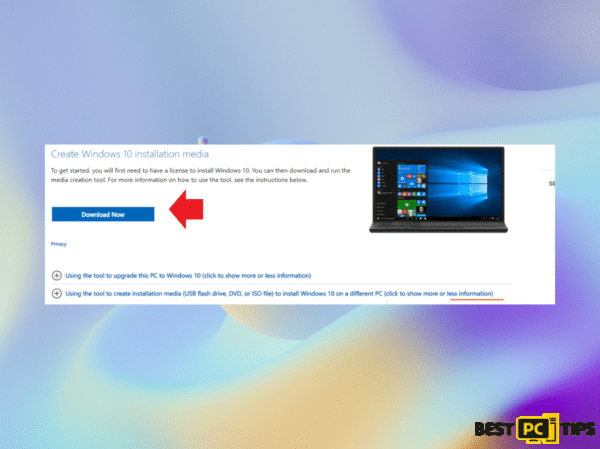
An in-place upgrade can rejuvenate your system. Follow these steps:
- Visit the official Microsoft website and download the Windows 10 installation media. [For Windows 11 version]
- Double-click the installer and confirm by selecting “Yes” when the User Account Control (UAC) prompt appears.
- Agree to the terms and proceed by clicking “Next.”
- Opt for “Upgrade this PC now” and continue with “Next.”
- Allow Windows to download the required files.
- Restart your device once the download is complete.
Solution 8: Verify Hardware Compatibility
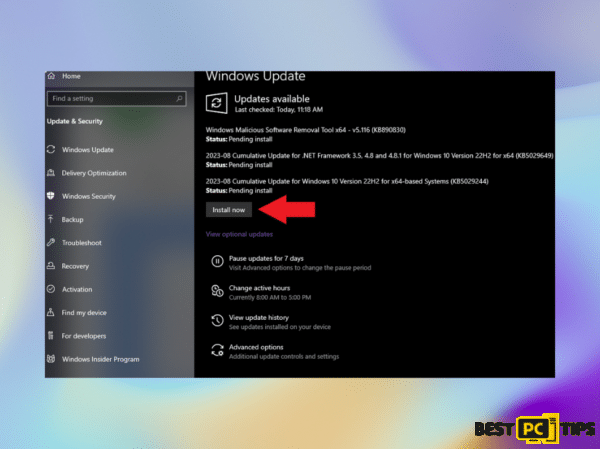
Before making changes to software, it’s important to ensure that your hardware is fully compatible. Incompatible hardware can lead to various issues, including mouse freezing during gameplay. Here’s how to verify hardware compatibility:
- Check System Requirements: Make sure your system meets the minimum requirements for the games you’re playing. Outdated hardware might struggle with newer titles, leading to performance issues.
- Update Drivers: Ensure that your graphics card and other essential hardware drivers are up to date. Outdated drivers can cause compatibility issues with games.
- Temperature Monitoring: Overheating hardware can impact performance. Use software to monitor your CPU and GPU temperatures during gameplay. Excessive heat can lead to freezes and other problems.
- Peripheral Interference: Wireless devices like routers and Bluetooth devices can interfere with your mouse’s wireless signal. Try using a wired mouse to check if the issue persists.
- External Devices: Disconnect unnecessary external devices and USB peripherals. Sometimes, conflicts between devices can cause freezes.
By verifying hardware compatibility, you can eliminate potential hardware-related causes of mouse freezing during gameplay.
Conclusion
We hope that these 8 solutions provided actually helped you to fix your mouse freeze problems.
However, if you’re still experiencing issues — we highly advise downloading and running the top-notch automatic Windows repair software offered below.
Not only it optimizes your software, and fixes hardware drivers but also protects your PC from threats as well.
iolo System Mechanic® — is a patented PC & MAC repair tool & the only program of its kind. Not only it’s a registry fix, PC optimizer, and an anti-virus/malware remover – The iolo’s System Mechanic® technology reverses the damage done to Windows or Mac, eliminating the need for time-consuming reinstallations & costly technician bills.
It is available for FREE. Although, for some more advanced features & 100% effective fixes you may need to purchase a full license.
If your Mouse freezing issues are still not resolved — don’t hesitate and contact us via email, or Facebook messenger (the blue ‘bubble’ on the bottom-right of your screen).
Offer
iolo System Mechanic® — is a patented PC & MAC repair tool & the only program of its kind. Not only it’s a registry fix, PC optimizer, and an anti-virus/malware remover – The iolo’s System Mechanic® technology reverses the damage done to Windows or Mac, eliminating the need for time-consuming reinstallations & costly technician bills.
It is available for FREE. Although, for some more advanced features & 100% effective fixes you may need to purchase a full license.
If your Mouse freezing issues are still not resolved — don’t hesitate and contact us via email, or Facebook messenger (the blue ‘bubble’ on the bottom-right of your screen).