
6 Ways to Fix “User Profile Cannot Be Loaded” in Windows
Euclid F.
Issue:My Windows is telling me 'User Profile Cannot Be Loaded'
Hey gang, I'm stuck. My Windows user profile refuses to load. Never happened before. Can anyone share their wisdom about this? Thanks a bunch!
Windows users may encounter the “User profile cannot be loaded” error when logging in.
This frustrating issue restricts access to the user profile, subsequently preventing entry into essential files and configurations. Various factors could trigger this error, including corrupted user profile data, account setting glitches, or even system file complications.
We’ll tell you how to fix this issue in a bit.
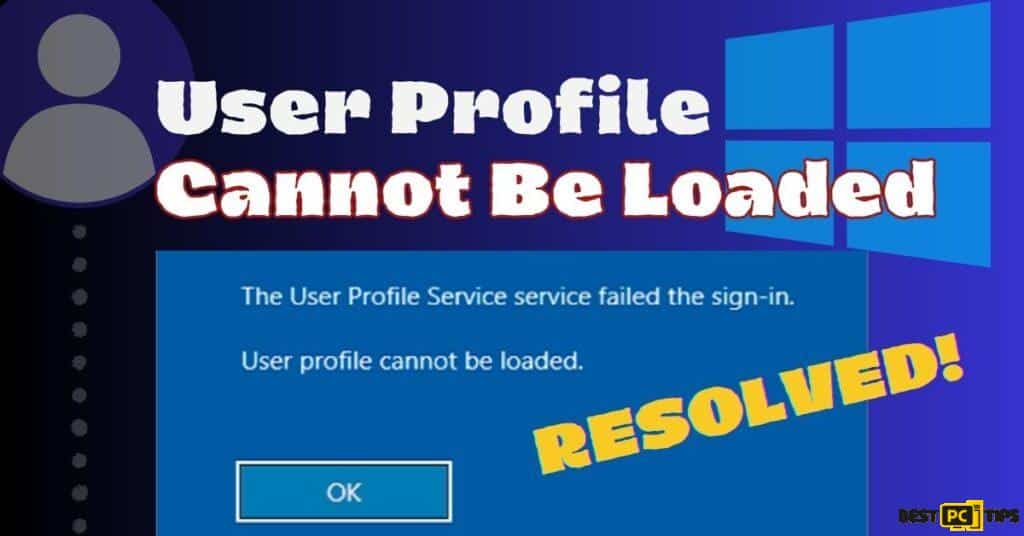
…Before we dive into this “User Profile Cannot Be Loaded” fix guide – we always highly advise using a reliable Virtual Private Network (we recommend CyberGhost VPN –> get our special 83% off deal here).
It will protect your online privacy as well as secure your PC from dangerous websites and malware that might be causing various PC issues in the first place.
The Impact of the User Profile Load Errors
The repercussions of this problem can be substantial, leading to potential data loss and a barrier to crucial files and applications. This can be especially frustrating for users who heavily rely on their computers for work or leisure activities.
Resolving the Error: 6 Easy Solutions
Method 1: Try Safe Mode
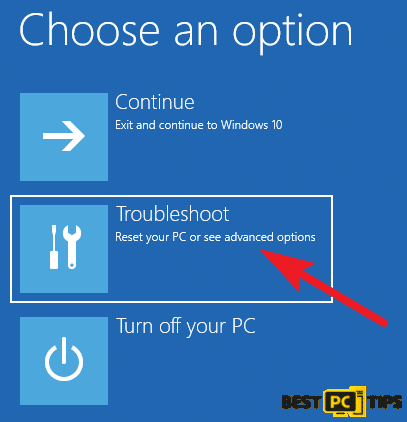
- Go to the Windows login screen.
- Find the power menu at the bottom-right corner.
- Hold Shift key and click Restart from the power menu.
- Wait for the computer to restart, showing the Choose an option page.
- Click Troubleshoot.
- Choose Advanced Options.
- Click Startup Settings.
- Press Restart.
- After restart, a list of startup settings appears.
- Press 5 or F5 to boot into Safe Mode.
Method 2: Select Normal Startup
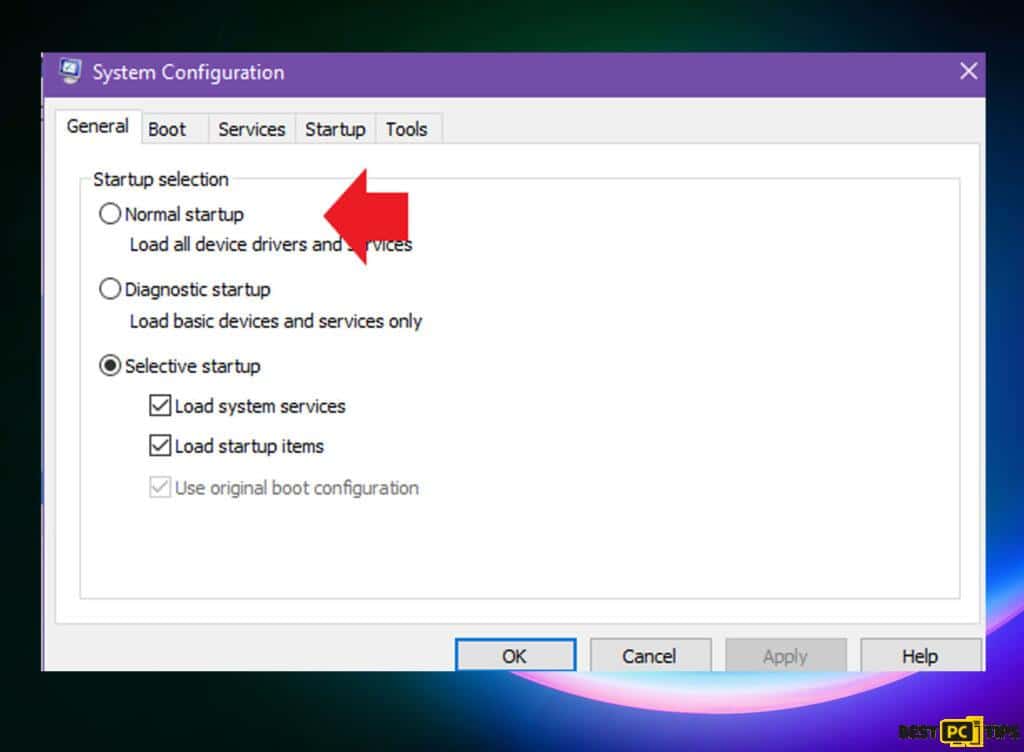
Boot your Windows computer into Safe Mode as in Method 1.
- Press Windows key + R to open the Run command box.
- Type msconfig and press Enter. The System Configuration window will appear.
- Click on the General tab.
- Choose Normal startup under Startup selection.
- Click Apply and then OK.
- Go to the Services tab.
- Check Enable all at the bottom of the window.
- Click Apply and then OK.
- Restart your PC.
Method 3: Use System Restore
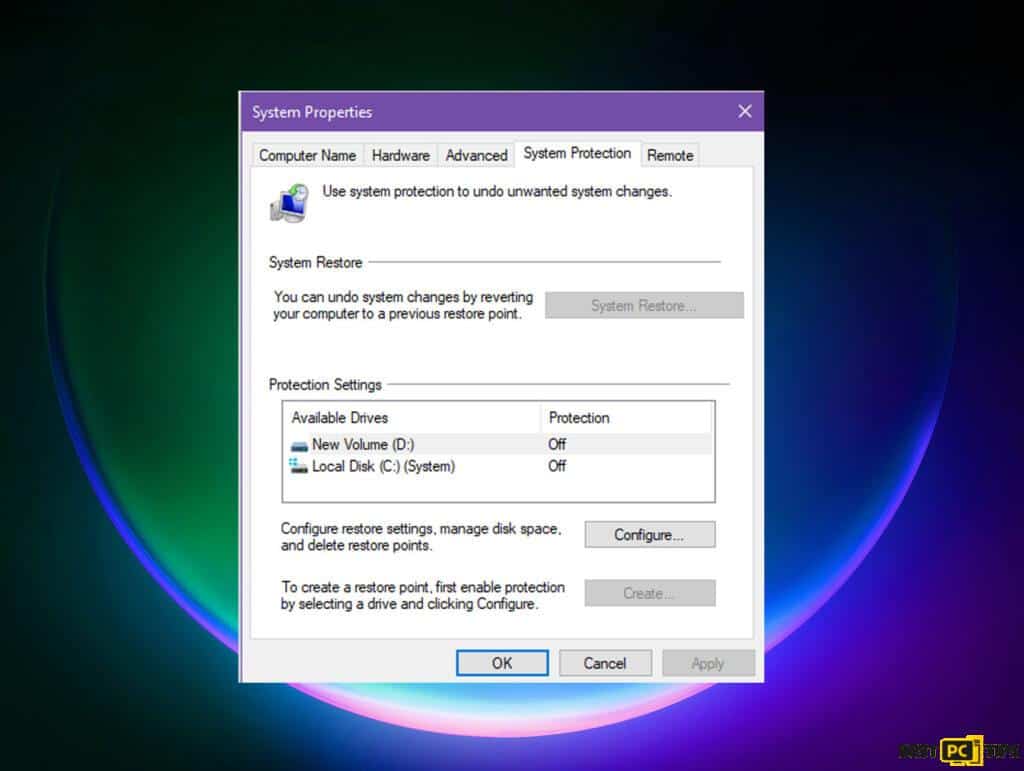
- Click the Power icon at the bottom-right of the Windows login screen.
- Hold Shift and click Restart.
- On Choose an option page, select Troubleshoot.
- Click Advanced options.
- Choose System Restore.
- Click Next.
- Select desired Restore Point.
- Click Next.
- Click Finish to begin the restore.
- Wait for the process to finish.
- Once complete, the user profile issue should be resolved.
Method 4: Create a New Local User Account
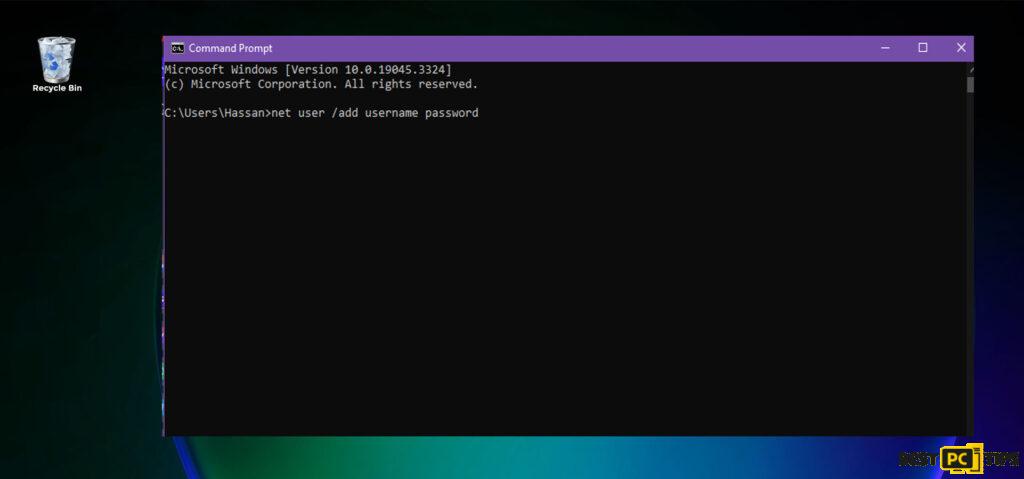
Boot your Windows computer into Safe Mode.
- Open Command Prompt: Search for “Command Prompt” in Windows Search and open it.
- Create a new user: In Command Prompt, type net user /add username password and press Enter.
- Replace username with the new profile name you want.
- Add password after if desired, or leave it blank for no password.
- Grant administrator rights: In Command Prompt, type localgroup administrators username /add and press Enter.
- Replace username with the new profile name used earlier.
- Close Command Prompt.
- Exit Safe Mode and log in to the new user profile you created.
- Access and copy your data from the old profile’s folder.
- Safely store the copied data.
- Log out from the new profile and log back into your regular user profile.
- Transfer the data from the safe location to your regular user profile.
Method 5: Restart the User Profile Service
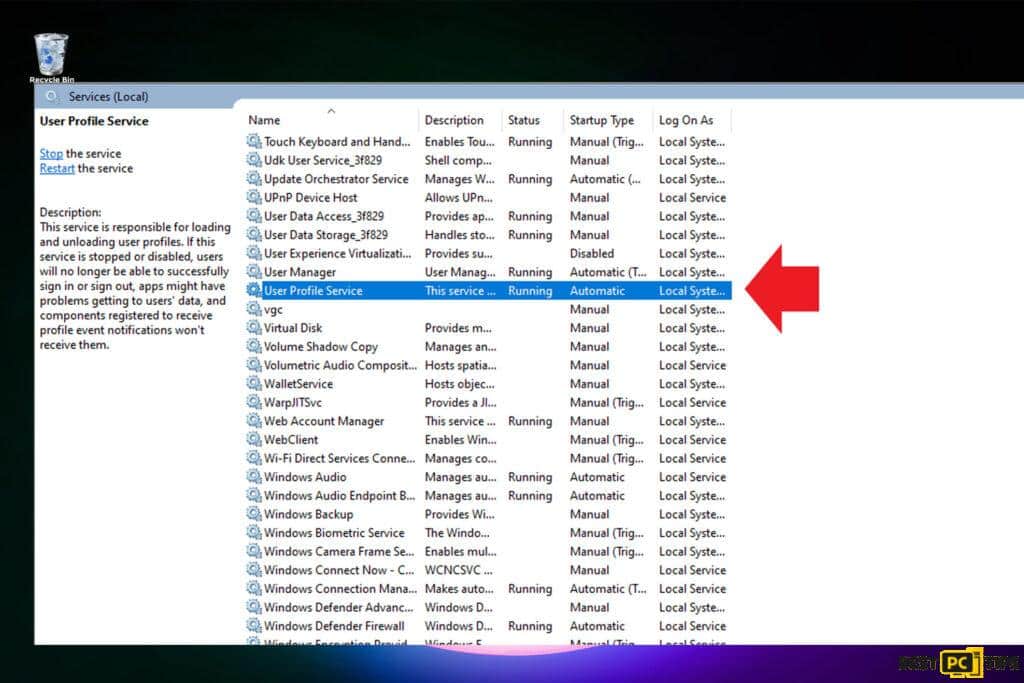
- Press Windows key + R on your keyboard.
- Type services.msc in the Run dialog and press Enter or click OK. Windows Services window will open.
- Scroll and find User Profile Service.
- Right-click on User Profile Service.
- Choose Restart from the menu.
- Wait for the service to restart, confirmed by a message.
- Right-click on User Profile Service again.
- Click Properties.
- Find Startup type in the Properties window.
- Ensure Startup type is set to Automatic.
- Click OK to save changes.
Method 6: Check for Corrupted User Profile Data
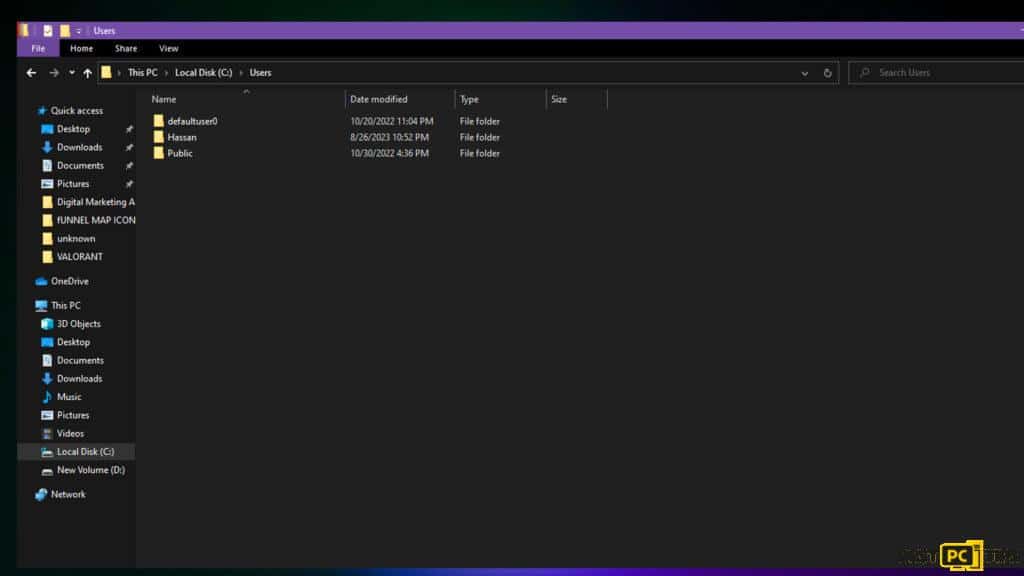
A corrupted user profile can lead to the “User profile cannot be loaded” error. Here’s how to address this issue:
- Log in with an Administrator account or any other user account that has administrative privileges.
- Press Win + E on your keyboard to open File Explorer.
- Navigate to the following location:
C:\Users\
Here, you’ll find a list of user profiles on your system. - Identify the folder that corresponds to the affected user profile. It will have the same name as the problematic profile.
- Rename the profile folder:
- Right-click on the folder.
- Choose “Rename.”
- Add “.bak” to the end of the folder name (e.g., if the folder is “John,” rename it to “John.bak”).
- Create a new user profile:
- Press Win + I to open the Settings app.
- Go to “Accounts” and then “Family & other users.”
- Under “Other users,” click “Add someone else to this PC.”
- Follow the prompts to create a new user account.
- Give administrative privileges to the new account:
- Go back to the “Family & other users” section in Settings.
- Click on the new user account you just created.
- Click on “Change account type.”
- Choose “Administrator” and click “OK.”
- Copy data from the old profile to the new one:
- Navigate to the old profile folder (the one with “.bak” at the end).
- Copy the necessary files and folders (such as Documents, Pictures, Desktop items, etc.) to a safe location.
- Log out of the temporary account and log in with the newly created account.
- Copy the data from the safe location into the new user profile.
This process creates a new user profile and transfers essential data from the old, corrupted profile. It’s crucial to back up your data before making changes to avoid data loss.
Last Word
Encountering the “User profile cannot be loaded” error on Windows can be a frustrating experience, especially when it prevents you from accessing your system as usual.
That’s why we always recommend using a reliable system optimization & protection software offered below.
It saves time & money in the long term!
iolo System Mechanic® — is a patented PC & MAC repair tool & the only program of its kind. Not only it’s a registry fix, PC optimizer, and an anti-virus/malware remover – The iolo’s System Mechanic® technology reverses the damage done to Windows or Mac, eliminating the need for time-consuming reinstallations & costly technician bills.
It is available for FREE. Although, for some more advanced features & 100% effective fixes you may need to purchase a full license.
If your User Profile issues are still not resolved — don’t hesitate and contact us via email, or Facebook messenger (the blue ‘bubble’ on the bottom-right of your screen).
Offer
iolo System Mechanic® — is a patented PC & MAC repair tool & the only program of its kind. Not only it’s a registry fix, PC optimizer, and an anti-virus/malware remover – The iolo’s System Mechanic® technology reverses the damage done to Windows or Mac, eliminating the need for time-consuming reinstallations & costly technician bills.
It is available for FREE. Although, for some more advanced features & 100% effective fixes you may need to purchase a full license.
If your User Profile issues are still not resolved — don’t hesitate and contact us via email, or Facebook messenger (the blue ‘bubble’ on the bottom-right of your screen).








