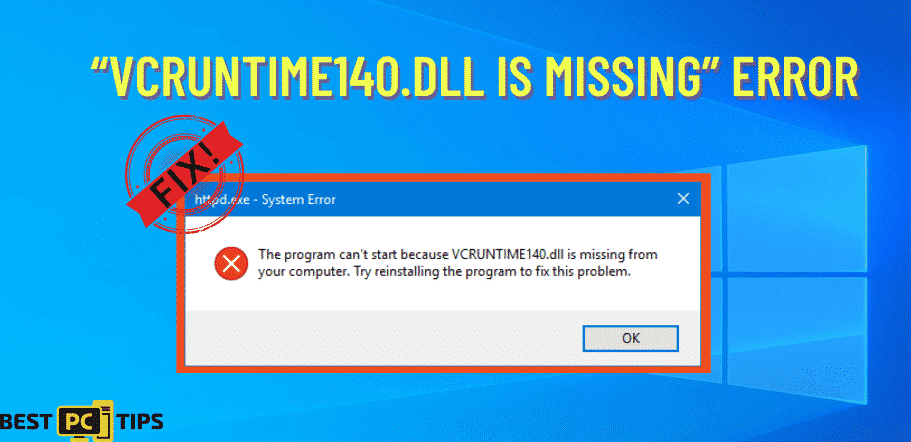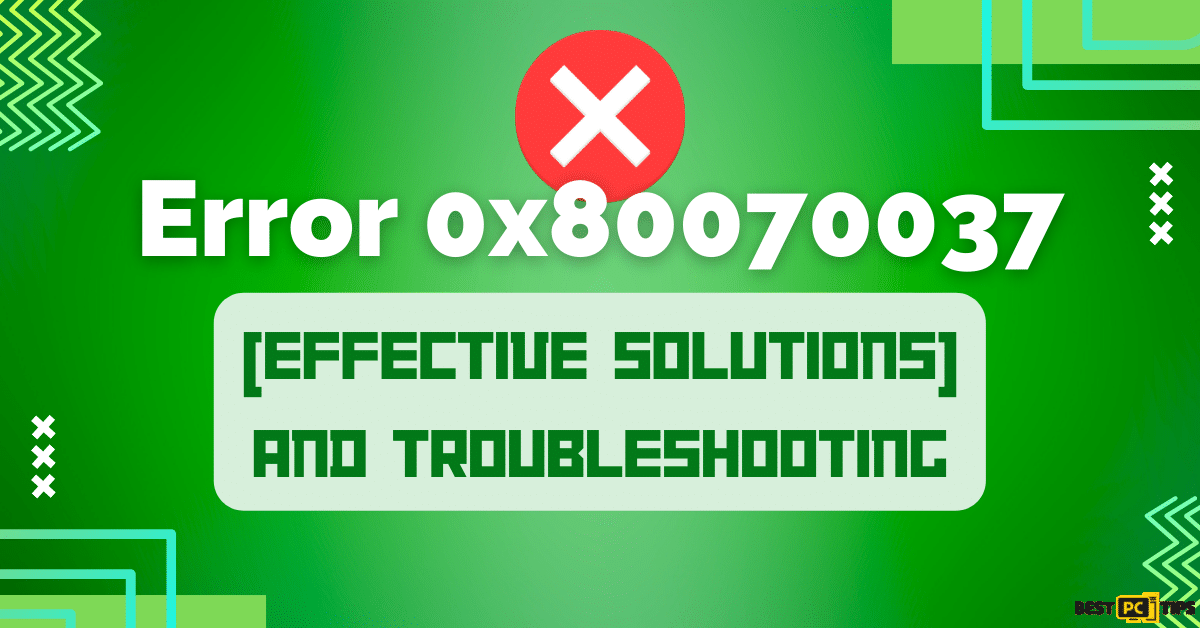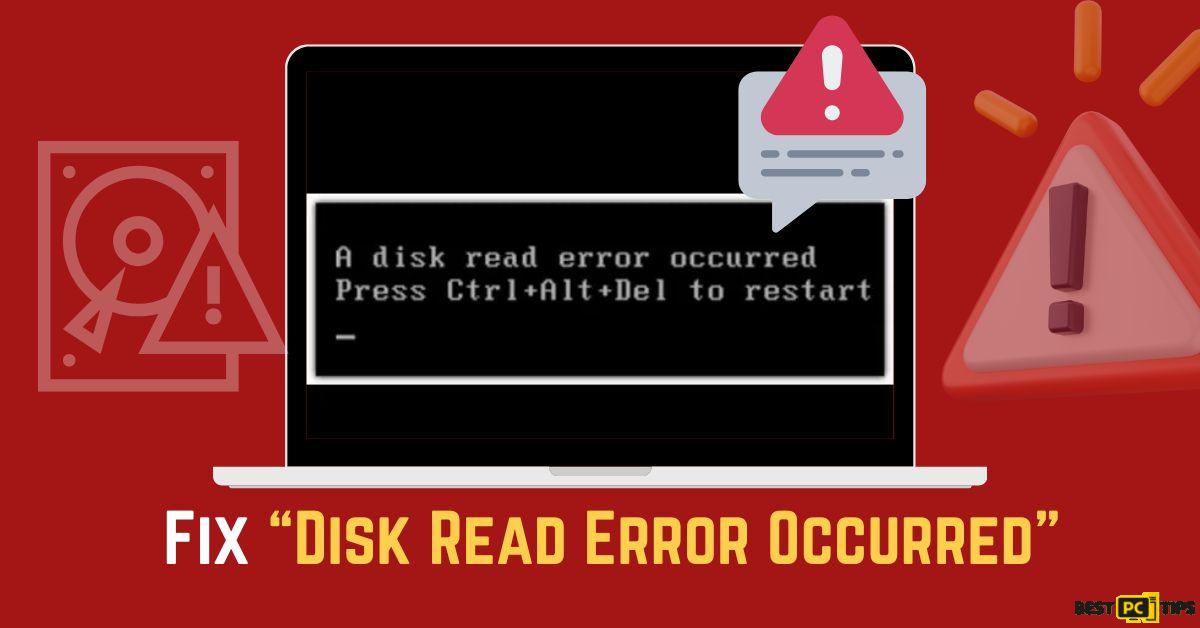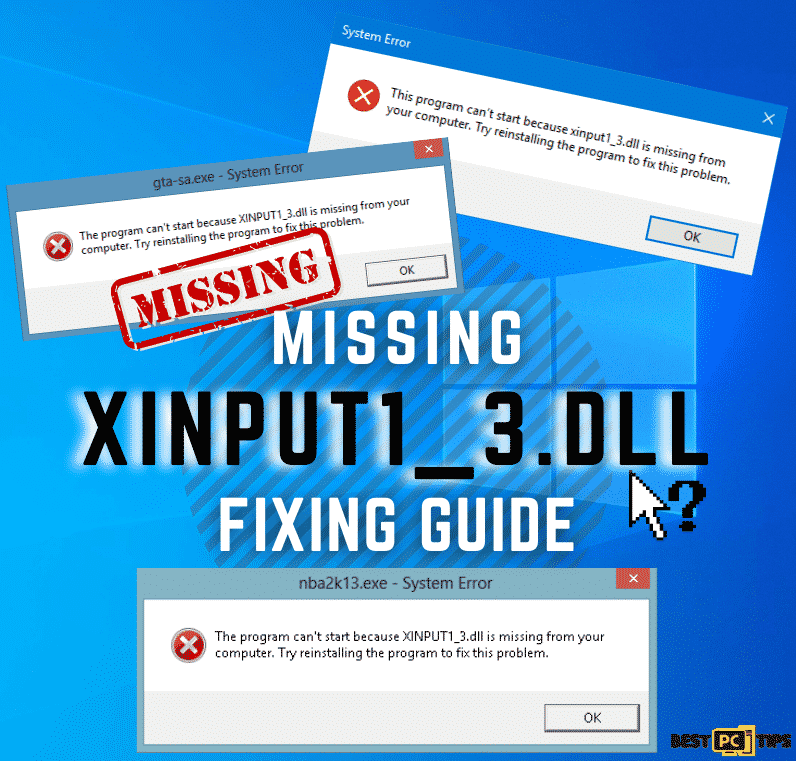Fix The DXGI_ERROR_DEVICE_HUNG Error (ULTIMATE FREE Guide)
Peter A. B.
Issue:I get this "DXGI_ERROR_DEVICE_HUNG" error when trying to launch a game.
Hi,
when trying to launch a game on my Win PC I get this annoying error "DXGI_ERROR_DEVICE_HUNG".
And it doesn't launch.... How can I fix this issue?
Getting an error on your computer can be frustrating, especially if you’re just trying to open applications to go on with your day. One of the most common errors that users encounter is the “DXGI_ERROR_DEVICE_HUNG” error. This error is normally associated with a corrupt DirectX configuration.
Although this has already been a common error among Windows OS users, most of them cannot find any solutions online. However, if you are here to look for the solution then you are in the best place to be. We will show you the best and an easiest step-by-step guide on how to fix the “DXGI_ERROR_DEVICE_HUNG” error so that you can use your machine at the soonest.
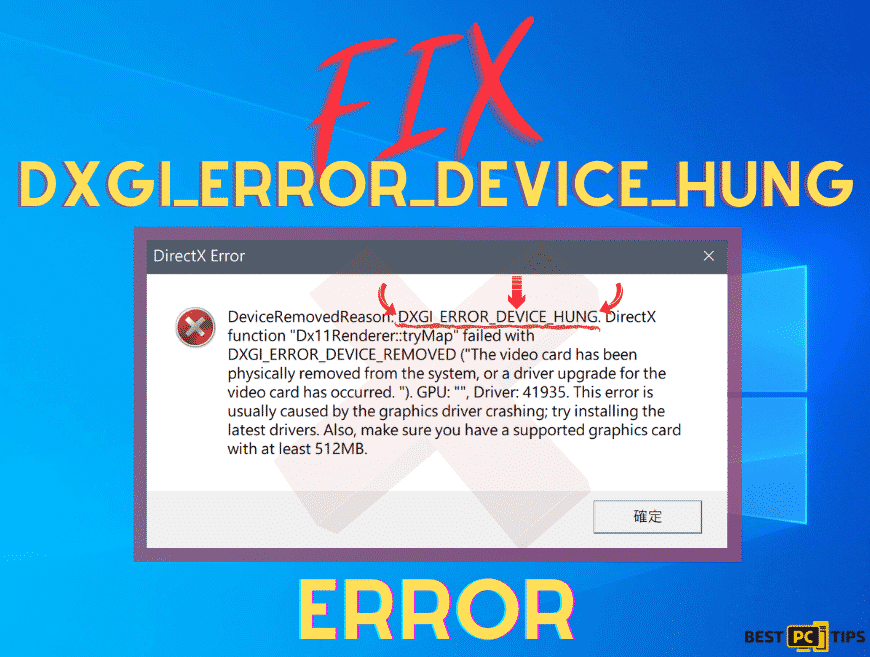
Causes Of The DXGI_ERROR_DEVICE_HUNG Error & How To Fix It
The DXGI_ERROR_DEVICE_HUNG may come up due to several reasons, it may be caused by RAM problems, CPU Overclocking settings, outdated device drivers, and incorrect game settings. However, the most common reason has something to do with DirectX configuration.
Fixing this error may be easy however if you are experiencing other symptoms together with DXGI_ERROR_DEVICE_HUNG such as high GPU or CPU usage, BSoDs, crashes, stuttering, game lags, slows down and other errors, then most likely you have a trojan in your system. In this case, we recommend that you scan your machine with Malwarebytes as it will not only detect and remove viruses, it can also fix other issues with Windows as well.
If you wish to fix the DXGI_ERROR_DEVICE_HUNG error manually, then just follow along with our easy guide below and get your machine back running again.
How To Manually Fix The DXGI_ERROR_DEVICE_HUNG Error:
Below we will cover 7 manual solutions, which are as follows:
- Updating Graphics Driver
- Roll Back To Working Driver
- Update DirectX
- Disabling Sound Card
- Physically Unplugging RAM Sticks
- Change Preferred Graphics Processor
- Stop Overclocking Your GPU
First Solution: Updating Your Graphics Card Driver
Graphic intense applications such as photo and video rendering software and games use a lot of your graphics card’s power. If the application that you are using crashes a lot of times and you encounter the DXGI_ERROR_DEVICE_HUNG error then it may be caused by outdated graphics card driver. Here are the steps to update your graphics card driver:
- Right-click on the “Windows” button on the lower-left corner of your desktop and click on “Device Manager”
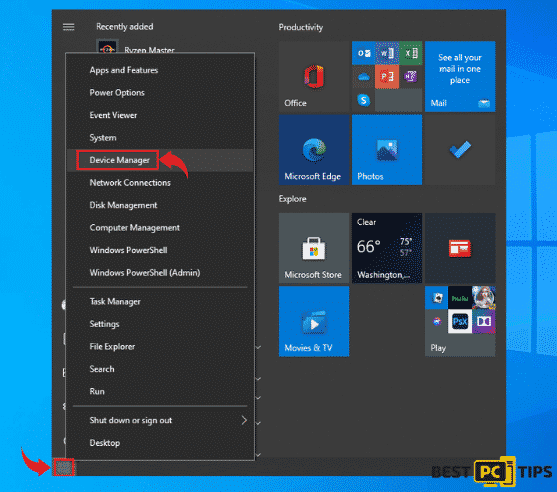
- Click on the “Dropdown Arrow” on the “Display Drivers” to expand the options and right-click on the graphics card that you are using and select “Update Driver”
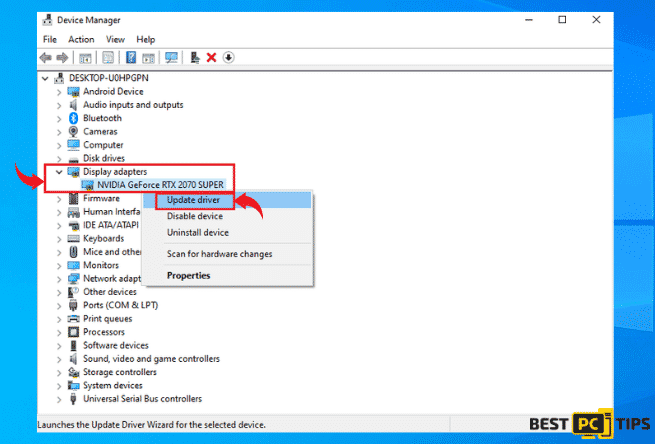
- In the next window, click on “Search Automatically for Drivers” and let it complete, once it finds a driver let Windows download the drivers and install the driver. Once the new driver installed, restart your computer.
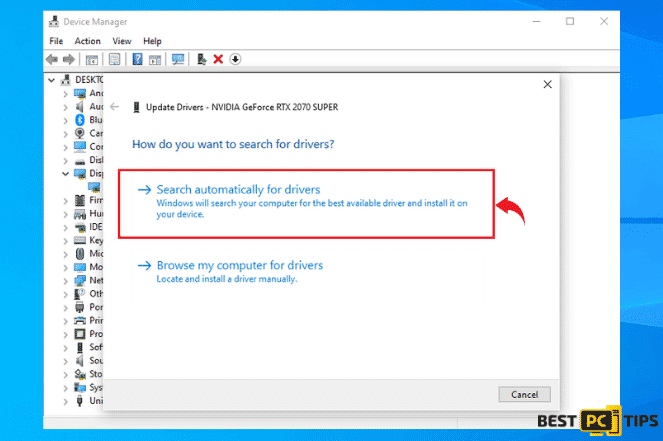
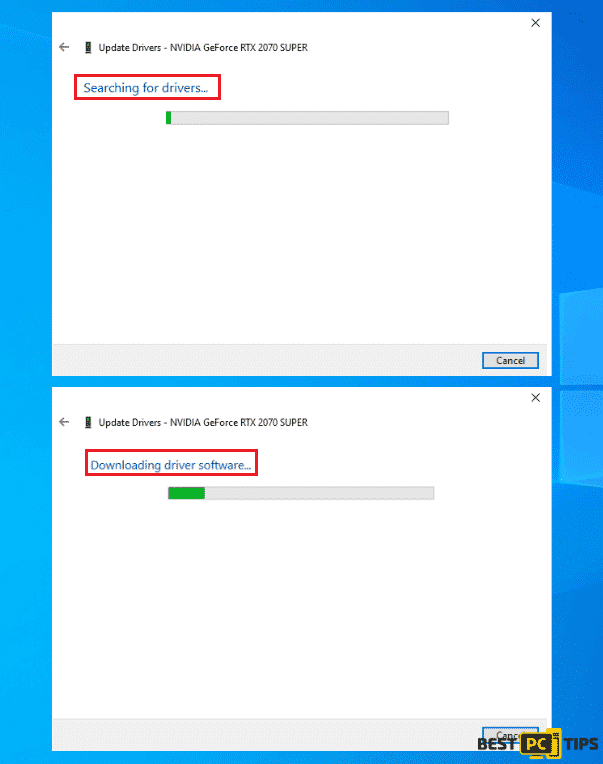
Second Solution: Roll Back to A Working Driver
You can Roll Back your current driver to a previous version if your current driver version is not working or corrupted. Follow these steps to roll back your driver:
- Right-click on the “Windows” button on the lower-left corner of your desktop and click on “Device Manager”
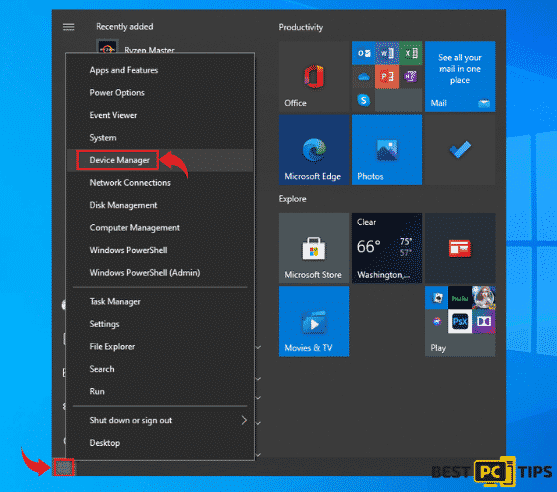
- Click on the “Dropdown Arrow” on the “Display Drivers” to expand the options and right click on the graphics card that you are using and select “Properties”
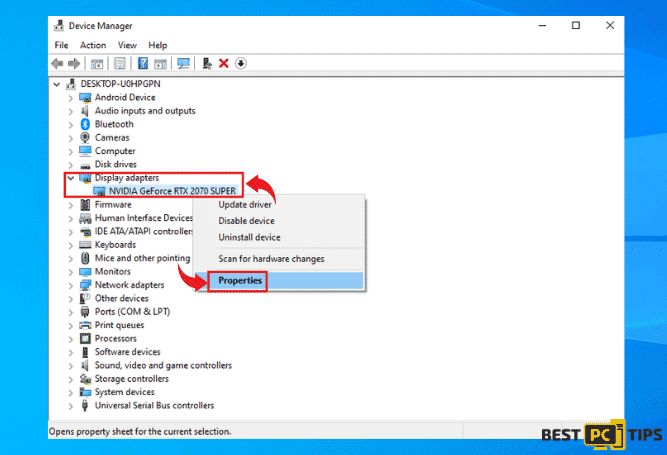
- In the next window, click on “Roll Back Driver”, select the appropriate response and click “Yes” to confirm.
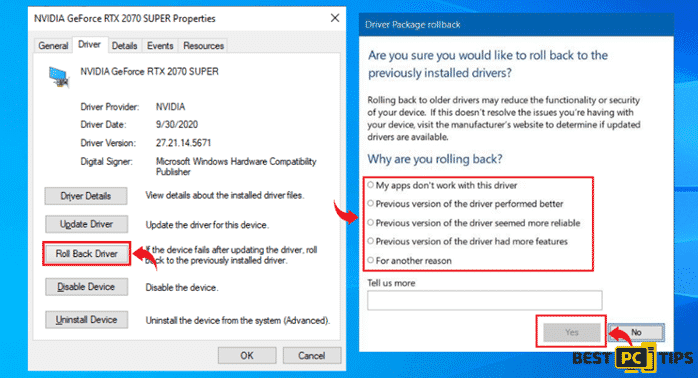
Third Solution: Updating DirectX
By simply updating DirectX, most users who are experience the DXGI_ERROR_DEVICE_HUNG error fixed the problem. Follow these steps to update DirectX:
- Open your preferred internet browser and go to the DirectX End-User Runtime Web Installer page from Microsoft, select your preferred language and click “Download”
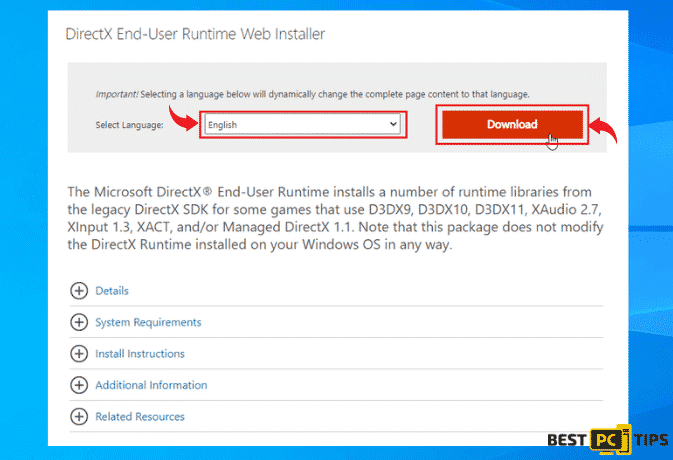
- Once the download is complete, follow the install instructions and restart your computer.
Fourth Solution: Disable Your Sound Card
Some users have reported that they were able to fix the DXGI_ERROR_DEVICE_HUNG error by disable their Sound Card. Here are the steps on how to disable your Sound Card.
- Right click on the “Windows” button on the lower left corner of your desktop and click on “Device Manager”
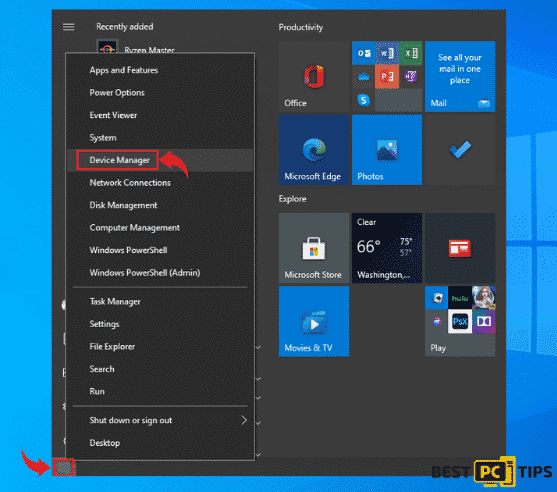
- Click on the “Dropdown Arrow” on the “Sound, video and game controllers” to expand the options, right click on “High Definition Audio Device” and click “Disable”. To confirm, click on yes and restart your computer.
Fifth Solution: Unplugging Your RAM One by One
Isolating the problem to find out what really is causing the DXGI_ERROR_DEVICE_HUNG error does not limit to the software side of things. There might also be a problem with the hardware of the machine itself that is why unplugging the computer’s RAM is also important. Make sure to power off your computer while performing these steps.
- If you have multiple RAMs installed in your computer, remove them one-by-one to determine if one of them is defective.
- Try installing just one RAM in the slots.
- Remove all RAMs and clean the slots and plug the RAMs back in.
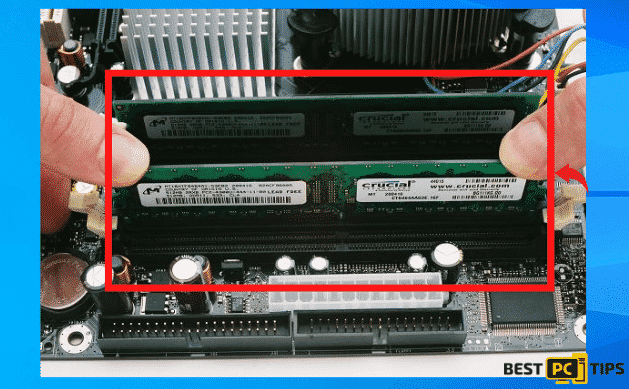
Sixth Solution: Change The Preferred Graphics Processor of Your Machine
Incorrect graphics card settings may also contribute to the XGI_ERROR_DEVICE_HUNG error. Fortunately, it is quite easy to change the graphics card settings. Just go ahead and follow these steps:
- Open the NVIDIA Control panel by right-clicking on an empty space in your desktop and click on “NVIDIA Control Panel”

- In the NVIDIA Control panel, click on the “Adjust image settings with preview” and click on “Use the advanced 3D image settings”
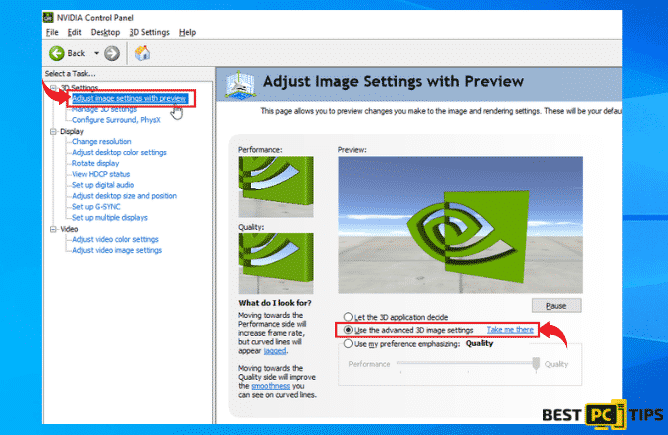
Seventh Solution: Run Your Graphics Card Clock In Its Stock Settings
Lastly, running your GPU or graphics card in an overclocked setting could also lead to getting the DXGI_ERROR_DEVICE_HUNG error. Since you are pushing it to run beyond its limits, the GPU may not be able to keep up with the demand hence, this error comes up. That is why we recommend for users to set the GPU speed to its stock limit.
Repairing Errors Automatically
If you wish to fix the errors that you are experiencing, we suggest you get the services of ugetfix.com. They are the best at finding the best solutions for any errors. However, if you do not want the hassle of doing manual repairs, you may also use automatic software repair tools.
Our software repair professionals recommend Malwarebytes as it will not only protect your machine from viruses and other malicious attacks, but it will also repair common software errors.
Offer
Malwarebytes — is a patented PC & MAC repair tool & the only program of its kind. It’s not only a registry fix, PC optimizer, or an anti-virus scanner – The Malwarebytes technology reverses the damage done to Windows or Mac, eliminating the need for time-consuming reinstallations & costly technician bills.
It is available for FREE. Although, for some more advanced features & 100% effective fixes you may need to purchase a full license.
If your DXGI_ERROR_DEVICE_HUNG issue is still not fixed — don’t hesitate and contact us via email, or a Facebook messenger (the blue ‘bubble’ on the bottom-right of your screen).