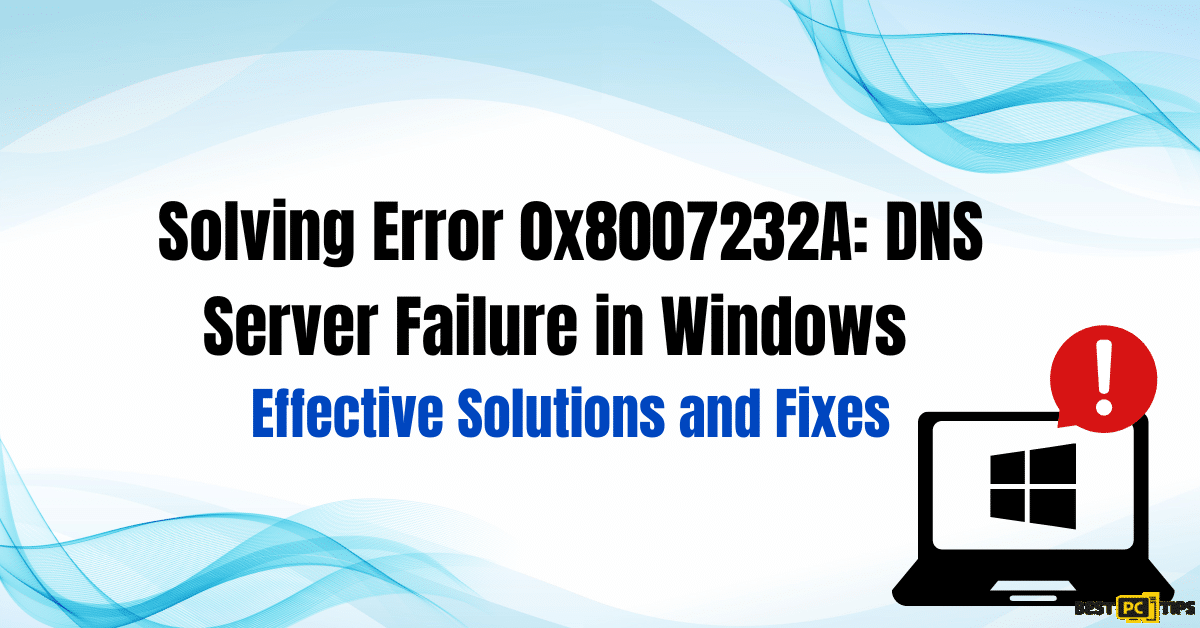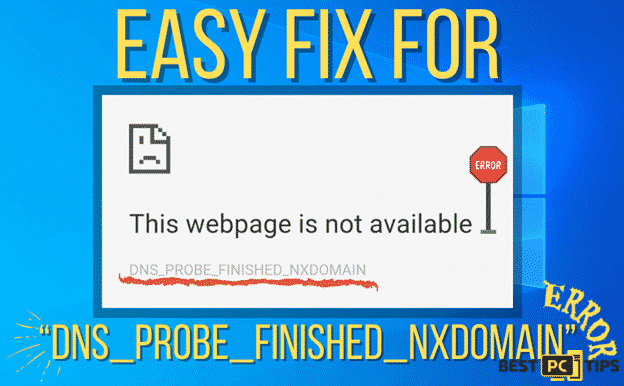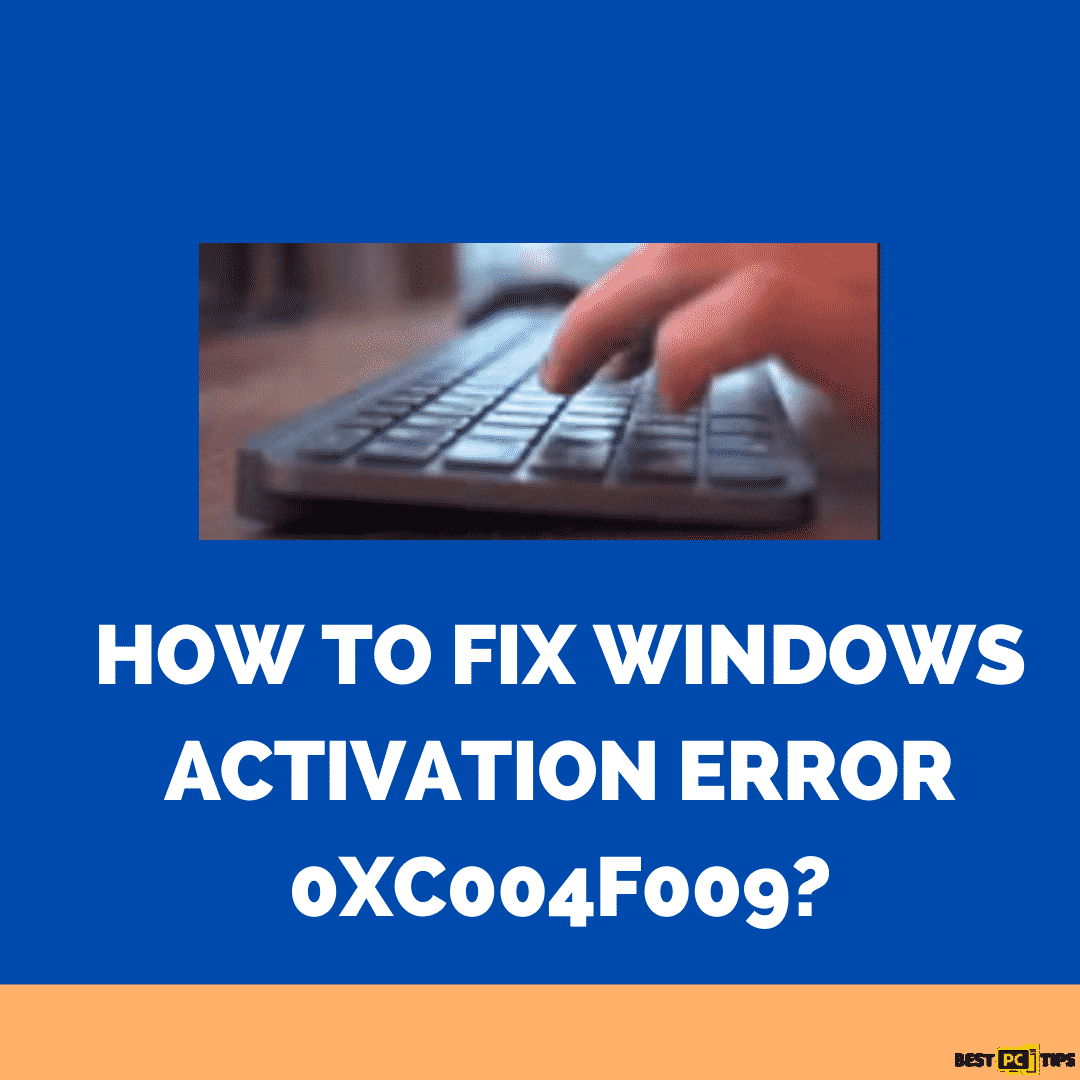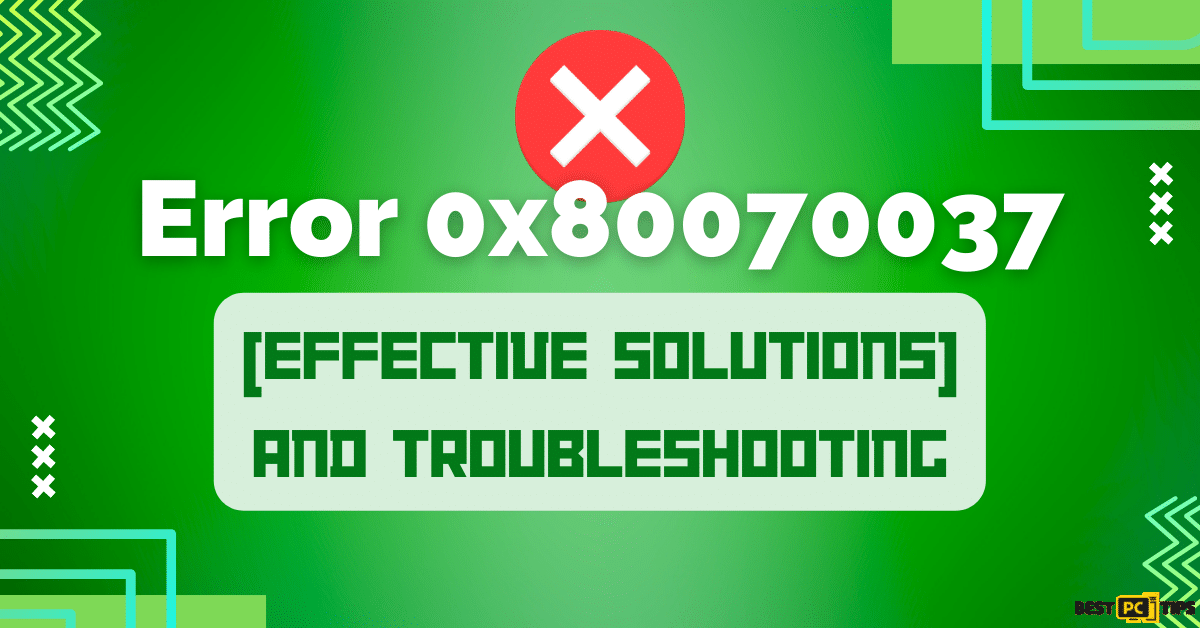Quick Guide to Fix the “Err_Cache_Miss” Error In Google Chrome
Brock O.
Issue:When I try to access one website I get this error: "Err_Cache_Miss" - What should I do?
Hello,
when I try to access 1 particular website, I get an error saying "Err_Cache_Miss". It is on chrome.
How can I fix this issue?
Thanks.
Brock.
The frequent use of any web browser for a long period of time could lead to some kind of error message. Whatever the reason behind, may it be a slow loading web page, broken internet connection, or a DNS outage, issues on a browser is frustrating to deal with. Among the many issues encountered by Google Chrome users is the Err_Cache_Miss error that pops up when you are trying to send data to a website.
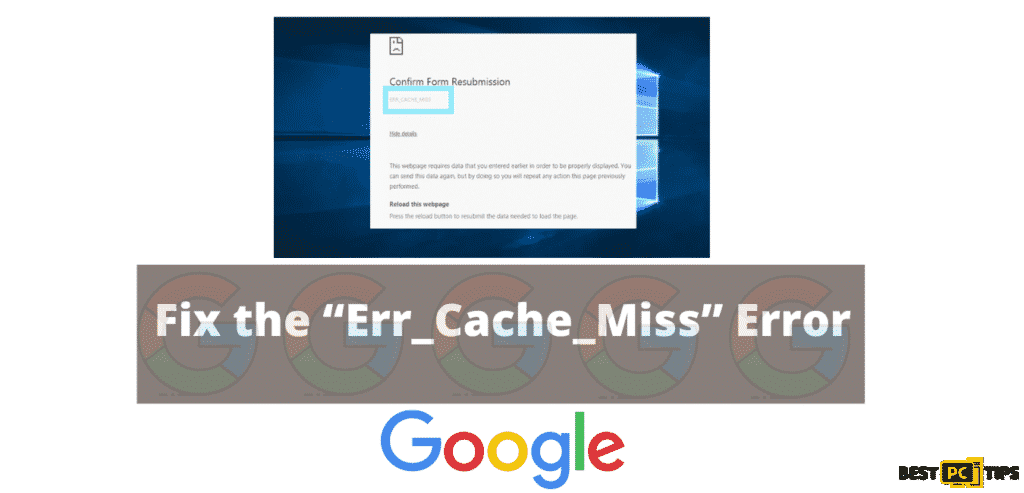
The fixing of the issue is usually easy to do but in case your browser is being stubborn, you may need to troubleshoot further by following the quick guide. The Err_Cache_Miss is a Google-Chrome-specific error that might be encountered at any time when trying to reach a particular website by entering the URL or after clicking on a link within a site.
Aside from Windows Operating System, the issue can also be encountered by Mac OS users. Moreover, the error usually occurs along with the “Confirm Form Resubmission” message.
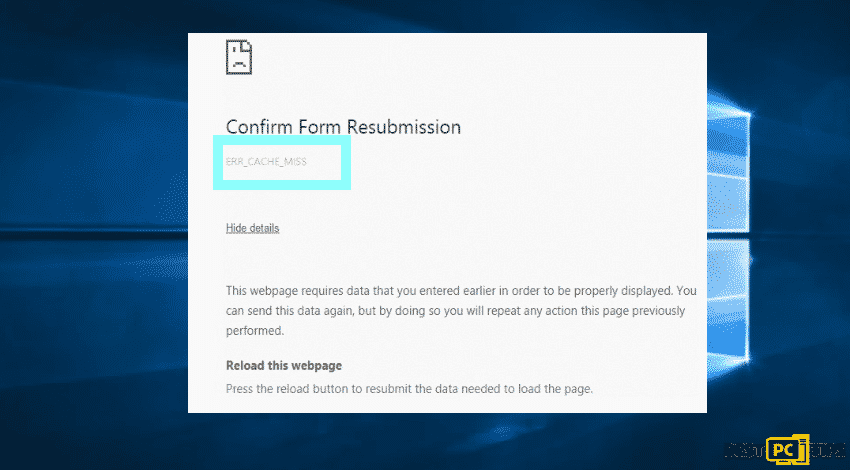
In-depth View of Err_Cache_Miss Error
What is the Err_Cache_Miss? For some users experience, this error causes cache issues in relation to the website visited. One of the common causes is related to the website coding. If the pages are badly coded, errors occur. The data is usually required for the page to load correctly, but doing so will require the data to be loaded again.
In case that you are in the middle of purchasing something online and there is a form to be filled in, that includes your payment details, the data might be sent twice. Because of this, the Google Chrome’s caching system alerts you with the Err_Cache_Miss error. Aside from that, the problem can also be caused by issues with a web server. If the issue is heavily on the server, there is nothing else to do so. Unless you contact the server administrator or web host. In any other cases, there are a few methods that you can try to resolve the issue. This includes refreshing the page to disabling Google Chrome’s caching engine entirely.
Steps on How to Resolve the Err_Cache_Miss Error
Restart and Update your Google Chrome
It is highly recommended that the browser is updated. To do the steps:
- Close the Google Chrome Entirely by going over the taskbar
- Relaunch Chrome and see for updates on the top right corner or the three dots on the menu
- Click Update Google Chrome
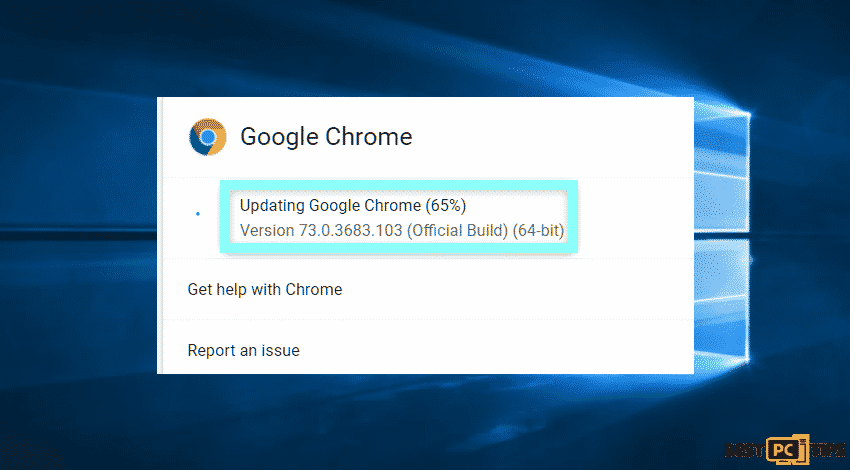
4. Click the relaunch button and you should have installed the latest version of Google Chrome
Fix the Issue by Disabling the Cache
To fully access and do this method, follow the steps while you are in the Google Chrome Development Tools.
- Open Google Chrome
- Press CTRL + SHIFT + I combination
- Press F1 then Scroll to Preferences Window
- Go to Network Section
- Choose Disable cache while the DevTools is open
- Click OK
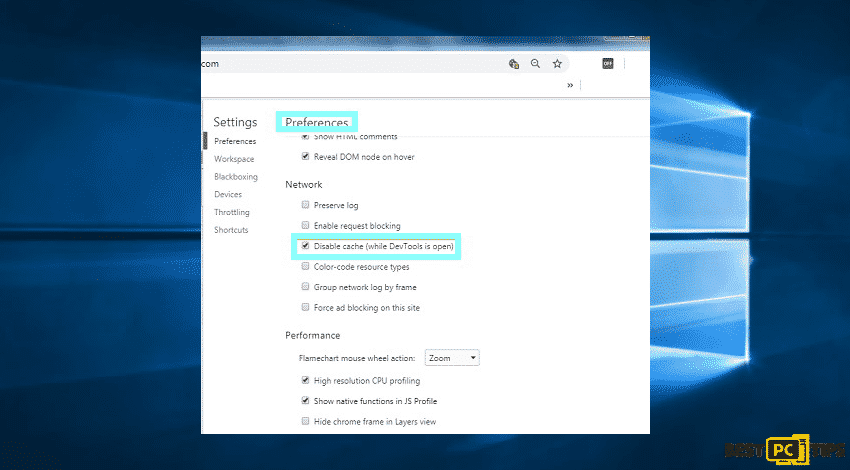
Remove Chrome Extensions (Not Needed Extensions)
Chrome users are really frustrated with the changes made as well as the recurring issues. Fix it by removing unwanted extensions. To do so:
- Go to the Menu on Google Chrome
- Click More Tools
- Select Extensions
- In a new window, pick malicious extensions on the list
- Move now to the uninstallation by clicking Remove
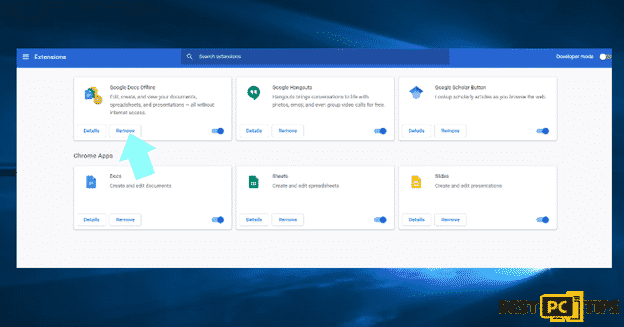
Remove all Unwanted and Malicious Entries (Clear Browsing History and Data)
- Go to the Menu
- Select Settings
- Under Privacy and Security, select Clear Browsing Data
- Go to site data, and Cached images and files
- Click Clear Data
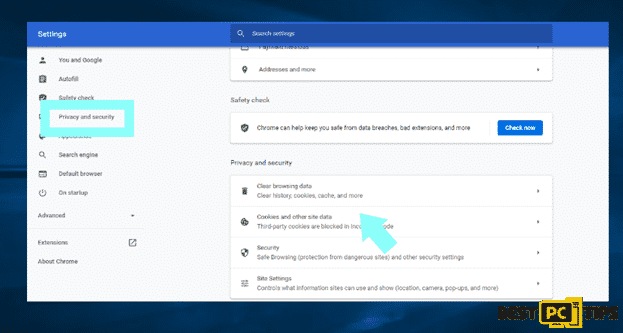
Reset Your Google Chrome Settings
In case of a solution failure, apply the reset settings.
- Click the Google Chrome Menu
- Select Settings
- Go to Advanced
- Find Reset and Cleanup
- Click Restore settings to original defaults
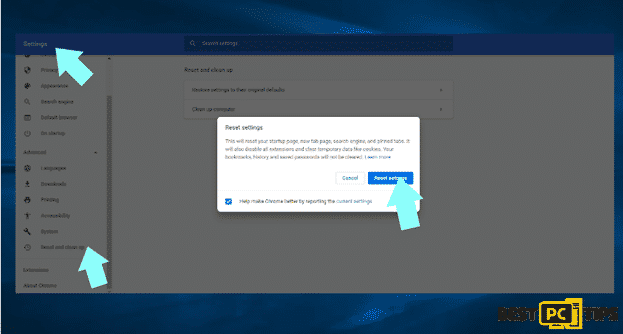
Fix Your Network Settings by Running Internet Troubleshooter
For Windows-related solution, there is a built-in troubleshooter. To do this, follow the instructions below.
- Open Settings by enabling Windows key + I in shortcut or go to Start button
- Select the Update & Security tab
- Choose Troubleshoot
- Select Internet Connections then Detect problems and apply the recommended fixes
- After process completion, reboot the system
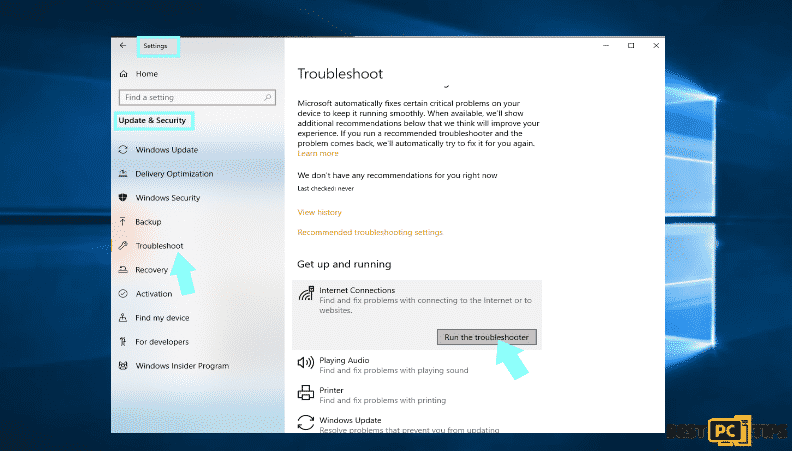
Take Care and Protect Your Online Privacy
When browsing, there are multiple parties that could gather your data or personal details through your online activity. While this is highly unlikely, advertisers and tech companies are constantly tracking you online. To remedy this — use a VPN that’s used by millions of other people — Nord VPN.
Final Tips & Advice
Backing up your data means getting a copy of the files which can be recovered in the event of a primary data failure. Primary data failures can be the result of hardware or software failure, data corruption, or a human-caused event, such as a malicious attack. It is best to have a regular data backups as the only secure method for files recovery in case that you need it or that you have important files.
Offer
iolo System Mechanic® — is a patented PC & MAC repair tool & the only program of its kind. Not only it’s a registry fix, PC optimizer, or an anti-virus/malware remover – The iolo System Mechanic® technology reverses the damage done to Windows or Mac, eliminating the need for time-consuming reinstallations & costly technician bills.
It is available for FREE. Although, for some more advanced features & 100% effective fixes you may need to purchase a full license.
If your “Err_Cache_Miss” error is still not removed — don’t hesitate and contact us via email, or a Facebook messenger (the blue ‘bubble’ on the bottom-right of your screen).