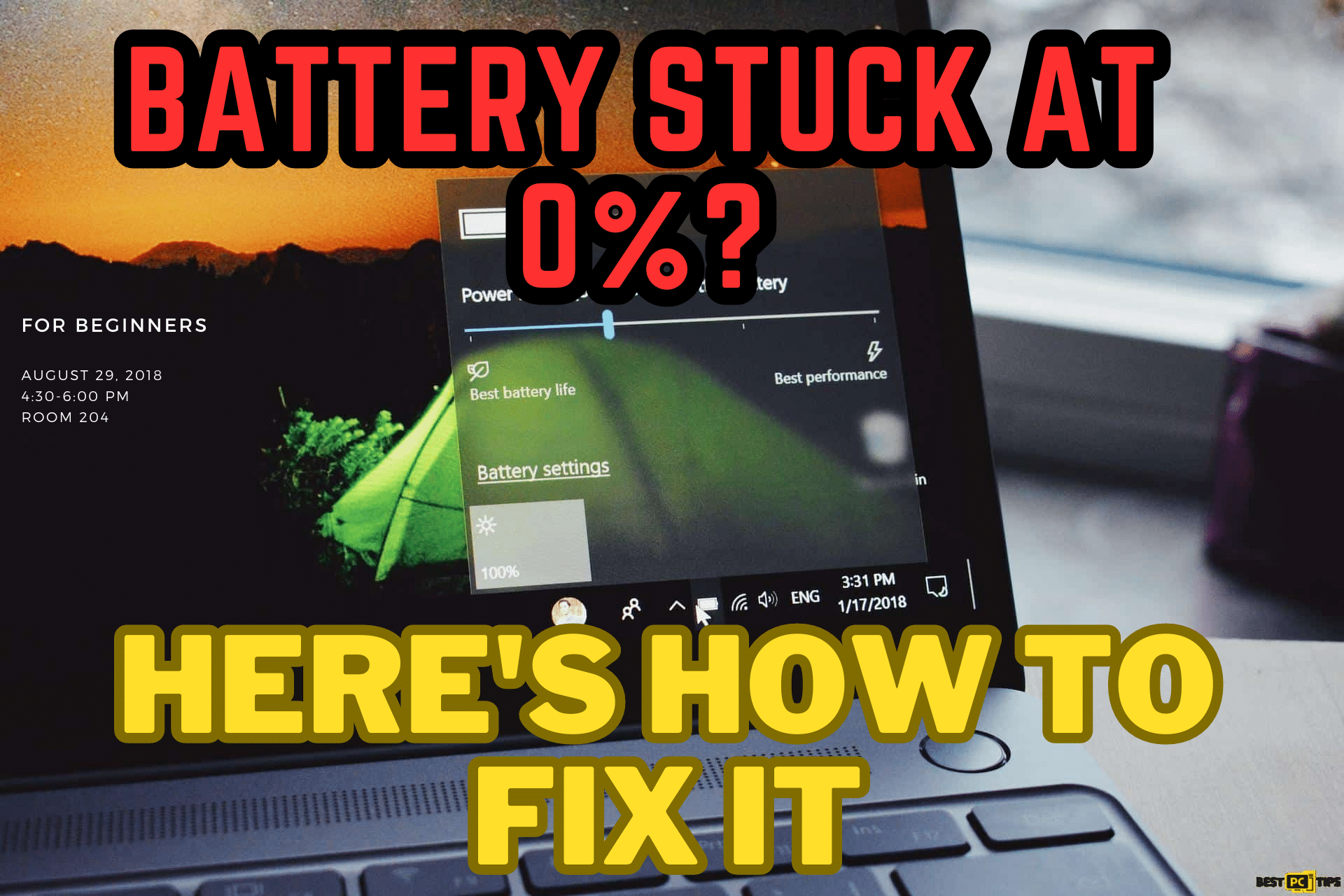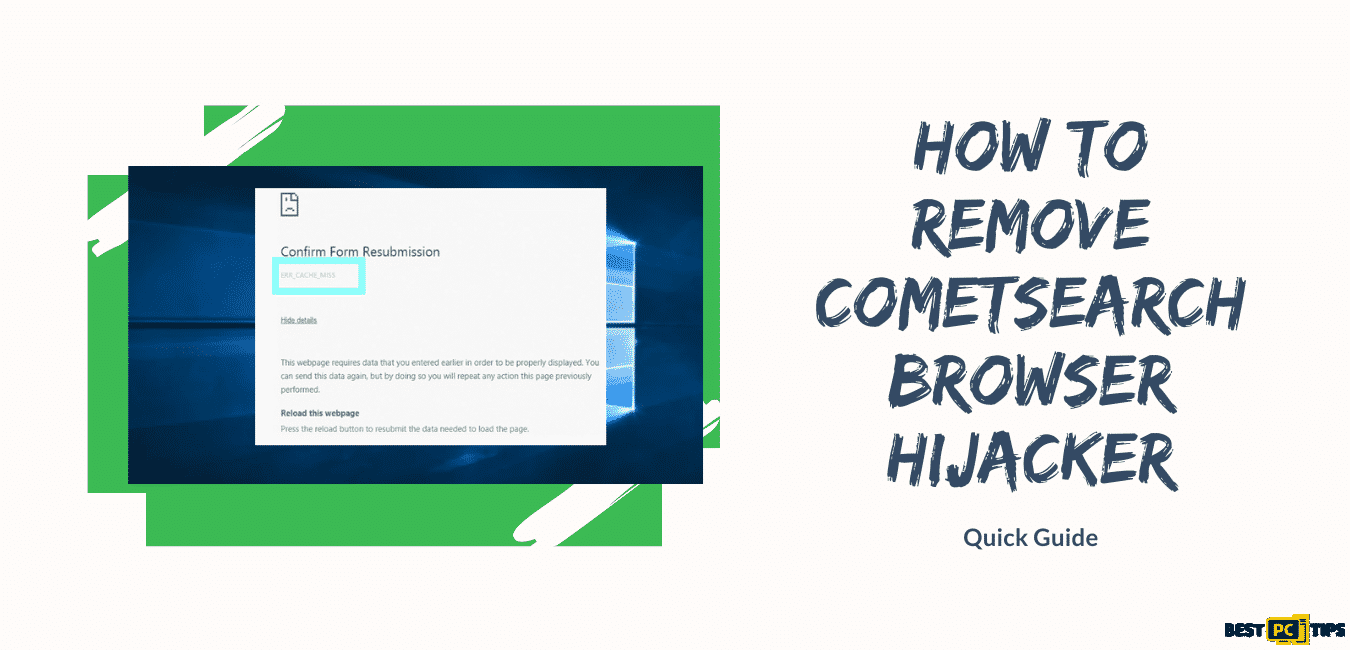How to Remove “Managed by Your Organization” From Chrome (FREE Guide)
Nathan E.
Issue:My Google Chrome started showing "Managed by Your Organization". How can I fix it and remove it?
Hi,
recently my google chrome started showing "Managed by Your Organization" in settings menu. Although, this is my personal, not work's PC.
Is there a way to remove it?
If you are a Chrome user, seeing a message that says your browser is managed by your organization can cause an alarming state as you might ask a question why you see a setting like that when the original settings do not have one. To know more about this issue, the “Managed by your organization” is a legitimate Chrome feature that recently has been used by some browser hijackers. This note can only be seen by users once they access the main menu of the web browser. Having this feature is associated with the Chrome policy settings and is commonly utilized by the administrators of the company to restrict the employees’ use of the web browser. If you are using Chrome browser for personal reasons, this note is an issue.
More to know about the “Managed by your organization” notification, it is a useful function for companies as they can control users’ web browsing patterns. It is useful for companies and is a legitimate Google Chrome entry. On the other hand, it can also be misused by intentionally unwanted programs.
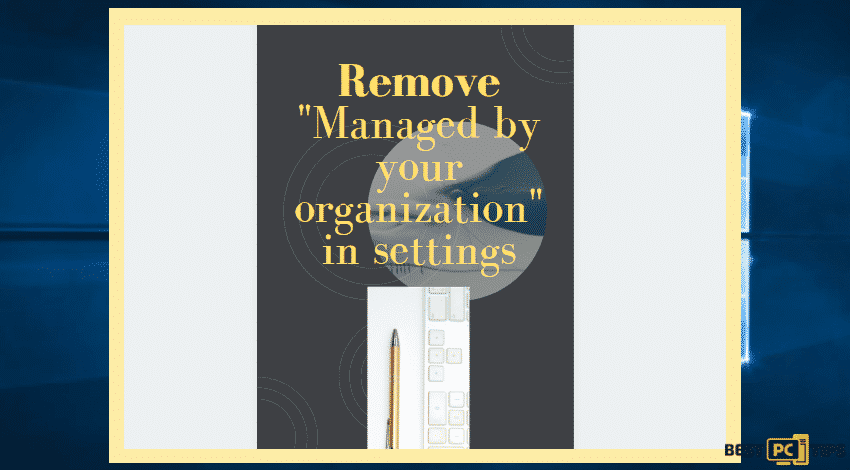
What is the threat in this setting, can it be dangerous?
Even though it is not illegal, it can cause harm to users because browser hijackers can have access to change your web browser significantly as well as to change the homepage, deliver sponsored search results, and display ads, to name a few. How come your computer became the target of hijackers? In most cases, these browser hijackers are integrated within software bundles along with the unwanted programs. These bundles are downloaded from third-party websites.
The problem with it is that search results show multiple sponsored links and ads at the top and other most visible places; and web browser may fail to load certain pages or work extremely slow. As a result of abused action performed by hijackers, having the Managed by your organization in settings can be treated as malicious. The managed by your organization virus is developed because of the changes in the Registry of Windows computers. It is not always an issue for Windows users since the change and unwanted programs are mostly created for Macintosh operating systems.
Easy fixing the “Managed by your organization” browser hijack without any hustle
Sure there are numerous ways to fix the issue without installing software, you can try to fix the issue manually or scan the machine with anti-malware tool. We recommend using iolo System Mechanic to remove virus related registry entries automatically that might cause the browser hijack.
However, if you want to take the long-route and try removing and fixing it manually — feel free to follow our guide below.
Steps for the manual removal of the browser hijacker
Reset Google Chrome to remove “Managed by Your Organization”
By doing this, all of your data will be removed as well (including browsing history and saved data and passwords.
- Go to This PC
- Find Local Disk
- Go to AppData then select local or go to Program Files
- Find the Google folder
- Delete it
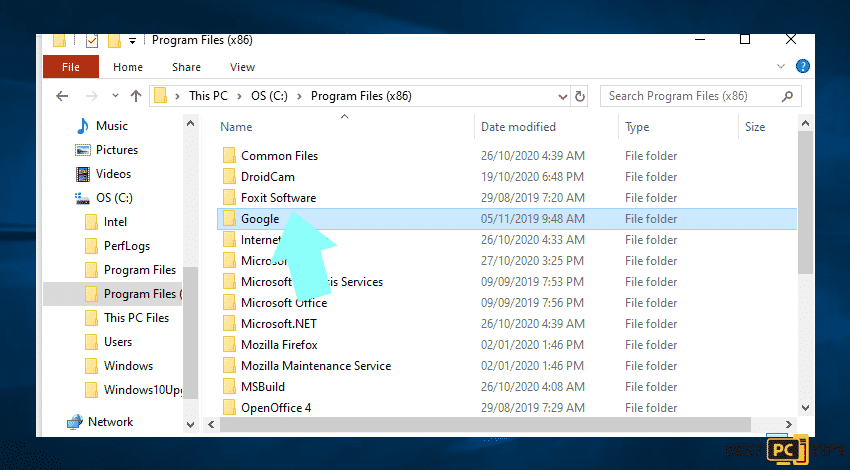
Remove the unwanted entries in the Windows Registry Editor
- Type Run in the Search icon or Press CTRL + R
- In the Run Window, type in the regedit in the open box
- Press enter
- 1: Navigate to “Computer\HKEY_LOCAL_MACHINE\SOFTWARE\Policies\” and delete “Chromium”
- 2: Navigate to “Computer\HKEY_LOCAL_MACHINE\SOFTWARE\Policies\Google” and delete “Chrome”
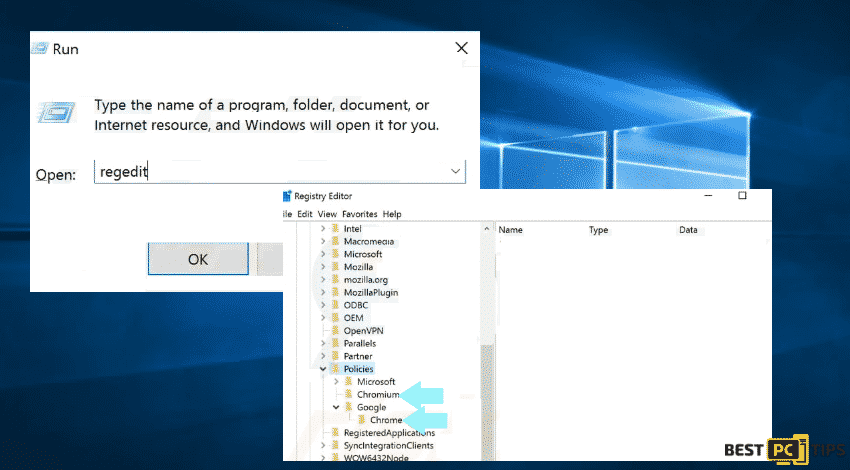
Uninstall the browser hijacker via Control Panel
For Windows 7 and XP users:
- Go to Control Panel
- Select Programs and Features
- Uninstall the program
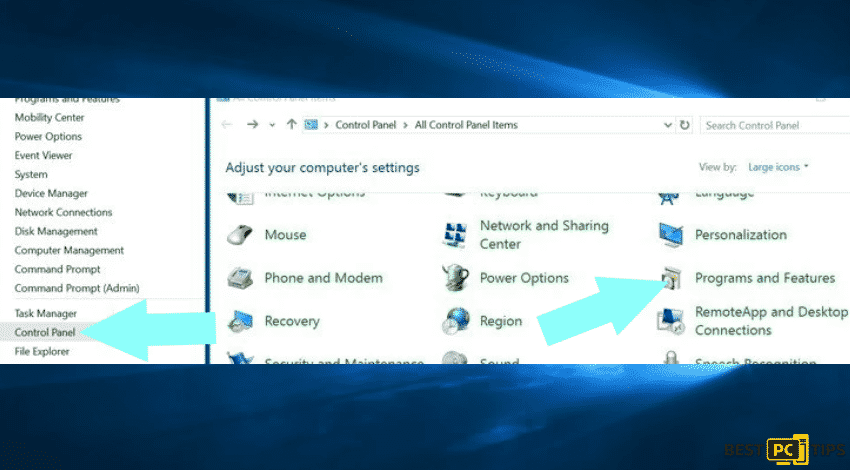
In the uninstall programs in Windows, it is best to locate recently installed suspicious applications. Remember to select the entries before clicking Uninstall or Remove.
After the uninstallation process of which the browser redirects to the deceptive address website, next to do is to scan your computer for any remaining unwanted components. Remember to use recommended malware removal software. For instance, you may install and use iolo System Mechanic tool.
Delete it from Mac
- Go to Finder
- In the selection menu on the left, choose Applications
- Click the application
- Drag it to the Trash icon located in your Dock
- Open Trash
- Select Empty Trash
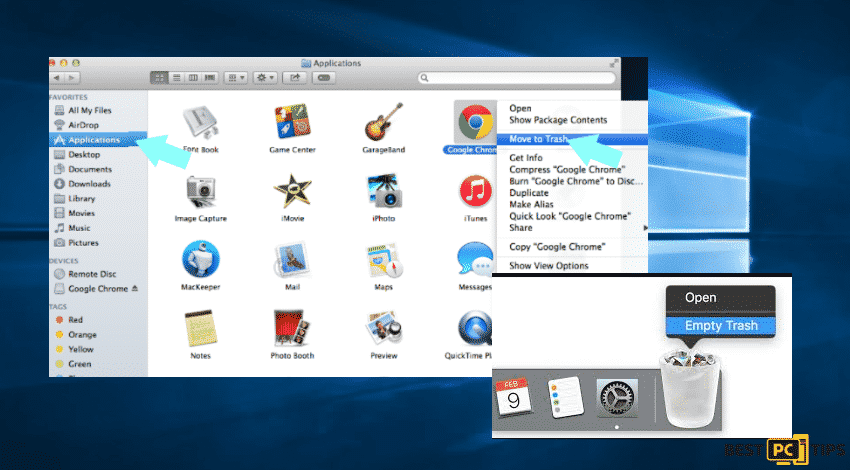
Remove malicious add-ons from Internet Explorer
- Go to the settings menu (See the gear icon for IE)
- Select Manage Add-ons
- In a new window, locate any recently installed suspicious extensions
- Then, click Remove
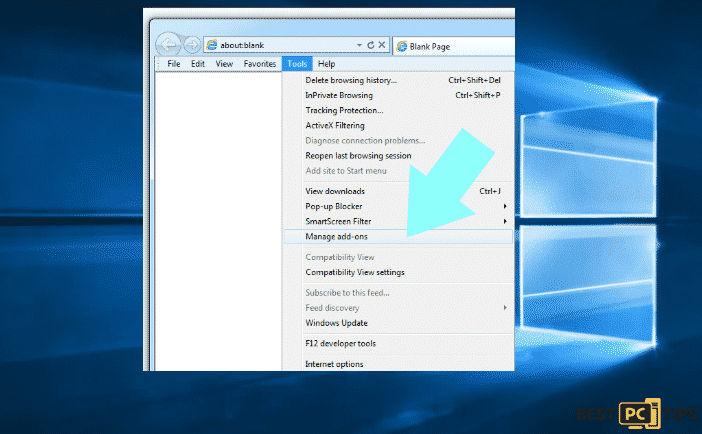
If you want to change your homepage:
- Go to the setting menu (See gear icon)
- Choose Internet Options
- In a new window, remove unwanted URL
- Replace the URL with your preferred URL as homepage
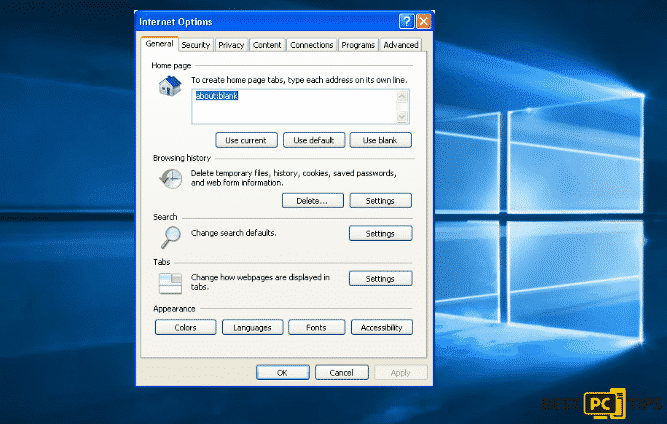
To change your default search engine:
- Select Manage add-ons
- In a new window, choose Search Providers
- Set Google, Bing or any preferred search engine as default
- Remove unwanted applications
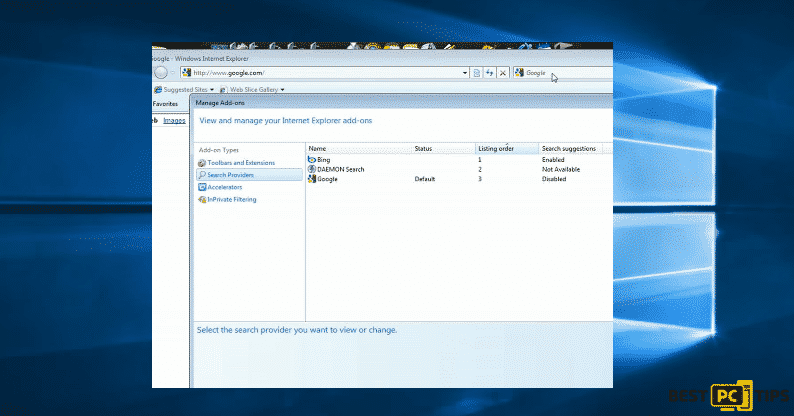
If errors still occur despite the removal of the managed by your organization feature, you can choose to reset your Internet Explorer settings to default.
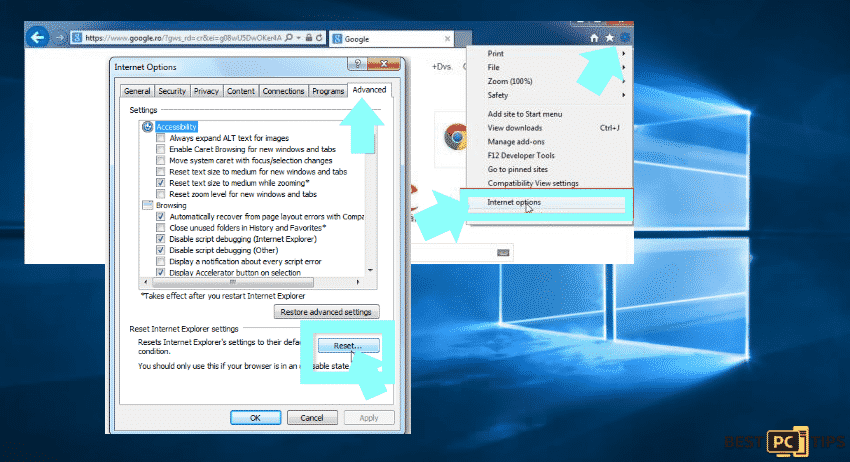
Remove malicious extensions from Google Chrome
- Go to the Chrome menu settings, by clicking on the three dots
- Go to More Tools and Select Extensions
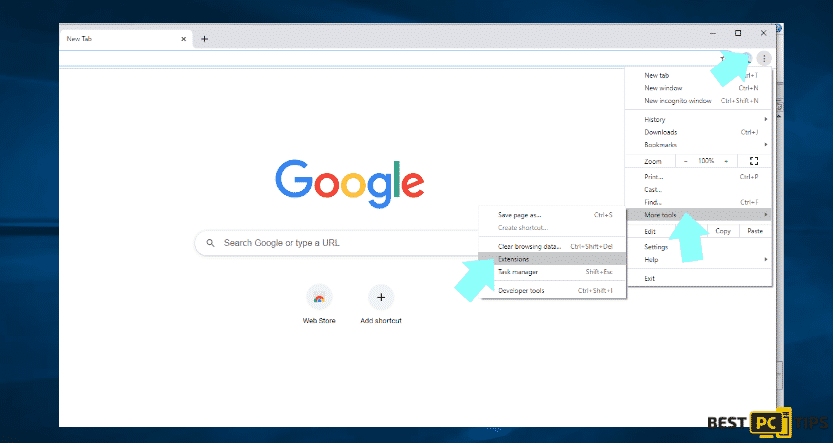
- Find unwanted extensions
- Locate recently installed browser add-ons that are suspicious
- Remove selected entries

Change your Chrome homepage (if it was changed without your knowlegde)
- Go to Settings
- Find browser hijacker’s URL below the set of pages
- Click the three dots
- Select Remove
Reset Chrome if the problem persists. To do so:
- Select Settings
- Then go to the Advanced options
- Scroll down to see the Reset settings
- Click Reset which says restore settings to their original defaults
- Select Reset to confirm and apply the changes

Remove plug-ins from Mozilla Firefox to fix the issue
- Go to the Firefox menu icon
- Select add-ons
- Click Extensions and remove browser hijacker
- Select suspicious browser plug-ins installed
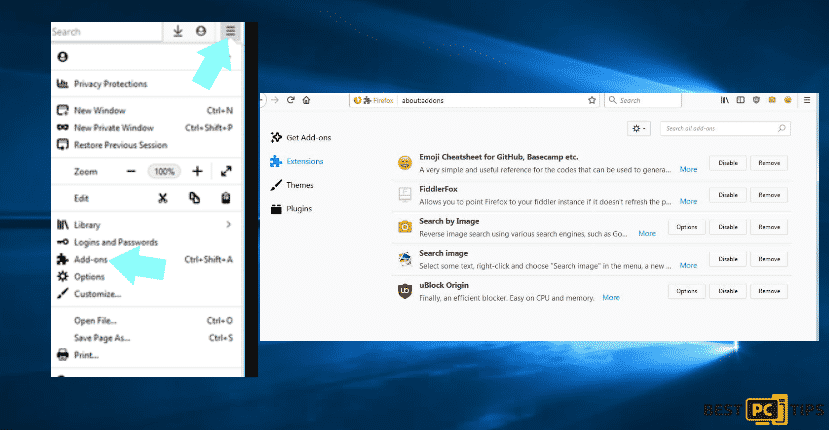
Change your homepage in Mozilla:
- Go to the menu
- Select Options, disable browser hijacker in the new opened window
- Remove unwanted address
- Replace it with your preferred domain
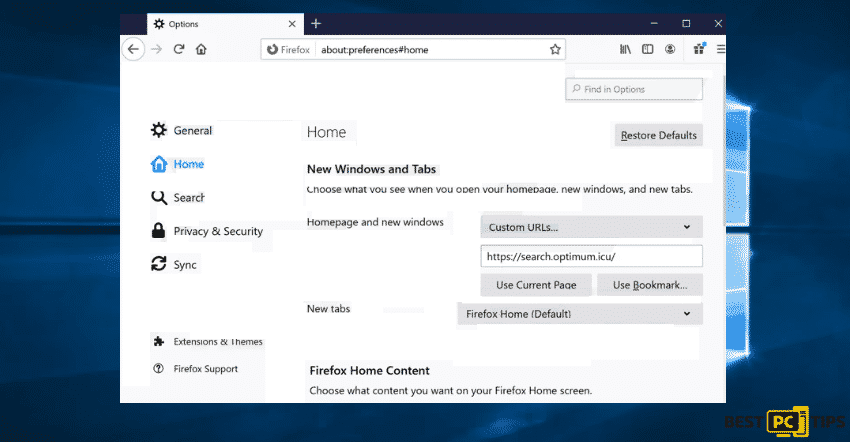
To reset your Mozilla Firefox settings:
- Open Mozilla Firefox settings
- Choose help
- Go to Troubleshooting Information
- In a new window, click Refresh Firefox button
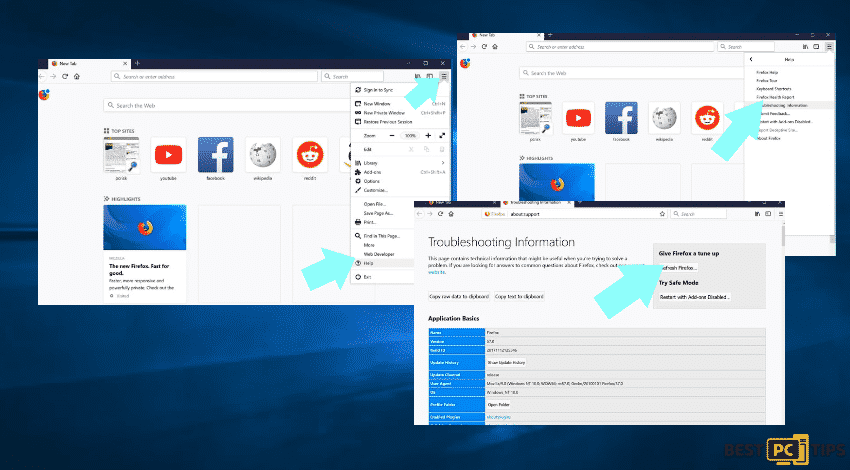
Remove Extensions from Safari
- Go to Safari beside the Apple logo
- Click Preferences
- On the options, find Extensions and click the menu
- Select the entries that you want to remove and click uninstall
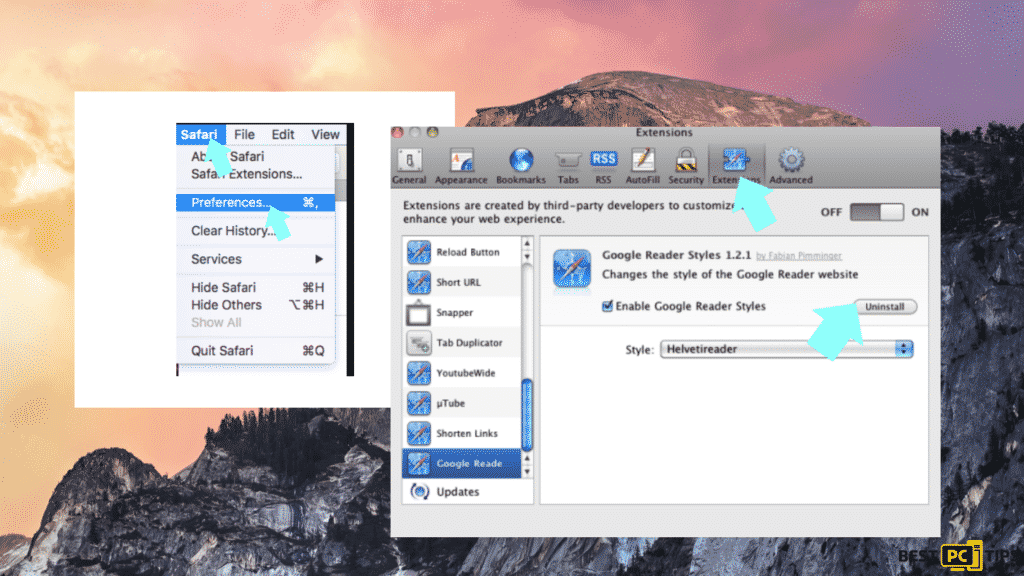
To change homepage in Safari:
- Go to preferences window
- Select the General tab
- Set your preferred homepage URL changes by the settings due to hijacker activities
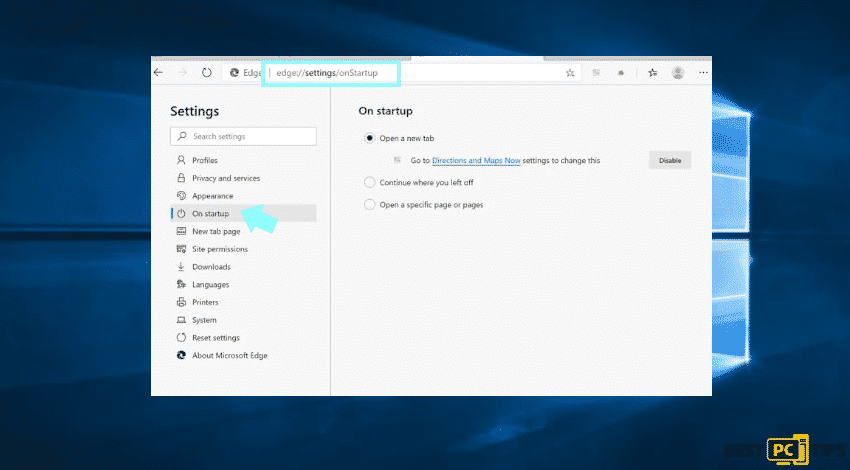
If you want to change your search engine, just do the following steps:
- Go to Preferences
- Select the Search tab with the icon
- Go to search engine and change it to preferred search engine
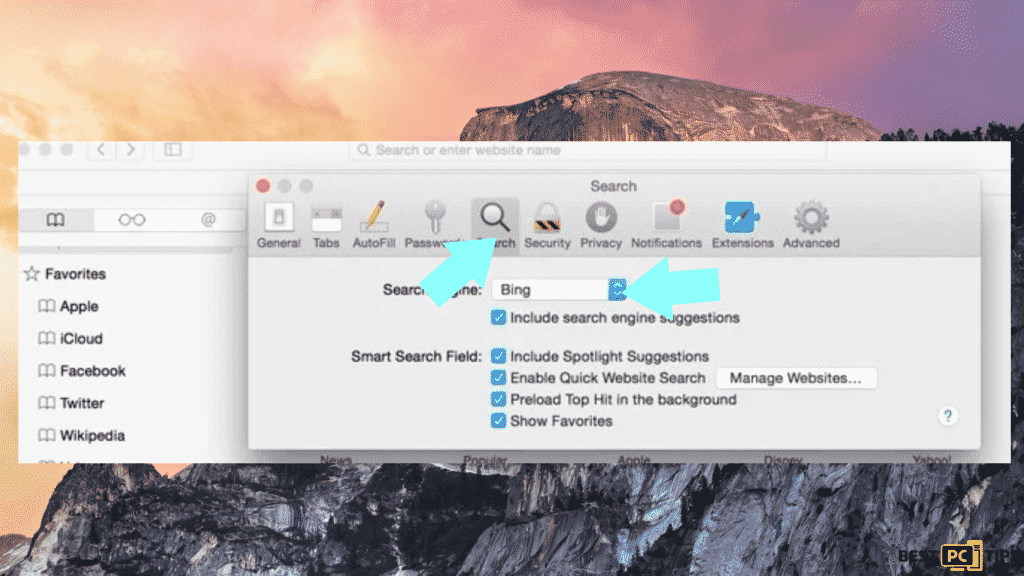
Lastly, make sure to delete data by clicking Clear History and Data in Safari:
- Go to Safari menu beside Apple logo
- Select Clear History and Website Data
- In a new window, select All History
- Click the Clear History button
- Confirm the action by clicking the Clear History button again
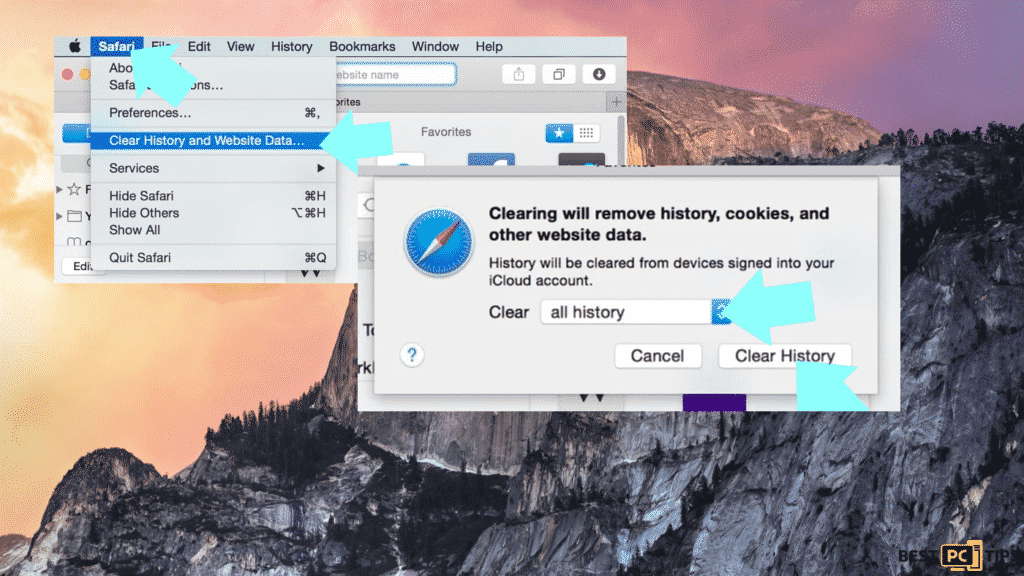
Remove Extensions from Microsoft Edge
- Click the Edge menu icon
- Go to Extensions
- Look for suspicious installed extensions
- Select Remove
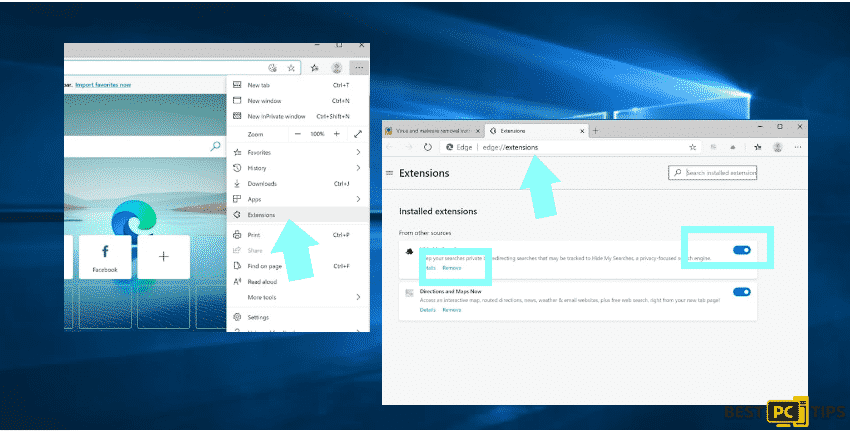
Change your homepage and new tab settings in Edge:
- Click the Edge menu icon Microsoft Edge
- Select Settings
- Go to On startup section
- Find the name of the browser hijacker
- Click Disable
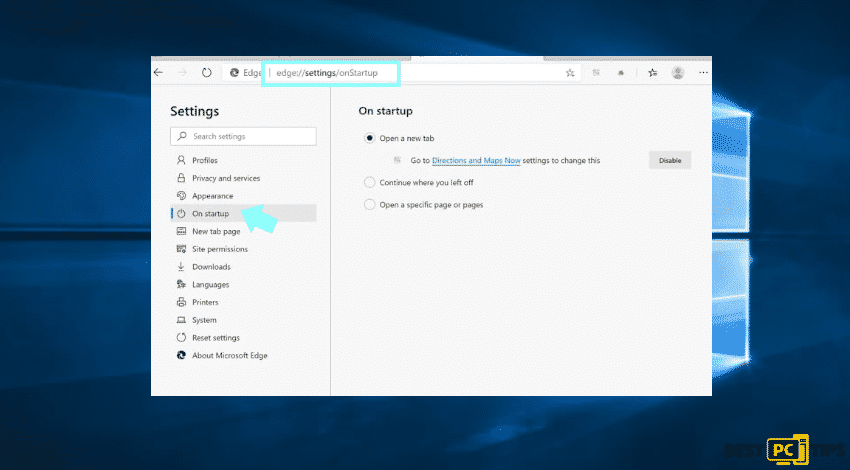
To change your default search engine in Microsoft Edge:
- Click the Edge menu icon
- Go to Privacy and services, scroll to the bottom of the page
- Select Address bar
- Identify unwanted search engine
- Select Disable button
- You can also click the Manage search engines
To reset Microsoft Edge:
- Reset your Microsoft Edge browser settings
- Click the Edge menu icon
- Select Settings
- In the opened settings menu, select reset
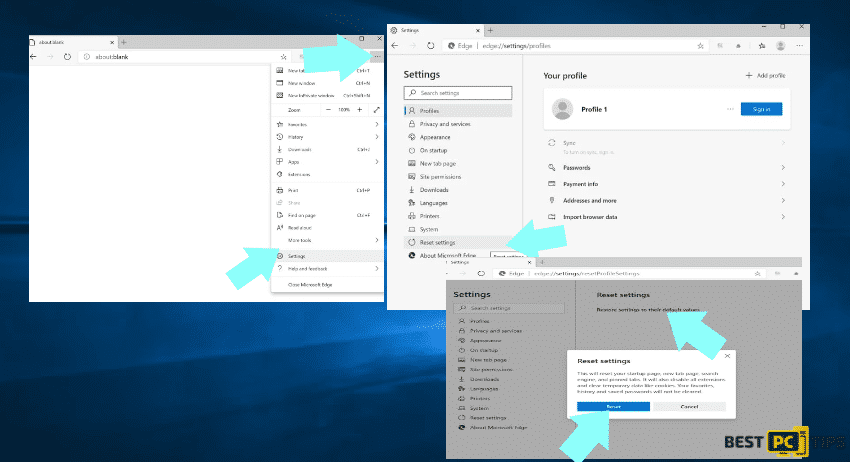
Avoid future browser hijackers & protect your PC
A browser hijacker is a type of adware infection that changes the settings of your Internet browser settings by assigning the homepage and default Internet search engine settings. Be mindful that you should only choose developers website only while downloading any kind of free applications.
We also advise installing anti-malware tool like iolo System Mechanic — it will run in the background and protect your PC all the time.
Offer
iolo System Mechanic® — is a patented PC & MAC repair tool & the only program of its kind. Not only it’s a registry fix, PC optimizer, or an anti-virus/malware remover – The iolo System Mechanic® technology reverses the damage done to Windows or Mac, eliminating the need for time-consuming reinstallations & costly technician bills.
It is available for FREE. Although, for some more advanced features & 100% effective fixes you may need to purchase a full license.
If the “Managed by Your Organization” issue is still not fixed — don’t hesitate and contact us via email, or a Facebook messenger (the blue ‘bubble’ on the bottom-right of your screen).