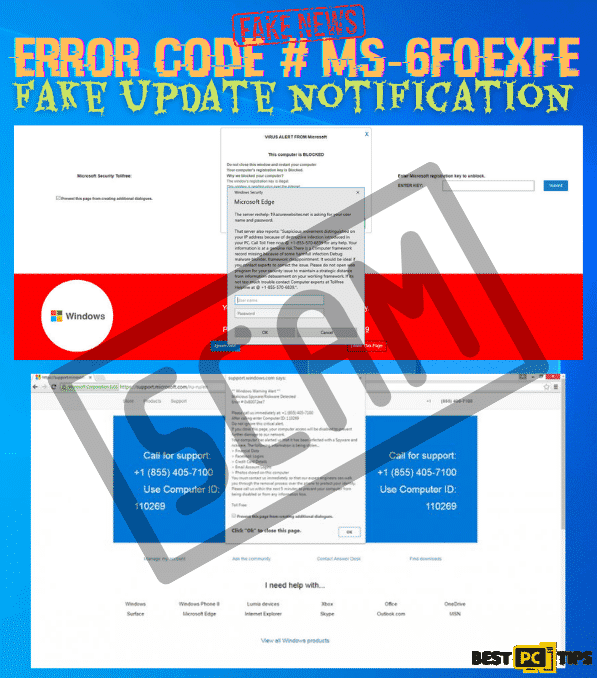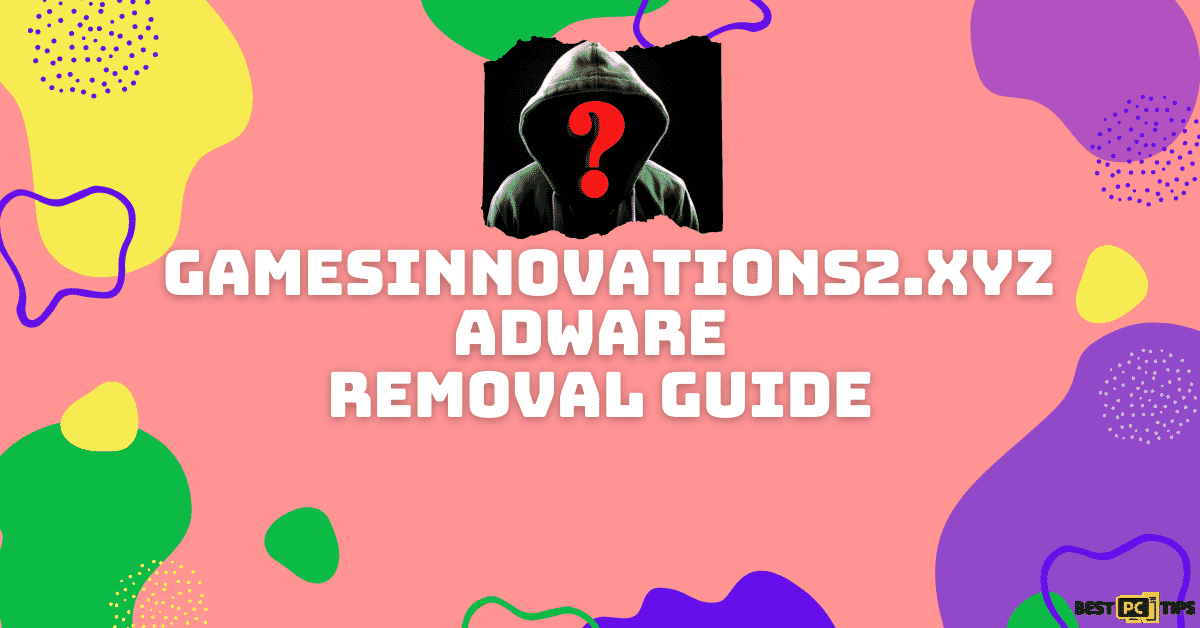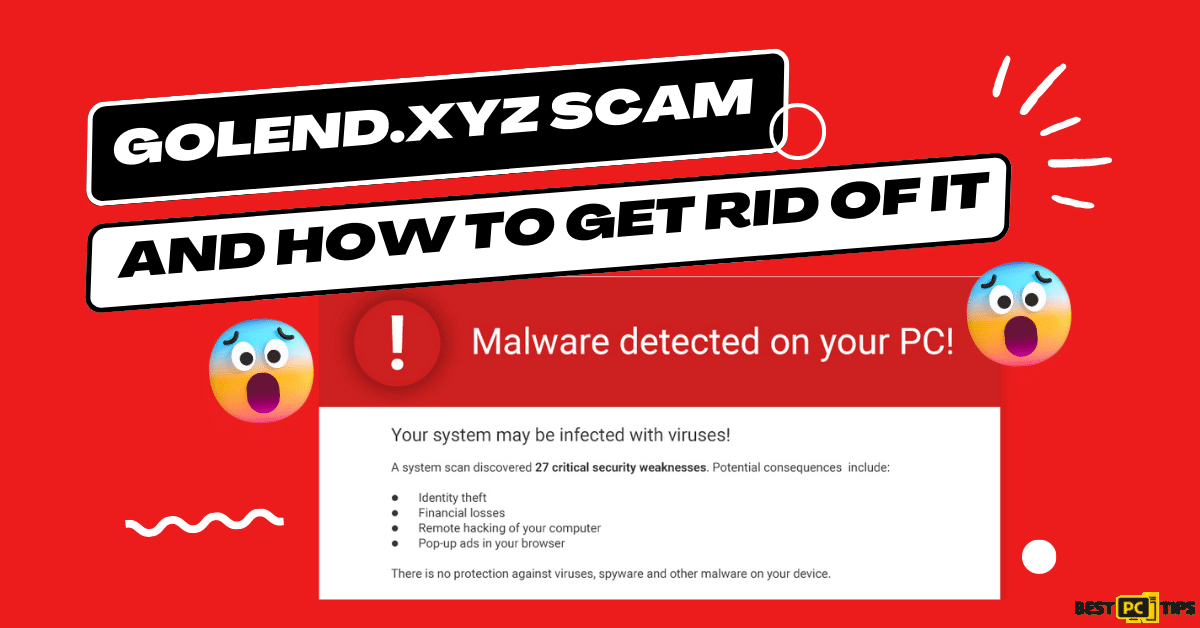Remove Pornographics Security Warning Scam (Multi-Step Guide)
Terry Reynolds
Issue:I get warning messages from Pornographics Security Warning.
Please help, I keep getting warning notifications from Pornographics Security Warning saying my computer is infected with threats.
The Pornographics Security Warning is a rogue website that aims to trick users into believing their Windows operating system has been disabled because of suspicious behavior. By pretending to be representatives of Microsoft’s technical help, scammers get their victims to send them emails and phone calls. During the call, they usually try to persuade users to grant them remote access to the computer.
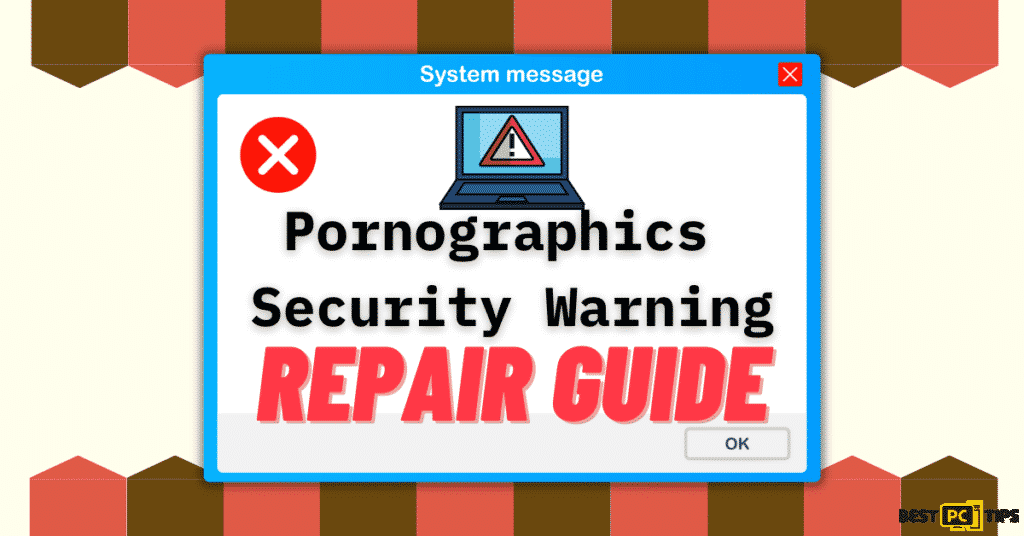
They may now prevent victims from doing any actions, blackout the screen so that they can see all of the files they’ve stored there, and use that information to blackmail them. They will sometimes try to convince victims to fill in their bank account information so that they can take the money. They can perform a variety of things, but the main purpose is to entice individuals and abuse them for financial advantage.
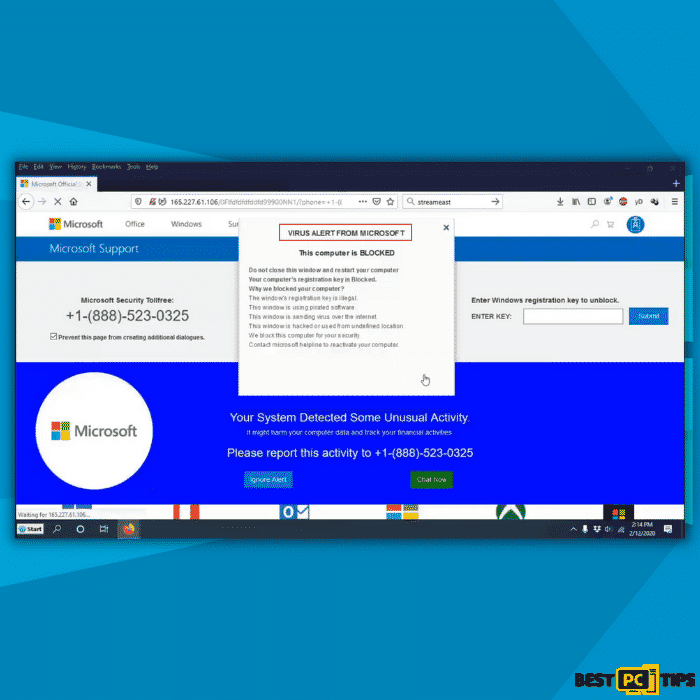
Technical support scams can lead to financial loss, malware infection, or identity theft. These are the risks of falling for a technical assistance scam. If you have been a victim of these con artists, you should immediately inform the authorities, reset all of your passwords, and examine your computer for any suspicious apps.
This is the text that appears when you encounter the Pornographics Security Warning pop-up scam and browser hijacker:
“Pornographics Security warning
Windows was blocked due to questionable activity.
You need to contact us immediately so that our engineers can guide you through the removal process by phone.
PLEASE call us within the next 5 minutes to to avoid a complete malfunction of your computer.
—
Windows Defender – Pornographics Security warning
App: Ads.fiancetrack(2).dll
Threat detected: Pornographics Spyware
Windows was blocked due to questionable activity.
Contact Technical Support:
Continue/Back
—
Windows Defender – Pornographics Security warning
** Windows was blocked due to questionable activity **
Please call us within the next 5 minutes to avoid this that your computer is turned off. The following data are steal.
> Facebook Login
> Credit card information
> Login to Email account
> Photos saved on this PC
You must contact us immediately so that our engineers can guide you through the removal process by phone. PLEASE call us within the next 5 minutes to to avoid a complete malfunction of your computer.
Contact the Windows hotline to wake up your computer.
If you shut down this page, access to your computer will be disabled to prevent further damage to our network.
Call us free of charge at:“.
Pornographics Security Warning Threat Summary
| THREAT NAME | Pornographics Security Warning |
| THREAT TYPE | Adware, Browser Hijacker, Potentially Unwanted Program (PUP), Phishing |
| DISTRIBUTION METHOD | Bundled software distribution, malicious websites, pop-ups, banner ad and fake Windows update prompts. |
| SYMPTOMS | Shows fake subscription expiration notification, fake computer scans, fake system warning, intrusive pop-up ads, advertisement banners, desktop notifications from the website even when the browser is closed, suspicious browser extensions are installed without permission, browser settings are changed such as the home page and search engine without permission |
| REMOVAL | Scan the whole system with iolo System Mechanic all-in-one anti-virus tool or other virus removal tool or manually remove website permissions through the settings in the browser. You can also manually uninstall PUP’s. |
In spite of its relative insignificance in comparison to other dangers, Pornographics Security Warning should nevertheless be dealt with swiftly. Pornographics Security Warning is just the beginning of a succession of more serious issues if not addressed.
How the Pornographics Security Warning Infects Your Computer?
Knowing how and where internet hazards are propagated makes it simple to prevent becoming infected. To avoid being a casualty of a malware infestation like Pornographics Security Warning, avoid these online browsing habits.
- Software Bundling: Software bundling is when many apps are packed together under a single installer package. Even legitimate programs use this technique, so study the install terms of service and uncheck everything that asks you whether you want to install something else.
- Avoid Fake Ads and Notifications: The most common way for people to become victims of online hazards like Pornographics Security Warning is by clicking on fake notifications and advertisements. If you remember the early days of the internet, you may recall seeing browsers jammed with thousands of addons and computers that were exceedingly slow.
This is due to the fact that most people were previously unaware of the consequences of clicking on bogus advertisements and notifications. In the twenty-first century, hackers are still employing this method of dissemination, despite the fact that it has evolved. If you keep watchful and avoid visiting dodgy websites, you can avoid clicking on such false ads and notifications.
- Installing Illegally downloaded Programs and Applications: Hackers can also gain access to a victim’s computer by impersonating a legitimate application. They’d build their program look just like the original, with the same color scheme, typefaces, and trademarks, making it tricky to discern the two apart. Also, as result you should avoid downloading and installing illegal software from untrustworthy sources.
Here are some examples of how an application bundle may look:
You can still execute troubleshooting methods to eliminate the threat from your computer if you are a target of the Pornographics Security Warning. Additionally, you can restore your browser’s settings to their original state.
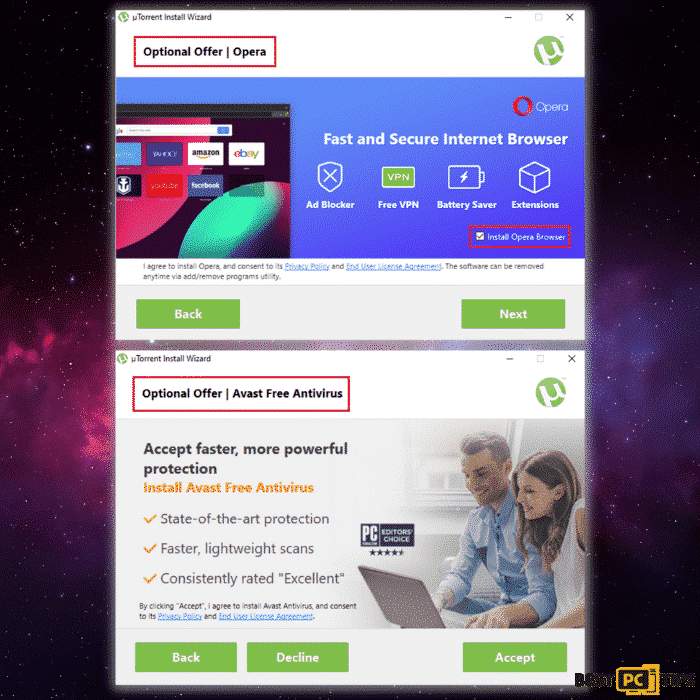
As seen in the samples, the bundled program’s check box is checked by default, suggesting that it will be installed in your computer automatically without your knowledge when you click next. And this is why you should read the install agreement attentively.
Pornographics Security Warning Browser Hijacker Removal Guide
If your computer has become infected with the Pornographics Security Warning browser hijacker, you’ve come to the right place. Today, we’ll show you how to remove Pornographics Security Warning browser hijacker and other internet threats from your computer using the most effective approaches.
Using iolo System Mechanic to Automatically Remove Pornographics Security Warning Infection
A respectable anti-virus tool like iolo System Mechanic is required if you wish to quickly and easily remove the Pornographics Security Warning browser hijacker. iolo System Mechanic can help you eradicate any viruses that are now infecting your computer and protect it from future threats. In addition, your PC will be automatically updated.
Steps and Guide on How to Manually Remove the Pornographics Security Warning Browser Hijacker
- Remove Pornographics Security Warning Browser Hijacker from Windows OS
- Remove Pornographics Security Warning Browser Hijacker from MAC OS
Uninstall and Remove Pornographics Security Warning Browser Hijacker From Windows
Step 1 – Press down the “Windows” key and press the letter “R” on the keyboard to bring up the “Run” window and type in “appwiz.cpl”.

Step 2 – In the “Uninstall or Change a Program” screen, look for all the items that are listed and installed without your permission and simply click on “Uninstall” to permanently remove them from the computer and follow the prompts.

Removing the Pornographics Security Warning Browser Hijacker From Windows Shortcuts
Step 1 – Right-click on your browser icon and then — left-click on its properties.

Step 2 – In the properties, click the “Shortcut” tab and delete the line (it might be Pornographics Security Warning Browser Hijacker or any other malicious webpage) after the “.exe”. and click “Apply” and “Ok”.

You can perform the same steps for any other browser icon/shortcuts like Internet Explorer, Chrome, Edge, etc. Just take note that the shortcuts for the browsers may not be on the desktop.
Uninstalling Pornographics Security Warning Browser Hijacker From MAC Operating System
Step 1 – On the menu bar, click “Go” and select “Applications”.

Step 2 – In the “Applications” window, look for all files that relate to Pornographics Security Warning Browser Hijacker Toolbar and drag the icon to the trash.
In order for Mac OS users to remove the Pornographics Security Warning Browser Hijacker Toolbar, go to the following folders and delete all entries that relate to the Pornographics Security Warning Browser Hijacker Toolbar: Application Support, LaunchAgents, and LaunchDaemons.

Manual Steps to Disable Pornographics Security Warning Browser Hijacker Notifications From Popular Browsers
- Steps for Google Chrome (Windows);
- Steps for Mozilla Firefox;
- Steps for Internet Explorer;
- Steps for MS Edge;
- Steps for Google Chrome (Android);
- Steps for Safari (MAC);
Pornographics Security Warning Browser Hijacker Notification Disable For Google Chrome (Windows)
Step 1 – Click on the three dots to access the menu button on the upper right corner of Chrome and click “Settings”.

Step 2 – Click on “Privacy and Security”, click “Site Settings” and then click “Notifications”.

Step 3 – Click the three dots located on the right side of the intrusive website and select “Remove” or “Block”.

Disabling Pornographics Security Warning Browser Hijacker Notification For Mozilla Firefox
Step 1 – Click the menu or three bars located on the upper right corner of Firefox and click “Options”.

Step 2 – In the Options window, select “Privacy & Security”.
Step 3 – Click on the “Permission” section by scrolling down to the bottom part of the page and click “Settings” next to “Notifications”.

Step 4 – In the notifications settings, click on the suspicious website and click the drop-down option and select “Block” and “Save Changes”.

Disabling Pornographics Security Warning Browser Hijacker Notification For Internet Explorer
Step 1 – Click the Gear on the upper right corner of Internet Explorer and click “Internet Options”.

Step 2 – In Internet Options, click “Privacy” and click “Settings”.

Step 3 – Click on all the suspicious websites that are listed and remove them by clicking “Remove”.

Disabling Pornographics Security Warning Browser Hijacker Notification For Microsoft Edge
Step 1 – Click the three dots on the upper right corner of MS Edge and click “Settings”.

Step 2 – Click “Advanced” and click on “Manage Permissions”.

Step 3 – Click on the “X” button right next to the suspicious website to remove it.

Disabling Pornographics Security Warning Browser Hijacker Notification For Google Chrome (on Android)
Step 1 – Tap the three dots to access the menu and tap “Settings”.

Step 2 – Tap “Notifications” in the settings menu.

Step 3 – Look for suspicious websites and tap on the radio buttons right next to them. Please note that the “blue” button means it’s enabled and “grey” means it’s disabled.

Disabling Pornographics Security Warning Browser Hijacker Notification For Safari (Mac)
Step 1 – Click the “Safari” icon and click “Preferences”
Step 2 – Click on the “Websites” tab and select “Notifications”
Step 3 – On the right side of the suspicious website, click on the “Arrow” and click “Deny”.

Manual Steps To Completely Delete and Uninstall Pornographics Security Warning Browser Hijacker Extensions From Popular Browsers
- Remove Pornographics Security Warning Browser Hijacker from Google Chrome;
- Remove Pornographics Security Warning Browser Hijacker from Mozilla Firefox;
- Uninstall Pornographics Security Warning Browser Hijacker from Safari;
- Uninstall Pornographics Security Warning Browser Hijacker from Edge;
- Remove Pornographics Security Warning Browser Hijacker from Internet Explorer.
Removing Pornographics Security Warning Browser Hijacker Extension from Google Chrome
Step 1 – Click the Three Dots on the upper right corner of Chrome to access the “menu” and click “More Tools” and “Extensions”.

Step 2 – Look for all unknown extensions and remove them by click “Remove”.

Optional Method: Resetting Chrome to Default Settings
Step 1 – Open the Chrome menu and click on “Settings” and click “Advanced”.

Step 2 – Click the “Restore Settings to Their Original Defaults” and click “Reset Settings” to confirm in the Advanced Options in Chrome.

Removing Pornographics Security Warning Browser Hijacker Extension From Mozilla Firefox
Step 1 – Click the Three Bars located on the upper right corner of Firefox and click “Add-ons”.

Step 2 – Click on “Extensions” on the next window and look for all suspicious add-ons and click the 3 dots right next to it and click “Remove”.

Optional Method: Resetting Firefox to Default Settings
Step 1 – Open the menu in Firefox and click “Help” and then click on “Troubleshooting Information”.

Step 2 – In the Troubleshooting Information screen, click on “Refresh Firefox” and click “Refresh Firefox” to confirm.

Eliminating Pornographics Security Warning Browser Hijacker Extension from Safari (Mac)
Step 1 – Click the “Safari” button located on the upper left corner and click on “Preferences”.

Step 2 – In the preferences window, click “Extensions” and uninstall all suspicious extensions.

Optional Method: Resetting Safari to Default Settings
Step 1 – Click the “Safari” button and click “Clear History and Website Data”. Select “All History” and click “Clear History” to confirm.

Deleting Pornographics Security Warning Browser Hijacker Extension From Microsoft Edge
Step 1 – Open the menu by clicking the three dots on the upper right corner of MS Edge and click “Extension”.

Step 2 – In the next window, uninstall all suspicious extensions by clicking on it and clicking on “Uninstall”. Click “OK” to confirm.

Optional Method: Resetting Microsoft Edge to Default Settings
Step 1 – Open the menu by clicking the three dots in MS Edge and click “Settings”.

Step 2 – Click “Reset Settings” then click “Restore Settings to Their Default Values” and then click “Reset”.

Uninstalling Pornographics Security Warning Browser Hijacker Extension from Internet Explorer
Step 1 – Click the gear button on the upper right side of the browser and click on “Manage Add-ons”.

Step 2 – Click the “Toolbars and Extensions” and click on all the add-ons that do not look familiar to you and click “Disable”.

Resetting Internet Explorer to Default Settings
The steps on resetting the settings in Internet Explorer on all versions of the Windows Operating System are similar. Below are the steps:
Step 1 – Open the Internet Explorer menu by clicking the gear icon on Internet Explorer and click on “Internet Options”
Step 2 – In the Internet Options window, click the “Advanced” tab and click on “Reset” to confirm.

Final Words and Advice
It’s quite simple to avoid and remove Pornographics Security Warning, but it’s far better to prevent getting infected in the first place. If you want to browse the web with a sense of security, we strongly suggest you install a malware detection tool iolo System Mechanic to keep you safe from online threats and fix any existing systems issues and damaged files.
Hopefully, this guide has helped you to fully get rid of the Pornographics Security Warning adware.
iolo System Mechanic® — is a patented PC & MAC repair tool & the only program of its kind. Not only it’s a registry fix, PC optimizer, or an anti-virus/malware remover – The iolo System Mechanic® technology reverses the damage done to Windows or Mac, eliminating the need for time-consuming reinstallations & costly technician bills.
It is available for FREE. Although, for some more advanced features & 100% effective fixes you may need to purchase a full license.
If the Pornographics Security Warning Browser Hijacker is still not removed — don’t hesitate and contact us via email, or a Facebook messenger (the blue ‘bubble’ on the bottom-right of your screen).
Offer
iolo System Mechanic® — is a patented PC & MAC repair tool & the only program of its kind. Not only it’s a registry fix, PC optimizer, or an anti-virus/malware remover – The iolo System Mechanic® technology reverses the damage done to Windows or Mac, eliminating the need for time-consuming reinstallations & costly technician bills.
It is available for FREE. Although, for some more advanced features & 100% effective fixes you may need to purchase a full license.
If the Pornographics Security Warning Browser Hijacker is still not removed — don’t hesitate and contact us via email, or a Facebook messenger (the blue ‘bubble’ on the bottom-right of your screen).